
Cloud sync conflicts occur when changes to the same file are made on different devices without the cloud service having a chance to sync those changes first. When the devices later connect to the cloud, the service detects competing versions (typically when two versions were modified offline simultaneously). The cloud service tries to automatically merge changes where possible, but when edits overlap significantly or the file format doesn't support merging, it creates a conflict instead of syncing one clean version.
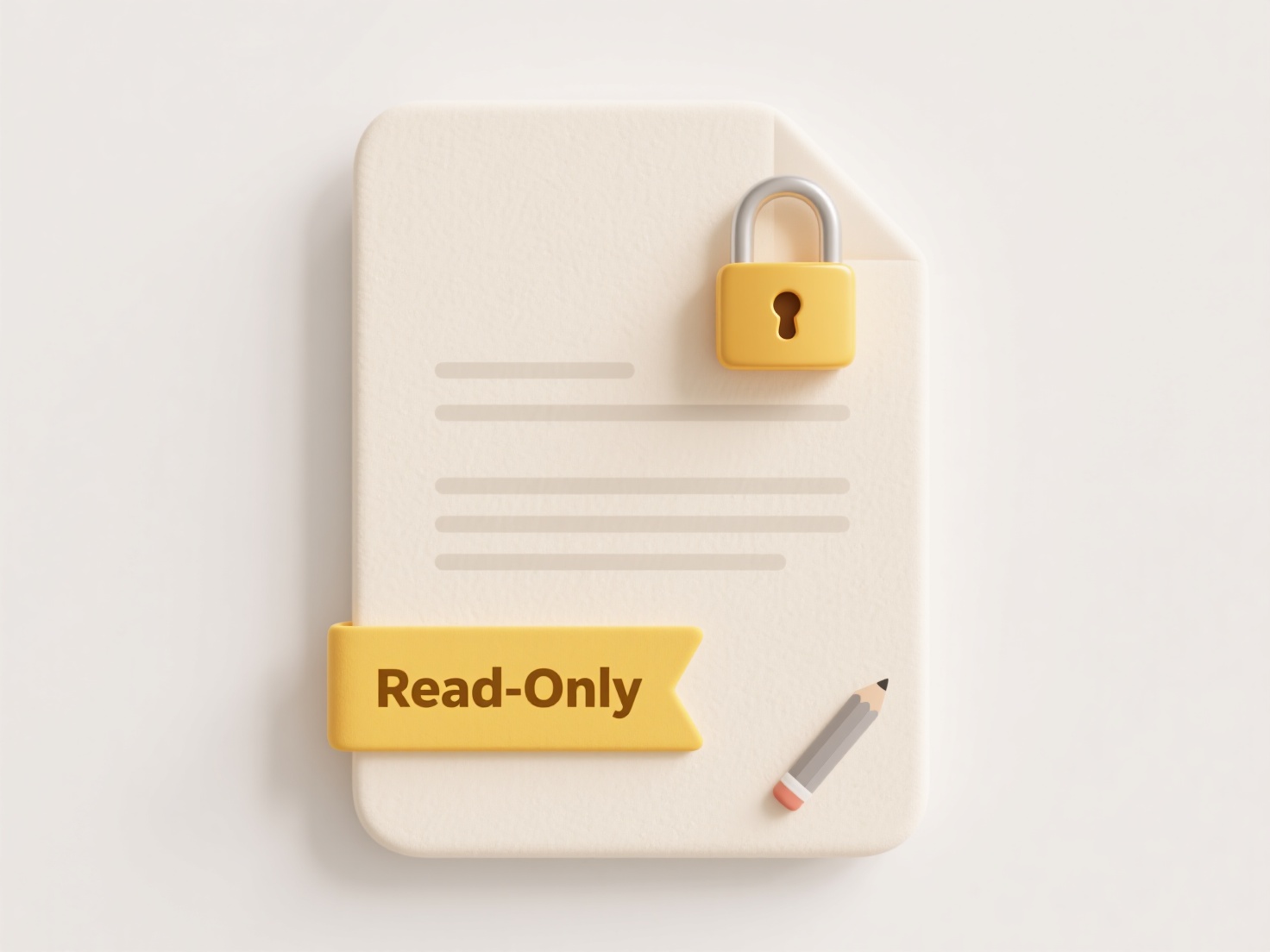
Common examples include collaborating on a document via Google Docs or Microsoft Word Online where two users edit the same paragraph offline. Another is using a synced folder like Dropbox or iCloud Drive, where you edit a budget spreadsheet on your laptop, close it, and then modify the same file on your phone before the laptop changes sync. Both actions result in conflict copies saved alongside the latest merged version.
Automated merging offers significant convenience for collaboration, but complex conflicts require manual review. The main limitation is the risk of overwriting desired changes if the user isn't careful inspecting the conflict copies. Best practice is to check the sync status and ensure online access before editing critical files shared or accessed on multiple devices. Backing up important documents helps recover any unintended overwrites.
How do I resolve cloud sync conflicts after saving?
Cloud sync conflicts occur when changes to the same file are made on different devices without the cloud service having a chance to sync those changes first. When the devices later connect to the cloud, the service detects competing versions (typically when two versions were modified offline simultaneously). The cloud service tries to automatically merge changes where possible, but when edits overlap significantly or the file format doesn't support merging, it creates a conflict instead of syncing one clean version.
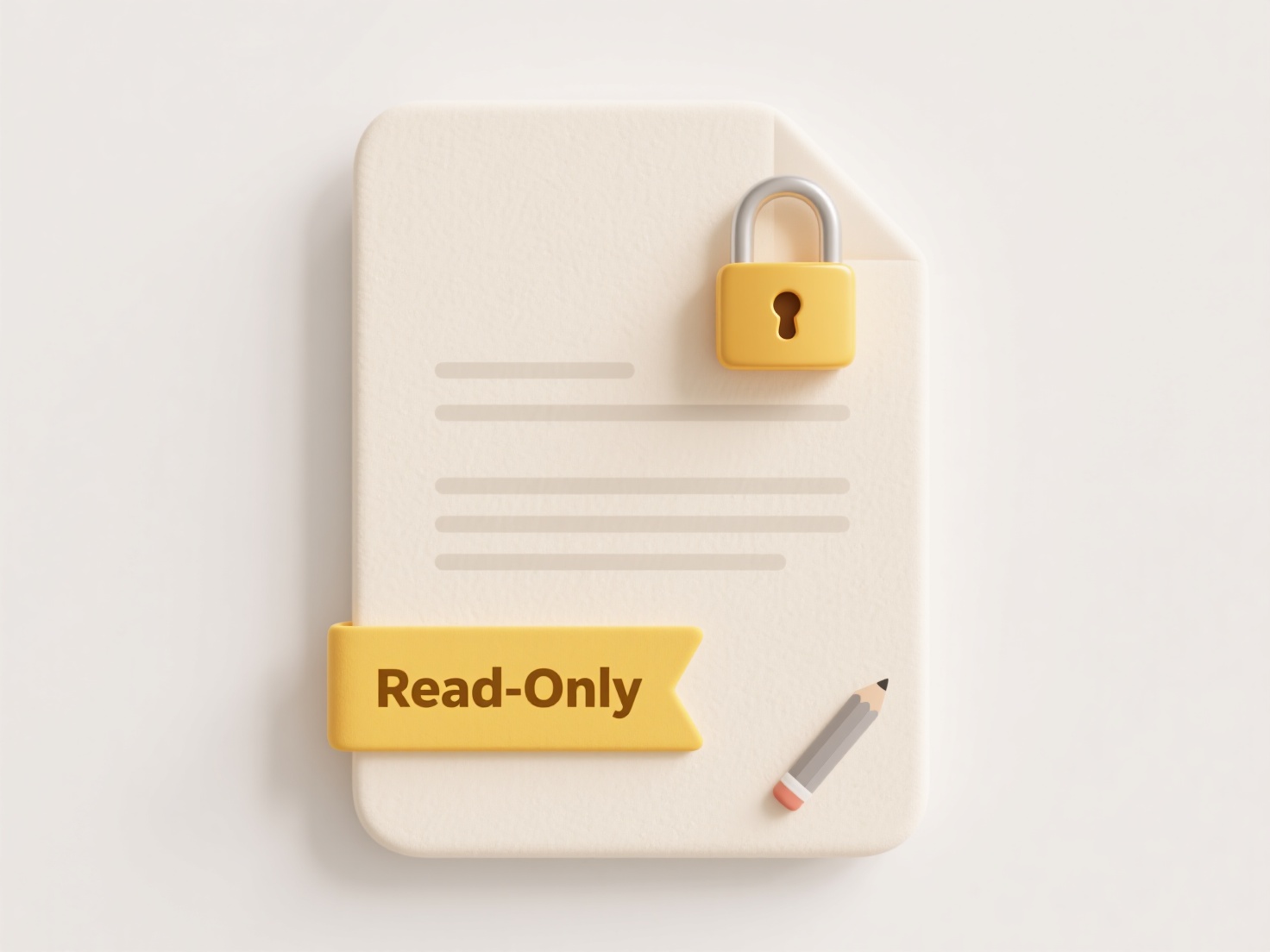
Common examples include collaborating on a document via Google Docs or Microsoft Word Online where two users edit the same paragraph offline. Another is using a synced folder like Dropbox or iCloud Drive, where you edit a budget spreadsheet on your laptop, close it, and then modify the same file on your phone before the laptop changes sync. Both actions result in conflict copies saved alongside the latest merged version.
Automated merging offers significant convenience for collaboration, but complex conflicts require manual review. The main limitation is the risk of overwriting desired changes if the user isn't careful inspecting the conflict copies. Best practice is to check the sync status and ensure online access before editing critical files shared or accessed on multiple devices. Backing up important documents helps recover any unintended overwrites.
Related Recommendations
Quick Article Links
How do I name files to make archiving easier?
File naming for archiving involves creating clear, consistent file names that make stored content easy to locate, identi...
Why are my file names duplicated with a timestamp or hash code?
Filename duplication with timestamps (like "report_20230715_142356.txt") or hash codes (like "file_ab34e1d9.txt") occurs...
What is a digital signature in files, and why won’t it open without one?
A digital signature is a cryptographic method attached to a file to verify its authenticity and confirm it hasn't been a...