
A file sync conflict occurs when two or more devices or users modify the same file independently before synchronization completes. Cloud storage services and file synchronization tools automatically detect when different versions of the same file exist across connected locations but cannot automatically merge these changes. This differs from successful synchronization where all devices hold identical file copies through coordinated updates.
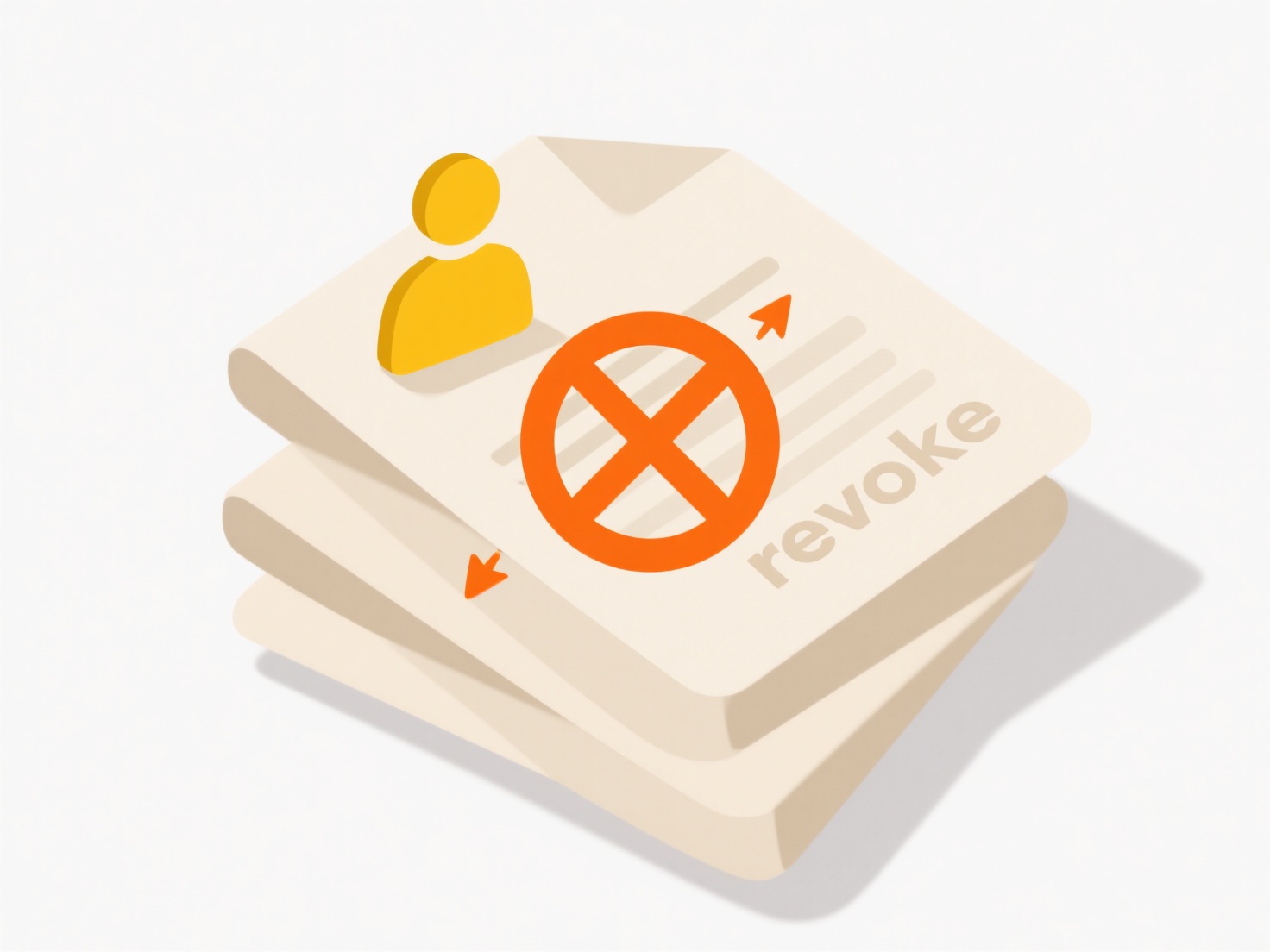
For example, two sales team members might unknowingly edit the same quarterly report spreadsheet on their laptops while offline. When they reconnect, their sync service (like Dropbox or OneDrive) flags the conflict. Similarly, an architect modifying a CAD file on their desktop and mobile device simultaneously may cause a conflict notification in their syncing software.
To resolve, access the conflict notification or your sync folder where duplicates marked with "conflicted copy" typically appear. Compare file versions manually or use version comparison tools within specific applications. Common solutions include choosing the latest version, the most complete file, or manually merging changes. Saving the final resolved copy under the original filename clears the conflict copies. While safe for text documents, resolving conflicts in complex formats like databases requires extra caution. Proactive strategies like collaboration tools with co-editing features and clear workflows can reduce occurrences.
How do I resolve a file sync conflict?
A file sync conflict occurs when two or more devices or users modify the same file independently before synchronization completes. Cloud storage services and file synchronization tools automatically detect when different versions of the same file exist across connected locations but cannot automatically merge these changes. This differs from successful synchronization where all devices hold identical file copies through coordinated updates.
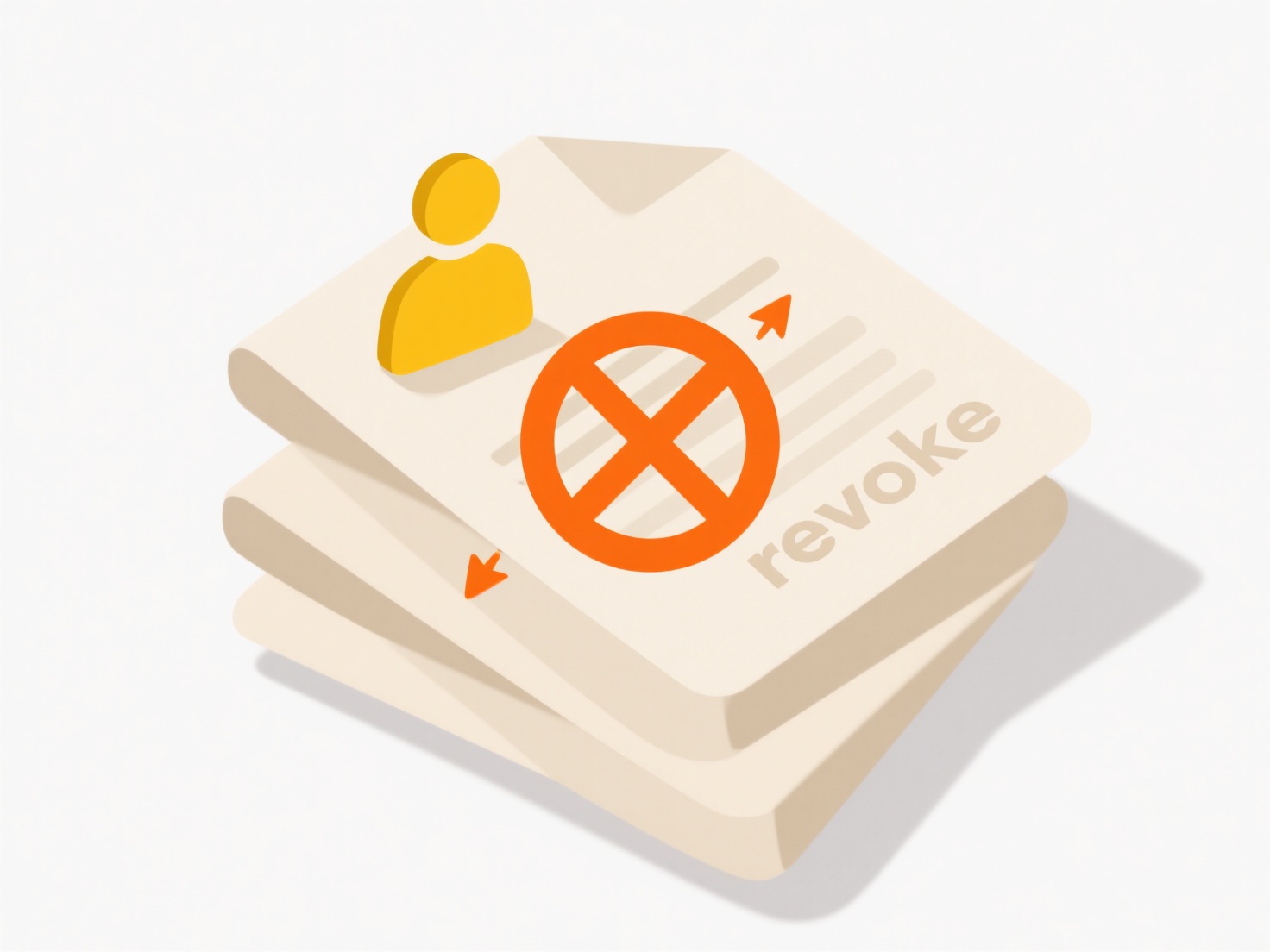
For example, two sales team members might unknowingly edit the same quarterly report spreadsheet on their laptops while offline. When they reconnect, their sync service (like Dropbox or OneDrive) flags the conflict. Similarly, an architect modifying a CAD file on their desktop and mobile device simultaneously may cause a conflict notification in their syncing software.
To resolve, access the conflict notification or your sync folder where duplicates marked with "conflicted copy" typically appear. Compare file versions manually or use version comparison tools within specific applications. Common solutions include choosing the latest version, the most complete file, or manually merging changes. Saving the final resolved copy under the original filename clears the conflict copies. While safe for text documents, resolving conflicts in complex formats like databases requires extra caution. Proactive strategies like collaboration tools with co-editing features and clear workflows can reduce occurrences.
Related Recommendations
Quick Article Links
How can I set up templates for file naming?
File naming templates are standardized patterns that guide how files should be consistently named, using placeholders fo...
How do I manage file access for different team members?
File access management controls who can view, edit, or share specific files and folders within a shared storage system (...
What’s the best format to save documents in?
The best document format depends on your specific needs, balancing editing capability, universal readability, and long-t...