
Renaming PDFs using title and author refers to changing a PDF file's name from its default (often meaningless like "document1.pdf") to incorporate metadata embedded within the PDF itself. This metadata includes structured information like the document's title and the name of its author, defined using the PDF standard. This differs from manually renaming files or using arbitrary naming schemes because it directly utilizes information intended to identify the document's content and creator. The process involves reading this embedded data and using it to generate a new, descriptive filename automatically.
This practice is essential for organization, particularly in research, academia, and knowledge management. An academic researcher might batch rename hundreds of downloaded journal articles using their actual titles and authors for easy searching later. A digital library might process ingested documents to ensure consistent naming based on author and title in their archive database. Tools for this include built-in features in advanced PDF editors (like Adobe Acrobat Pro), dedicated batch renaming utilities (Adobe Bulk Rename, Automator on Mac), Python scripts using libraries like PyPDF2, and specialized file management software with PDF metadata extraction capabilities (like Advanced Renamer).
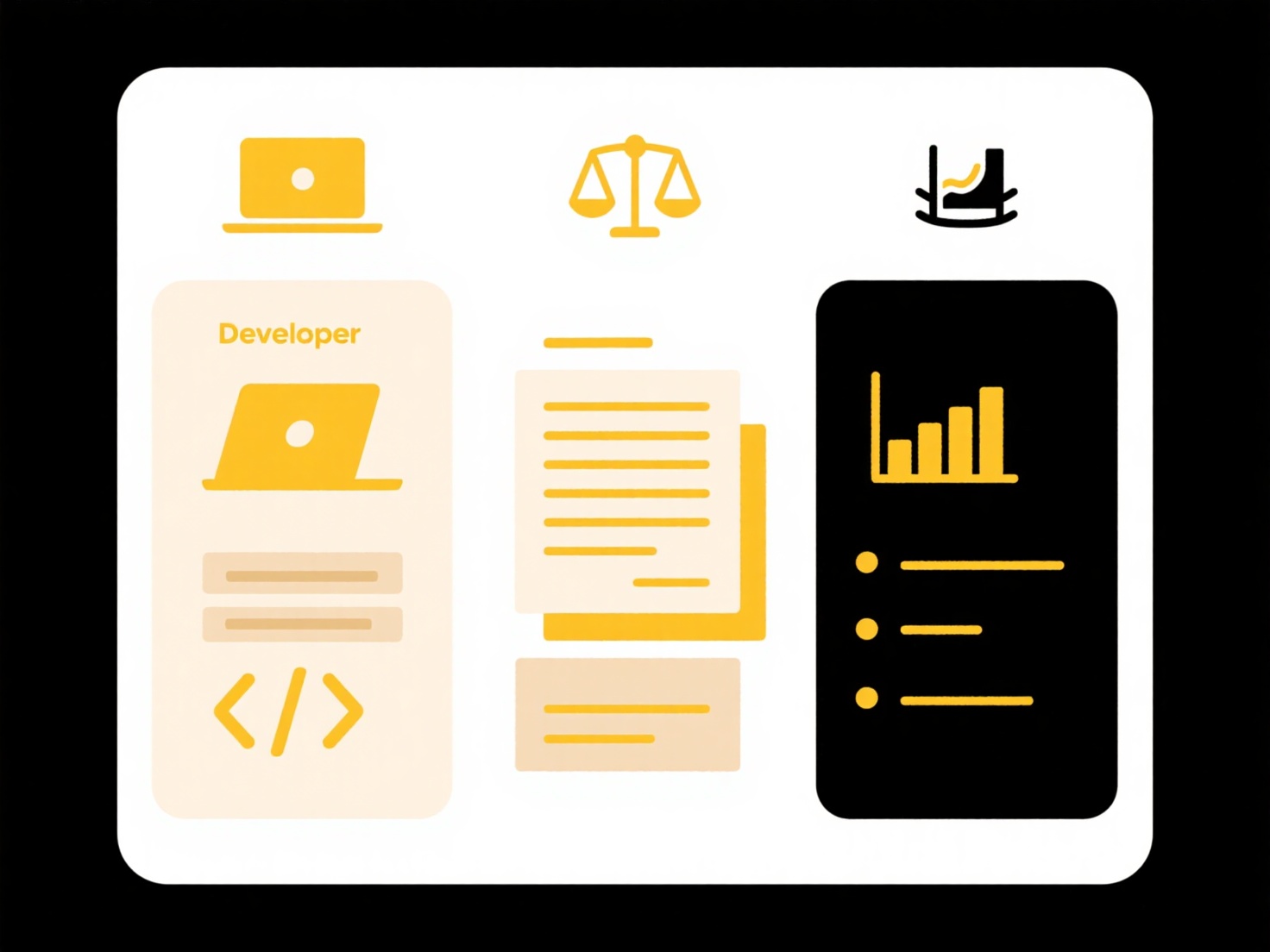
The main advantage is dramatically improved file organization, discoverability, and reduced human error compared to manual typing. Key limitations are the reliance on accurate, consistently populated metadata within the PDF – many files lack this info entirely or contain typos. Automation tools mitigate this but require verification. Ethically, while using publicly available metadata is generally fine, extracting and using embedded data solely for renaming personal files is standard practice. Future improvements focus on better standardization of metadata fields by publishers and creators, and smarter tools that can combine metadata with content analysis if metadata is missing to suggest plausible filenames.
How do I rename PDFs with title and author?
Renaming PDFs using title and author refers to changing a PDF file's name from its default (often meaningless like "document1.pdf") to incorporate metadata embedded within the PDF itself. This metadata includes structured information like the document's title and the name of its author, defined using the PDF standard. This differs from manually renaming files or using arbitrary naming schemes because it directly utilizes information intended to identify the document's content and creator. The process involves reading this embedded data and using it to generate a new, descriptive filename automatically.
This practice is essential for organization, particularly in research, academia, and knowledge management. An academic researcher might batch rename hundreds of downloaded journal articles using their actual titles and authors for easy searching later. A digital library might process ingested documents to ensure consistent naming based on author and title in their archive database. Tools for this include built-in features in advanced PDF editors (like Adobe Acrobat Pro), dedicated batch renaming utilities (Adobe Bulk Rename, Automator on Mac), Python scripts using libraries like PyPDF2, and specialized file management software with PDF metadata extraction capabilities (like Advanced Renamer).
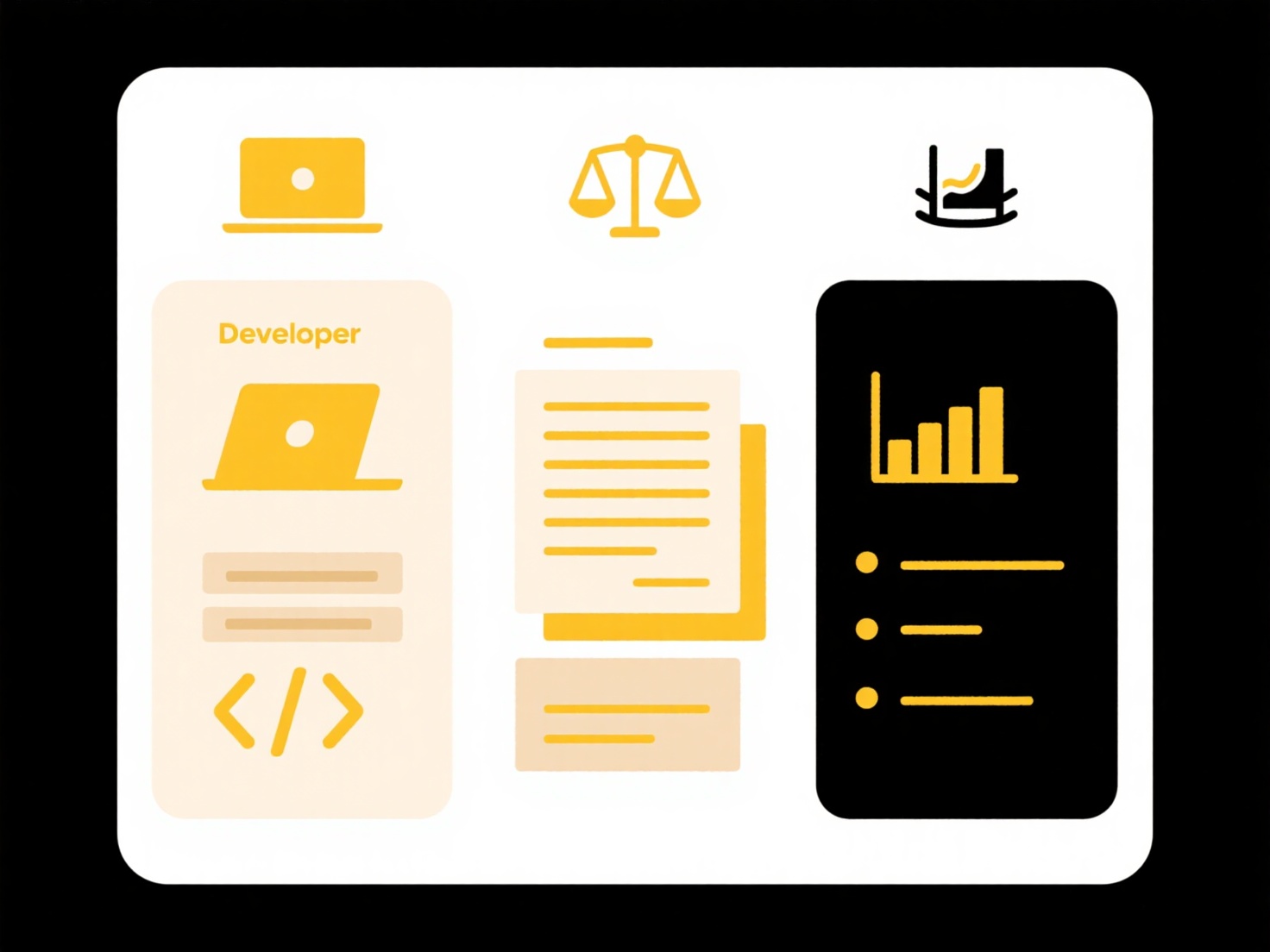
The main advantage is dramatically improved file organization, discoverability, and reduced human error compared to manual typing. Key limitations are the reliance on accurate, consistently populated metadata within the PDF – many files lack this info entirely or contain typos. Automation tools mitigate this but require verification. Ethically, while using publicly available metadata is generally fine, extracting and using embedded data solely for renaming personal files is standard practice. Future improvements focus on better standardization of metadata fields by publishers and creators, and smarter tools that can combine metadata with content analysis if metadata is missing to suggest plausible filenames.
Quick Article Links
Can I restrict duplicate uploads in a form or app?
Restricting duplicate uploads prevents users from submitting identical files or data entries through a form or applicati...
Should I use underscores or dashes in file names?
Should I use underscores or dashes in file names? Generally, both underscores ( _ ) and hyphens/dashes ( - ) are widel...
Can I share large files via cloud platforms?
Cloud file sharing involves using online services to store files remotely and providing links for others to access or do...