
Renaming exported files involves assigning descriptive, customized filenames to digital images or scanned documents immediately after they are transferred from your device to a computer. This is distinct from the default naming conventions (like "IMG_001.JPG" or "Scan0001.pdf") automatically applied by cameras or scanners, which are often sequential and non-descriptive. Renaming provides meaningful identifiers based on content, date, project, or source before files are archived or shared. The process typically occurs using file management tools on your computer after file transfer is complete.
Common use cases include photographers renaming hundreds of event photos to "SmithWedding_2024-06-15_001.jpg" using batch renaming features in Adobe Lightroom or built-in tools in File Explorer (Windows) or Finder (Mac). Similarly, someone scanning multiple tax documents might rename the exported PDFs to "2024-TaxReceipt_Electricity.pdf" and "2024-TaxReceipt_Charity.pdf" using their scanner software's output settings or manually after saving. Libraries and archives frequently employ structured renaming schemes for digitized historical materials.
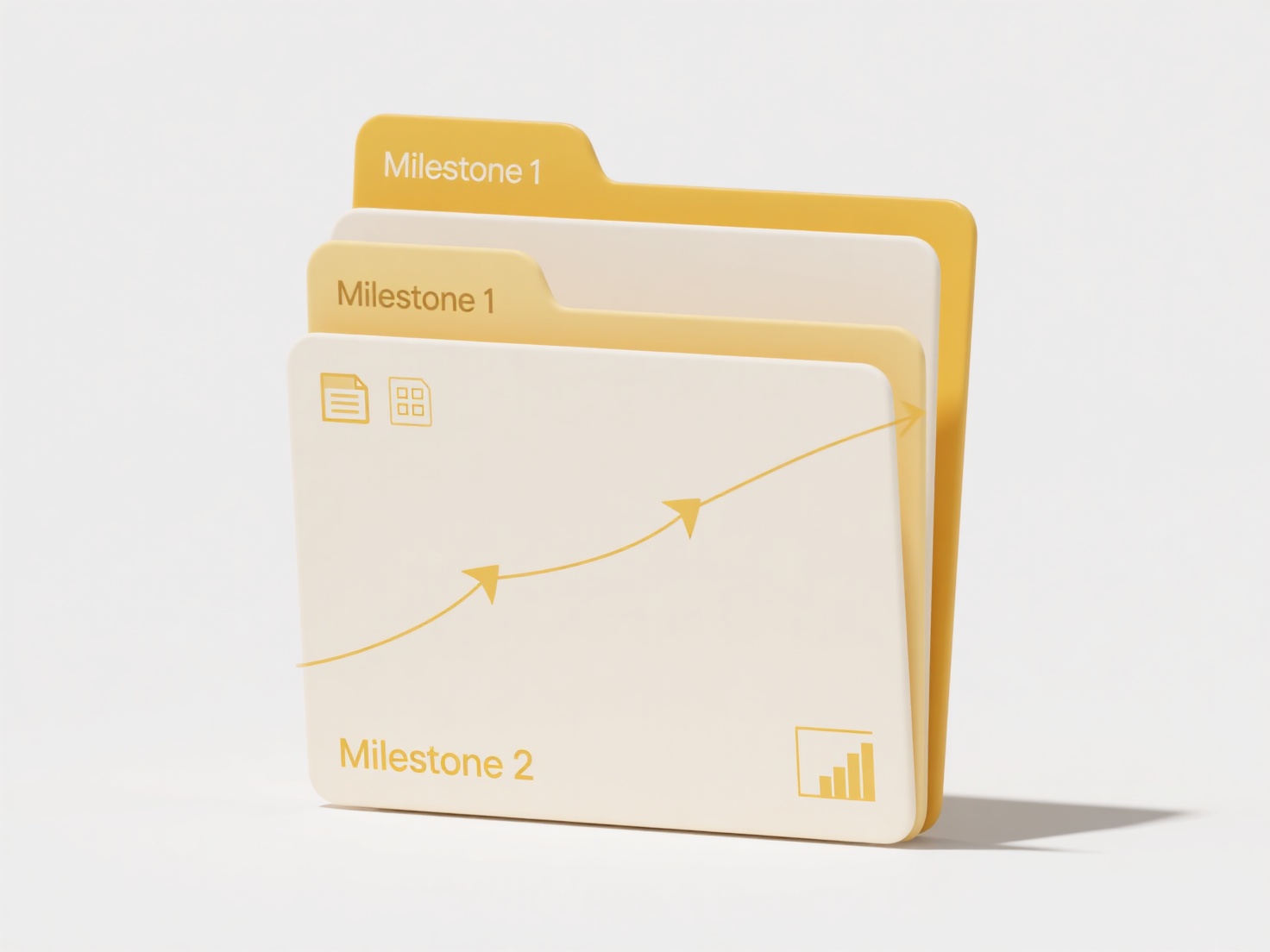
Benefits of renaming include vastly improved organization, searchability, and context understanding for future users. A major limitation is that it requires manual setup or script creation for complex batch jobs, which can be time-consuming. As digital collections grow, consistent renaming becomes essential for long-term management. Future trends may include increased AI-assisted tagging for automatic content-based naming, though manual input remains critical for accuracy. Proper renaming early prevents disorganization and avoids confusion or file overwriting later.
How do I rename exported files from a scanner or camera?
Renaming exported files involves assigning descriptive, customized filenames to digital images or scanned documents immediately after they are transferred from your device to a computer. This is distinct from the default naming conventions (like "IMG_001.JPG" or "Scan0001.pdf") automatically applied by cameras or scanners, which are often sequential and non-descriptive. Renaming provides meaningful identifiers based on content, date, project, or source before files are archived or shared. The process typically occurs using file management tools on your computer after file transfer is complete.
Common use cases include photographers renaming hundreds of event photos to "SmithWedding_2024-06-15_001.jpg" using batch renaming features in Adobe Lightroom or built-in tools in File Explorer (Windows) or Finder (Mac). Similarly, someone scanning multiple tax documents might rename the exported PDFs to "2024-TaxReceipt_Electricity.pdf" and "2024-TaxReceipt_Charity.pdf" using their scanner software's output settings or manually after saving. Libraries and archives frequently employ structured renaming schemes for digitized historical materials.
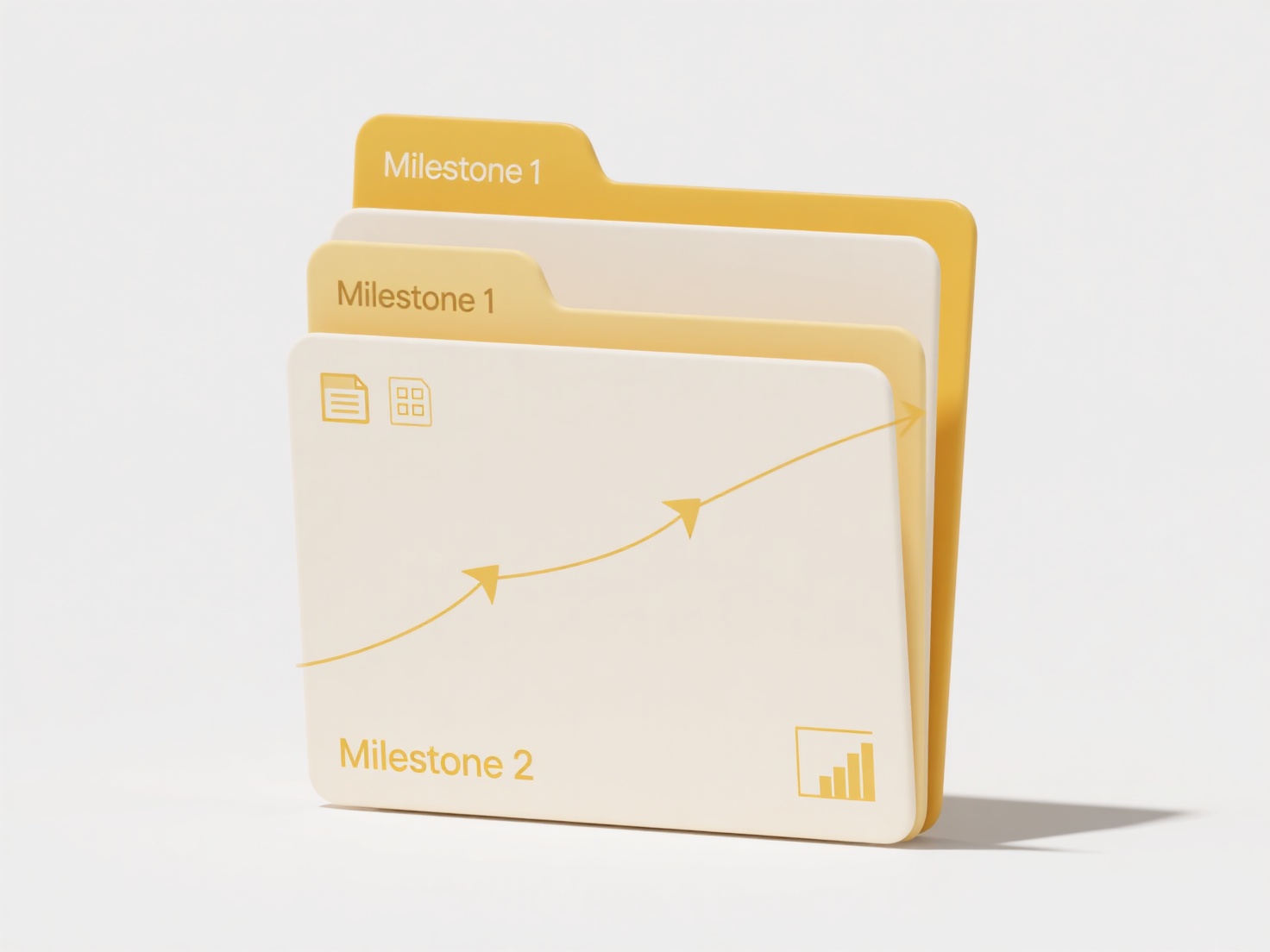
Benefits of renaming include vastly improved organization, searchability, and context understanding for future users. A major limitation is that it requires manual setup or script creation for complex batch jobs, which can be time-consuming. As digital collections grow, consistent renaming becomes essential for long-term management. Future trends may include increased AI-assisted tagging for automatic content-based naming, though manual input remains critical for accuracy. Proper renaming early prevents disorganization and avoids confusion or file overwriting later.
Quick Article Links
Why does my file keep reopening every time I restart the app?
Files reopening upon restart typically stems from an auto-recovery or session restore feature. This functionality automa...
How do I train my team on consistent organization?
Training your team on consistent organization involves establishing shared systems and methods for structuring informati...
How can I transfer and open files between phone and computer?
Transferring and opening files between your phone and computer involves moving digital content like photos, documents, o...