
Rebuilding the search index in Windows refers to completely deleting and recreating the database the operating system uses to quickly find files, emails, apps, and settings on your PC. Windows Search constantly runs in the background, indexing content to enable fast results when you search using the Start menu or File Explorer. Rebuilding becomes necessary when this index becomes corrupted, outdated after major changes like OS updates, or fails to return expected results, forcing a full reconstruction from scratch rather than the usual incremental updates.
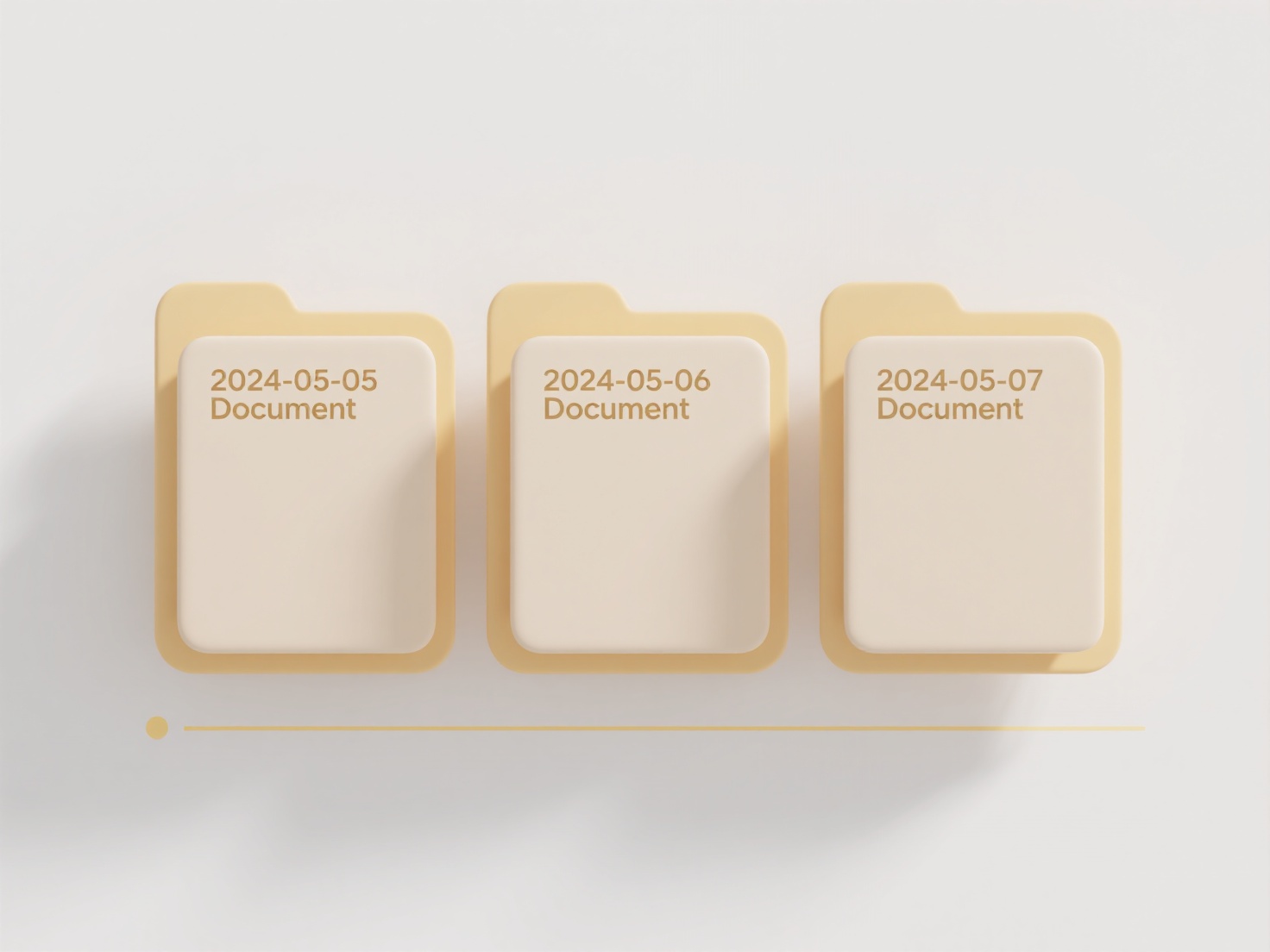
You might rebuild the index using the built-in Troubleshooter after experiencing constant search failures in File Explorer. Alternatively, access the Indexing Options via Control Panel, click "Advanced," then under the "Troubleshooting" section, select "Rebuild" to initiate the process. These tools are standard across Windows 10 and 11 for resolving indexing problems.
Rebuilding ensures comprehensive, accurate search results once completed. However, the process can take a considerable amount of time (minutes to hours), during which search functionality is unavailable or limited and system performance may be slightly impacted due to high disk activity. Crucially, the index only contains file metadata and content you have permission to access; rebuilding it does not affect personal files and merely reorganizes the search data Windows already monitors.
How do I rebuild the search index in Windows?
Rebuilding the search index in Windows refers to completely deleting and recreating the database the operating system uses to quickly find files, emails, apps, and settings on your PC. Windows Search constantly runs in the background, indexing content to enable fast results when you search using the Start menu or File Explorer. Rebuilding becomes necessary when this index becomes corrupted, outdated after major changes like OS updates, or fails to return expected results, forcing a full reconstruction from scratch rather than the usual incremental updates.
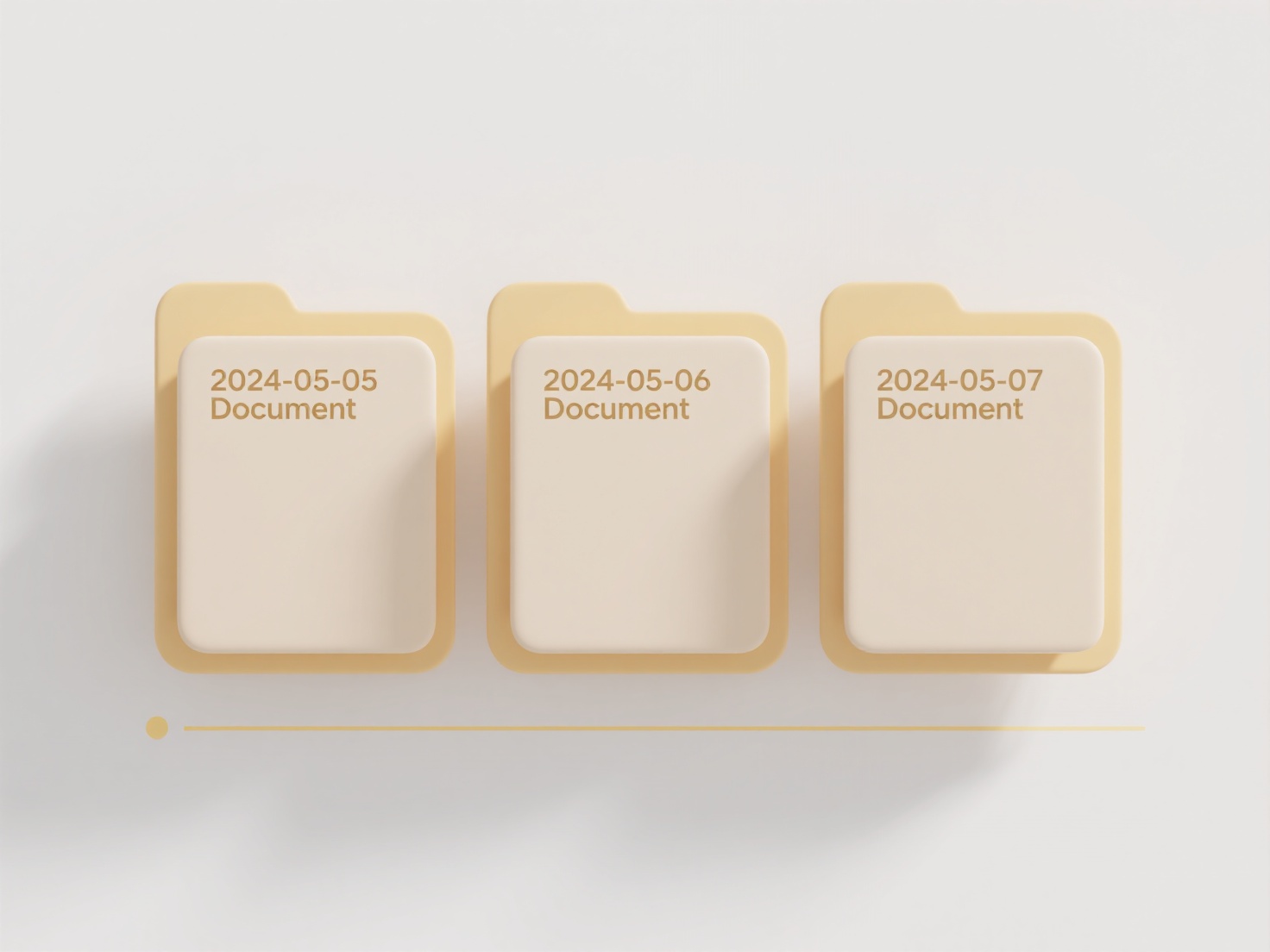
You might rebuild the index using the built-in Troubleshooter after experiencing constant search failures in File Explorer. Alternatively, access the Indexing Options via Control Panel, click "Advanced," then under the "Troubleshooting" section, select "Rebuild" to initiate the process. These tools are standard across Windows 10 and 11 for resolving indexing problems.
Rebuilding ensures comprehensive, accurate search results once completed. However, the process can take a considerable amount of time (minutes to hours), during which search functionality is unavailable or limited and system performance may be slightly impacted due to high disk activity. Crucially, the index only contains file metadata and content you have permission to access; rebuilding it does not affect personal files and merely reorganizes the search data Windows already monitors.
Quick Article Links
Why does Windows block saving to certain folders?
Windows blocks saving to specific folders—mainly system directories like Program Files and the Windows folder—to protect...
How do I group files by subject, author, or keyword automatically?
How do I group files by subject, author, or keyword automatically? Wisfile uses its local AI engine to automatically g...
How should I store temporary files?
Temporary files are data stored briefly to support ongoing processes or tasks, like application caches, download interme...