
Organizing Dropbox folders involves creating a logical structure by creating folders, subfolders, and files within your Dropbox account. Unlike physical filing, Dropbox folders can exist in multiple places via shared links without duplication and automatically sync changes across all your devices. The core method is building a path hierarchy where parent folders contain relevant subfolders and documents, helping you categorize content efficiently.
Common practices include organizing by client/project name (e.g., 'Clients/ClientA/Proposals', 'Projects/Website_Redesign'), by date (e.g., '2024/04_Invoices'), by department (e.g., 'HR/Recruiting', 'Finance/Reports'), or by document type (e.g., 'Photos/Vacation_2023'). Tools like Dropbox's 'Create folder' button, drag-and-drop rearrangement, bulk selection, and starring key folders help manage this structure. Shared folders streamline team collaboration by maintaining access permissions.
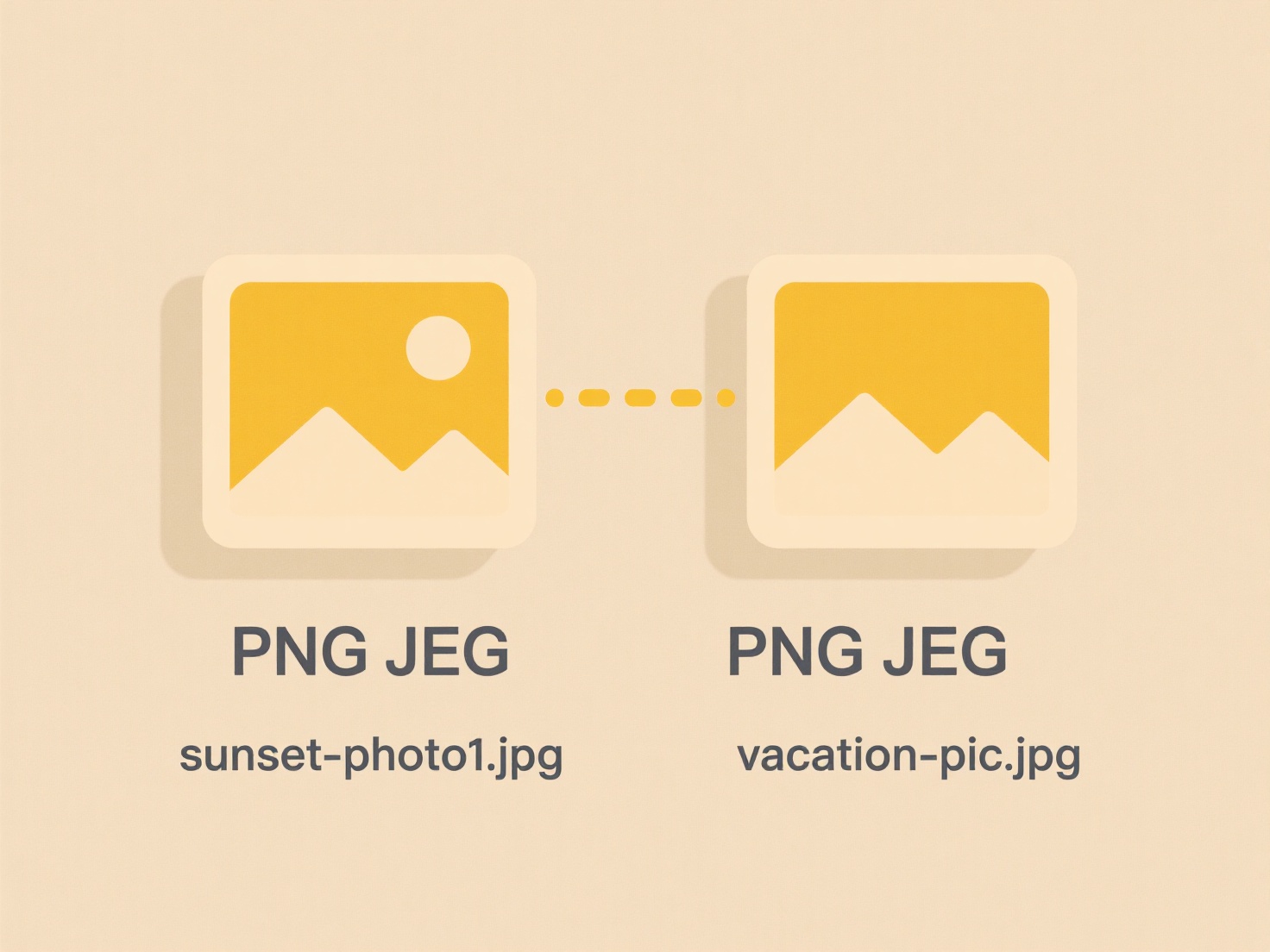
A clear structure saves time searching and reduces duplicates. It scales well but requires discipline; inconsistent naming or overly deep nesting hampers efficiency. Remember deleting locally synced folders deletes them everywhere. Future improvements may involve AI-assisted sorting. Consistent naming conventions, regular cleanup, and leveraging shared folders maximize the benefits of this essential organization method.
How do I organize Dropbox folders?
Organizing Dropbox folders involves creating a logical structure by creating folders, subfolders, and files within your Dropbox account. Unlike physical filing, Dropbox folders can exist in multiple places via shared links without duplication and automatically sync changes across all your devices. The core method is building a path hierarchy where parent folders contain relevant subfolders and documents, helping you categorize content efficiently.
Common practices include organizing by client/project name (e.g., 'Clients/ClientA/Proposals', 'Projects/Website_Redesign'), by date (e.g., '2024/04_Invoices'), by department (e.g., 'HR/Recruiting', 'Finance/Reports'), or by document type (e.g., 'Photos/Vacation_2023'). Tools like Dropbox's 'Create folder' button, drag-and-drop rearrangement, bulk selection, and starring key folders help manage this structure. Shared folders streamline team collaboration by maintaining access permissions.
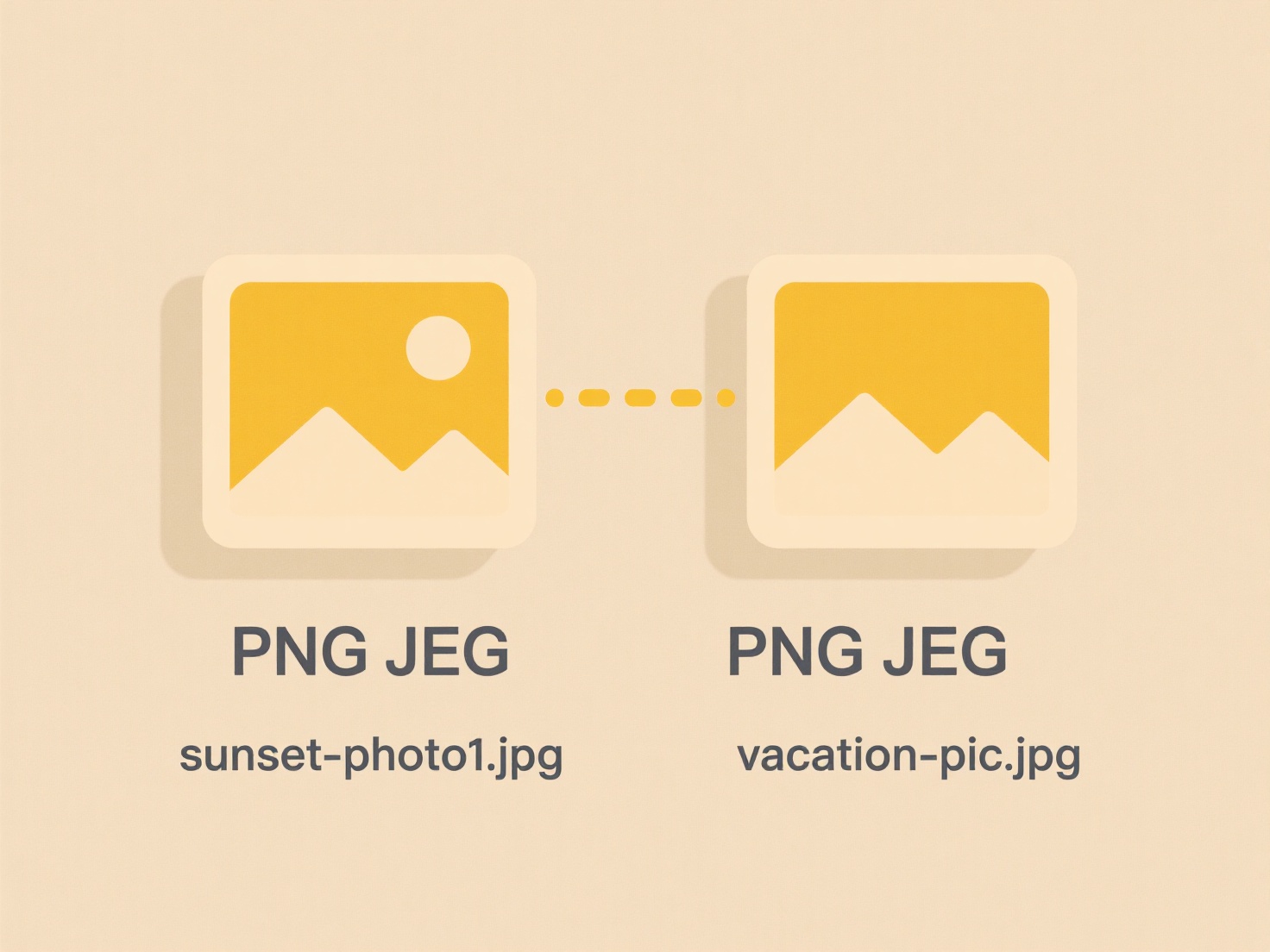
A clear structure saves time searching and reduces duplicates. It scales well but requires discipline; inconsistent naming or overly deep nesting hampers efficiency. Remember deleting locally synced folders deletes them everywhere. Future improvements may involve AI-assisted sorting. Consistent naming conventions, regular cleanup, and leveraging shared folders maximize the benefits of this essential organization method.
Quick Article Links
How do I test if a file is fully compatible across platforms?
Testing file compatibility ensures a document appears and functions consistently across different operating systems and ...
How do I create dynamic file names in Excel or Google Sheets?
Dynamic file names automatically update based on changing data within your spreadsheet, ensuring exported files or repor...
How do I show file extensions in Windows?
File extensions are suffixes added to filenames (like .docx, .jpg, or .exe) that indicate the file type and tell Windows...