
Duplicate files on macOS are exact copies of documents, photos, or other data stored in different locations on your drive. Finding them manually is impractical. You primarily use Finder to search by name or creation date as a starting point, but its ability to confirm duplicates based on file content is limited. Third-party tools specialize in this by comparing unique file signatures (like hashes) to reliably identify exact duplicates, regardless of name or location differences.
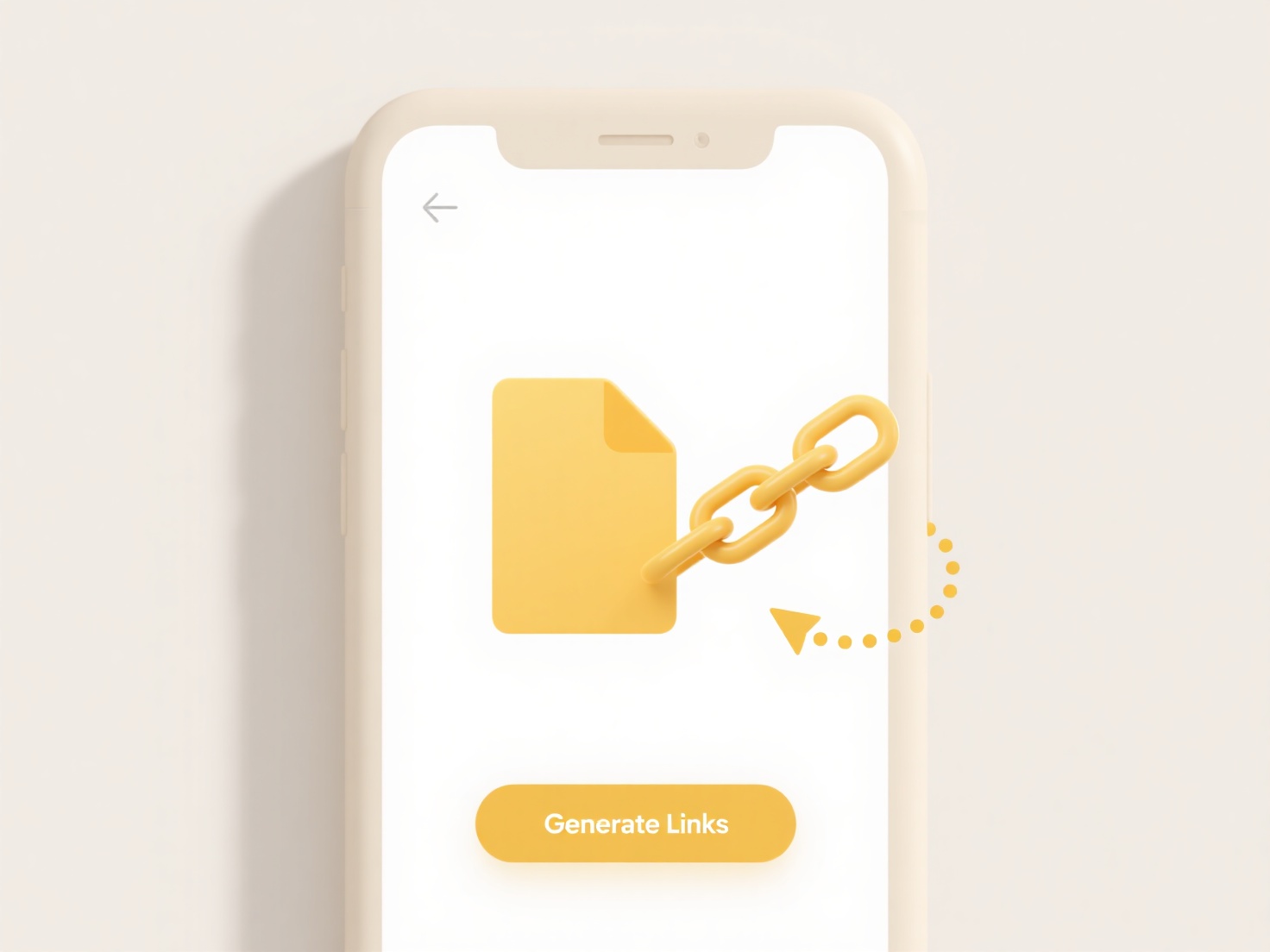
For practical removal, search in Finder for specific file names you suspect have copies. Dedicated utilities like Gemini 2, Duplicate File Finder Remover, or MacPaw's CleanMyMac X scan your entire drive, compare content, and present lists of duplicates. These apps are often used to clear clutter from Downloads folders, photo libraries where similar shots exist, or documents folders after repeated downloads.
The primary advantage is reclaiming significant storage space. However, caution is vital: ensure you only delete true duplicates; mistakenly removing files from synchronized cloud folders (like iCloud Drive) can propagate deletions. Always review the scan results carefully before deleting, especially with system files. Apple continues to enhance iCloud file management, potentially offering more integrated duplicate handling for synced files in the future.
How do I find and delete duplicate files on macOS?
Duplicate files on macOS are exact copies of documents, photos, or other data stored in different locations on your drive. Finding them manually is impractical. You primarily use Finder to search by name or creation date as a starting point, but its ability to confirm duplicates based on file content is limited. Third-party tools specialize in this by comparing unique file signatures (like hashes) to reliably identify exact duplicates, regardless of name or location differences.
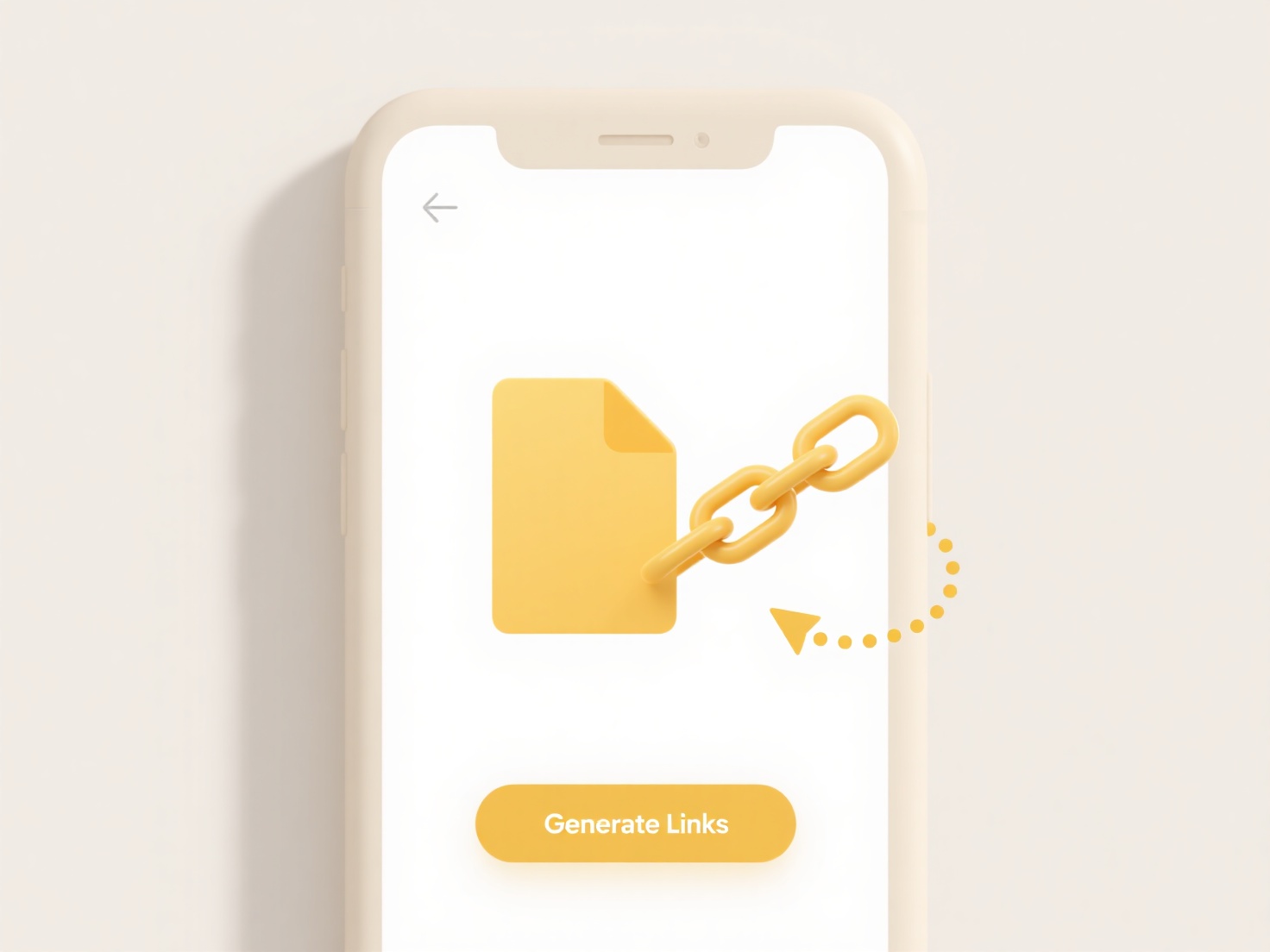
For practical removal, search in Finder for specific file names you suspect have copies. Dedicated utilities like Gemini 2, Duplicate File Finder Remover, or MacPaw's CleanMyMac X scan your entire drive, compare content, and present lists of duplicates. These apps are often used to clear clutter from Downloads folders, photo libraries where similar shots exist, or documents folders after repeated downloads.
The primary advantage is reclaiming significant storage space. However, caution is vital: ensure you only delete true duplicates; mistakenly removing files from synchronized cloud folders (like iCloud Drive) can propagate deletions. Always review the scan results carefully before deleting, especially with system files. Apple continues to enhance iCloud file management, potentially offering more integrated duplicate handling for synced files in the future.
Quick Article Links
Can I search for executable files only?
This FAQ explains how to search specifically for executable files – files designed to launch programs when run. Unlike g...
What are NTFS permissions and how do they work?
NTFS permissions are the fundamental security system for files and folders stored on NTFS-formatted drives in Windows. T...
Can I search for files across multiple user profiles?
Searching across multiple user profiles means looking for files stored under different accounts on the same computer sim...