
File permissions control who can read, edit, or execute a file. When you save a new file, your operating system automatically assigns it a default permission setting based on your user context and the location where it's saved. Changing permissions afterwards requires explicit administrative actions. On Linux, macOS, and other Unix-like systems, this is commonly done via the chmod (change mode) command or through a file manager's properties window. On Windows, you typically adjust permissions using the Security tab in the file's Properties dialog accessed from File Explorer.
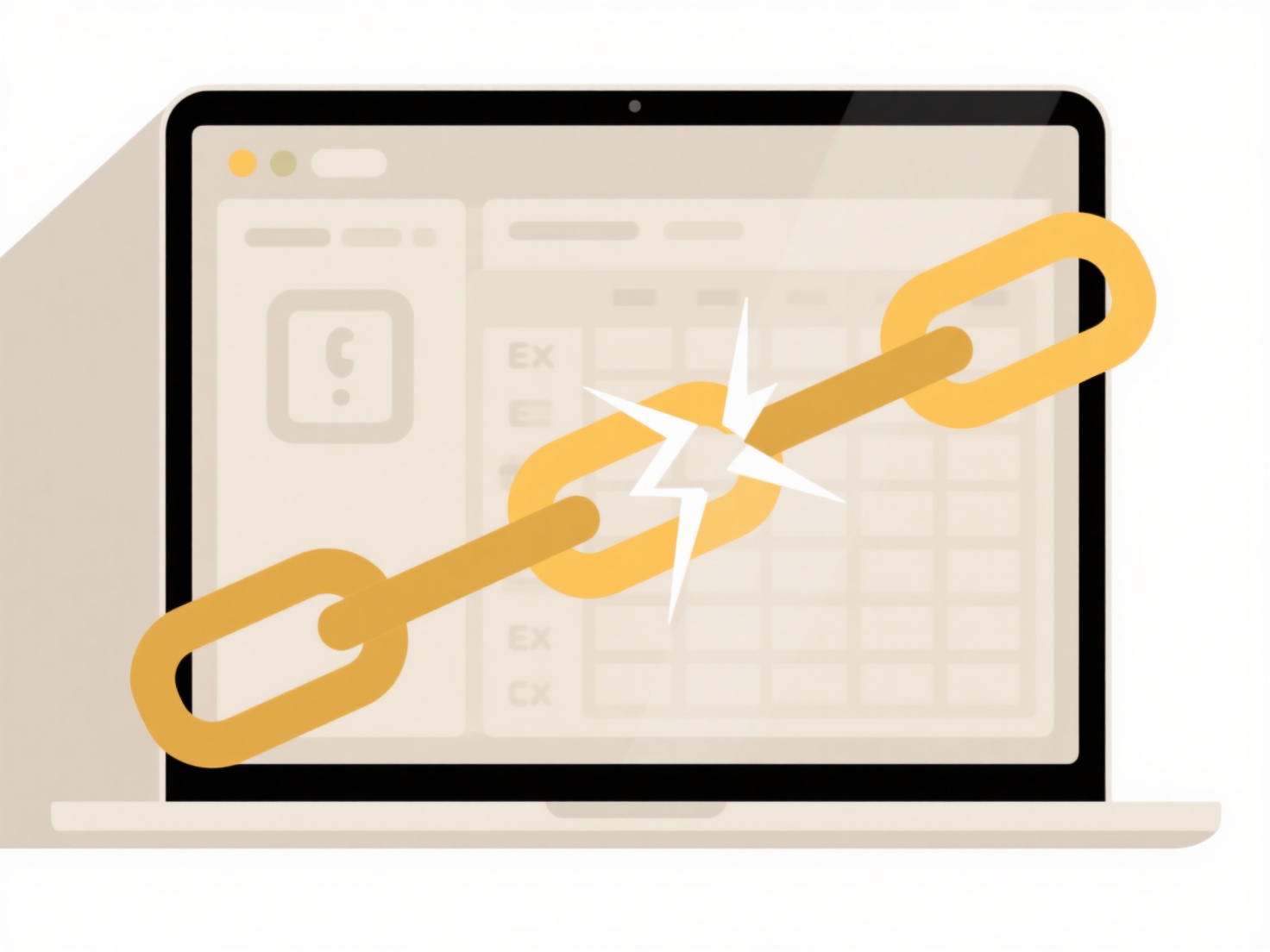
For instance, on a Linux server using the command line, you might grant read, write, and execute permissions to the file owner using chmod u+rwx filename. Conversely, to restrict a sensitive configuration file saved in a shared directory, you might use chmod go-rwx filename to remove all permissions for group and others. On Windows, if a document saved to a shared drive isn't accessible to colleagues, you would right-click the file, select Properties > Security > Edit, and then explicitly add specific users/groups and grant them Read or Modify access.
While changing permissions post-creation is routine, limitations exist. File permission settings persist until changed again, regardless of modifications to the file content. Complex permission inheritance rules from parent directories can sometimes override individual file settings and lead to confusion. Always prioritize the principle of least privilege when adjusting permissions for security. Careful management prevents unauthorized access while ensuring needed collaboration. Future security contexts might integrate more dynamic permission models.
How do I change file permission after saving?
File permissions control who can read, edit, or execute a file. When you save a new file, your operating system automatically assigns it a default permission setting based on your user context and the location where it's saved. Changing permissions afterwards requires explicit administrative actions. On Linux, macOS, and other Unix-like systems, this is commonly done via the chmod (change mode) command or through a file manager's properties window. On Windows, you typically adjust permissions using the Security tab in the file's Properties dialog accessed from File Explorer.
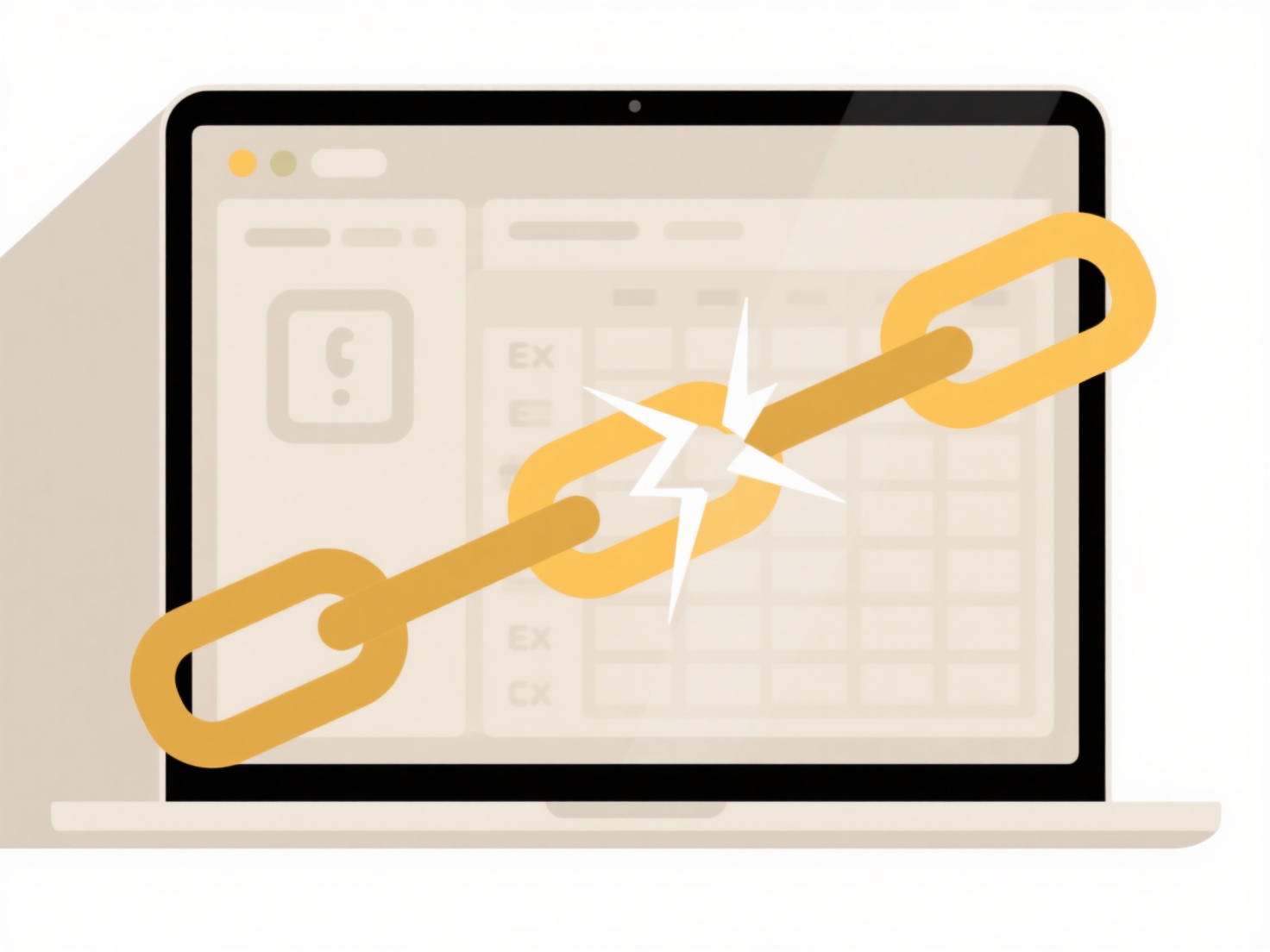
For instance, on a Linux server using the command line, you might grant read, write, and execute permissions to the file owner using chmod u+rwx filename. Conversely, to restrict a sensitive configuration file saved in a shared directory, you might use chmod go-rwx filename to remove all permissions for group and others. On Windows, if a document saved to a shared drive isn't accessible to colleagues, you would right-click the file, select Properties > Security > Edit, and then explicitly add specific users/groups and grant them Read or Modify access.
While changing permissions post-creation is routine, limitations exist. File permission settings persist until changed again, regardless of modifications to the file content. Complex permission inheritance rules from parent directories can sometimes override individual file settings and lead to confusion. Always prioritize the principle of least privilege when adjusting permissions for security. Careful management prevents unauthorized access while ensuring needed collaboration. Future security contexts might integrate more dynamic permission models.
Quick Article Links
Can I search cloud files using desktop tools?
Some desktop search tools can index and find cloud-stored files, primarily through dedicated sync client applications in...
Is there a way to check the true file format?
True file format refers to a file's actual internal structure, as opposed to its perceived format based solely on the fi...
How do I search a specific file within a PDF reader?
Searching within a specific PDF file means using a tool built into your PDF reader application to locate particular word...