
A ZIP archive bundles multiple files into one compressed package, primarily to save storage space and simplify transfers. To extract files means to decompress this bundle back into separate, usable files. Extraction reverses ZIP's compression process and doesn't require specialized compression knowledge; it's done using readily available tools. This differs from simply copying files, as the original files inside the ZIP are compressed and combined.
Most operating systems handle ZIP files natively. In Windows, you double-click the .zip file to view its contents, then drag and drop them to a desired location or right-click the ZIP file and choose "Extract All." On macOS, double-clicking the .zip file typically creates a folder containing the extracted files in the same location. Standalone applications like WinZip, 7-Zip, or WinRAR offer more advanced features for extraction.
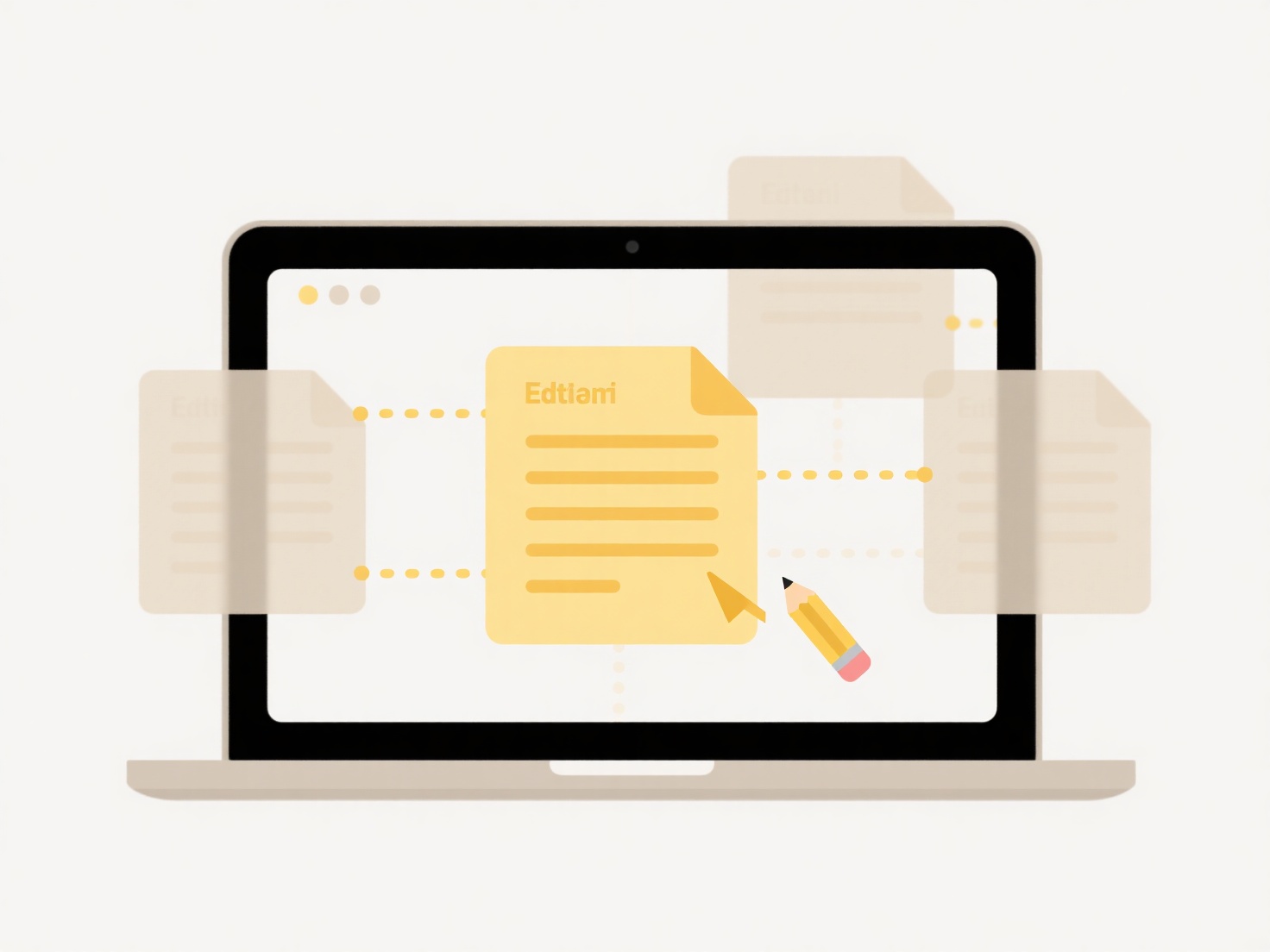
Extracting files offers significant convenience for distributing software (like downloading applications), sharing documents (emailing multiple files as one attachment), and transferring data efficiently (smaller file sizes). The main advantage is simplicity and universal compatibility. A key limitation is potential security risks: ZIP files can hide malware, so users should only extract content from trusted sources. Future developments continue to enhance security verification during extraction.
How do I extract files from a .zip archive?
A ZIP archive bundles multiple files into one compressed package, primarily to save storage space and simplify transfers. To extract files means to decompress this bundle back into separate, usable files. Extraction reverses ZIP's compression process and doesn't require specialized compression knowledge; it's done using readily available tools. This differs from simply copying files, as the original files inside the ZIP are compressed and combined.
Most operating systems handle ZIP files natively. In Windows, you double-click the .zip file to view its contents, then drag and drop them to a desired location or right-click the ZIP file and choose "Extract All." On macOS, double-clicking the .zip file typically creates a folder containing the extracted files in the same location. Standalone applications like WinZip, 7-Zip, or WinRAR offer more advanced features for extraction.
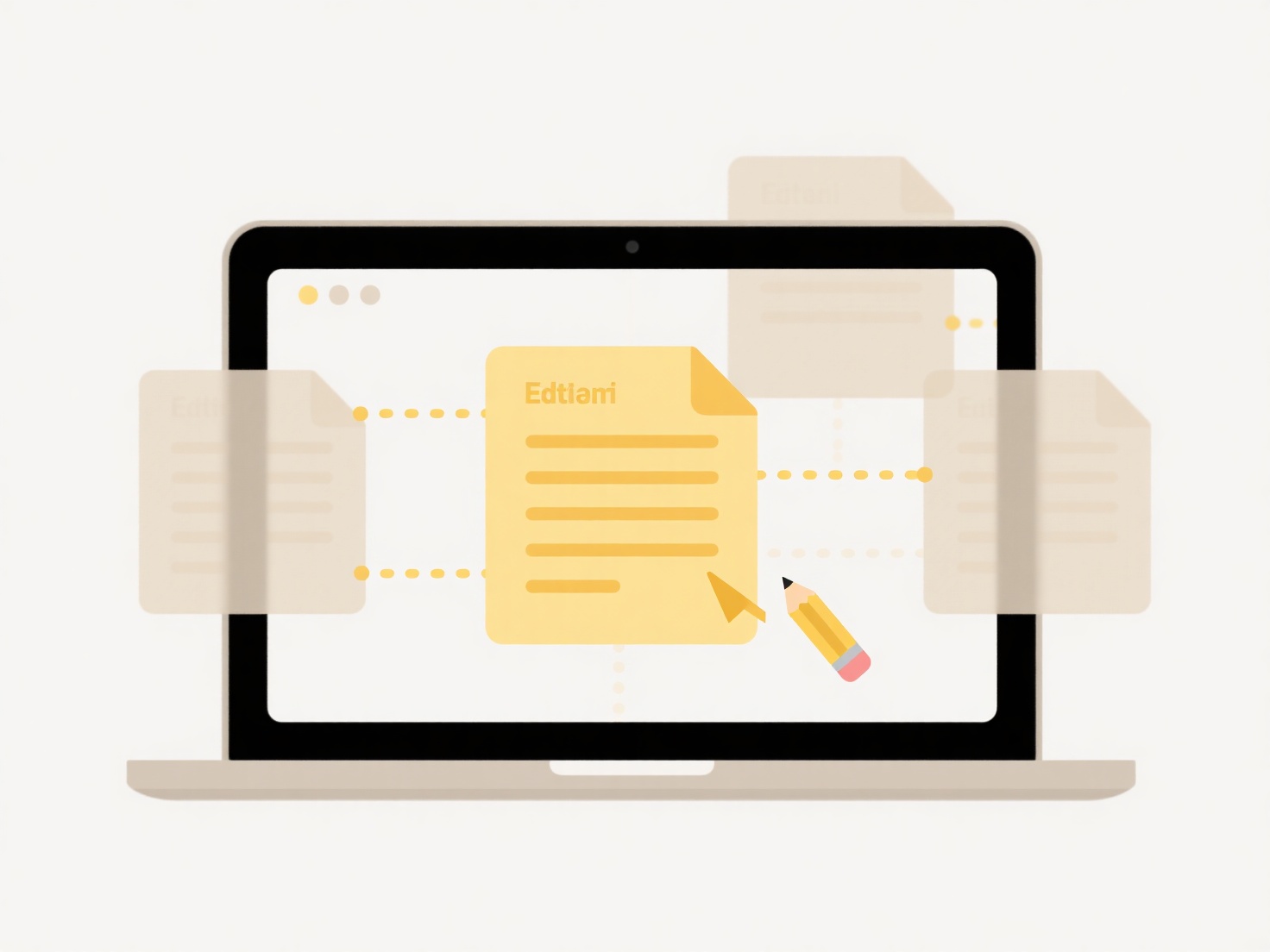
Extracting files offers significant convenience for distributing software (like downloading applications), sharing documents (emailing multiple files as one attachment), and transferring data efficiently (smaller file sizes). The main advantage is simplicity and universal compatibility. A key limitation is potential security risks: ZIP files can hide malware, so users should only extract content from trusted sources. Future developments continue to enhance security verification during extraction.
Quick Article Links
How do I prevent folder nesting from getting too deep?
Folder nesting refers to how directories contain subdirectories, creating a hierarchical path to files. When nesting bec...
What formats are supported by iOS for documents and media?
iOS supports a wide range of document and media formats for viewing, editing, and sharing. For documents, core supported...
What’s the difference between duplicates and backup versions?
Duplicates are exact copies of a file or dataset created intentionally for immediate reuse, sharing, or distribution. Th...