
File indexing is a system service that creates a searchable catalog of file names, properties, and contents on your computer, significantly speeding up file searches. Unlike a standard search that scans every file individually upon each request, indexing continuously runs in the background, analyzing files once and storing the data in a central database. Essentially, it pre-organizes your file information for rapid retrieval.
To enable indexing, access your operating system's settings. On Windows, open "Indexing Options" via Control Panel or Settings, click "Modify," then select or deselect specific drives and folders. On macOS, navigate to "Spotlight" Preferences within System Settings, choose the "Privacy" tab, and use drag-and-drop to add locations you don't want indexed; areas not listed remain indexed. Common applications like file explorers (e.g., Windows File Explorer, macOS Finder) and built-in search bars rely heavily on this pre-built index to deliver quick results.
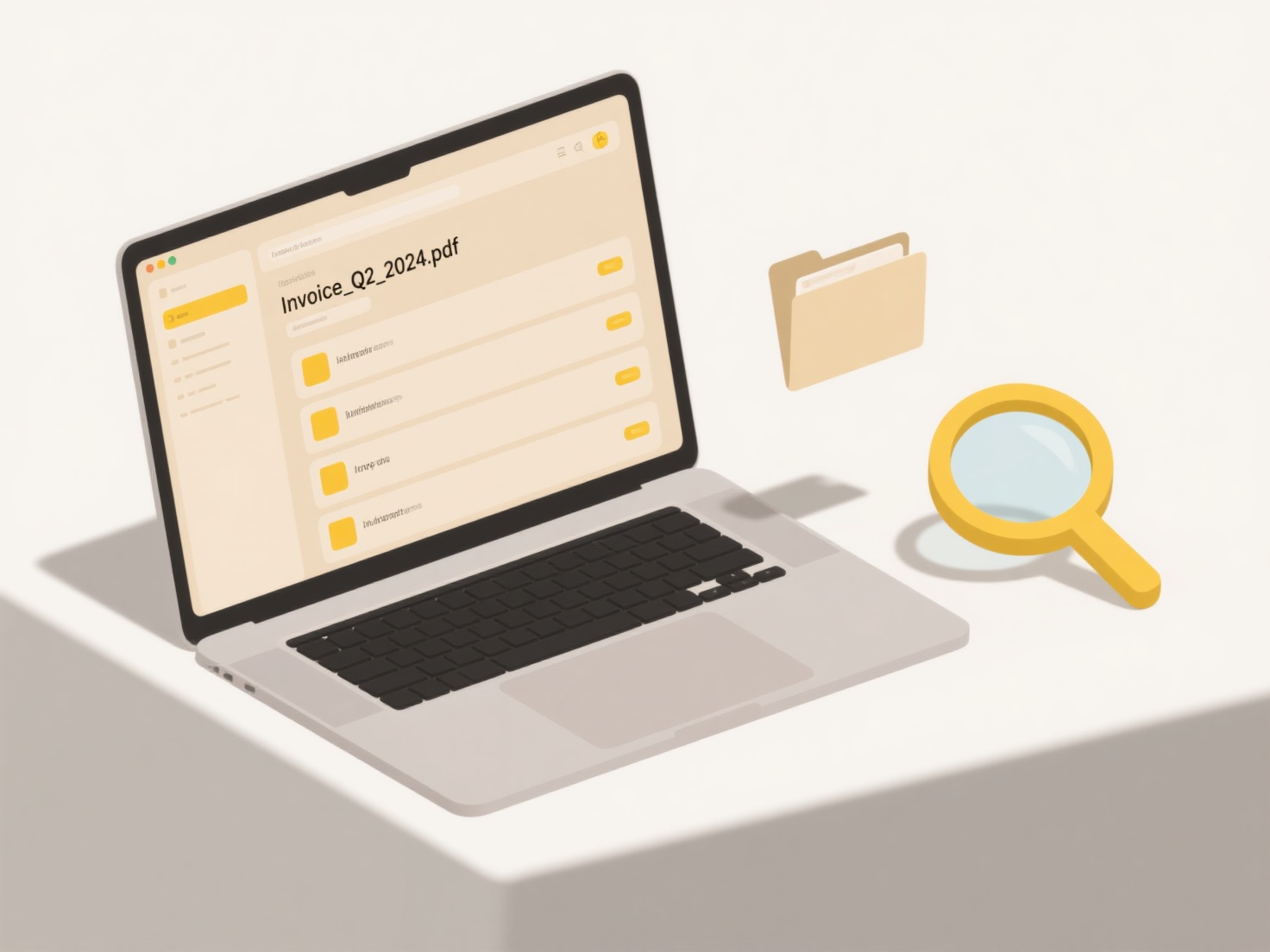
While indexing dramatically improves search performance, especially on large drives, it consumes background resources (CPU, storage) during file updates. Disabling it can free resources on older systems or for rarely accessed data, but makes finding files noticeably slower. Privacy-sensitive files or encrypted drives might be excluded from indexing to control accessible information. Modern systems increasingly integrate cloud indexing services while refining local processes for efficiency.
How do I enable or disable file indexing?
File indexing is a system service that creates a searchable catalog of file names, properties, and contents on your computer, significantly speeding up file searches. Unlike a standard search that scans every file individually upon each request, indexing continuously runs in the background, analyzing files once and storing the data in a central database. Essentially, it pre-organizes your file information for rapid retrieval.
To enable indexing, access your operating system's settings. On Windows, open "Indexing Options" via Control Panel or Settings, click "Modify," then select or deselect specific drives and folders. On macOS, navigate to "Spotlight" Preferences within System Settings, choose the "Privacy" tab, and use drag-and-drop to add locations you don't want indexed; areas not listed remain indexed. Common applications like file explorers (e.g., Windows File Explorer, macOS Finder) and built-in search bars rely heavily on this pre-built index to deliver quick results.
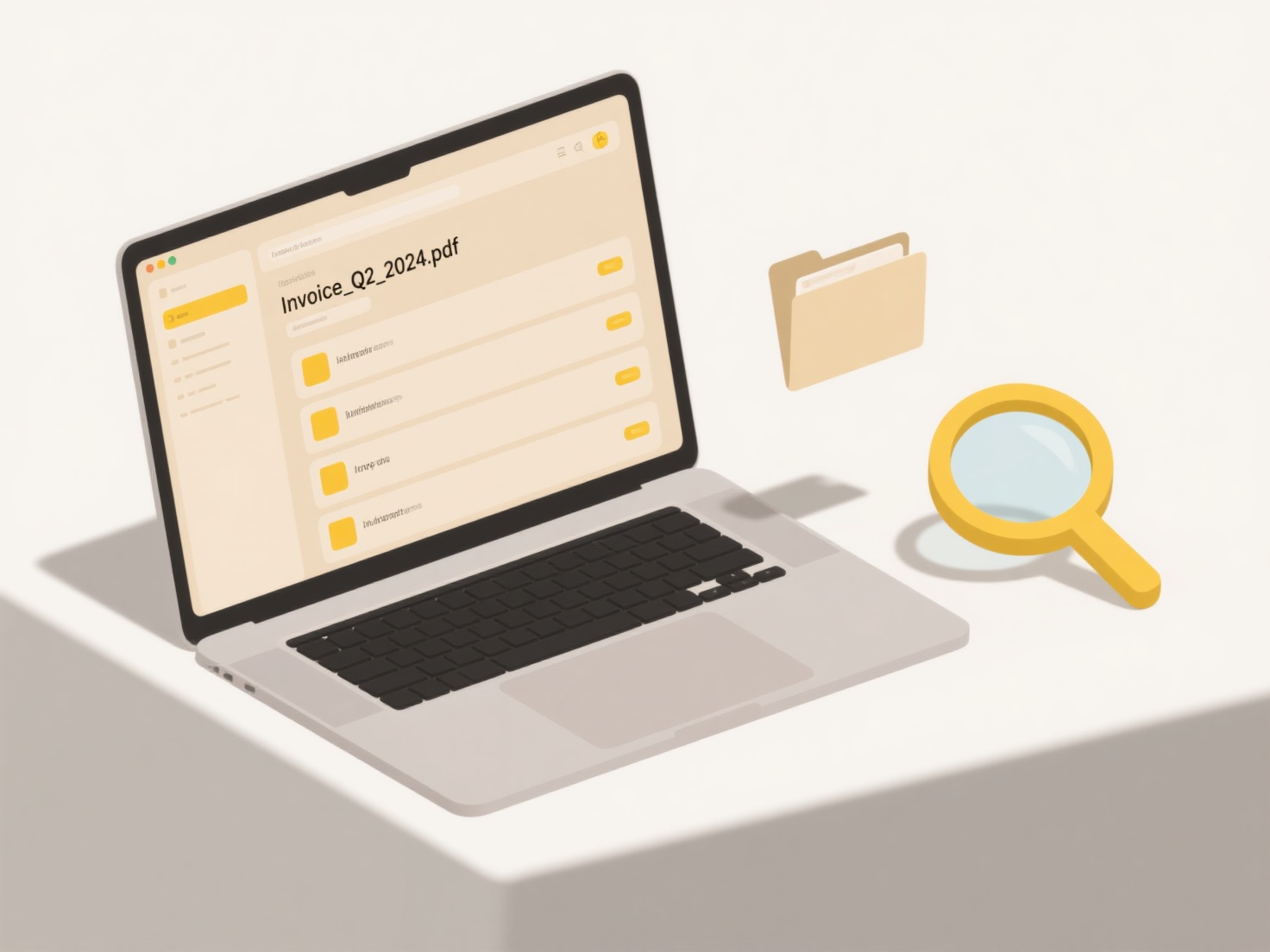
While indexing dramatically improves search performance, especially on large drives, it consumes background resources (CPU, storage) during file updates. Disabling it can free resources on older systems or for rarely accessed data, but makes finding files noticeably slower. Privacy-sensitive files or encrypted drives might be excluded from indexing to control accessible information. Modern systems increasingly integrate cloud indexing services while refining local processes for efficiency.
Quick Article Links
Why do file permissions reset after moving files?
File permissions often reset after moving files because most operating systems handle moves between distinct filesystems...
What is the best format for sharing editable documents?
Editable document sharing prioritizes formats enabling collaborative changes. The best approach depends on context: clou...
Can I merge notes or documents with overlapping content?
Merging notes or documents with overlapping content involves combining multiple files into a single document while ident...