
Setting a default app for a file format on your phone means assigning a specific application (like a browser or media player) to automatically open whenever you tap on a certain type of file (like .pdf or .jpg). This differs from just "opening with" an app once. Your phone's operating system (like Android or iOS) remembers your preference and uses that chosen app consistently for that file format going forward.
To set it on Android: Go to Settings > Apps > Default Apps (or similar wording), select "Opening links" or "Set default apps". Find the file type (e.g., PDFs), tap it, and select your preferred app. For a specific instance: Tap a file > tap "Open with" > choose your app > select "Always". On iOS, default app settings are generally per file type managed via the Files app or per link type in the app's settings: Open a file type with an app > hold briefly to get options > choose the app > tap "Keep using" when prompted. Popular browsers and email clients often manage their own default link-opening behaviours.
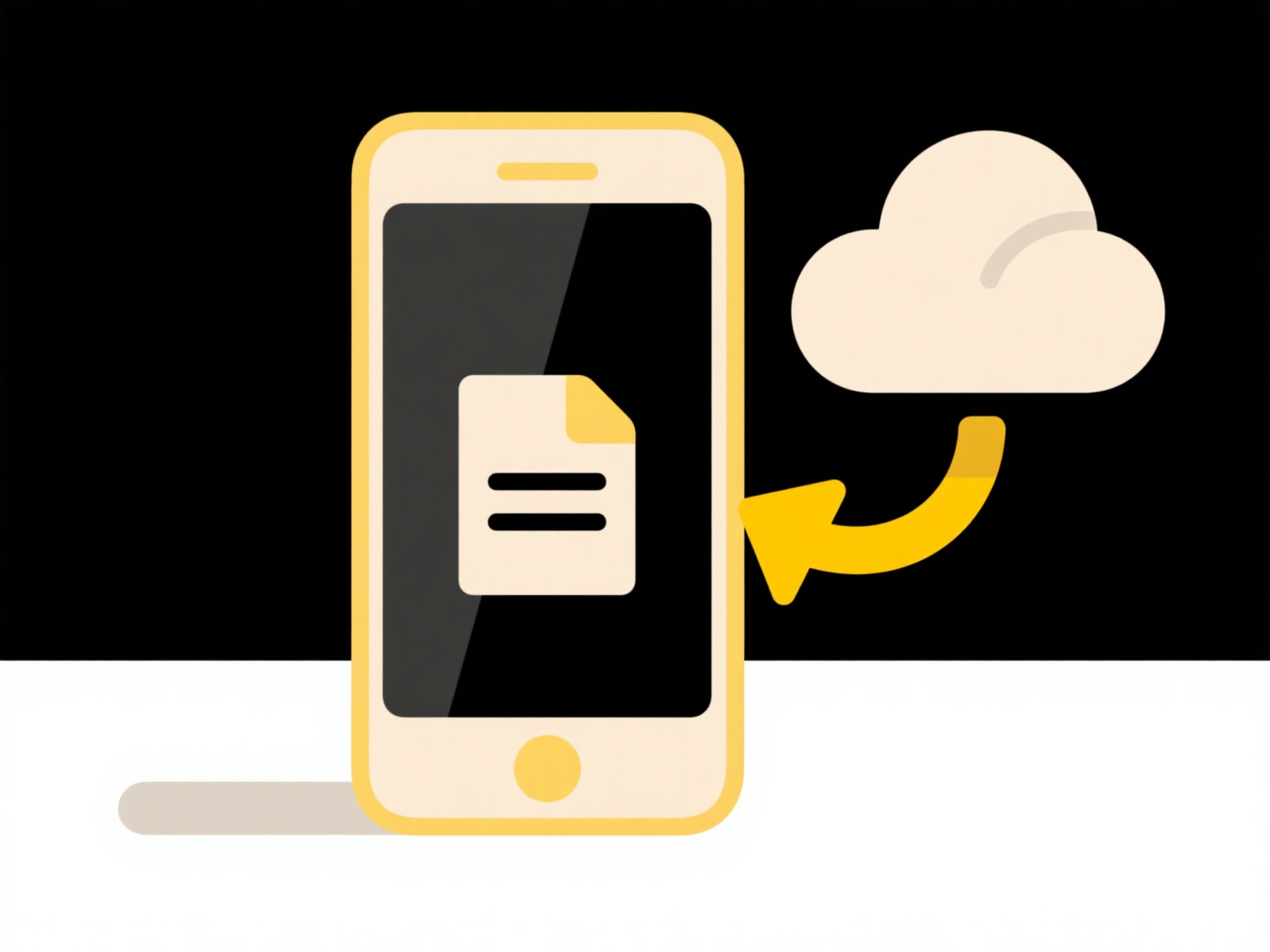
The main advantage is convenience: files always open in your preferred app without manual selection. Limitations include iOS offering less system-wide default control compared to Android (often link/app specific), and if you uninstall the default app, the OS resets the behaviour. Future OS updates may offer more granular control over a wider range of file formats for customization.
How do I set a default app for a file format on my phone?
Setting a default app for a file format on your phone means assigning a specific application (like a browser or media player) to automatically open whenever you tap on a certain type of file (like .pdf or .jpg). This differs from just "opening with" an app once. Your phone's operating system (like Android or iOS) remembers your preference and uses that chosen app consistently for that file format going forward.
To set it on Android: Go to Settings > Apps > Default Apps (or similar wording), select "Opening links" or "Set default apps". Find the file type (e.g., PDFs), tap it, and select your preferred app. For a specific instance: Tap a file > tap "Open with" > choose your app > select "Always". On iOS, default app settings are generally per file type managed via the Files app or per link type in the app's settings: Open a file type with an app > hold briefly to get options > choose the app > tap "Keep using" when prompted. Popular browsers and email clients often manage their own default link-opening behaviours.
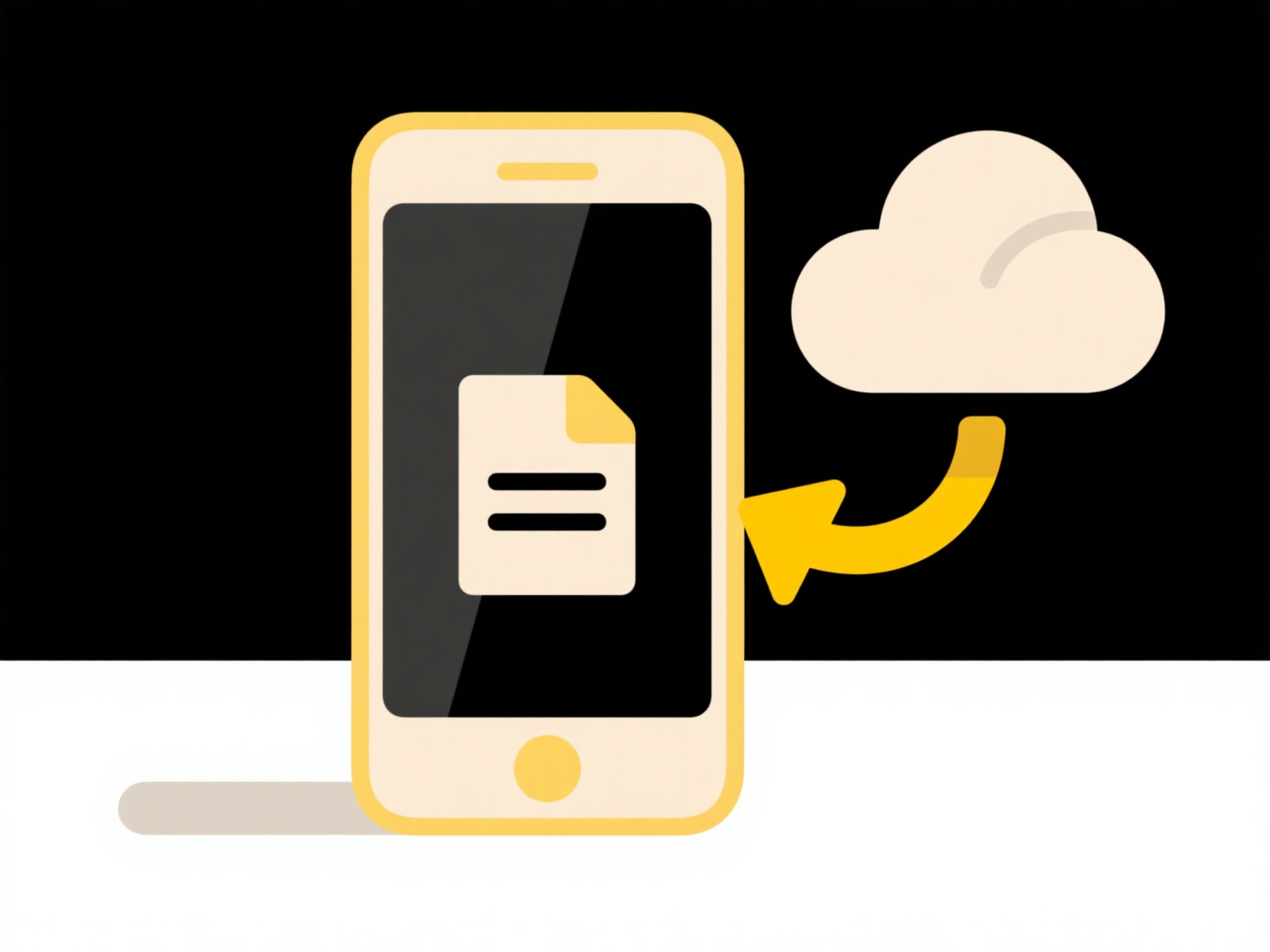
The main advantage is convenience: files always open in your preferred app without manual selection. Limitations include iOS offering less system-wide default control compared to Android (often link/app specific), and if you uninstall the default app, the OS resets the behaviour. Future OS updates may offer more granular control over a wider range of file formats for customization.
Quick Article Links
What file name format works best for photos or media libraries?
A good photo and media library naming format clearly identifies content while making files easy to organize, search, and...
What is a .bat file and is it safe to open?
What is a .bat file and is it safe to open? A .bat file, short for "batch file," is a plain text script used on Windows...
Can I create a file naming policy for my team?
A file naming policy is a standardized set of rules teams agree on to name files consistently. It dictates elements like...