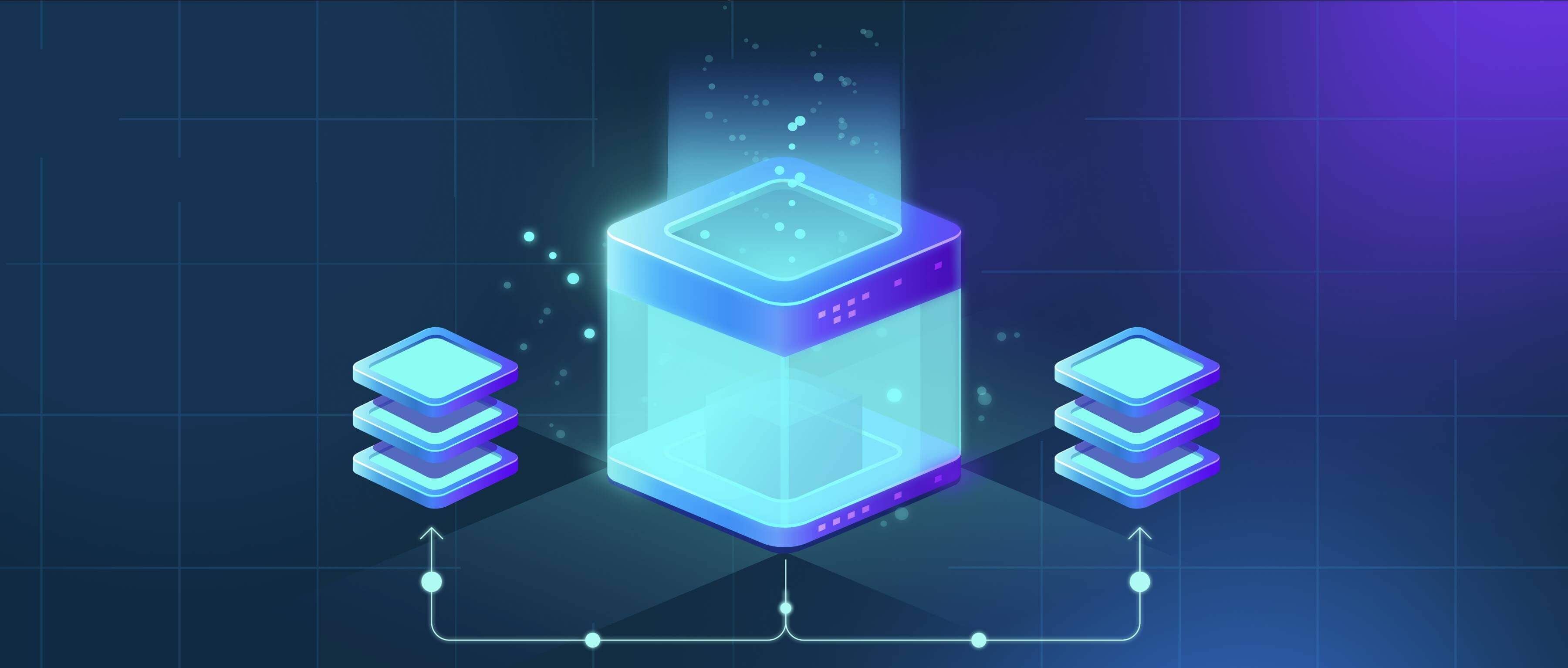
Syncing the same local folder with two separate cloud accounts simultaneously refers to connecting one folder on your computer to two distinct online storage services (like Google Drive, Dropbox, OneDrive, or iCloud). When files change in this local folder, the changes should ideally be updated independently to both cloud accounts. However, simultaneously syncing to two different services with their own desktop apps isn't straightforward. Each cloud app typically wants exclusive control over syncing its designated folders, and running multiple apps to monitor the same folder can cause conflicts, data corruption, or duplicate files if not managed carefully.
For instance, you might want photos in a "Family Photos" folder backed up to two accounts for redundancy (e.g., Google Drive and iCloud). Similarly, a work project folder might need to sync to both a company OneDrive account for team access and a personal Dropbox account for individual backup. Native apps don't usually support pointing to an already-synced folder of a competing service. Potential solutions include manually copying files to separate sync folders for each cloud or using third-party sync tools configured carefully, which often involves workarounds and limitations.
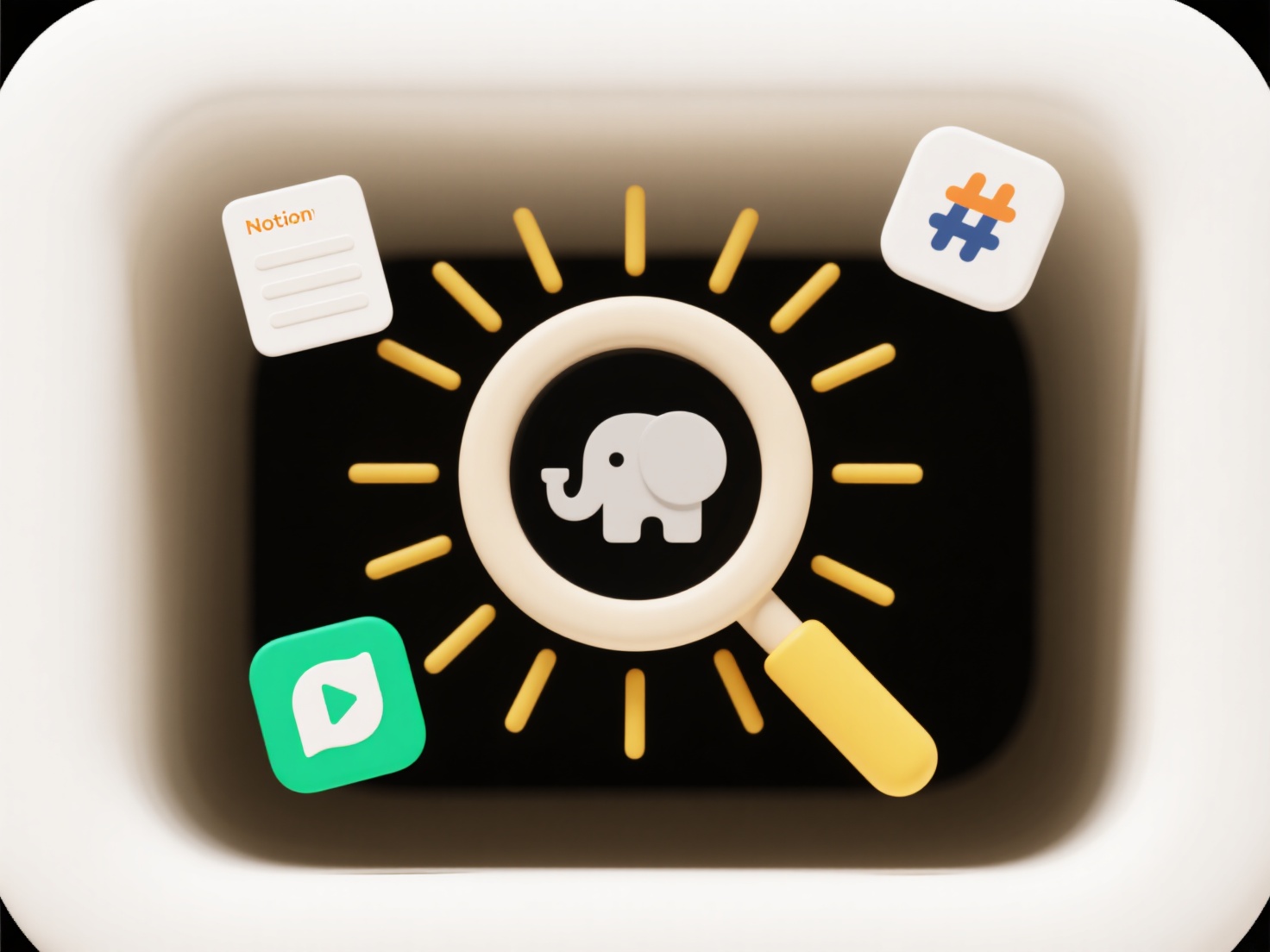
Direct simultaneous syncing to two distinct cloud providers is prone to reliability issues, conflicts between sync apps vying for file access, excessive resource usage (CPU, bandwidth), and potential data loss. It increases complexity and is generally not recommended without specialized tools designed for multi-destination syncing. Future multi-cloud management solutions might improve this, but current best practice is to use a single sync tool per folder or set up the folder once to back up to cloud storage (not sync bi-directionally). This ensures file integrity and avoids complications.
Can I sync the same local folder with two cloud accounts?
Syncing the same local folder with two separate cloud accounts simultaneously refers to connecting one folder on your computer to two distinct online storage services (like Google Drive, Dropbox, OneDrive, or iCloud). When files change in this local folder, the changes should ideally be updated independently to both cloud accounts. However, simultaneously syncing to two different services with their own desktop apps isn't straightforward. Each cloud app typically wants exclusive control over syncing its designated folders, and running multiple apps to monitor the same folder can cause conflicts, data corruption, or duplicate files if not managed carefully.
For instance, you might want photos in a "Family Photos" folder backed up to two accounts for redundancy (e.g., Google Drive and iCloud). Similarly, a work project folder might need to sync to both a company OneDrive account for team access and a personal Dropbox account for individual backup. Native apps don't usually support pointing to an already-synced folder of a competing service. Potential solutions include manually copying files to separate sync folders for each cloud or using third-party sync tools configured carefully, which often involves workarounds and limitations.
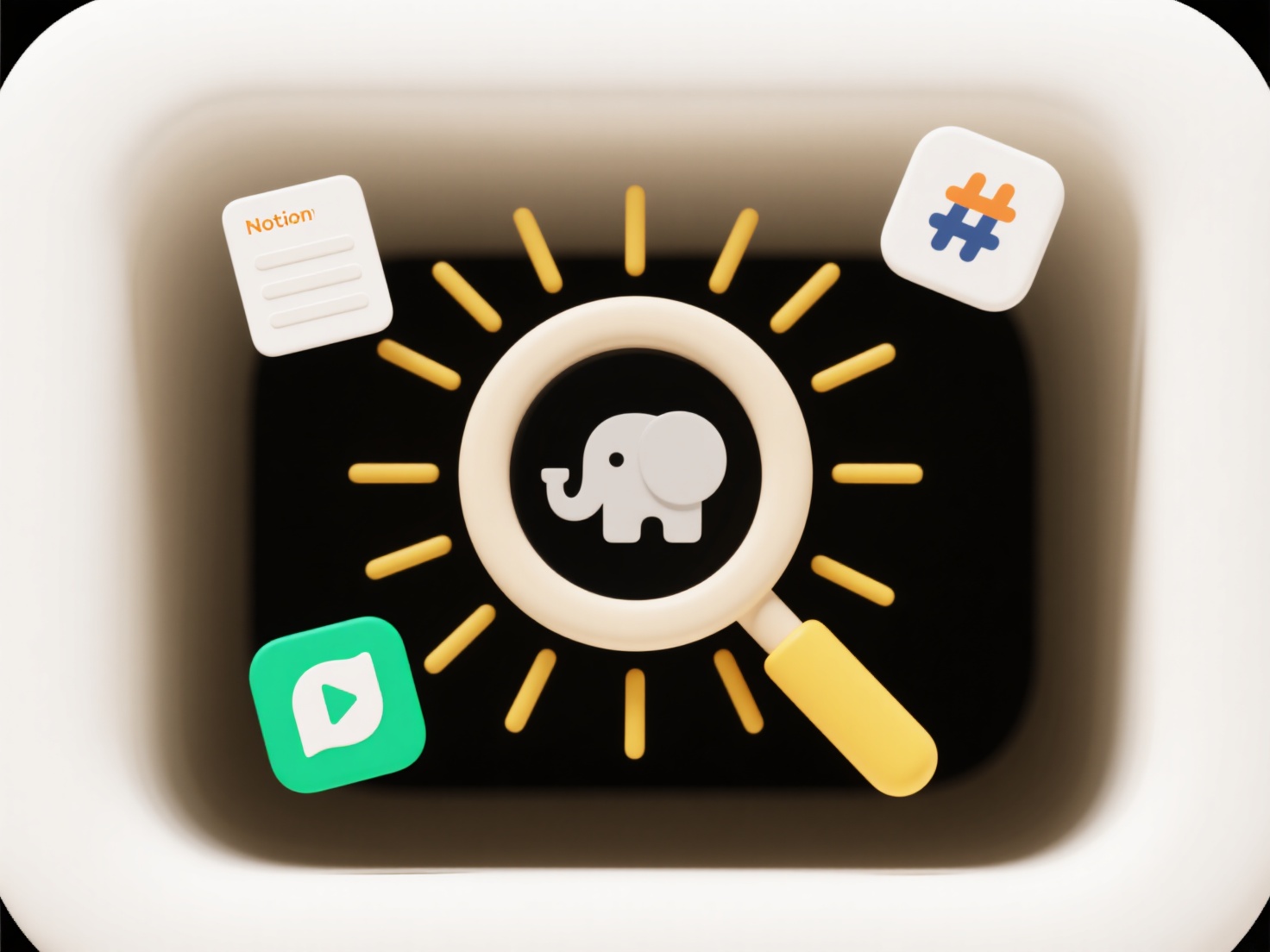
Direct simultaneous syncing to two distinct cloud providers is prone to reliability issues, conflicts between sync apps vying for file access, excessive resource usage (CPU, bandwidth), and potential data loss. It increases complexity and is generally not recommended without specialized tools designed for multi-destination syncing. Future multi-cloud management solutions might improve this, but current best practice is to use a single sync tool per folder or set up the folder once to back up to cloud storage (not sync bi-directionally). This ensures file integrity and avoids complications.
Quick Article Links
How can I rename multiple files at once?
Batch renaming allows you to change the names of several files simultaneously according to a set pattern or rule, instea...
Why is a video not playing due to unsupported format?
A video may not play due to an unsupported format when the media player (software or hardware) doesn't recognize the vid...
Why are charts not rendering after opening the spreadsheet?
Charts failing to render when opening a spreadsheet typically means visual representations of data appear as blank areas...