
Yes, you can open videos recorded on an iPhone on a Windows computer. iPhone videos are typically recorded using the MOV container format with HEVC (H.265) or H.264 video compression and AAC audio. While Windows supports these formats, direct playback might sometimes require the correct codecs, especially for newer HEVC videos. The key step is transferring the file: physically connect your iPhone to the computer via USB cable, unlock the phone and trust the computer, then access the phone’s DCIM folder through File Explorer to copy videos onto your Windows hard drive.
The most common methods involve using a USB cable. Open File Explorer on Windows, locate your iPhone under "This PC" or "Devices," navigate to Internal Storage > DCIM > [folder], and drag the desired .MOV files to your computer desktop or a folder. Alternatively, use cloud storage platforms like iCloud for Windows, OneDrive, or Google Drive: upload the videos from your iPhone to the cloud using the respective app, then download them on your Windows PC. Many users successfully play these transferred files directly in the Windows Photos app or VLC Media Player.
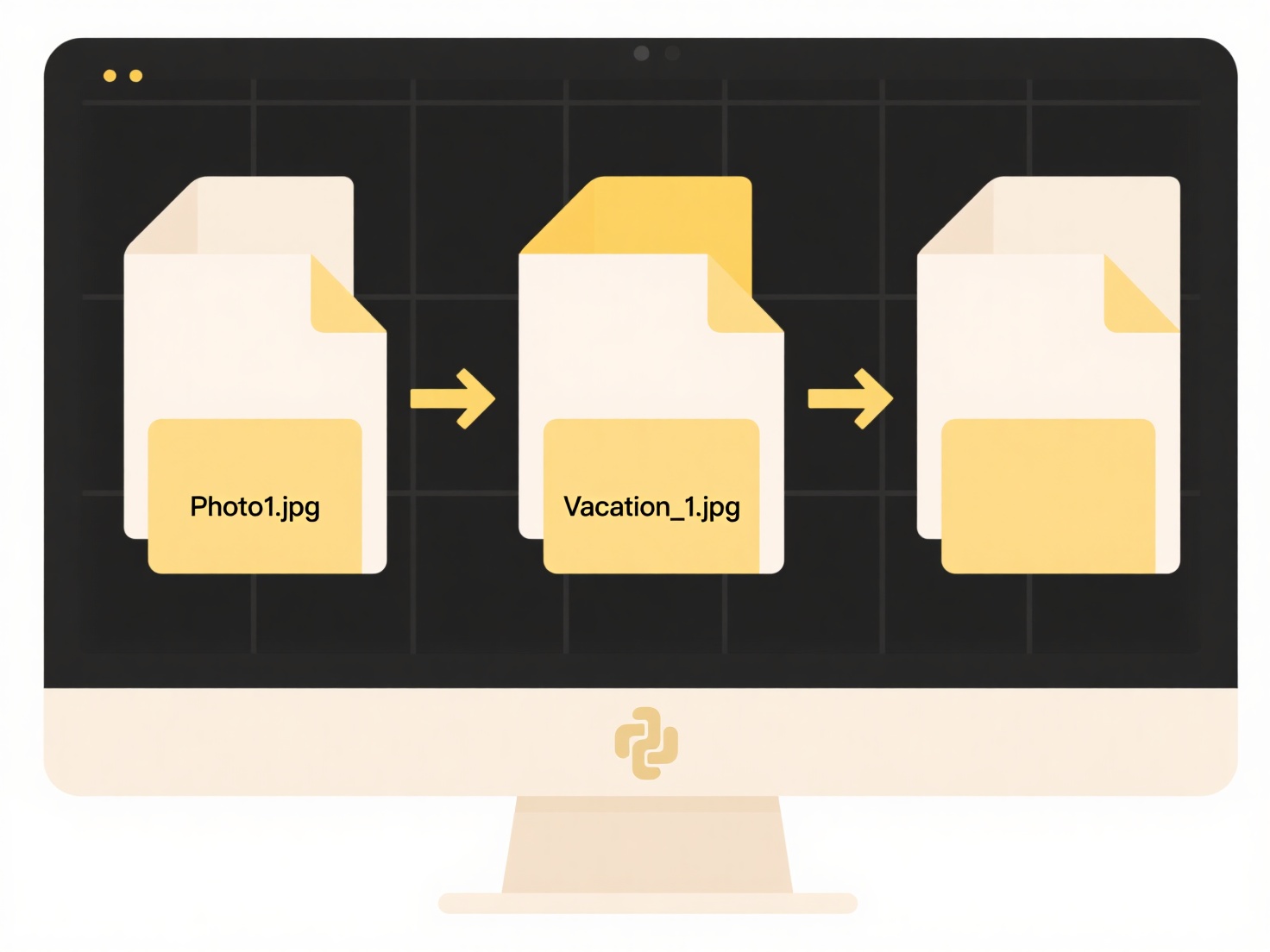
A major advantage is the relative simplicity and independence from Apple-only software for basic playback. A limitation is that HEVC videos might not play immediately on older Windows versions without installing the optional "HEVC Video Extensions" from the Microsoft Store; converting them to H.264 can resolve this if needed. This interoperability supports widespread use for personal media management, content creation workflows between devices, and basic file sharing across different ecosystems, reflecting broader trends of cross-platform compatibility.
Can I open videos from iPhone on a Windows computer?
Yes, you can open videos recorded on an iPhone on a Windows computer. iPhone videos are typically recorded using the MOV container format with HEVC (H.265) or H.264 video compression and AAC audio. While Windows supports these formats, direct playback might sometimes require the correct codecs, especially for newer HEVC videos. The key step is transferring the file: physically connect your iPhone to the computer via USB cable, unlock the phone and trust the computer, then access the phone’s DCIM folder through File Explorer to copy videos onto your Windows hard drive.
The most common methods involve using a USB cable. Open File Explorer on Windows, locate your iPhone under "This PC" or "Devices," navigate to Internal Storage > DCIM > [folder], and drag the desired .MOV files to your computer desktop or a folder. Alternatively, use cloud storage platforms like iCloud for Windows, OneDrive, or Google Drive: upload the videos from your iPhone to the cloud using the respective app, then download them on your Windows PC. Many users successfully play these transferred files directly in the Windows Photos app or VLC Media Player.
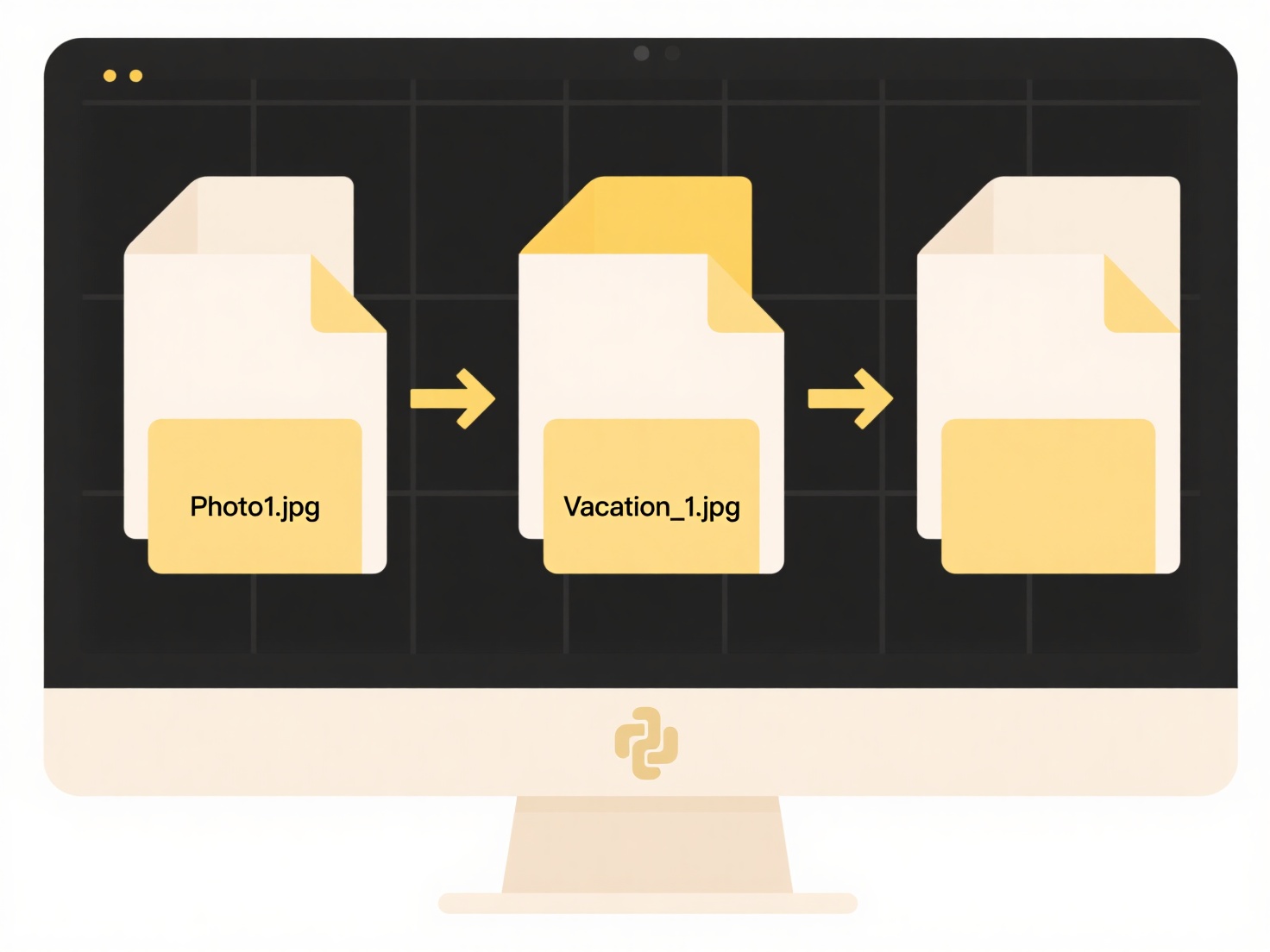
A major advantage is the relative simplicity and independence from Apple-only software for basic playback. A limitation is that HEVC videos might not play immediately on older Windows versions without installing the optional "HEVC Video Extensions" from the Microsoft Store; converting them to H.264 can resolve this if needed. This interoperability supports widespread use for personal media management, content creation workflows between devices, and basic file sharing across different ecosystems, reflecting broader trends of cross-platform compatibility.
Quick Article Links
How do I search files by language used inside them?
Searching files by language means identifying documents containing text written in a specific programming language (like...
Can I open password-protected compressed files?
Password-protected compressed files are archives (like ZIP or RAR) encrypted with a specific password. Opening them requ...
How do I rename receipts with vendor names?
Receipt renaming with vendor names involves customizing digital or scanned receipt filenames to include the business nam...