
To prevent accidental overwriting of existing files, your system automatically appends indicators like "(1)" or "-copy" when it detects you are saving or copying a file with an identical name and location to one already present. This conflict resolution mechanism ensures you retain both the original file and the new version, protecting against unintended data loss. It’s a core part of the file system's duplicate naming logic, differing from manual renaming solely by occurring automatically when name duplication is sensed.
For instance, if you download a file named "Report.pdf" to a folder that already contains a file by that name, the download manager might save it as "Report(1).pdf". Similarly, copying a file called "Photo.jpg" on your desktop via a "Copy/Paste" action typically results in "Photo - copy.jpg" placed beside the original. This behavior is standard across operating systems like Windows, macOS, and Linux, as well as cloud storage services.
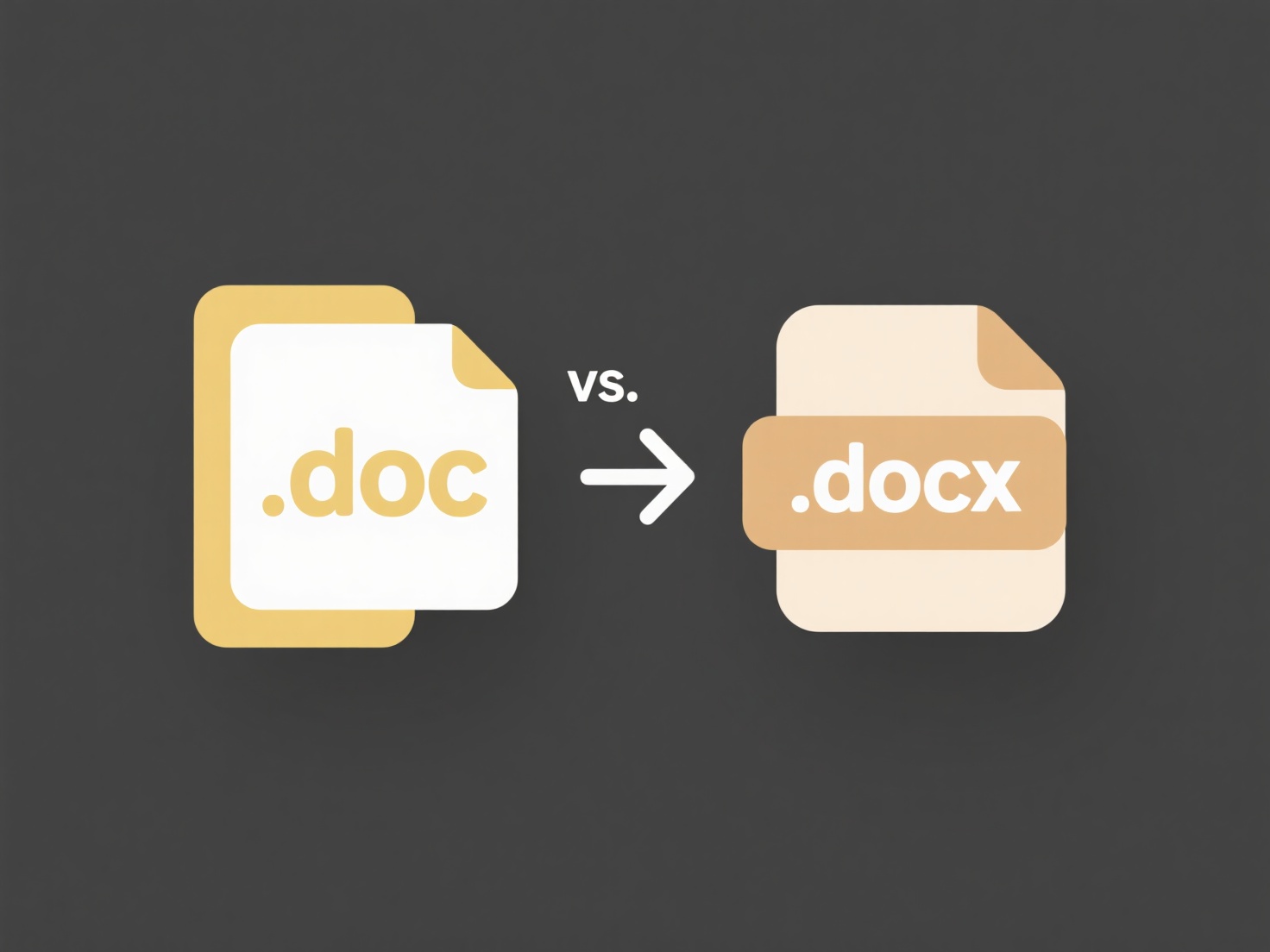
The primary advantage is preventing silent overwrites, which can be crucial in preventing critical data loss. However, it can clutter folders and potentially confuse users unfamiliar with this feature, leading to redundant copies if not managed. Future systems aim to refine this with smarter deduplication or conflict resolution prompts for better user control, enhancing workflow efficiency while preserving safety.
Why does my system automatically add “(1)” or “-copy” to my file names?
To prevent accidental overwriting of existing files, your system automatically appends indicators like "(1)" or "-copy" when it detects you are saving or copying a file with an identical name and location to one already present. This conflict resolution mechanism ensures you retain both the original file and the new version, protecting against unintended data loss. It’s a core part of the file system's duplicate naming logic, differing from manual renaming solely by occurring automatically when name duplication is sensed.
For instance, if you download a file named "Report.pdf" to a folder that already contains a file by that name, the download manager might save it as "Report(1).pdf". Similarly, copying a file called "Photo.jpg" on your desktop via a "Copy/Paste" action typically results in "Photo - copy.jpg" placed beside the original. This behavior is standard across operating systems like Windows, macOS, and Linux, as well as cloud storage services.
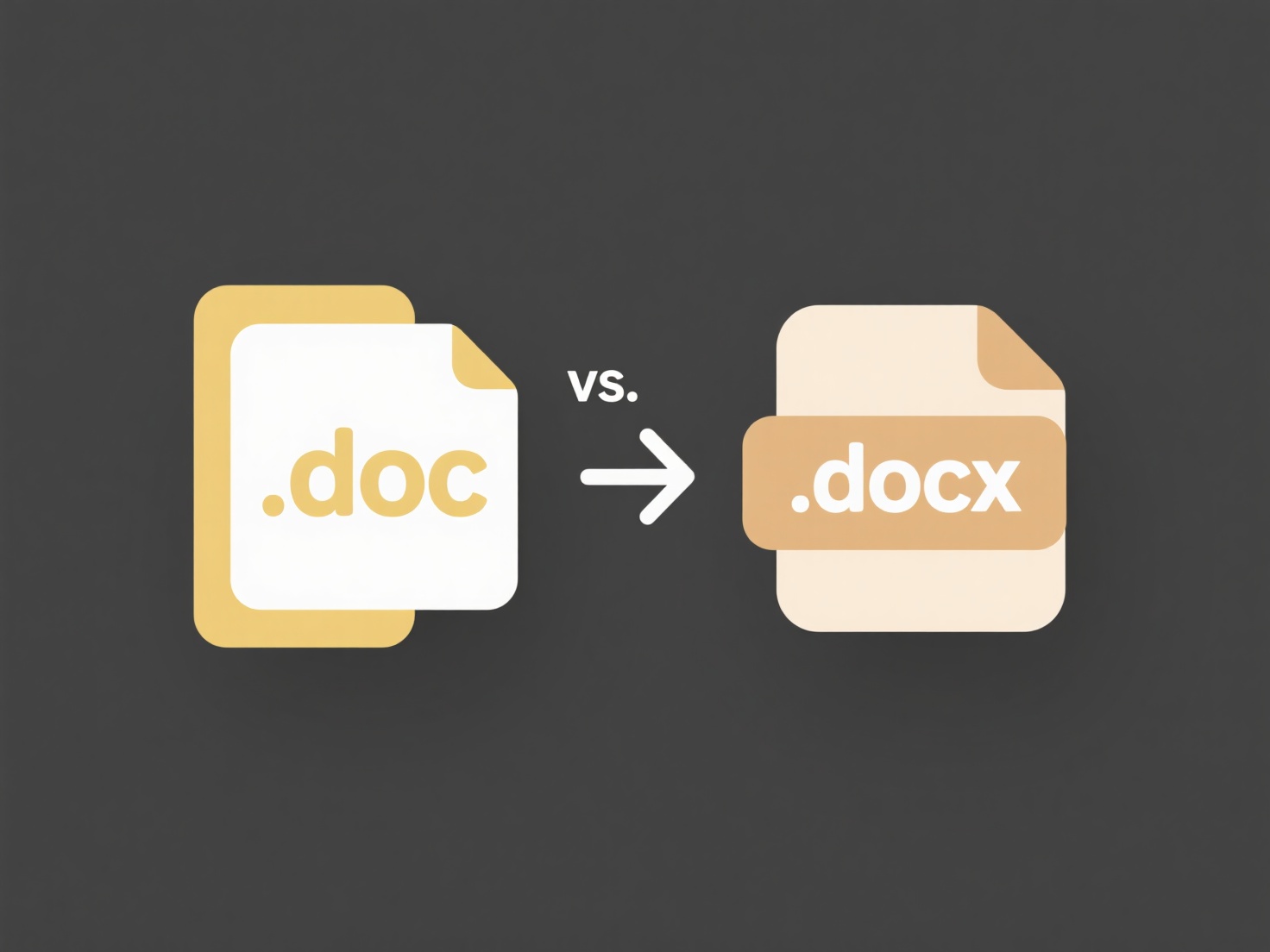
The primary advantage is preventing silent overwrites, which can be crucial in preventing critical data loss. However, it can clutter folders and potentially confuse users unfamiliar with this feature, leading to redundant copies if not managed. Future systems aim to refine this with smarter deduplication or conflict resolution prompts for better user control, enhancing workflow efficiency while preserving safety.
Quick Article Links
How much free storage do cloud services offer?
Cloud services typically provide limited free storage tiers as an introductory offer or to entice users toward paid plan...
What tools help manage bulk file conversions?
Bulk file conversion tools are software applications designed to process multiple files simultaneously from one format t...
Can I use the cloud to back up my entire hard drive?
Cloud backup refers to using remote internet-based servers to store copies of your files and system data. It fundamental...