
Your saved file might be unlocatable due to common issues like search limitations, human error, or save location mistakes. Desktop search tools rely on file names or content indexing, which can be incomplete or require time to update. Crucially, saving a file doesn't guarantee its visibility if you mistype the name, forget the exact location chosen during save, or accidentally save it to a different drive than expected, such as a USB stick or cloud folder. Temporary saving errors can also occur without warning.
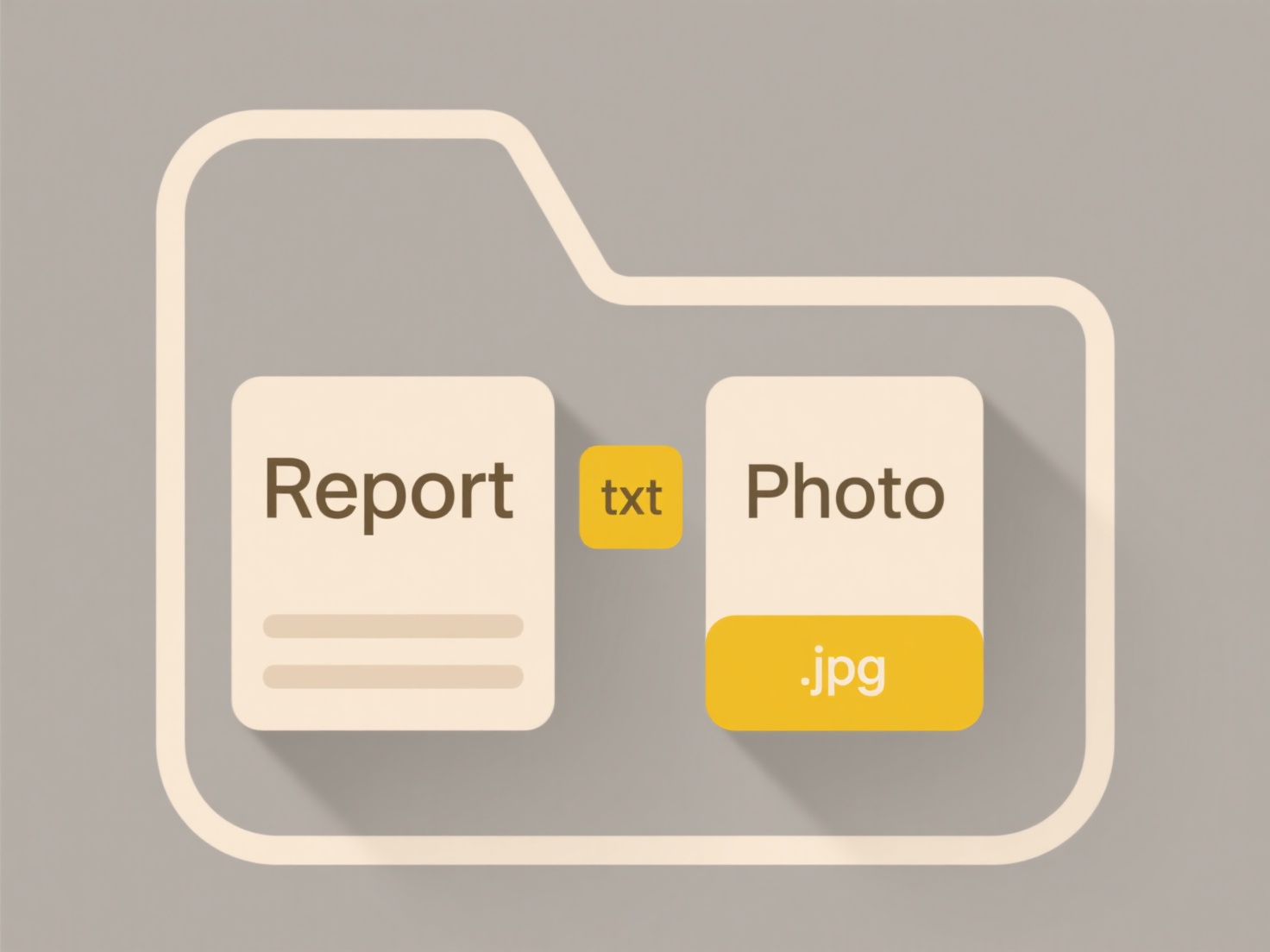
For instance, saving a document during a network outage might store it only locally on your laptop until connectivity resumes, hiding it from cloud searches. Similarly, plugging an external hard drive into a different USB port than usual could cause your system to assign it a new drive letter, making files saved directly onto that drive seem missing when searched via your main PC's file explorer under the old drive letter designation.
This problem highlights the limitations of relying solely on search functionality and the risk of unintended save locations. Effective mitigation includes adopting consistent file naming conventions, consciously confirming the save path for every file (never clicking save absentmindedly), and organizing files within clear, specific folder hierarchies rather than saving everything to the desktop or default download directory. Regularly checking cloud sync status and ejecting external drives properly also reduces risk.
Why can’t I find a file I know I saved?
Your saved file might be unlocatable due to common issues like search limitations, human error, or save location mistakes. Desktop search tools rely on file names or content indexing, which can be incomplete or require time to update. Crucially, saving a file doesn't guarantee its visibility if you mistype the name, forget the exact location chosen during save, or accidentally save it to a different drive than expected, such as a USB stick or cloud folder. Temporary saving errors can also occur without warning.
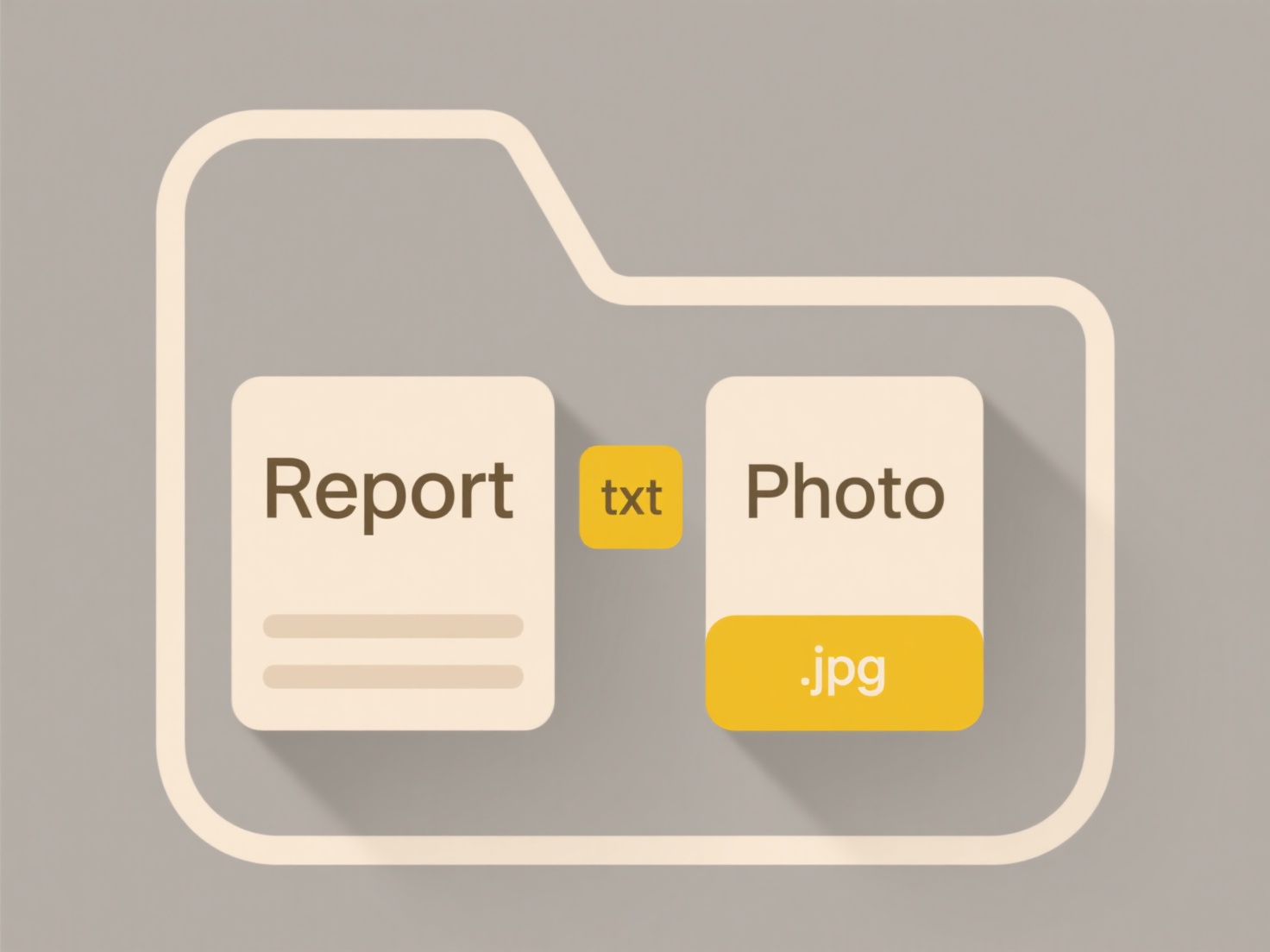
For instance, saving a document during a network outage might store it only locally on your laptop until connectivity resumes, hiding it from cloud searches. Similarly, plugging an external hard drive into a different USB port than usual could cause your system to assign it a new drive letter, making files saved directly onto that drive seem missing when searched via your main PC's file explorer under the old drive letter designation.
This problem highlights the limitations of relying solely on search functionality and the risk of unintended save locations. Effective mitigation includes adopting consistent file naming conventions, consciously confirming the save path for every file (never clicking save absentmindedly), and organizing files within clear, specific folder hierarchies rather than saving everything to the desktop or default download directory. Regularly checking cloud sync status and ejecting external drives properly also reduces risk.
Quick Article Links
Why won’t my file open in the mobile version of the app?
Some files may fail to open in the mobile app due to compatibility issues, missing device software, or restricted app pe...
How do I restore a file that won’t open due to extension errors?
A file extension error occurs when a filename's suffix (like .docx or .jpg) doesn't match the actual format of the file'...
How do I make cloud folders searchable on macOS?
Making cloud folders searchable on macOS relies primarily on Apple's Spotlight indexing technology. Spotlight automatica...