
Synced files are linked copies of online files stored on a device through services like OneDrive, Google Drive, or Dropbox. Syncing ensures changes made locally or online are updated everywhere. Crucially, the original file resides in the cloud. Sharing permissions (who can view or edit) are set on this cloud-based original file, not on the local synced copy. Therefore, the local file inherits its sharing rules directly from its cloud source and cannot have its own independent sharing settings adjusted locally.
For example, if a file within your synced "Team Projects" folder on your computer is shared with colleagues via the cloud service, you must log into the service's website or specific admin console to change collaborators. Similarly, attempting to right-click a synced file in your File Explorer or Finder and change "Share" settings locally will fail or redirect you online. Collaboration tools integrated with cloud storage, such as Microsoft 365 or Google Workspace, also enforce this cloud-centric permission management.
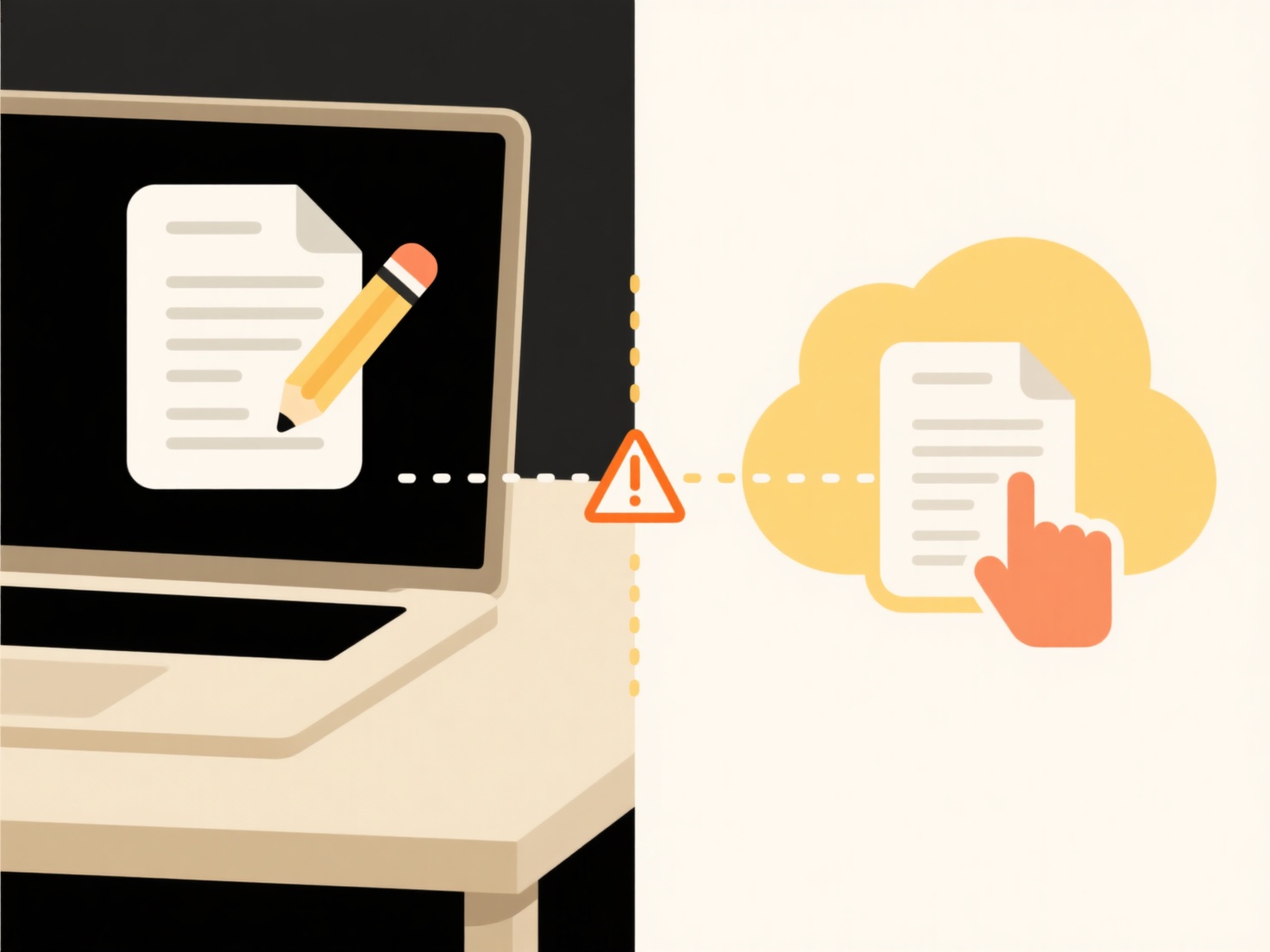
The main advantage is centralized control, preventing conflicting permissions and ensuring security is managed where the primary file resides. A significant limitation is reduced flexibility for offline or local-only sharing adjustments. Users may find this restrictive if they expect the same control over synced files as over purely local documents. Future cloud service updates might offer more granular offline permission options, but currently, sharing changes universally require accessing the cloud interface.
Why can’t I change sharing settings on a synced file?
Synced files are linked copies of online files stored on a device through services like OneDrive, Google Drive, or Dropbox. Syncing ensures changes made locally or online are updated everywhere. Crucially, the original file resides in the cloud. Sharing permissions (who can view or edit) are set on this cloud-based original file, not on the local synced copy. Therefore, the local file inherits its sharing rules directly from its cloud source and cannot have its own independent sharing settings adjusted locally.
For example, if a file within your synced "Team Projects" folder on your computer is shared with colleagues via the cloud service, you must log into the service's website or specific admin console to change collaborators. Similarly, attempting to right-click a synced file in your File Explorer or Finder and change "Share" settings locally will fail or redirect you online. Collaboration tools integrated with cloud storage, such as Microsoft 365 or Google Workspace, also enforce this cloud-centric permission management.
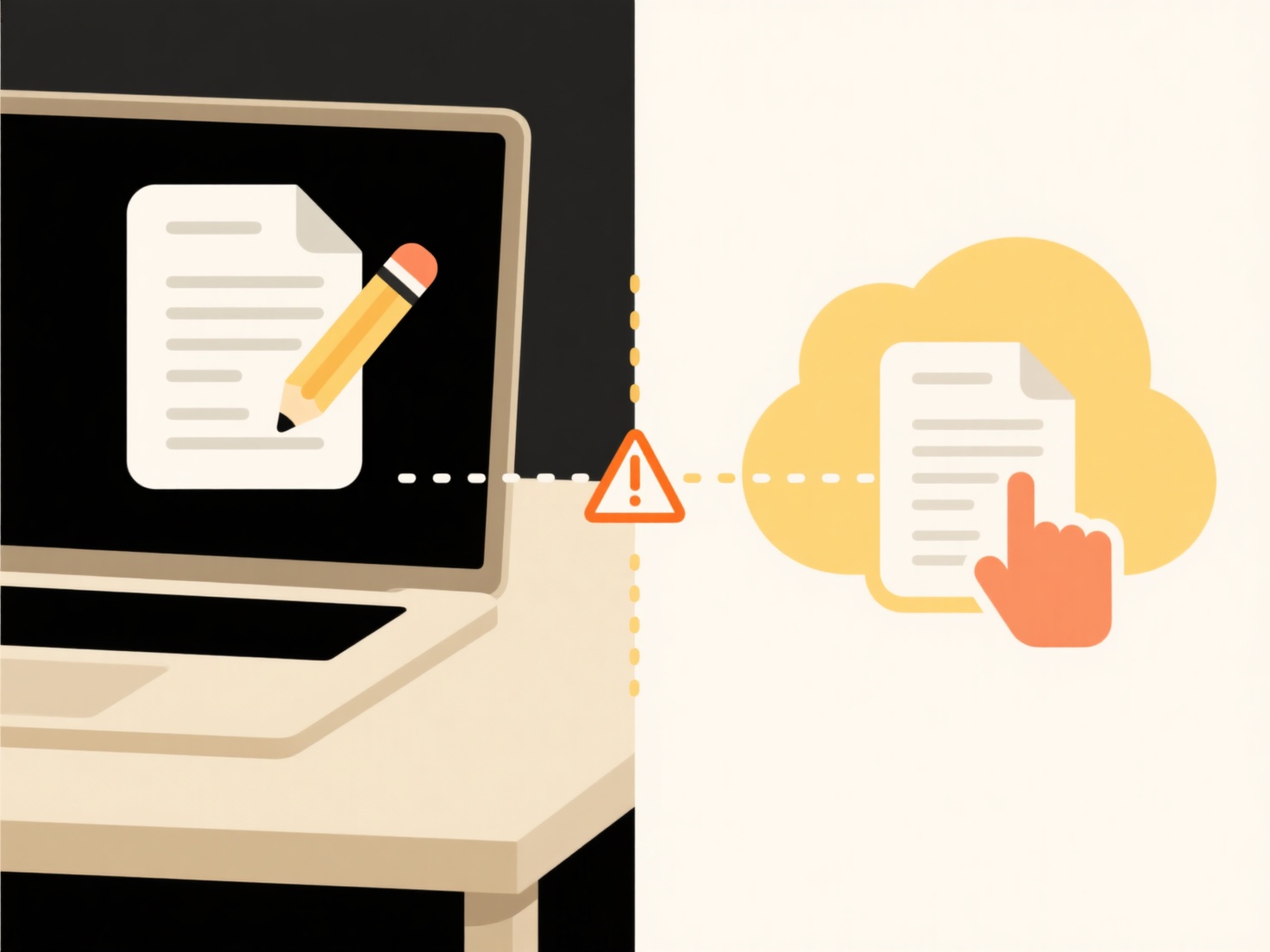
The main advantage is centralized control, preventing conflicting permissions and ensuring security is managed where the primary file resides. A significant limitation is reduced flexibility for offline or local-only sharing adjustments. Users may find this restrictive if they expect the same control over synced files as over purely local documents. Future cloud service updates might offer more granular offline permission options, but currently, sharing changes universally require accessing the cloud interface.
Quick Article Links
Is AI processing sandboxed or isolated from other system processes?
Is AI processing sandboxed or isolated from other system processes? all AI processing is confined to your local devic...
How does Wisfile recognize file content using AI?
How does Wisfile recognize file content using AI? Wisfile uses its built-in local AI engine to scan and analyze your f...
How do I sync shared files to my local computer?
Syncing shared files to your local computer creates an exact, automatically updated copy of those files stored in a shar...