
Yes, you can save a Microsoft Word document directly into HTML format. This process converts the text, formatting, images, and layout of your Word document into HTML code, the standard markup language used to create web pages. Unlike the native .docx format designed for editing within Word, the HTML file prioritizes rendering content consistently across different web browsers, sacrificing some complex Word-specific formatting in the process. The built-in "Save As" feature handles this conversion automatically.
A common practical use is converting newsletters, reports, or simple documentation written in Word for publishing on a company website or intranet, enabling quick sharing online without needing complex web design tools. Another example is saving content intended for email marketing campaigns; some email platforms accept HTML files created this way as a starting point, though often requiring further refinement due to email client compatibility quirks.
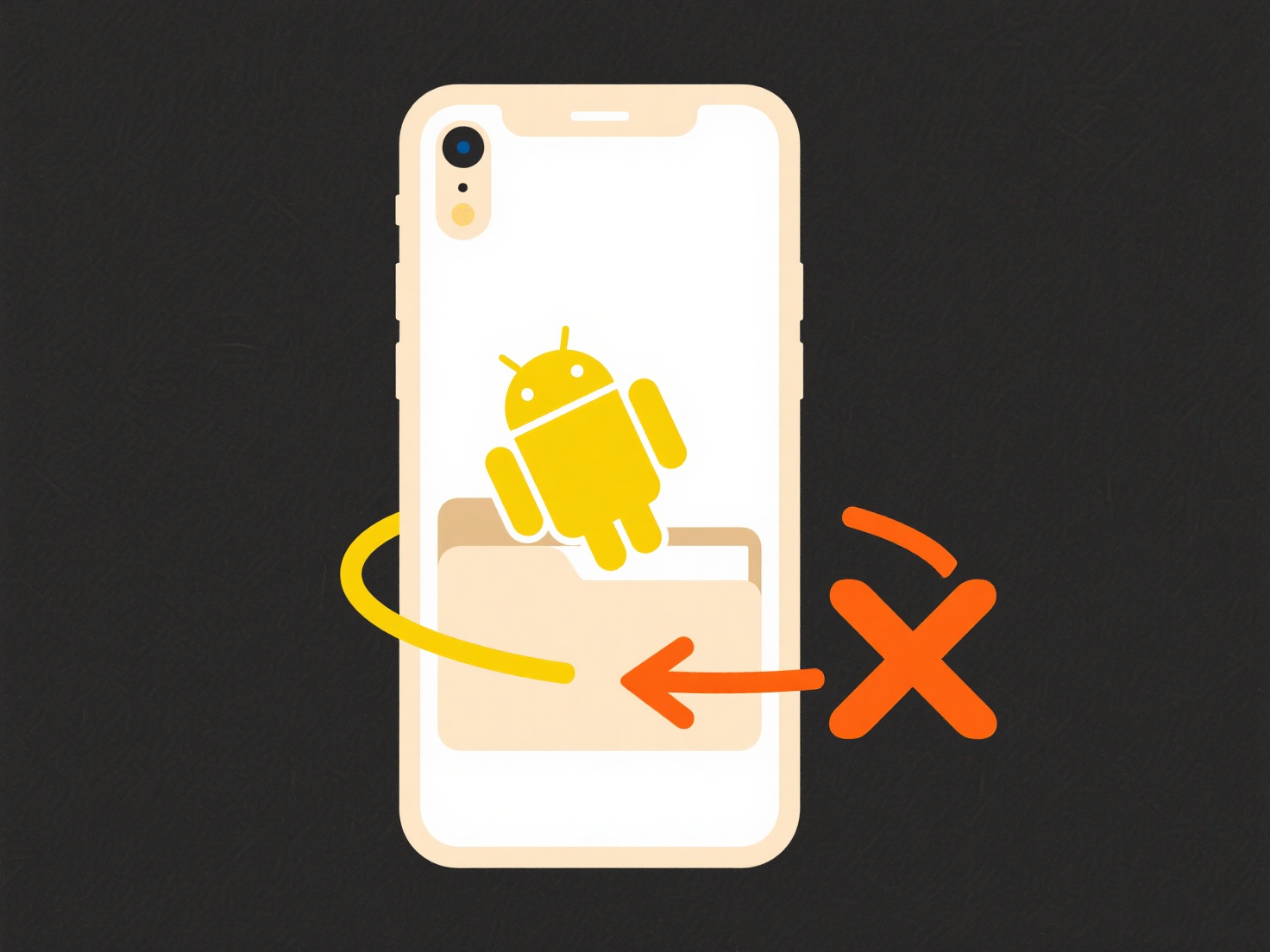
The main advantage is simplicity – it offers a fast way to create a functional web version from an existing document. However, significant limitations exist. Word often generates verbose, non-semantic HTML code cluttered with Microsoft-specific styles, making the files large and difficult to maintain or integrate cleanly into professional websites. Complex layouts frequently break, and features like tracked changes are lost. While useful for basic, standalone outputs, its HTML is generally unsuitable for robust web development practices where clean, efficient, standards-compliant code is essential.
Can I save a Word document as HTML?
Yes, you can save a Microsoft Word document directly into HTML format. This process converts the text, formatting, images, and layout of your Word document into HTML code, the standard markup language used to create web pages. Unlike the native .docx format designed for editing within Word, the HTML file prioritizes rendering content consistently across different web browsers, sacrificing some complex Word-specific formatting in the process. The built-in "Save As" feature handles this conversion automatically.
A common practical use is converting newsletters, reports, or simple documentation written in Word for publishing on a company website or intranet, enabling quick sharing online without needing complex web design tools. Another example is saving content intended for email marketing campaigns; some email platforms accept HTML files created this way as a starting point, though often requiring further refinement due to email client compatibility quirks.
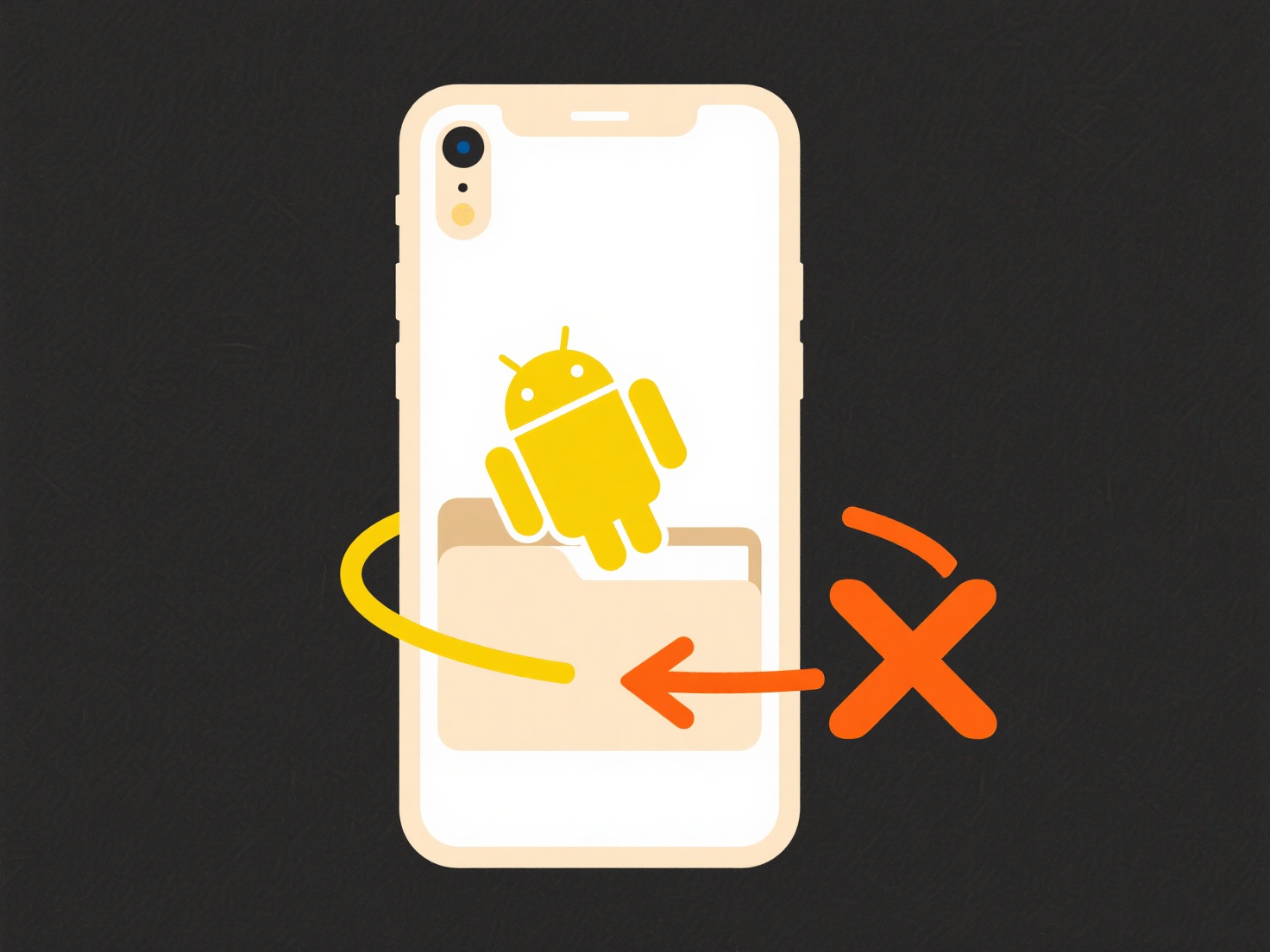
The main advantage is simplicity – it offers a fast way to create a functional web version from an existing document. However, significant limitations exist. Word often generates verbose, non-semantic HTML code cluttered with Microsoft-specific styles, making the files large and difficult to maintain or integrate cleanly into professional websites. Complex layouts frequently break, and features like tracked changes are lost. While useful for basic, standalone outputs, its HTML is generally unsuitable for robust web development practices where clean, efficient, standards-compliant code is essential.
Related Recommendations
Quick Article Links
How do I train my team on consistent organization?
Training your team on consistent organization involves establishing shared systems and methods for structuring informati...
Can I embed shared files in websites securely?
Securely embedding shared files refers to displaying external content within your website while maintaining control over...
Can I use DRM (Digital Rights Management) for shared files?
DRM (Digital Rights Management) refers to technologies controlling how digital content can be accessed, used, and shared...