
AutoSaved files are stored in specific locations depending on the application and platform, designed for quick recovery after unexpected shutdowns or crashes. Typically, these temporary or backup files reside either in a dedicated folder within your user directory (like the "UnsavedFiles" folder in some apps), within the application's own cache/storage location, or directly synced to cloud storage if connected (like OneDrive or iCloud). Unlike manually saved user files whose location you choose, AutoSave locations are usually predetermined by the software for efficiency and reliability, acting as a safety net rather than a primary storage location.
Common examples include Microsoft Office applications (like Word, Excel), which store unsaved changes locally in a hidden folder on your computer (e.g., AppData\Roaming\Microsoft\Recovery) and also leverage AutoSave to OneDrive if configured. Cloud-based tools like Google Docs or Figma automatically save edits continuously directly to their respective cloud servers, making recovery seamless across devices by design, essentially integrating AutoSave as the core saving mechanism.
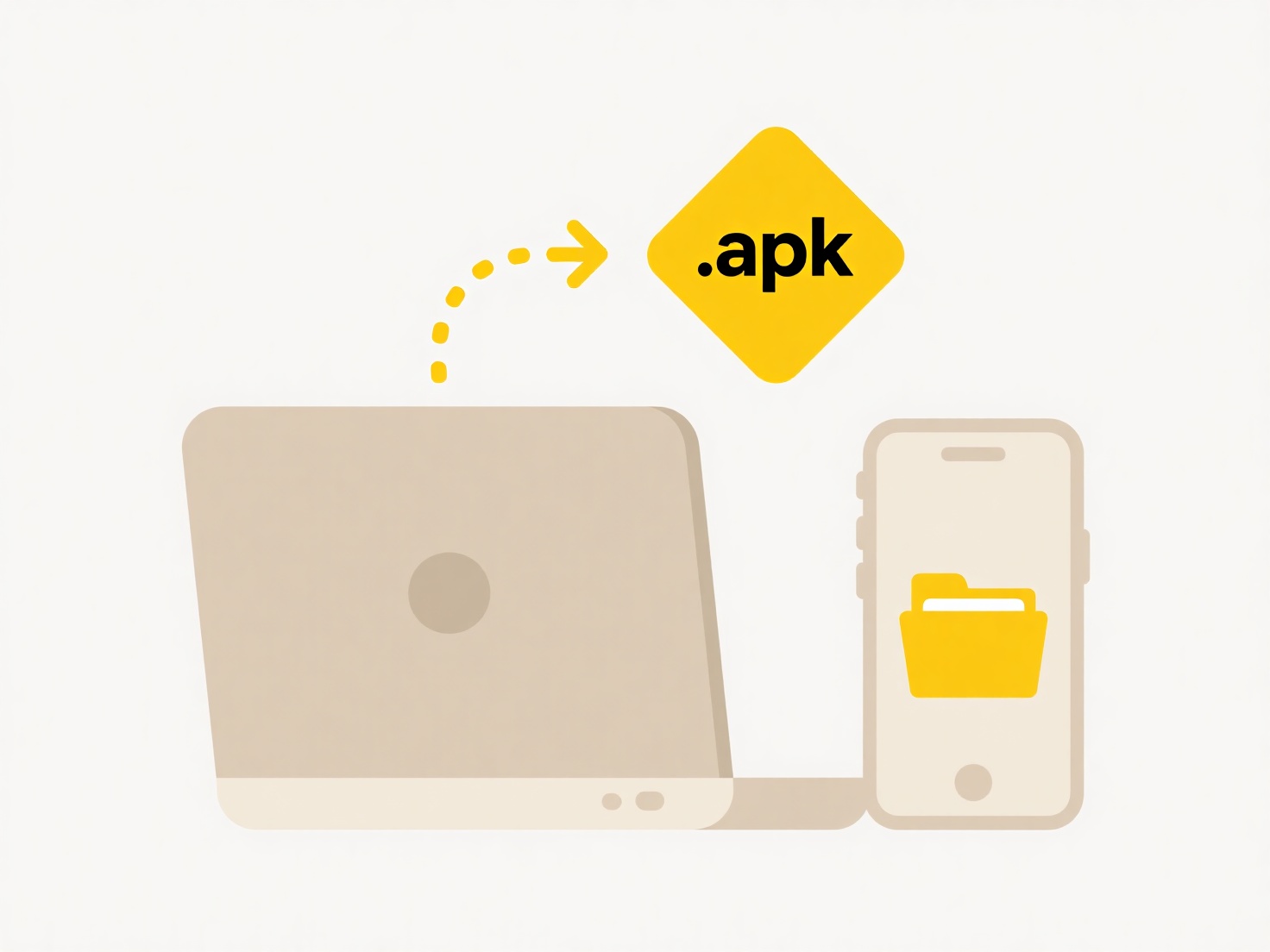
The primary advantage of AutoSave is preventing significant data loss during application crashes or power outages. However, limitations exist: local AutoSave files might be automatically cleared periodically or if the application closes normally, leading users to mistakenly believe unsaved work remains recoverable indefinitely. Furthermore, reliance on specific cloud services raises privacy questions regarding data access control. Future trends involve tighter integration with cloud platforms as the default AutoSave storage, reducing dependence on local hidden folders and improving cross-device accessibility.
Where are AutoSaved files stored?
AutoSaved files are stored in specific locations depending on the application and platform, designed for quick recovery after unexpected shutdowns or crashes. Typically, these temporary or backup files reside either in a dedicated folder within your user directory (like the "UnsavedFiles" folder in some apps), within the application's own cache/storage location, or directly synced to cloud storage if connected (like OneDrive or iCloud). Unlike manually saved user files whose location you choose, AutoSave locations are usually predetermined by the software for efficiency and reliability, acting as a safety net rather than a primary storage location.
Common examples include Microsoft Office applications (like Word, Excel), which store unsaved changes locally in a hidden folder on your computer (e.g., AppData\Roaming\Microsoft\Recovery) and also leverage AutoSave to OneDrive if configured. Cloud-based tools like Google Docs or Figma automatically save edits continuously directly to their respective cloud servers, making recovery seamless across devices by design, essentially integrating AutoSave as the core saving mechanism.
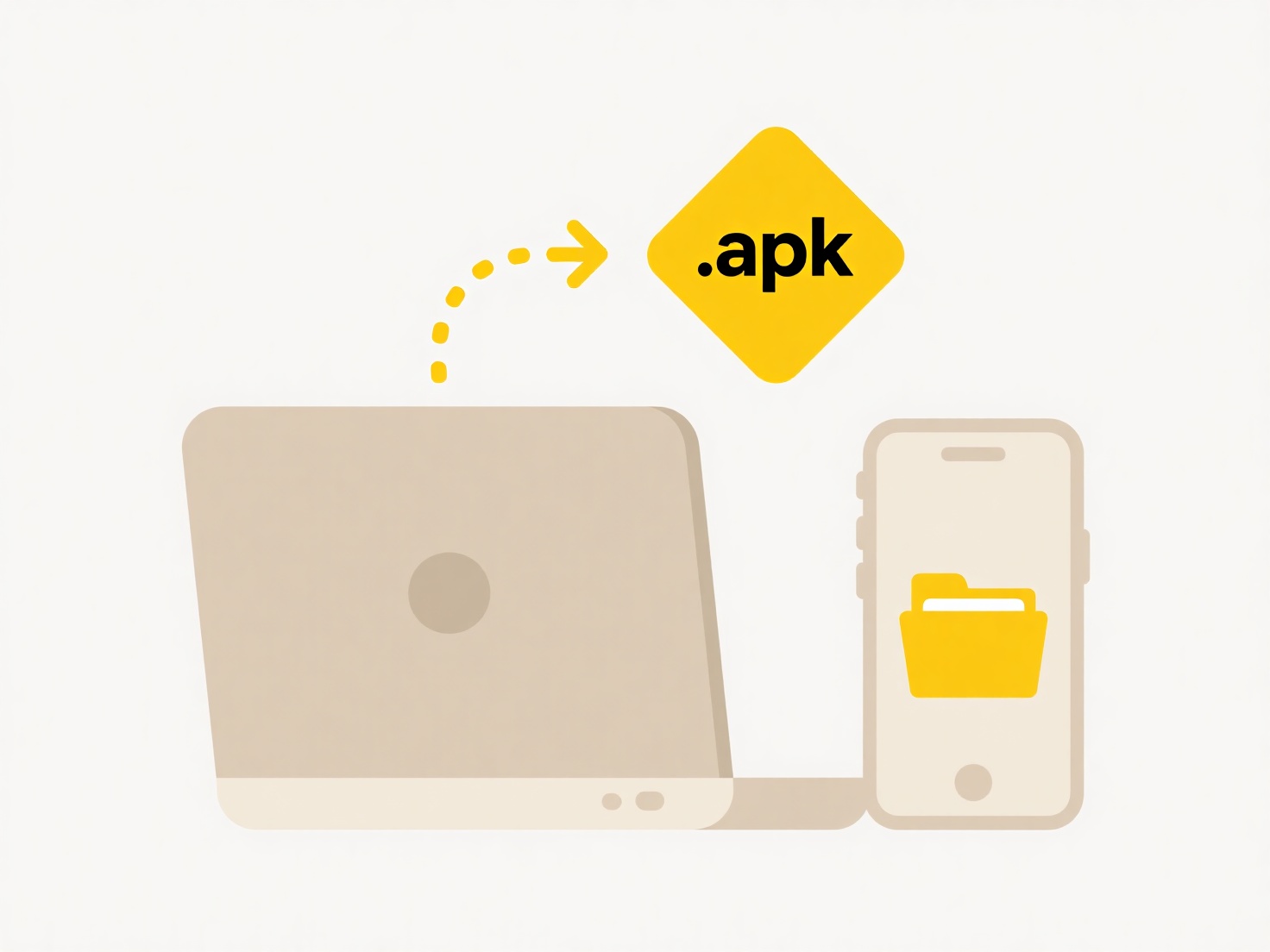
The primary advantage of AutoSave is preventing significant data loss during application crashes or power outages. However, limitations exist: local AutoSave files might be automatically cleared periodically or if the application closes normally, leading users to mistakenly believe unsaved work remains recoverable indefinitely. Furthermore, reliance on specific cloud services raises privacy questions regarding data access control. Future trends involve tighter integration with cloud platforms as the default AutoSave storage, reducing dependence on local hidden folders and improving cross-device accessibility.
Quick Article Links
Why does it say “invalid file name”?
"Invalid file name" indicates that the entered name violates rules enforced by an operating system, application, or stor...
Why are cloud apps using so much system memory?
Cloud applications, especially web apps running in browsers, consume significant system memory primarily due to their ar...
How to visually label or tag files for faster identification?
How to visually label or tag files for faster identification? Visual identifiers like consistent naming patterns help ...