
When prompted to "Keep both files" during a file copy, you are choosing to preserve the original file and the copy you are trying to create, even though they have the same name in the same location. Copy operations often encounter conflicts when a file with the identical name already exists in the destination folder. Instead of replacing the existing file ("Replace") or skipping the copy ("Skip"), "Keep both files" resolves this conflict by automatically renaming the incoming copy (typically by appending a number, like "document (2).txt"), ensuring both versions are saved without overwriting the original.
This option is commonly used during manual file transfers in operating systems like Windows File Explorer or macOS Finder, especially when merging folders or copying items from external drives that might contain similar filenames. For instance, a photographer transferring photos from a camera might select "Keep both files" to preserve both the images already on the computer and the new imports with potentially duplicate filenames. Professionals organizing documents or creative assets also frequently use this to maintain multiple versions without fear of accidental deletion.
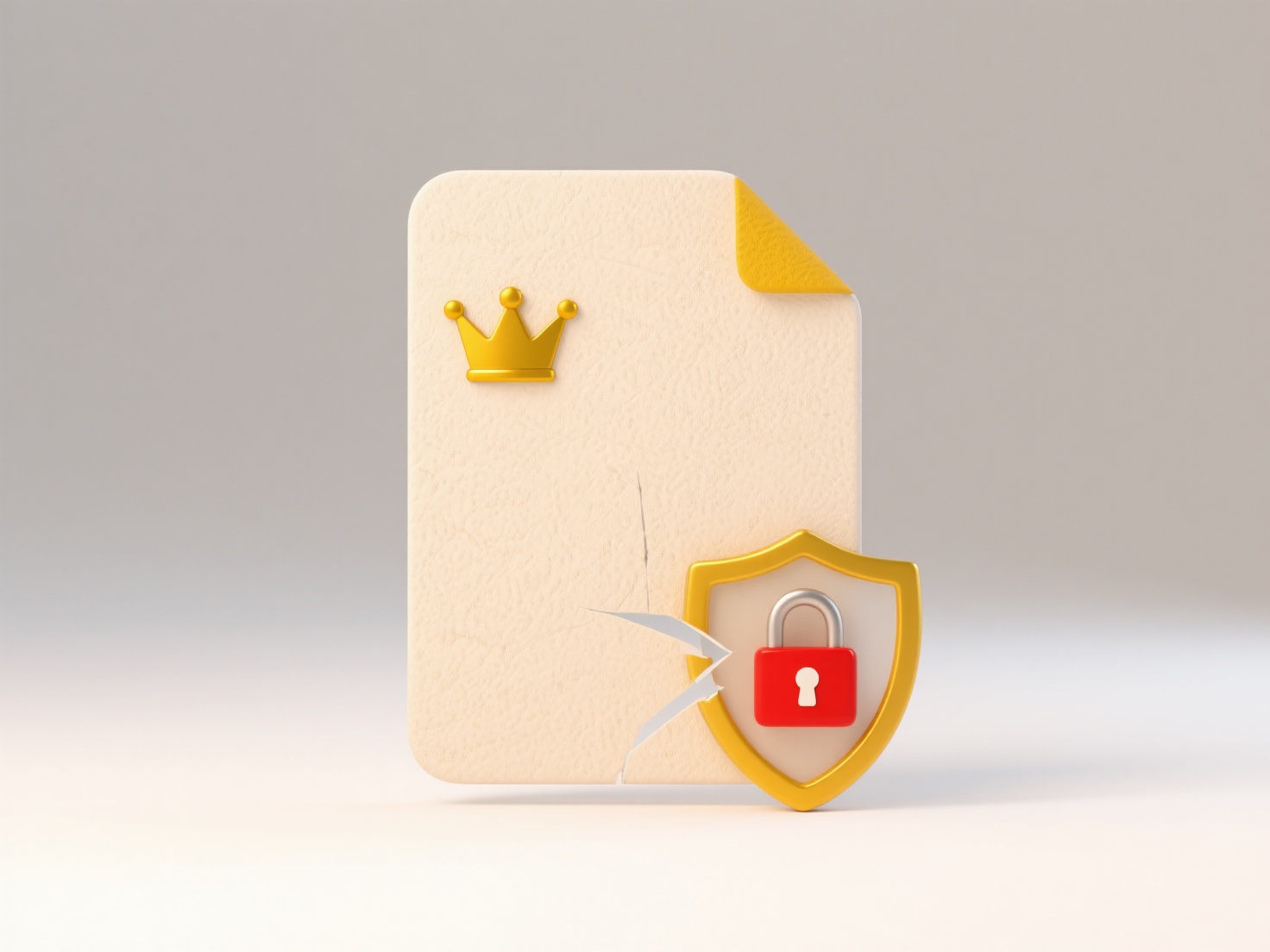
Choosing "Keep both files" ensures no data is lost—a significant advantage. However, it can rapidly consume storage space if used indiscriminately, leading to folder clutter. It also passes the responsibility to the user to later manually identify and manage the duplicate files. While useful for manual copying, automated systems often prefer stricter version control or smarter naming conventions to avoid proliferation.
What does “Keep both files” mean when prompted during copy?
When prompted to "Keep both files" during a file copy, you are choosing to preserve the original file and the copy you are trying to create, even though they have the same name in the same location. Copy operations often encounter conflicts when a file with the identical name already exists in the destination folder. Instead of replacing the existing file ("Replace") or skipping the copy ("Skip"), "Keep both files" resolves this conflict by automatically renaming the incoming copy (typically by appending a number, like "document (2).txt"), ensuring both versions are saved without overwriting the original.
This option is commonly used during manual file transfers in operating systems like Windows File Explorer or macOS Finder, especially when merging folders or copying items from external drives that might contain similar filenames. For instance, a photographer transferring photos from a camera might select "Keep both files" to preserve both the images already on the computer and the new imports with potentially duplicate filenames. Professionals organizing documents or creative assets also frequently use this to maintain multiple versions without fear of accidental deletion.
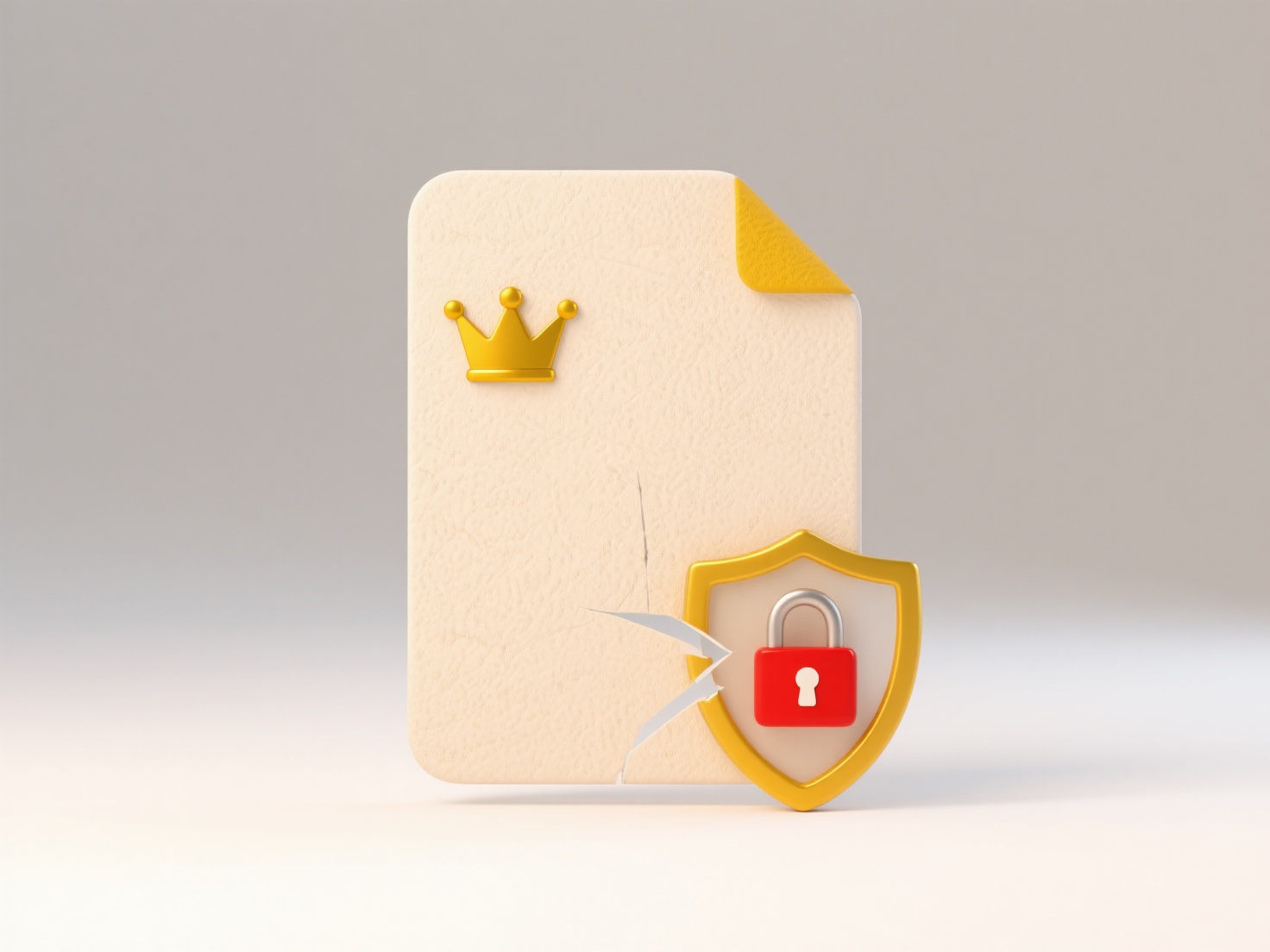
Choosing "Keep both files" ensures no data is lost—a significant advantage. However, it can rapidly consume storage space if used indiscriminately, leading to folder clutter. It also passes the responsibility to the user to later manually identify and manage the duplicate files. While useful for manual copying, automated systems often prefer stricter version control or smarter naming conventions to avoid proliferation.
Quick Article Links
How do I automate exporting a report every day?
Automating daily report exports involves configuring software to automatically generate and deliver predefined reports o...
What are the icons used to show file sync status?
File sync status icons are small visual indicators that show the current state of a file's synchronization process betwe...
Why are backup systems creating unnecessary duplicates?
Unnecessary duplicates occur when backup systems store multiple identical copies of data without added protection benefi...