
Searching for shared links or files within Microsoft Teams or Zoom allows you to quickly locate content exchanged in conversations or meetings. Teams integrates directly with SharePoint and OneDrive for file storage. Its search function scans message content, file names stored in channels or chats, and even content within certain file types. Zoom primarily searches messages and files shared within its chat interface, focusing on meeting chats, group chats, and direct messages. Zoom Meetings often saves shared files to a designated cloud folder, accessible separately.
In Teams, find a shared budget spreadsheet by typing relevant keywords into the main search bar – results will show matching messages, files, or even people. Within a channel, use the "Files" tab above the conversation to browse all documents stored there. In Zoom, locate a presentation shared during yesterday's call by searching specific terms within the "Chat" tab of your Zoom desktop app. Reviewing your meeting history can also lead you to the associated cloud recording folder where shared files might be stored.
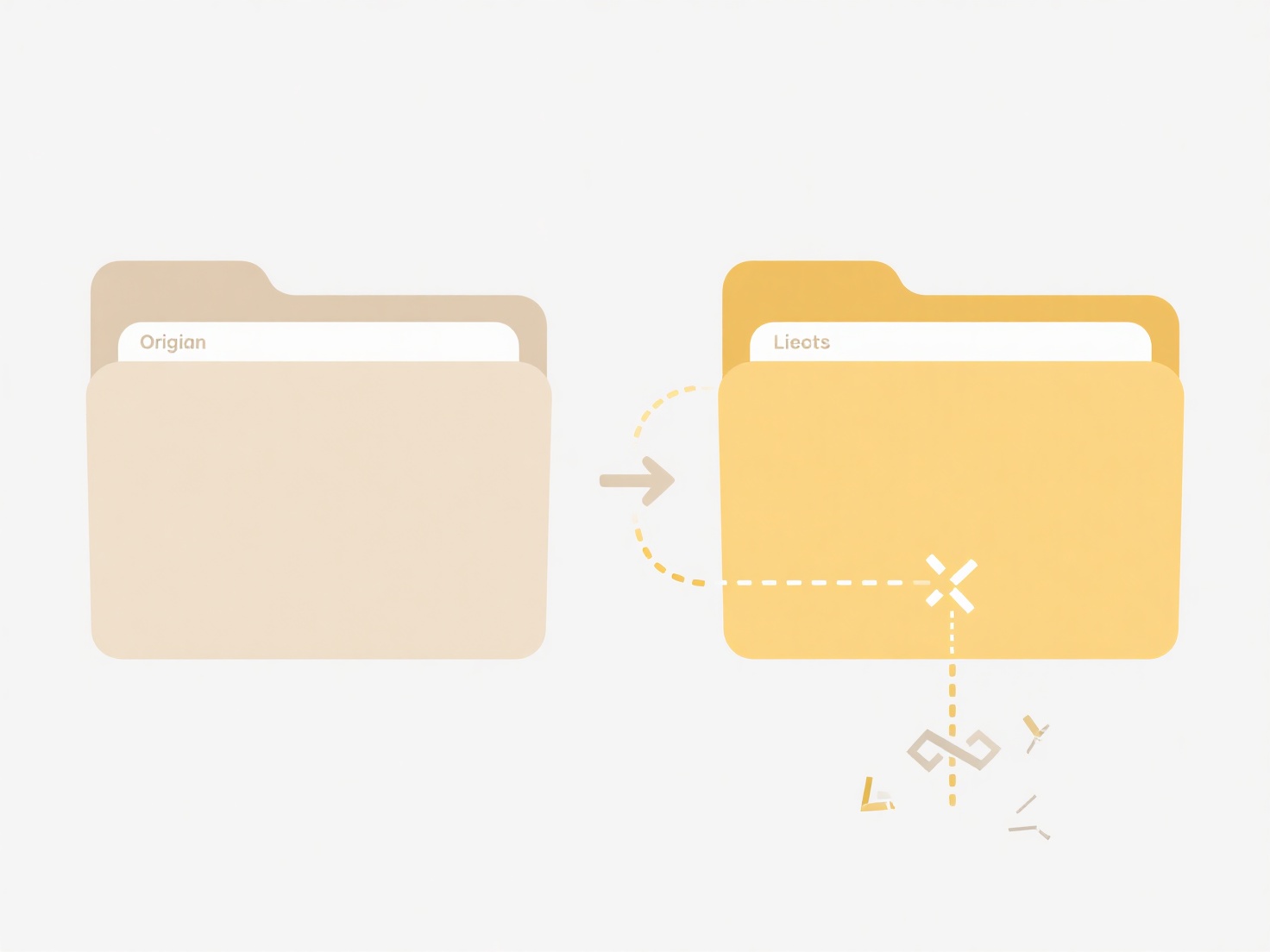
Teams offers powerful, unified search across communications and integrated cloud storage, ideal for teams collaborating deeply on documents. Zoom's search is simpler, effective for quickly finding chats and attached files from meetings, but lacks deep content indexing. Both platforms require you to consider access permissions; results depend on what was shared with you. Searching within Zoom might feel fragmented as files are often saved separately. Future enhancements may include richer AI-powered search context. Consistent naming conventions significantly improve search success on both platforms.
How do I search for shared links or files in Teams or Zoom?
Searching for shared links or files within Microsoft Teams or Zoom allows you to quickly locate content exchanged in conversations or meetings. Teams integrates directly with SharePoint and OneDrive for file storage. Its search function scans message content, file names stored in channels or chats, and even content within certain file types. Zoom primarily searches messages and files shared within its chat interface, focusing on meeting chats, group chats, and direct messages. Zoom Meetings often saves shared files to a designated cloud folder, accessible separately.
In Teams, find a shared budget spreadsheet by typing relevant keywords into the main search bar – results will show matching messages, files, or even people. Within a channel, use the "Files" tab above the conversation to browse all documents stored there. In Zoom, locate a presentation shared during yesterday's call by searching specific terms within the "Chat" tab of your Zoom desktop app. Reviewing your meeting history can also lead you to the associated cloud recording folder where shared files might be stored.
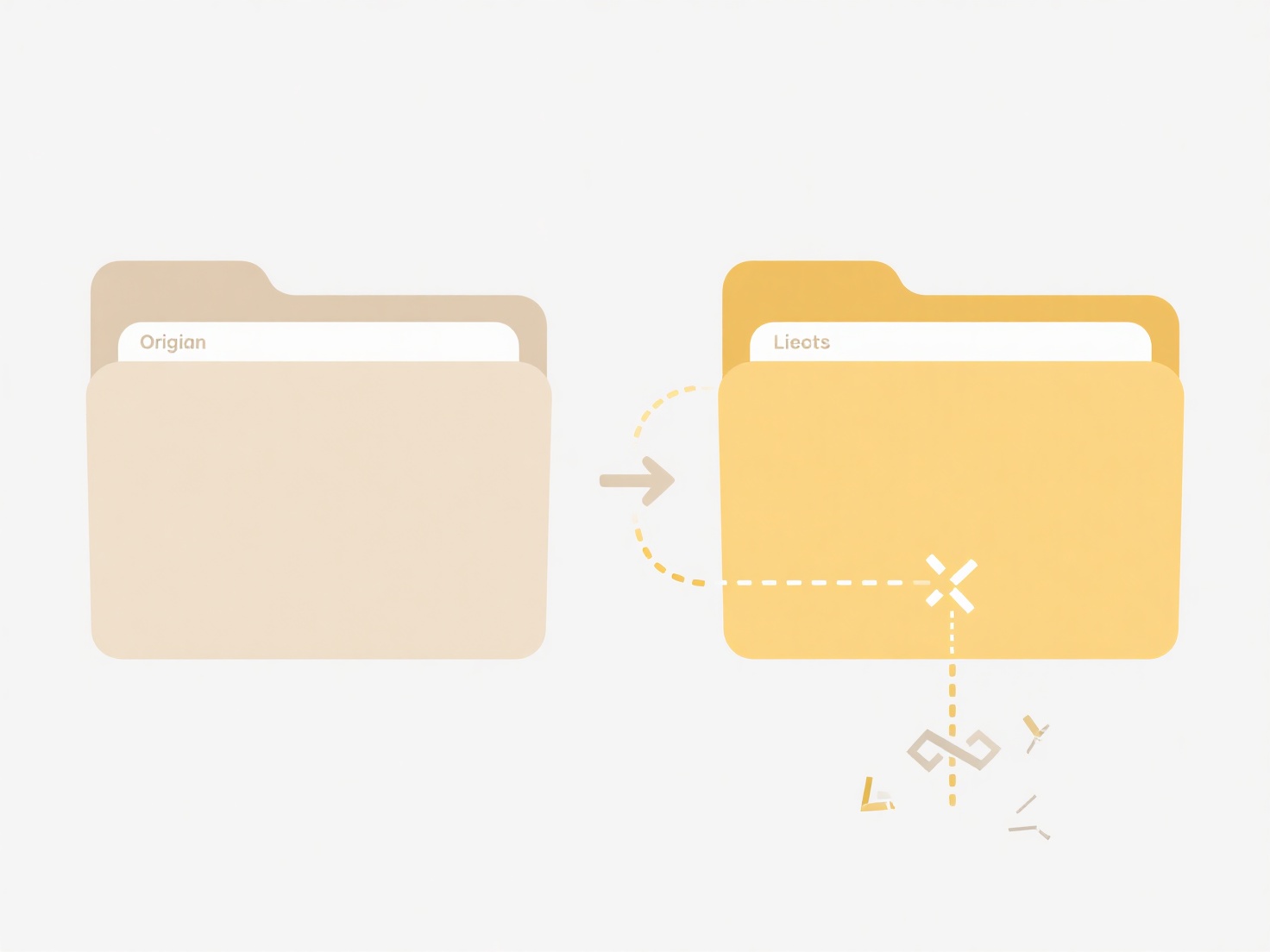
Teams offers powerful, unified search across communications and integrated cloud storage, ideal for teams collaborating deeply on documents. Zoom's search is simpler, effective for quickly finding chats and attached files from meetings, but lacks deep content indexing. Both platforms require you to consider access permissions; results depend on what was shared with you. Searching within Zoom might feel fragmented as files are often saved separately. Future enhancements may include richer AI-powered search context. Consistent naming conventions significantly improve search success on both platforms.
Quick Article Links
How do I handle duplicates in a backup restore process?
Duplicate handling refers to managing redundant copies of the same file during the restoration of a backup. It occurs wh...
What’s a clean way to name scanned documents or contracts?
A clean naming convention for scanned documents or contracts means using a consistent, descriptive structure incorporati...
Can I use Wisfile to manage downloaded files more efficiently?
Can I use Wisfile to manage downloaded files more efficiently? Wisfile quickly organizes cluttered downloaded files us...