
Partial name matching searches for files when you only know part of their filename. Instead of requiring the exact full name, tools scan filenames looking for specific characters, patterns, or sequences anywhere within them. This contrasts with exact match searches, offering flexibility for when you recall only a fragment of the name (like a project code or keyword).
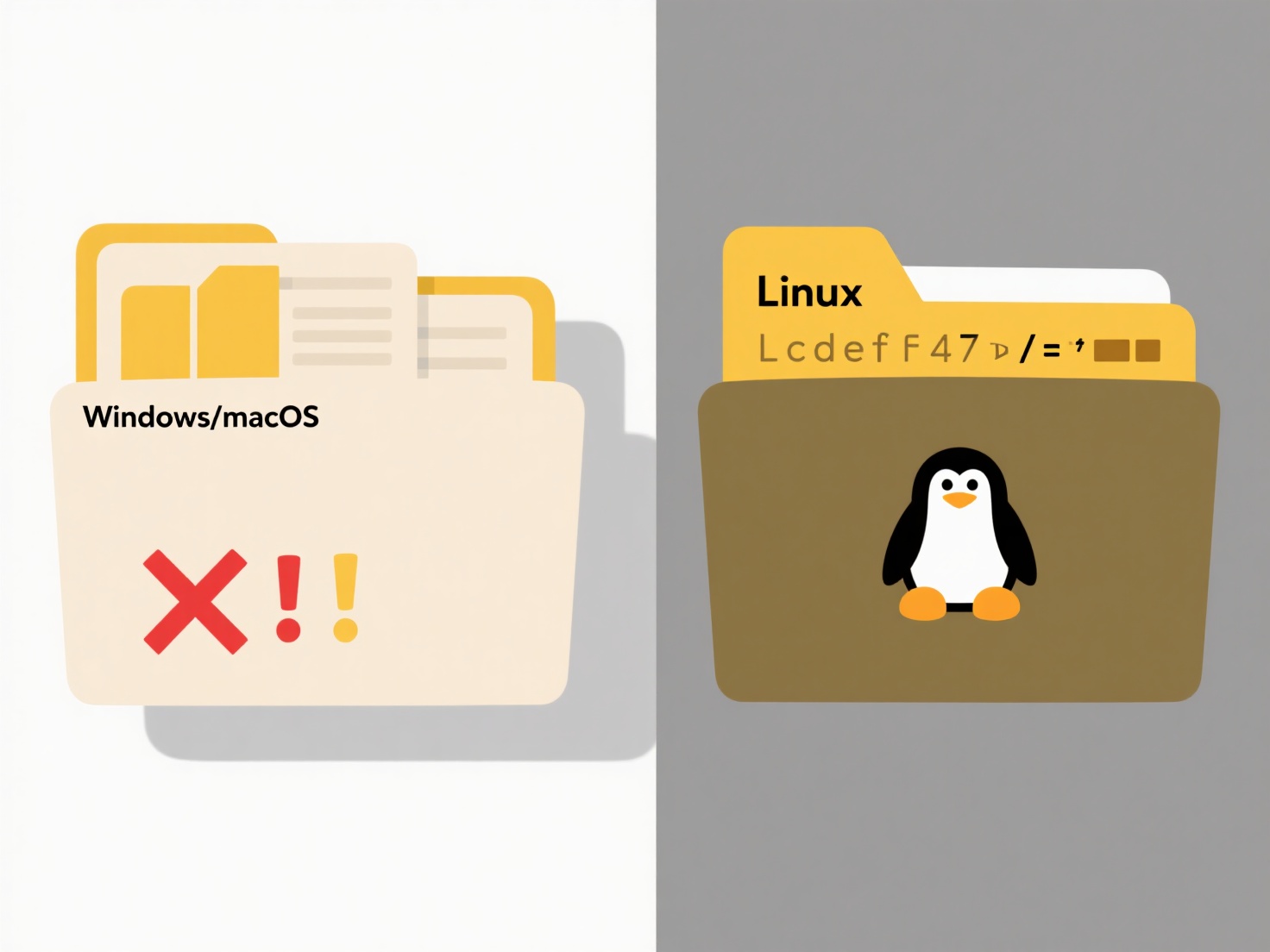
Common tools employ wildcards like the asterisk * (representing any sequence of characters) or the question mark ? (representing a single character). For instance, on the command line (Linux/macOS find, PowerShell Get-ChildItem, or grep), you might use find . -name "*report*.pdf" to find all PDFs containing "report" in their name within the current folder and subfolders. In graphical interfaces (Windows File Explorer, macOS Finder), simply typing "invoice" into the search box will often display all files containing "invoice" in their name, with results updating as you type.
This method significantly speeds up finding files based on incomplete recollection. Its main limitation is potentially returning many irrelevant results (e.g., searching "tax" finds "tax_document.pdf" but also "context.txt" or "contraxt.csv") or missing files due to naming inconsistencies. Careful choice of unique search strings and understanding wildcards improve precision. While generally straightforward, security settings might restrict searches in protected directories.
How do I search files by partial name match?
Partial name matching searches for files when you only know part of their filename. Instead of requiring the exact full name, tools scan filenames looking for specific characters, patterns, or sequences anywhere within them. This contrasts with exact match searches, offering flexibility for when you recall only a fragment of the name (like a project code or keyword).
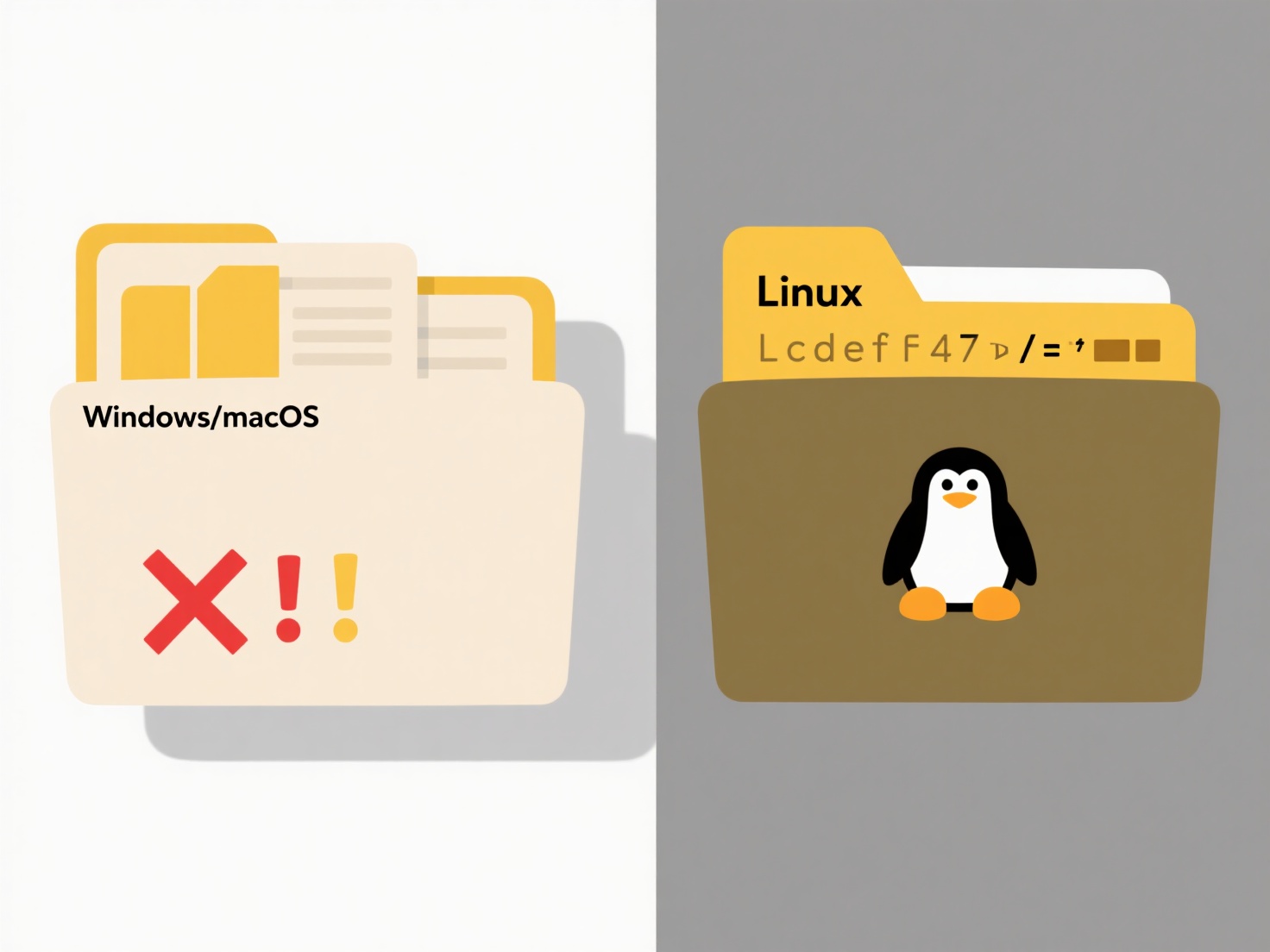
Common tools employ wildcards like the asterisk * (representing any sequence of characters) or the question mark ? (representing a single character). For instance, on the command line (Linux/macOS find, PowerShell Get-ChildItem, or grep), you might use find . -name "*report*.pdf" to find all PDFs containing "report" in their name within the current folder and subfolders. In graphical interfaces (Windows File Explorer, macOS Finder), simply typing "invoice" into the search box will often display all files containing "invoice" in their name, with results updating as you type.
This method significantly speeds up finding files based on incomplete recollection. Its main limitation is potentially returning many irrelevant results (e.g., searching "tax" finds "tax_document.pdf" but also "context.txt" or "contraxt.csv") or missing files due to naming inconsistencies. Careful choice of unique search strings and understanding wildcards improve precision. While generally straightforward, security settings might restrict searches in protected directories.
Quick Article Links
Can I migrate Wisfile settings between computers?
Can I migrate Wisfile settings between computers? No, Wisfile is designed for local-only operation on a single device ...
How do I export a shared document to send by email?
Exporting a shared document refers to creating a standalone copy of that file in a standard format, separate from the or...
What’s a good way to archive old files?
Archiving old files involves preserving infrequently accessed documents while freeing up primary storage space. It diffe...