
Removing special characters from file names means eliminating symbols like !, @, #, $, %, &, spaces, or accented letters that can cause compatibility issues. This process typically involves renaming files manually with a file explorer or using automated scripts and dedicated software to replace or strip these characters. Special characters can interfere with scripts, cause errors when transferring files across different systems (like Windows to Linux or web servers), or break URLs, so replacing them with underscores (_), hyphens (-), or simple alphanumeric characters ensures broader compatibility.
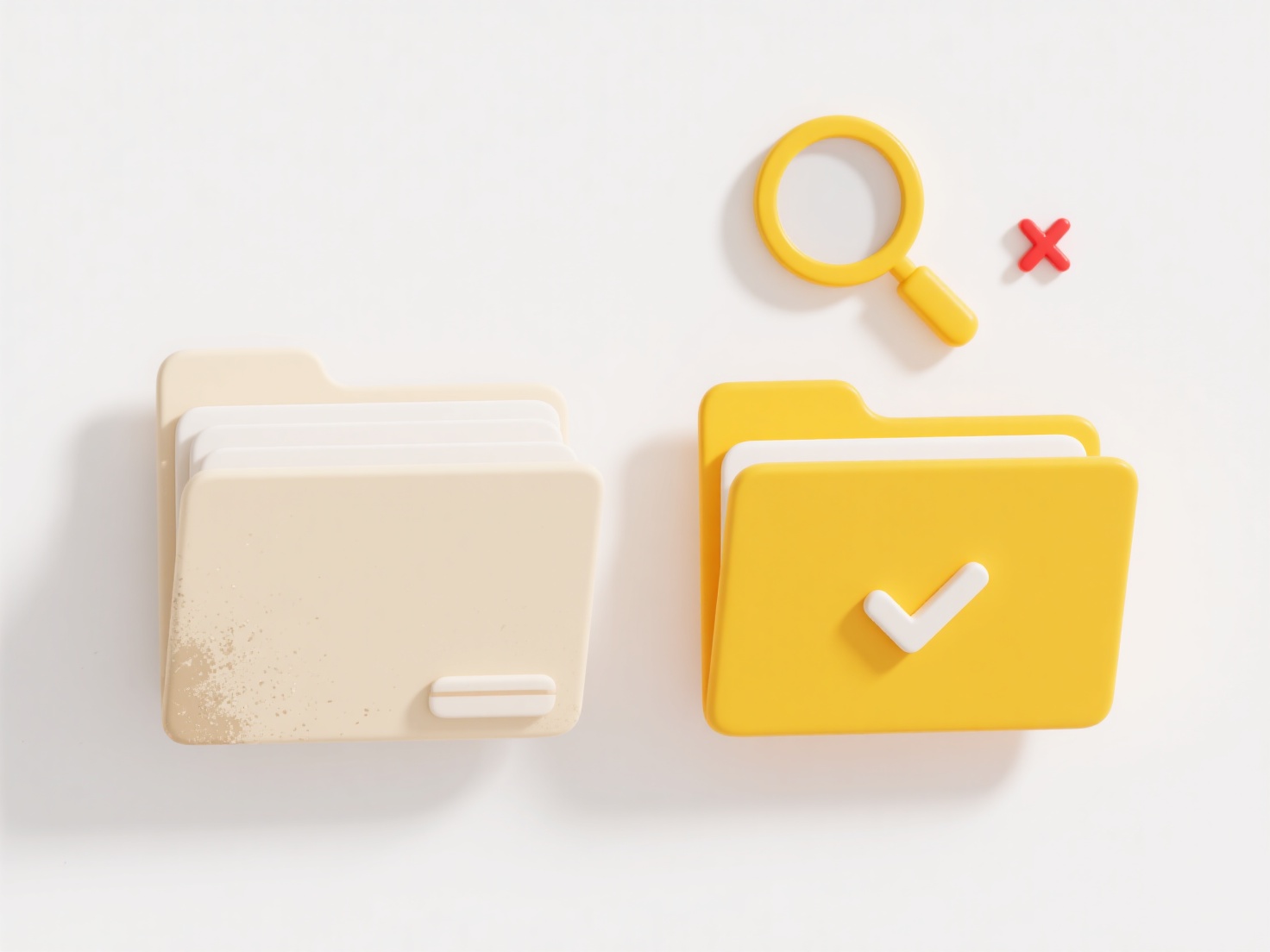
Common examples include using batch renaming in Windows Explorer, scripting with PowerShell commands (Get-ChildItem | Rename-Item -NewName { $_.Name -replace '[^\w\.]', '_' }), or employing tools like Bulk Rename Utility. Python scripts using os.rename() and regular expressions (e.g., import re; re.sub(r'[^\w\.]', '_', filename)) are popular for processing large datasets. This is critical for web development (clean URLs), data science (automated script compatibility), and digital asset management systems where file paths must be consistent and reliable.
The primary advantage is enhanced system compatibility and reduced errors during processing or transfer. Limitations include potential confusion if renaming alters meaning (e.g., replacing & with and might be preferred over removal) and the risk of overwriting files if renaming creates duplicates. Ethical considerations involve ensuring accessibility and context aren't lost; for instance, replacing spaces with underscores (my_resume.pdf) rather than removal (myresume.pdf) is generally clearer. Always back up files before automated renaming.
How do I remove special characters from file names?
Removing special characters from file names means eliminating symbols like !, @, #, $, %, &, spaces, or accented letters that can cause compatibility issues. This process typically involves renaming files manually with a file explorer or using automated scripts and dedicated software to replace or strip these characters. Special characters can interfere with scripts, cause errors when transferring files across different systems (like Windows to Linux or web servers), or break URLs, so replacing them with underscores (_), hyphens (-), or simple alphanumeric characters ensures broader compatibility.
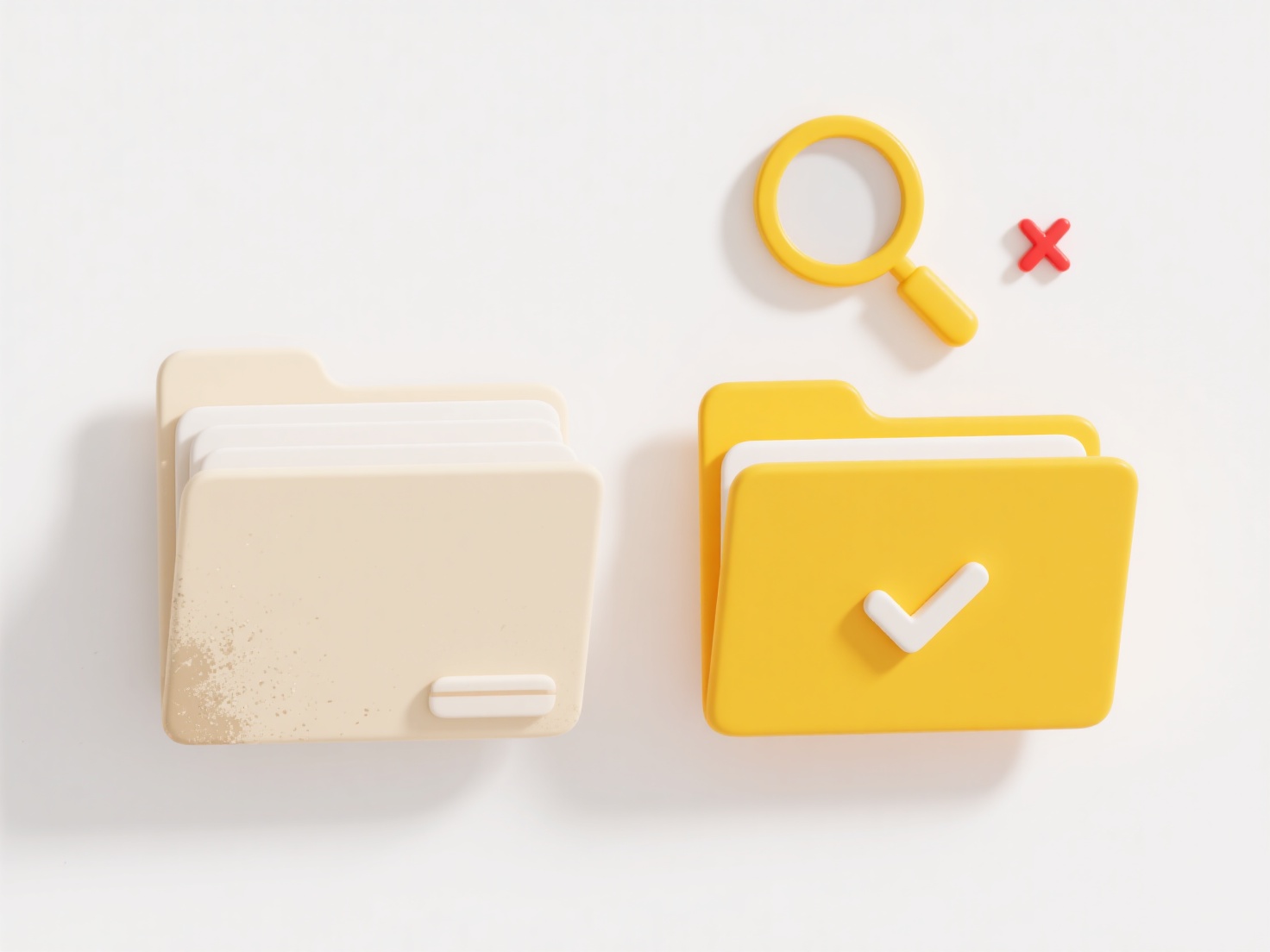
Common examples include using batch renaming in Windows Explorer, scripting with PowerShell commands (Get-ChildItem | Rename-Item -NewName { $_.Name -replace '[^\w\.]', '_' }), or employing tools like Bulk Rename Utility. Python scripts using os.rename() and regular expressions (e.g., import re; re.sub(r'[^\w\.]', '_', filename)) are popular for processing large datasets. This is critical for web development (clean URLs), data science (automated script compatibility), and digital asset management systems where file paths must be consistent and reliable.
The primary advantage is enhanced system compatibility and reduced errors during processing or transfer. Limitations include potential confusion if renaming alters meaning (e.g., replacing & with and might be preferred over removal) and the risk of overwriting files if renaming creates duplicates. Ethical considerations involve ensuring accessibility and context aren't lost; for instance, replacing spaces with underscores (my_resume.pdf) rather than removal (myresume.pdf) is generally clearer. Always back up files before automated renaming.
Quick Article Links
How do I consolidate duplicate documents from different users?
Consolidating duplicate documents combines identical or near-identical files created by different users into a single, m...
Can I rename files from a camera roll based on time?
Renaming camera roll files by time means automatically changing photo or video filenames using timestamps embedded in th...
How do I share files in a read-only format?
Sharing files in a read-only format means distributing digital files where recipients can only view the content without ...