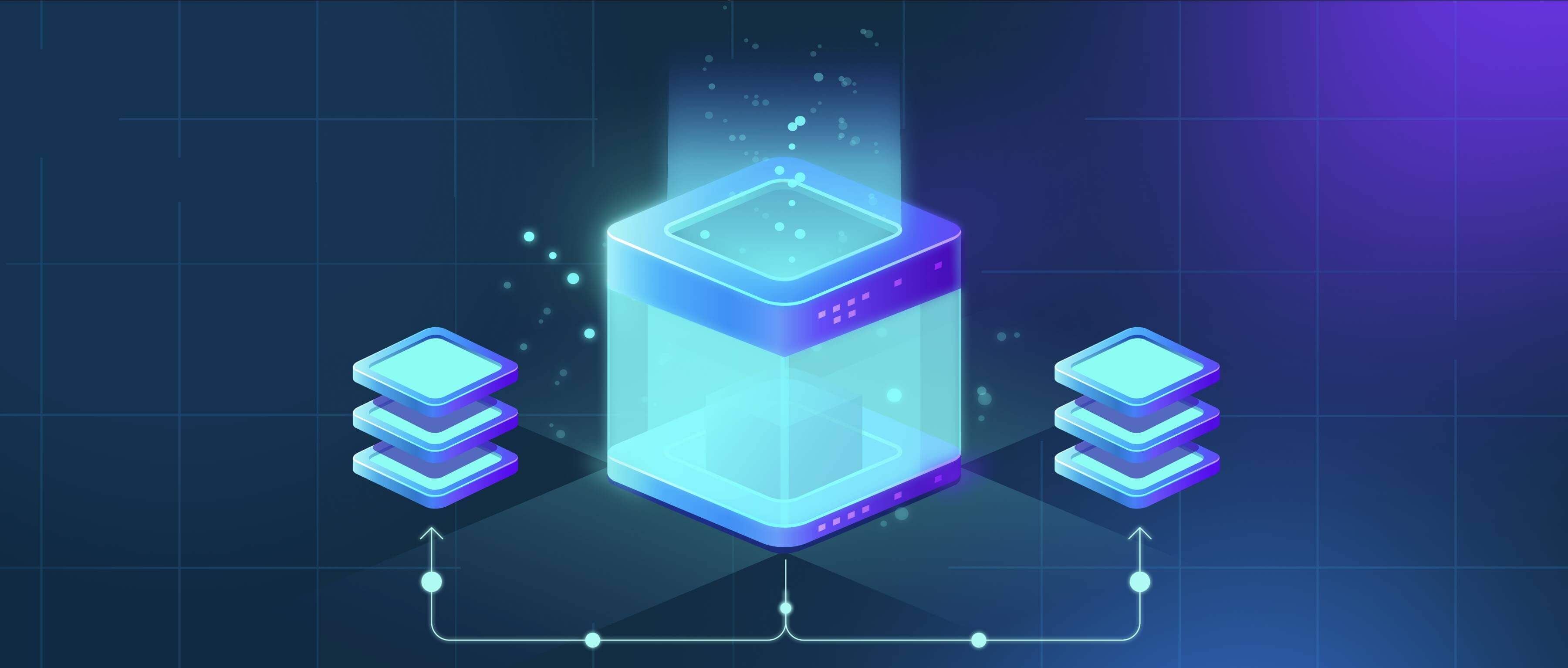
Organizing folders for cross-functional teams involves creating a shared structure that prioritizes project access, clarity, and collaboration over traditional department-based filing. Instead of siloed directories organized by function (like "Marketing" or "Engineering"), folders are structured around shared goals like projects, clients, or products. This structure typically uses consistent naming conventions and considers security permissions from the outset to ensure all team members can efficiently find, share, and contribute to relevant files, regardless of their departmental affiliation.

Common implementations include grouping folders by project name (e.g., /Projects/ProductX_Launch/Design, /Projects/ProductX_Launch/Engineering, /Projects/ProductX_Launch/Marketing), where all related materials live under the core project umbrella. Alternatively, folders can be organized by workflow phase (e.g., /ProjectX/Plan, /ProjectX/Build, /ProjectX/Review), containing documents from all functions relevant to that stage. Tools like SharePoint, Google Drive, and Confluence facilitate this setup.
This approach significantly enhances visibility and reduces duplication, speeding up project execution. Key challenges include the complexity of defining universal permission settings across departments and maintaining consistent naming discipline. Clear, shared guidelines and governance (e.g., defining folder templates, access rules) are crucial for success. Neglecting these can lead to confusion, undermining the collaborative benefits. Future-proofing often involves linking folders to project management tools.
How do I organize folders for cross-functional teams?
Organizing folders for cross-functional teams involves creating a shared structure that prioritizes project access, clarity, and collaboration over traditional department-based filing. Instead of siloed directories organized by function (like "Marketing" or "Engineering"), folders are structured around shared goals like projects, clients, or products. This structure typically uses consistent naming conventions and considers security permissions from the outset to ensure all team members can efficiently find, share, and contribute to relevant files, regardless of their departmental affiliation.

Common implementations include grouping folders by project name (e.g., /Projects/ProductX_Launch/Design, /Projects/ProductX_Launch/Engineering, /Projects/ProductX_Launch/Marketing), where all related materials live under the core project umbrella. Alternatively, folders can be organized by workflow phase (e.g., /ProjectX/Plan, /ProjectX/Build, /ProjectX/Review), containing documents from all functions relevant to that stage. Tools like SharePoint, Google Drive, and Confluence facilitate this setup.
This approach significantly enhances visibility and reduces duplication, speeding up project execution. Key challenges include the complexity of defining universal permission settings across departments and maintaining consistent naming discipline. Clear, shared guidelines and governance (e.g., defining folder templates, access rules) are crucial for success. Neglecting these can lead to confusion, undermining the collaborative benefits. Future-proofing often involves linking folders to project management tools.
Quick Article Links
Why won't iPhone let me open a download?
iPhone restrictions on file downloads typically stem from security measures or compatibility issues. iOS prioritizes use...
Can I use Excel to help rename files?
Excel can assist with renaming files by generating new filenames based on patterns or data you define within your spread...
How do I restore a file that won’t open due to extension errors?
A file extension error occurs when a filename's suffix (like .docx or .jpg) doesn't match the actual format of the file'...