
Exporting refers to saving your design from Canva or Figma into various file formats suitable for sharing, printing, or use in other applications. In Canva, you access export via the top-right menu, choosing your desired format and settings like pages or resolution. Figma requires selecting frames or elements first, then using the export options in the right-side properties panel, often allowing multiple formats simultaneously. Both simplify the process but differ slightly: Canva focuses on general-purpose outputs like PDF and images, while Figma excels in developer-specific exports like SVGs with inspectable assets.
Common practice involves exporting social media graphics as PNGs or JPEGs from Canva using preset sizes. Figma is frequently used to export website elements; for example, developers might export icons as SVGs and UI components as PDFs. Print shops use Canva’s high-resolution PDF export for brochures or flyers. Real estate agents export Figma prototypes as interactive PDFs or videos for client presentations.
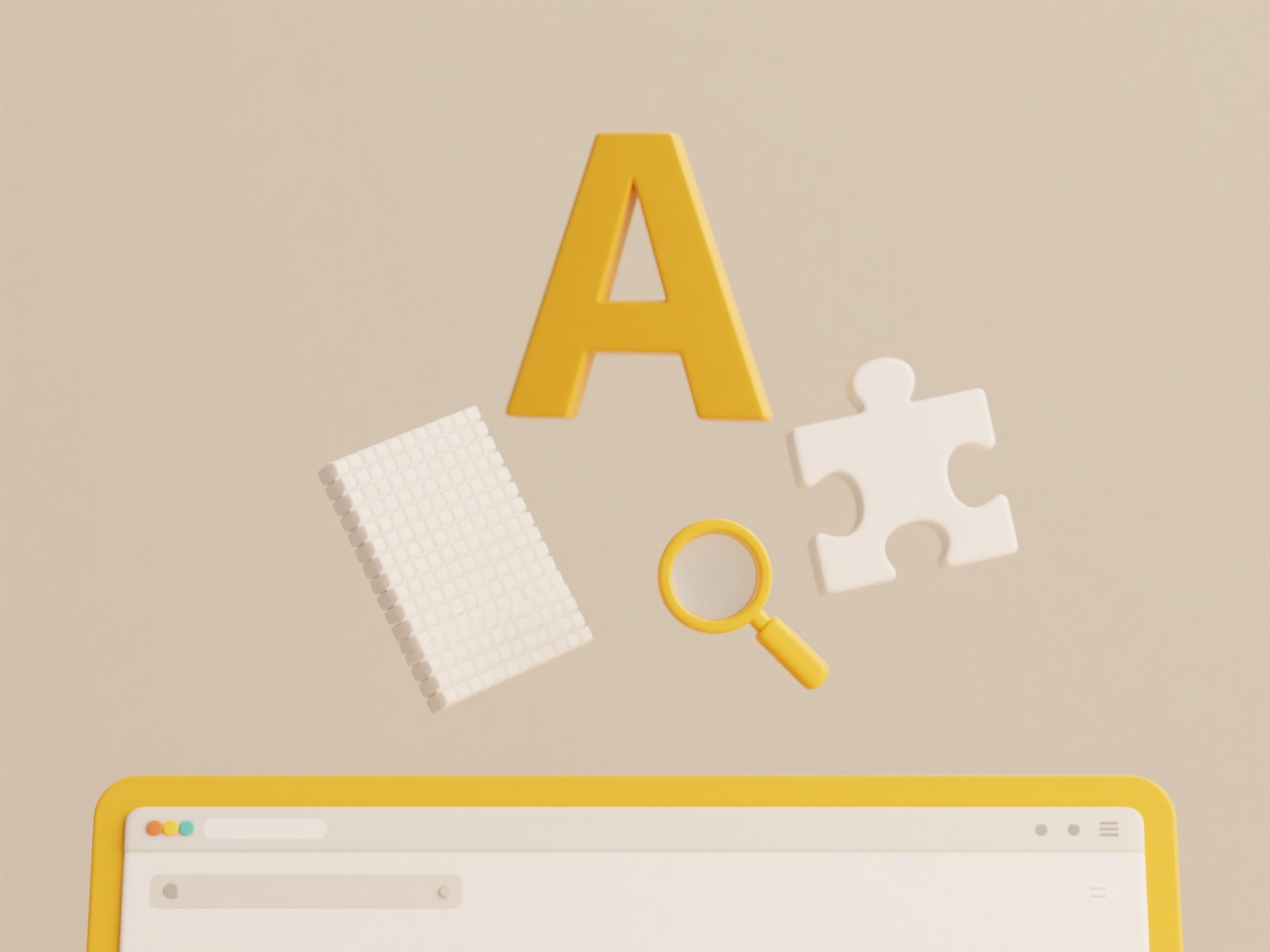
Key advantages are the simplicity and diverse format support provided by both tools. Limitations include Canva's freemium restrictions on some exports (like transparent PNGs) and Figma's need for element selection. Export quality impacts user perception, so choosing the correct resolution and format is vital. Future improvements may see more automation, like batch exporting or integration with asset management systems.
How do I export from Canva or Figma?
Exporting refers to saving your design from Canva or Figma into various file formats suitable for sharing, printing, or use in other applications. In Canva, you access export via the top-right menu, choosing your desired format and settings like pages or resolution. Figma requires selecting frames or elements first, then using the export options in the right-side properties panel, often allowing multiple formats simultaneously. Both simplify the process but differ slightly: Canva focuses on general-purpose outputs like PDF and images, while Figma excels in developer-specific exports like SVGs with inspectable assets.
Common practice involves exporting social media graphics as PNGs or JPEGs from Canva using preset sizes. Figma is frequently used to export website elements; for example, developers might export icons as SVGs and UI components as PDFs. Print shops use Canva’s high-resolution PDF export for brochures or flyers. Real estate agents export Figma prototypes as interactive PDFs or videos for client presentations.
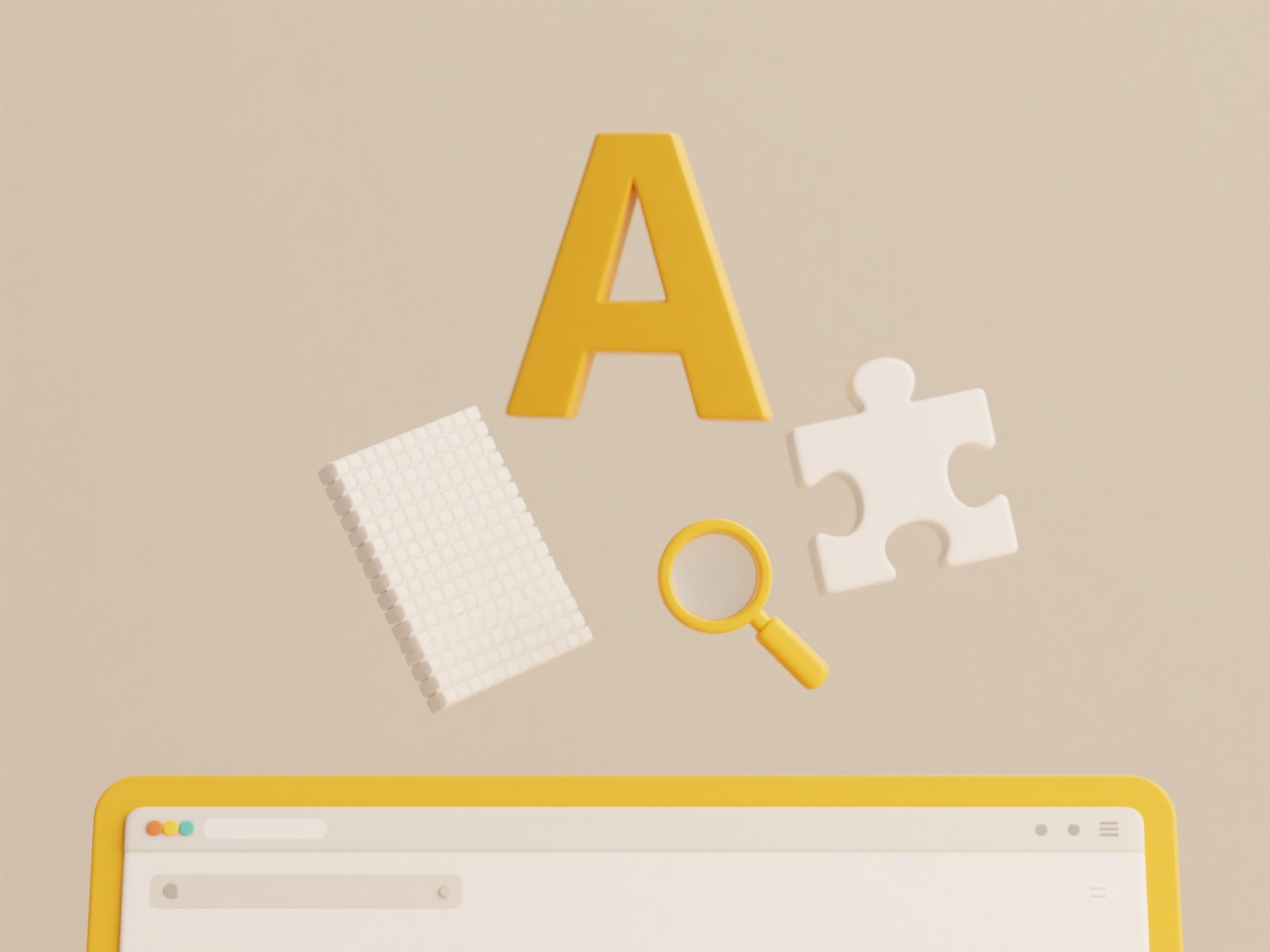
Key advantages are the simplicity and diverse format support provided by both tools. Limitations include Canva's freemium restrictions on some exports (like transparent PNGs) and Figma's need for element selection. Export quality impacts user perception, so choosing the correct resolution and format is vital. Future improvements may see more automation, like batch exporting or integration with asset management systems.
Quick Article Links
Should I worry about .log files taking up space?
.log files are text-based records automatically generated by software, systems, or devices to track events, errors, and ...
How do I classify confidential folders?
Classifying confidential folders involves systematically categorizing files and directories based on the sensitivity and...
Can I use folder monitoring to trigger file organization scripts?
Can I use folder monitoring to trigger file organization scripts? Folder monitoring refers to automated systems that t...