
Exporting Google Docs or Sheets saves a copy of your document in a different file format you can open with other software or share offline. It doesn't move the original cloud document but creates a new file. Key formats include DOCX for Microsoft Word, PDF for universal viewing or printing, ODT for open standards, and more, each serving different compatibility needs.
Common uses include saving a Sheet as an XLSX file to analyze data in Microsoft Excel offline or exporting a Doc as a PDF for professional sharing where formatting must stay fixed. You initiate exports via the "File" menu in either Docs or Sheets, selecting "Download" and then choosing the desired format from the dropdown list.
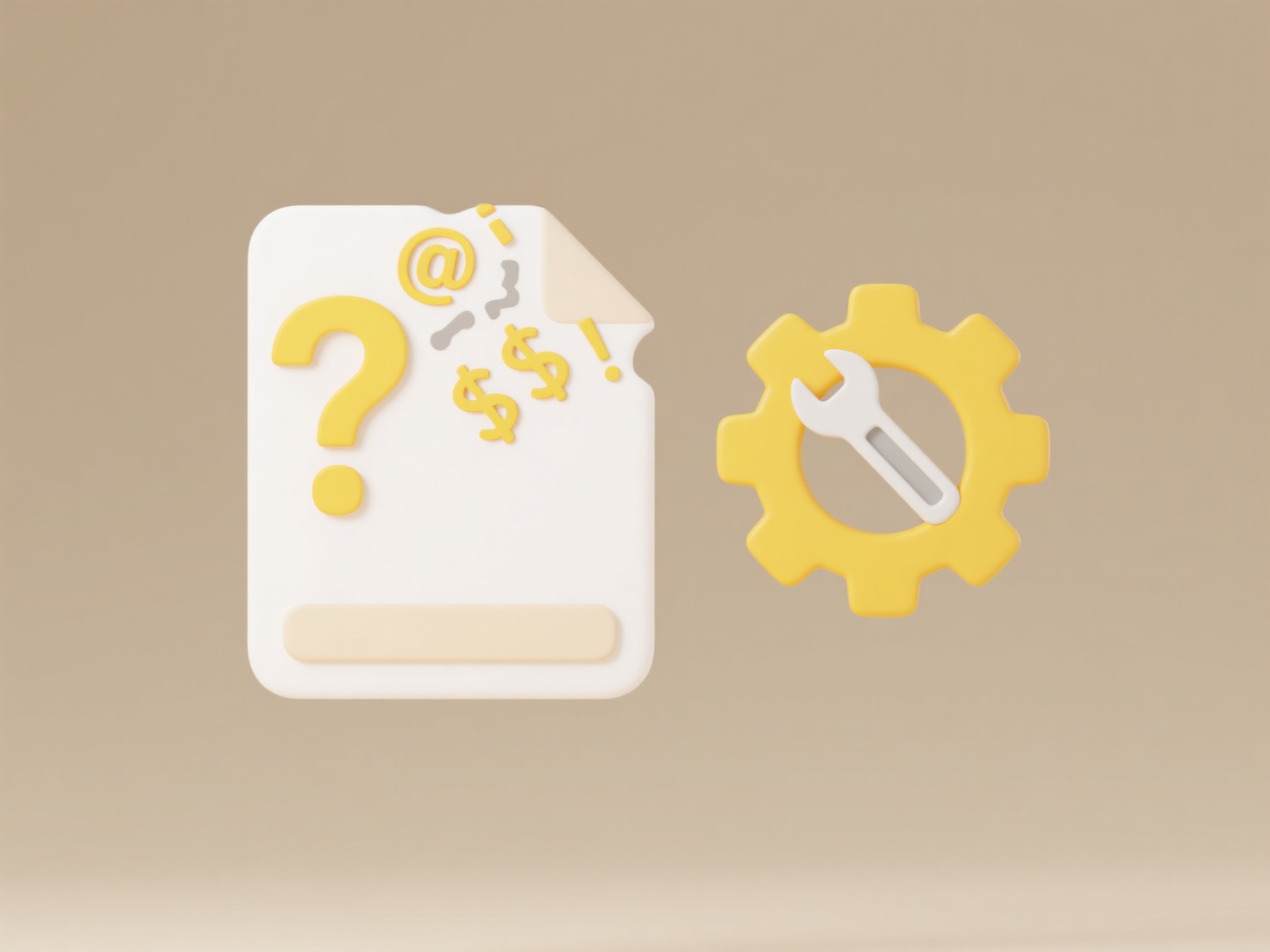
This functionality offers significant convenience by enabling offline access, standardized submissions, and seamless tool switching without losing access to the original collaborative cloud file. However, complex formatting might not transfer perfectly to all formats, and some specialized features (like real-time collaboration or comments) aren't preserved in all exports. Google continuously adds new export formats to improve versatility.
How do I export files from Google Docs or Sheets?
Exporting Google Docs or Sheets saves a copy of your document in a different file format you can open with other software or share offline. It doesn't move the original cloud document but creates a new file. Key formats include DOCX for Microsoft Word, PDF for universal viewing or printing, ODT for open standards, and more, each serving different compatibility needs.
Common uses include saving a Sheet as an XLSX file to analyze data in Microsoft Excel offline or exporting a Doc as a PDF for professional sharing where formatting must stay fixed. You initiate exports via the "File" menu in either Docs or Sheets, selecting "Download" and then choosing the desired format from the dropdown list.
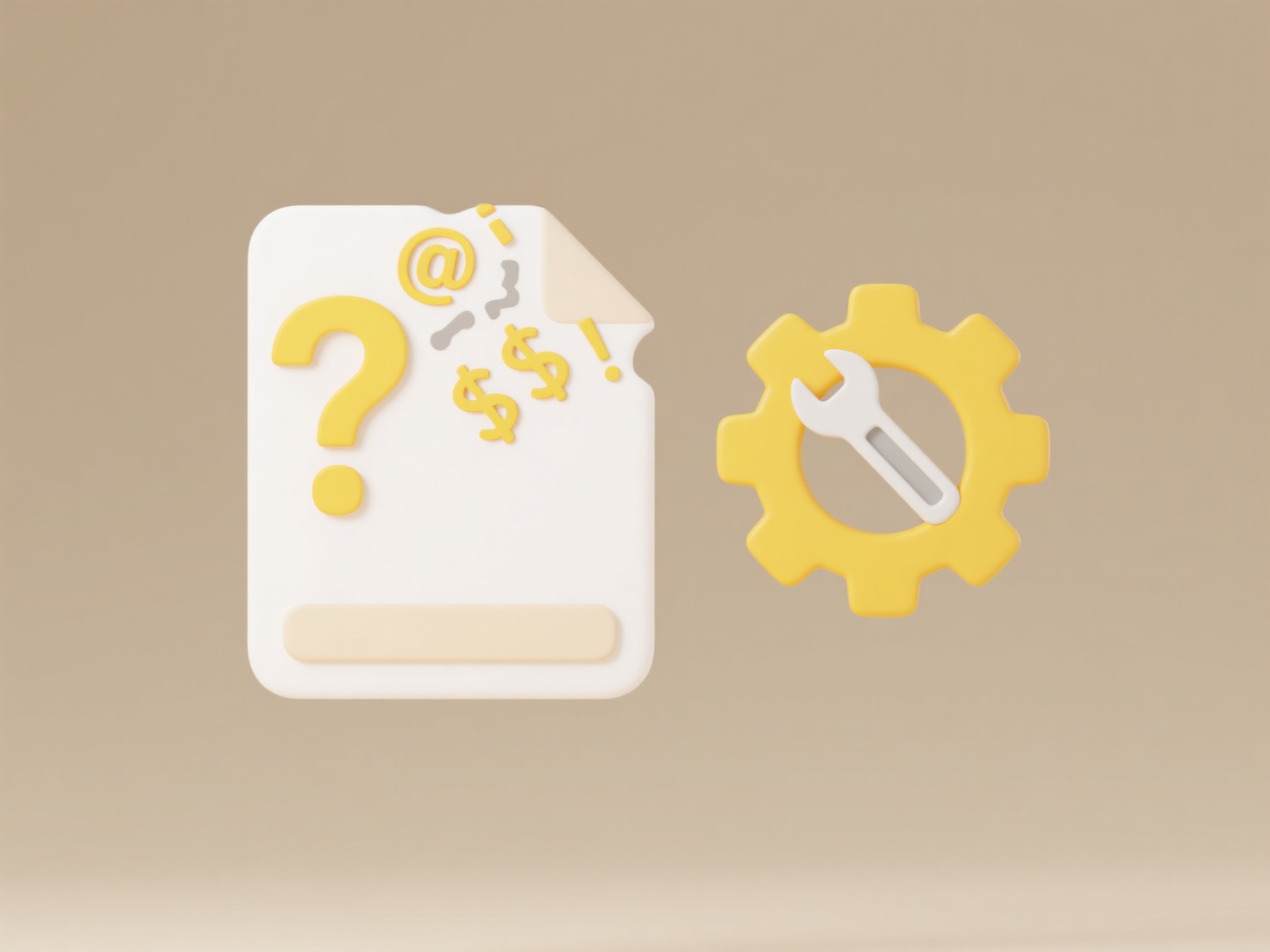
This functionality offers significant convenience by enabling offline access, standardized submissions, and seamless tool switching without losing access to the original collaborative cloud file. However, complex formatting might not transfer perfectly to all formats, and some specialized features (like real-time collaboration or comments) aren't preserved in all exports. Google continuously adds new export formats to improve versatility.
Quick Article Links
Can I sync files between two computers using the cloud?
Cloud file syncing uses online storage services to automatically keep identical copies of files on two or more computers...
What is the purpose of .DS_Store on Mac?
.DS_Store is a hidden file automatically created by macOS's Finder application in each folder you open. Its purpose is t...
What’s the best way to document sync strategies for teams?
Documenting synchronization strategies involves creating clear, accessible guidelines for teams to coordinate work acros...