
Converting a .zip file to a .iso file isn't a direct conversion because they serve different purposes. A .zip file is an archive format that compresses and bundles individual files and folders together for storage or transfer. An .iso file is a sector-by-sector, exact copy (image) of an optical disc's entire file system, like a CD or DVD. Converting involves extracting the ZIP's contents and then creating a new ISO image containing those extracted files and folders, effectively rebuilding them as if they were authored onto disc media.
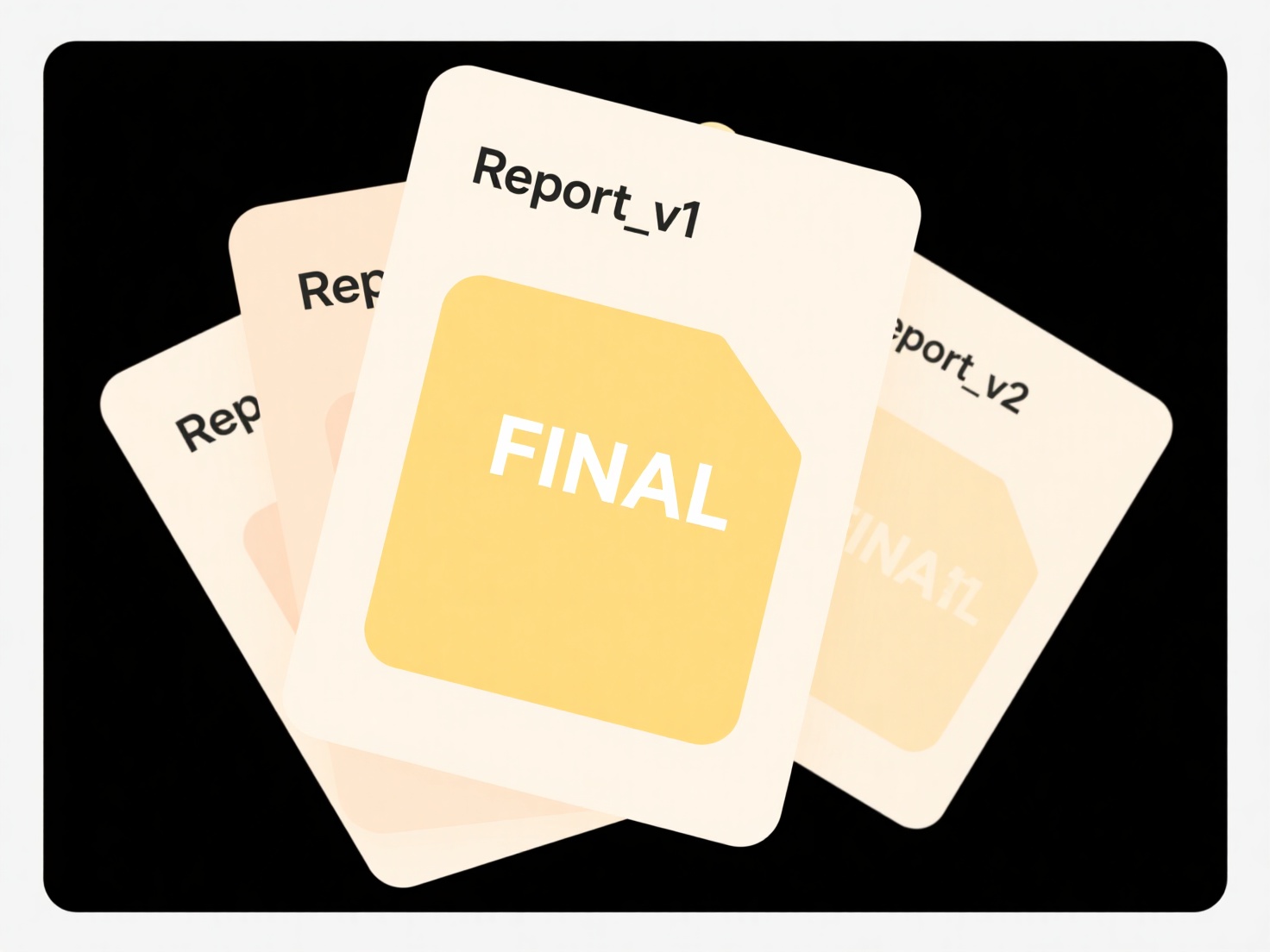
A common use case is creating bootable installation media. For example, you might download a compressed operating system installer (.zip), extract its files, then use imaging software to build a bootable .iso suitable for burning to a DVD or creating a bootable USB drive. Another practical scenario could be archiving legacy software distributed as multiple files in a ZIP; converting it to an ISO might make it easier to mount virtually or burn to a physical disc for consistent installation.
This process fundamentally changes the file structure. Advantages include creating bootable media or preserving directory layouts for disc compatibility. Limitations include potential file system restrictions (like losing specific permissions) and the inability to easily modify the resulting ISO directly. Crucially, ensure the ZIP contents are suitable for disc imaging, and use reputable tools for ISO creation to avoid introducing errors or security risks. Verify the final ISO mounts correctly or burns successfully before relying on it.
How do I convert a .zip to an .iso file?
Converting a .zip file to a .iso file isn't a direct conversion because they serve different purposes. A .zip file is an archive format that compresses and bundles individual files and folders together for storage or transfer. An .iso file is a sector-by-sector, exact copy (image) of an optical disc's entire file system, like a CD or DVD. Converting involves extracting the ZIP's contents and then creating a new ISO image containing those extracted files and folders, effectively rebuilding them as if they were authored onto disc media.
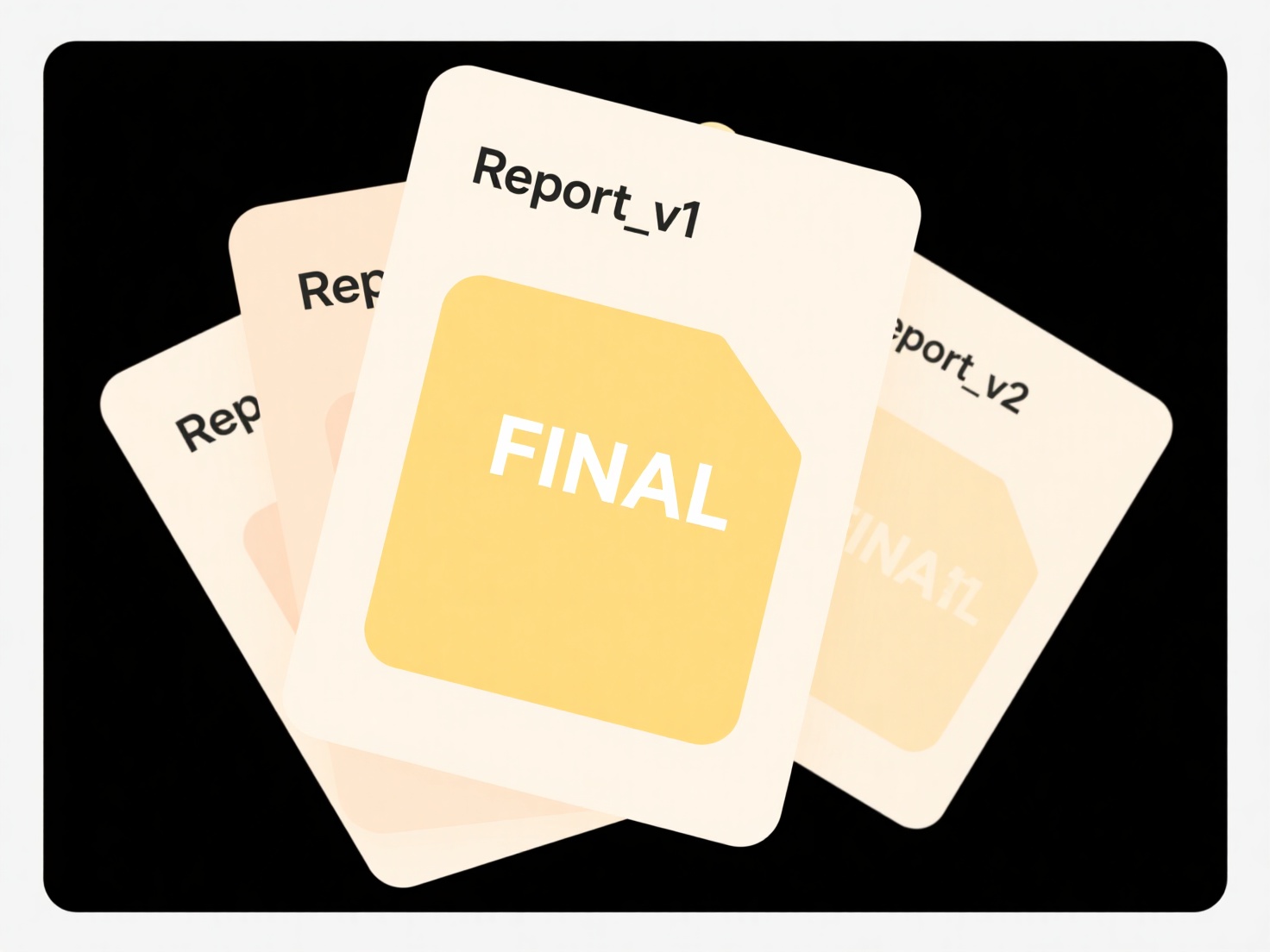
A common use case is creating bootable installation media. For example, you might download a compressed operating system installer (.zip), extract its files, then use imaging software to build a bootable .iso suitable for burning to a DVD or creating a bootable USB drive. Another practical scenario could be archiving legacy software distributed as multiple files in a ZIP; converting it to an ISO might make it easier to mount virtually or burn to a physical disc for consistent installation.
This process fundamentally changes the file structure. Advantages include creating bootable media or preserving directory layouts for disc compatibility. Limitations include potential file system restrictions (like losing specific permissions) and the inability to easily modify the resulting ISO directly. Crucially, ensure the ZIP contents are suitable for disc imaging, and use reputable tools for ISO creation to avoid introducing errors or security risks. Verify the final ISO mounts correctly or burns successfully before relying on it.
Quick Article Links
Can Android open files created on a Mac?
Android devices can generally open files created on macOS computers. The key factor is compatibility: both platforms com...
Can I encrypt local files before uploading to the cloud?
Local file encryption before cloud upload means encoding files on your device using tools like Veracrypt, Cryptomator, o...
How do I search for image files by resolution or camera model?
Searching for image files by resolution or camera model involves using specific file properties. Resolution refers to th...