
The "Open With" functionality determines which application automatically opens specific file types when double-clicked. Changing this behavior system-wide means setting a new default application for a particular file format across your entire operating system, rather than making a one-time choice. This differs from simply selecting "Open With" for an individual file, which doesn't permanently change the default association.
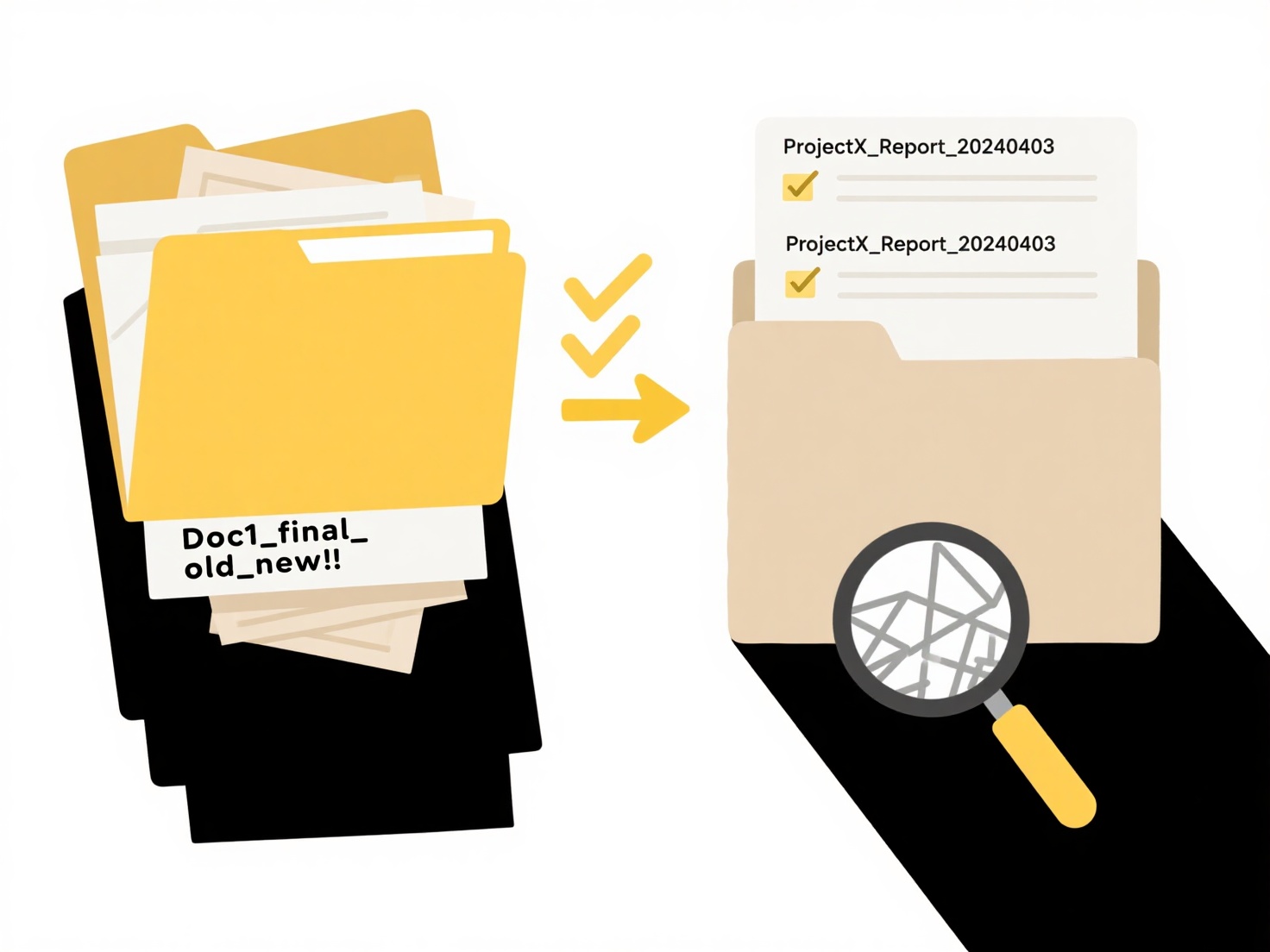
For example, on Windows 10/11, you can set default apps through Settings > Apps > Default apps > "Choose default apps by file type." Here, you associate file extensions like ".jpg" with Photo Editor instead of Photos. Similarly, macOS users control defaults by right-clicking a file, selecting "Get Info," choosing "Open with," clicking "Change All," then confirming the new application for all similar files.
While powerful for customizing workflows, system-wide changes can be overridden by OS updates or when installing new software claiming file associations. Security implications exist, as malware might exploit this to run harmful code; always ensure the default app is trustworthy. System limitations arise when apps are sandboxed or cannot handle certain features within files correctly.
Can I change how “Open With” behaves system-wide?
The "Open With" functionality determines which application automatically opens specific file types when double-clicked. Changing this behavior system-wide means setting a new default application for a particular file format across your entire operating system, rather than making a one-time choice. This differs from simply selecting "Open With" for an individual file, which doesn't permanently change the default association.
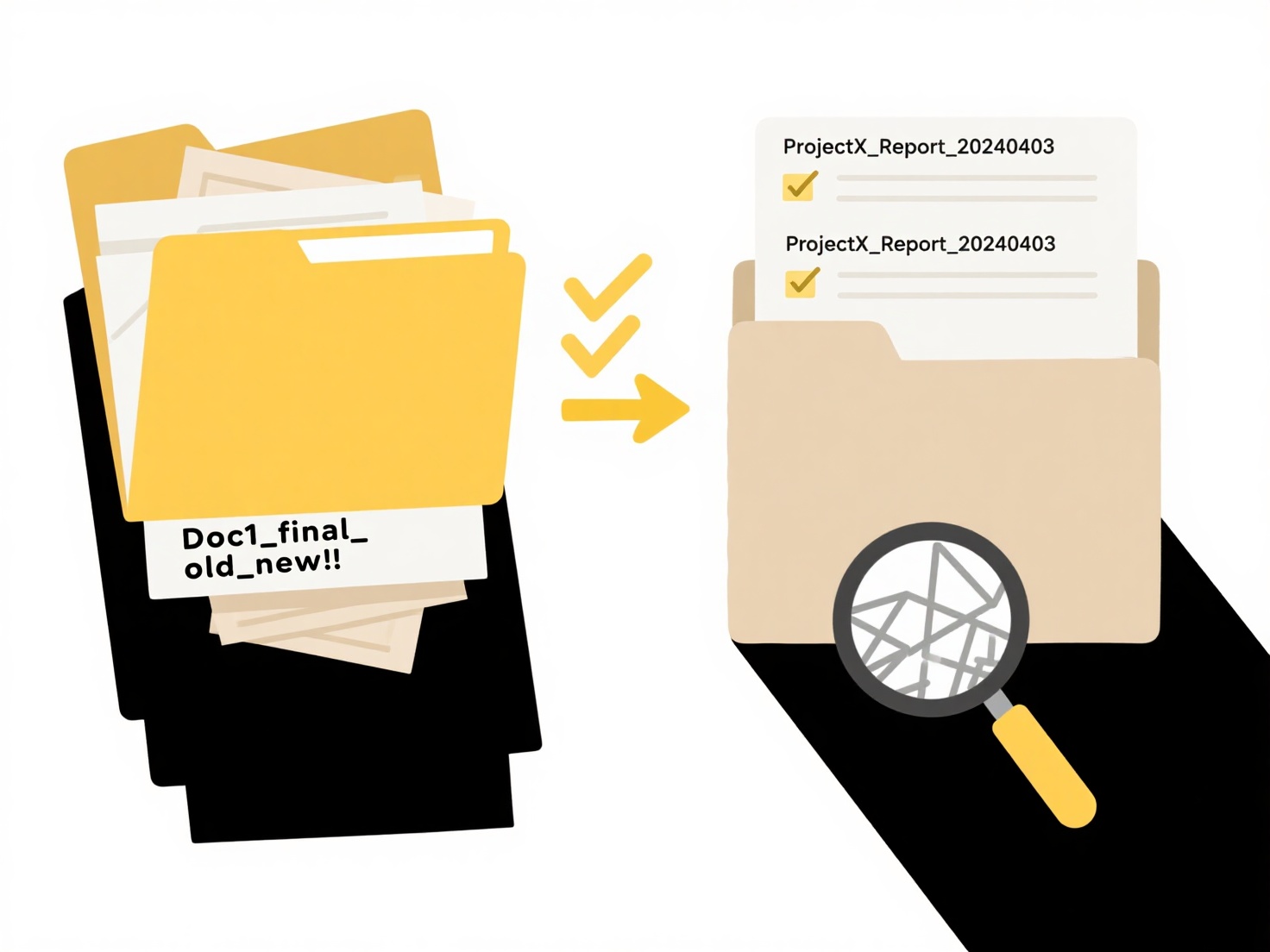
For example, on Windows 10/11, you can set default apps through Settings > Apps > Default apps > "Choose default apps by file type." Here, you associate file extensions like ".jpg" with Photo Editor instead of Photos. Similarly, macOS users control defaults by right-clicking a file, selecting "Get Info," choosing "Open with," clicking "Change All," then confirming the new application for all similar files.
While powerful for customizing workflows, system-wide changes can be overridden by OS updates or when installing new software claiming file associations. Security implications exist, as malware might exploit this to run harmful code; always ensure the default app is trustworthy. System limitations arise when apps are sandboxed or cannot handle certain features within files correctly.
Quick Article Links
What’s the best cloud service for business file management?
What’s the best cloud service for business file management? The "best" cloud service for business file management depen...
How do I keep track of file versions in a team?
Version control, or version tracking, manages different iterations of files when multiple people collaborate. It differs...
How can I prevent automated rules from overriding manual classifications?
How can I prevent automated rules from overriding manual classifications? Effective file management systems typically ...