
Changing file extensions for multiple files means modifying the part of the filename after the last dot (e.g., .txt, .jpg) in a batch process. Unlike renaming the entire filename, this specifically targets the extension, which tells the operating system and software what type of data the file contains. You accomplish this using either file renaming tools within your operating system's file explorer or through specific commands in a terminal/command prompt.
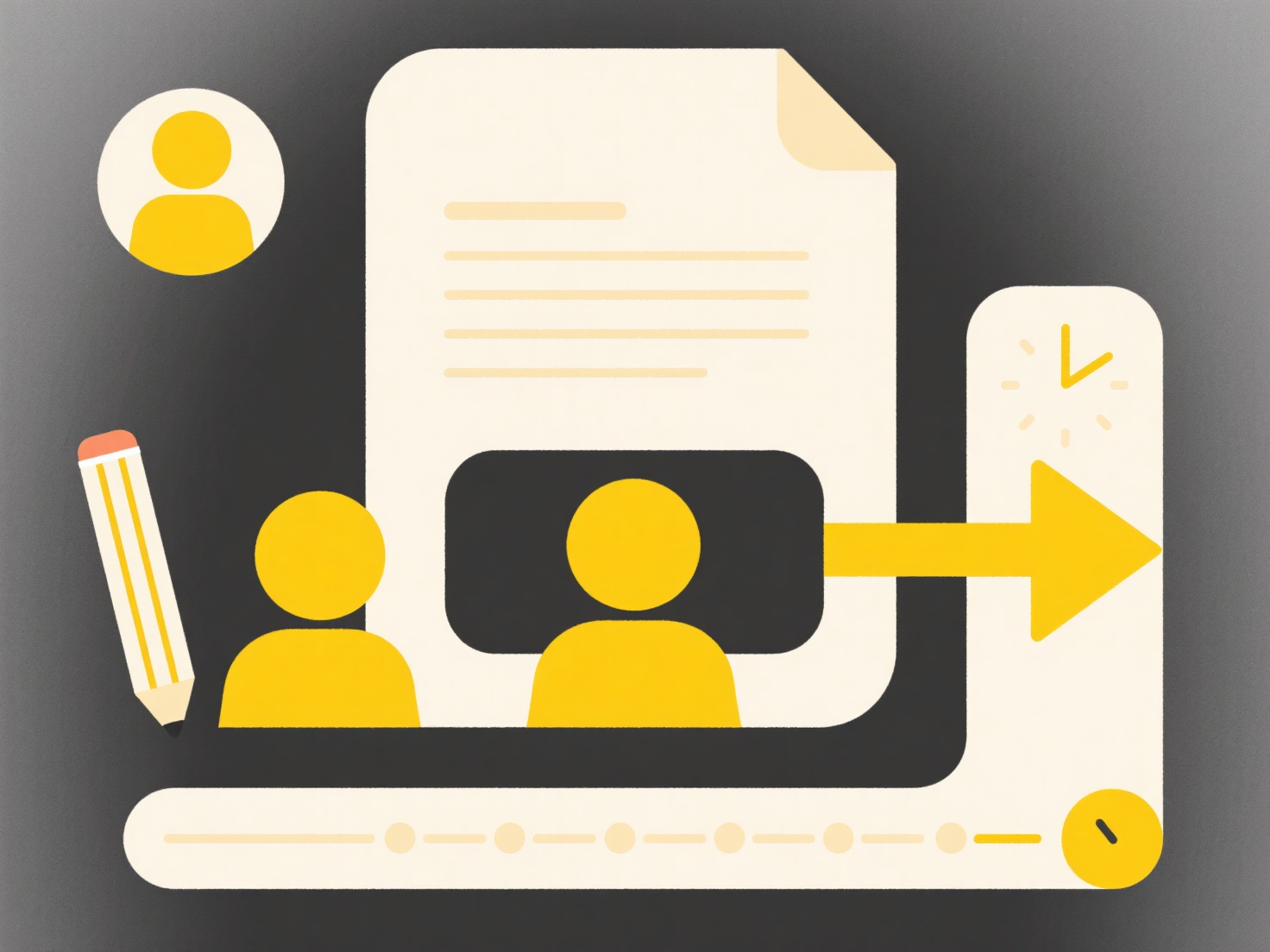
A common practical example involves converting a folder of image files. You might change several ".heic" photos taken on an iPhone to ".jpg" for broader compatibility. Similarly, a software developer might rename multiple ".txt" log output files to ".log" after running tests. Bulk renaming features built into Windows File Explorer, macOS Finder (with careful naming), or dedicated free tools like Bulk Rename Utility are typically used. Command line tools like ren (Windows) or mv with wildcards (macOS/Linux) are also effective for this specific task.
Bulk extension changes offer significant time savings but require caution. The major advantage is quickly standardizing file types. A critical limitation is that merely changing the extension doesn't convert the file's actual data format; a ".docx" renamed to ".pdf" won't open in a PDF reader. Crucially, misnaming system files or executables (.exe, .dll) this way can break applications. Always ensure you have backups before performing batch operations and understand the file content limitations. Future OS updates might integrate more intelligent bulk renaming options.
How do I change only the file extension for multiple files?
Changing file extensions for multiple files means modifying the part of the filename after the last dot (e.g., .txt, .jpg) in a batch process. Unlike renaming the entire filename, this specifically targets the extension, which tells the operating system and software what type of data the file contains. You accomplish this using either file renaming tools within your operating system's file explorer or through specific commands in a terminal/command prompt.
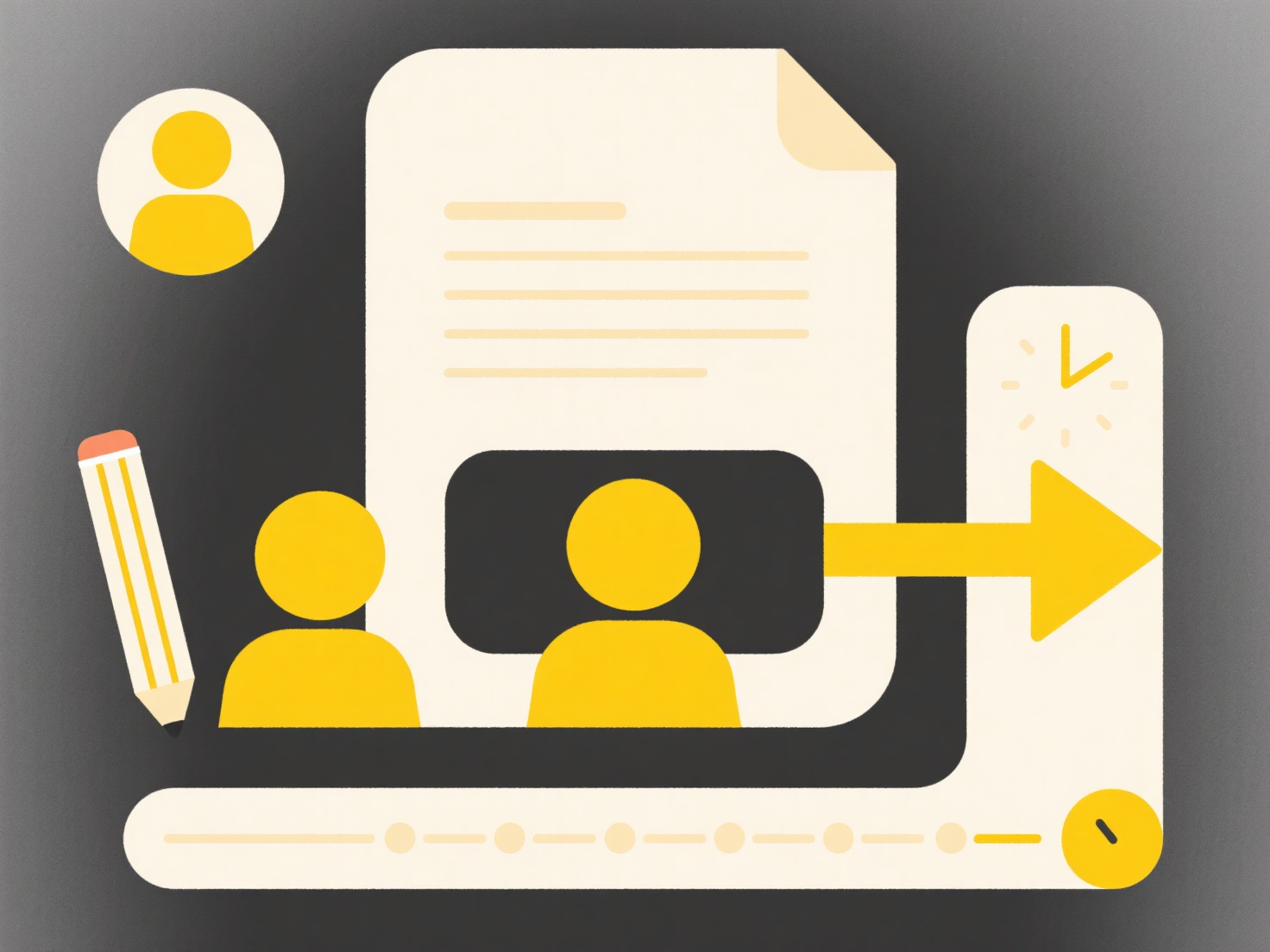
A common practical example involves converting a folder of image files. You might change several ".heic" photos taken on an iPhone to ".jpg" for broader compatibility. Similarly, a software developer might rename multiple ".txt" log output files to ".log" after running tests. Bulk renaming features built into Windows File Explorer, macOS Finder (with careful naming), or dedicated free tools like Bulk Rename Utility are typically used. Command line tools like ren (Windows) or mv with wildcards (macOS/Linux) are also effective for this specific task.
Bulk extension changes offer significant time savings but require caution. The major advantage is quickly standardizing file types. A critical limitation is that merely changing the extension doesn't convert the file's actual data format; a ".docx" renamed to ".pdf" won't open in a PDF reader. Crucially, misnaming system files or executables (.exe, .dll) this way can break applications. Always ensure you have backups before performing batch operations and understand the file content limitations. Future OS updates might integrate more intelligent bulk renaming options.
Quick Article Links
How do I extract files from a .zip archive?
A ZIP archive bundles multiple files into one compressed package, primarily to save storage space and simplify transfers...
How do I find scanned PDFs that are not searchable?
Non-searchable scanned PDFs are essentially image files within a PDF container. Unlike text-based PDFs created from Word...
Can I share a file with someone outside my organization?
Sharing files externally means sending or granting access to digital documents with recipients outside your company's do...