
Changing file permissions during saving on mobile refers to setting who can access or modify the file immediately after creation or download. Unlike on desktops where permissions might be adjustable in save dialog boxes, direct permission control during the initial save operation on mobile is uncommon. Instead, control happens primarily by choosing the save location within the file system or cloud service, and inherent security features of the saving app itself often dictate initial access. User-specific editing of traditional "read/write/execute" permission flags typically occurs later within a dedicated file manager app.
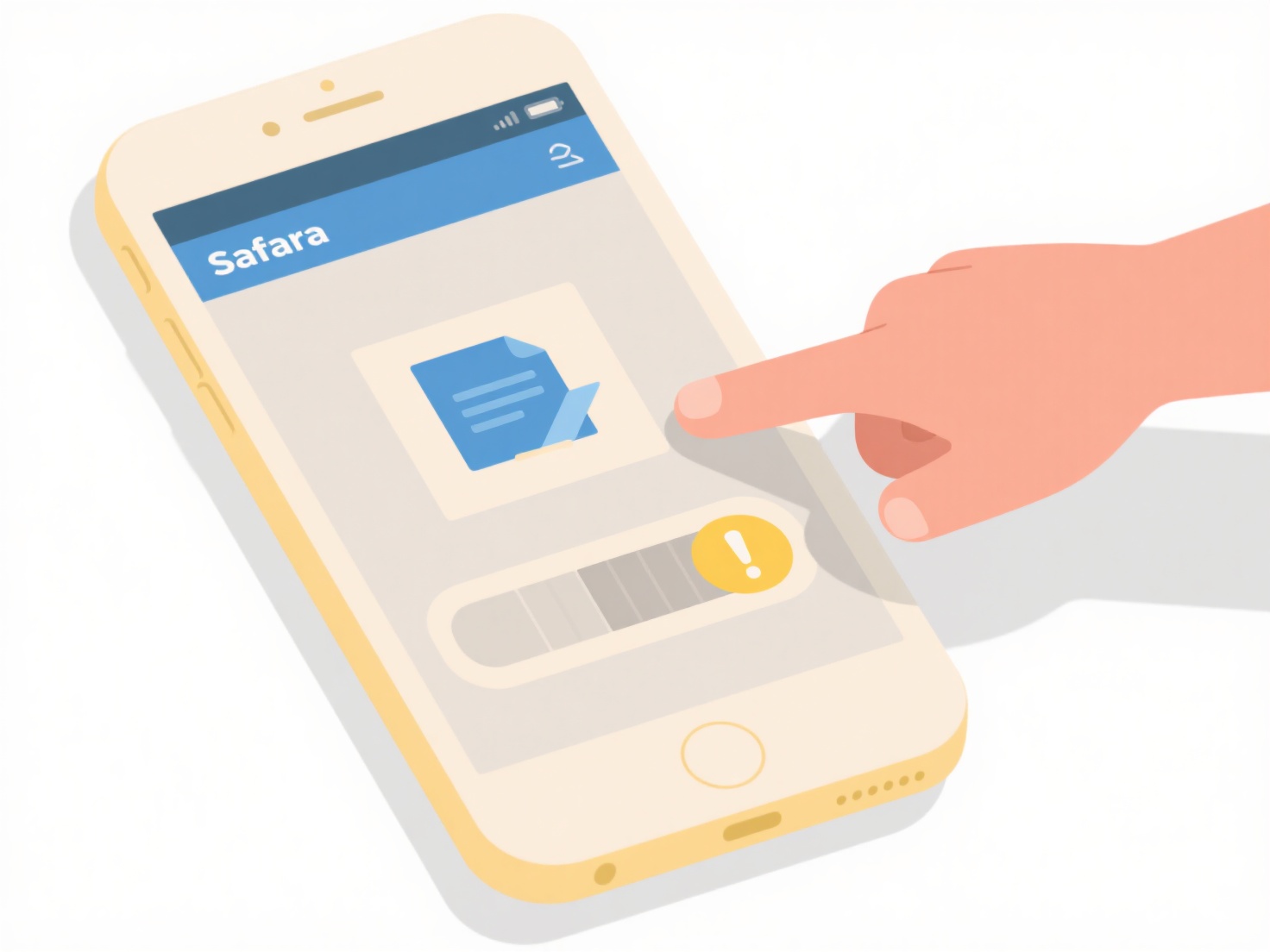
Specific apps enable varying permission-related actions during save. For instance, saving a confidential PDF directly into a secure "Private" folder offered by a banking app inherently restricts access only to authorized app users. Similarly, choosing to save a photo to Google Drive from your gallery app might present options for sharing links with "Anyone," "Restricted," or specific people, setting initial view/edit permissions within Drive immediately after saving.
The advantage is integrated security requiring fewer steps. Apps simplify restricting access by leveraging built-in containerization or cloud service sharing settings during save. However, this limits the granularity of control; standard permission flags (like chmod settings on desktops) are rarely editable at save time on native mobile systems. This reliance on app-specific or cloud security models ensures baseline protection but can necessitate later adjustments via file managers for complex needs, reflecting mobile's focus on streamlined operations over deep system-level customization.
How do I change file permissions when saving on mobile?
Changing file permissions during saving on mobile refers to setting who can access or modify the file immediately after creation or download. Unlike on desktops where permissions might be adjustable in save dialog boxes, direct permission control during the initial save operation on mobile is uncommon. Instead, control happens primarily by choosing the save location within the file system or cloud service, and inherent security features of the saving app itself often dictate initial access. User-specific editing of traditional "read/write/execute" permission flags typically occurs later within a dedicated file manager app.
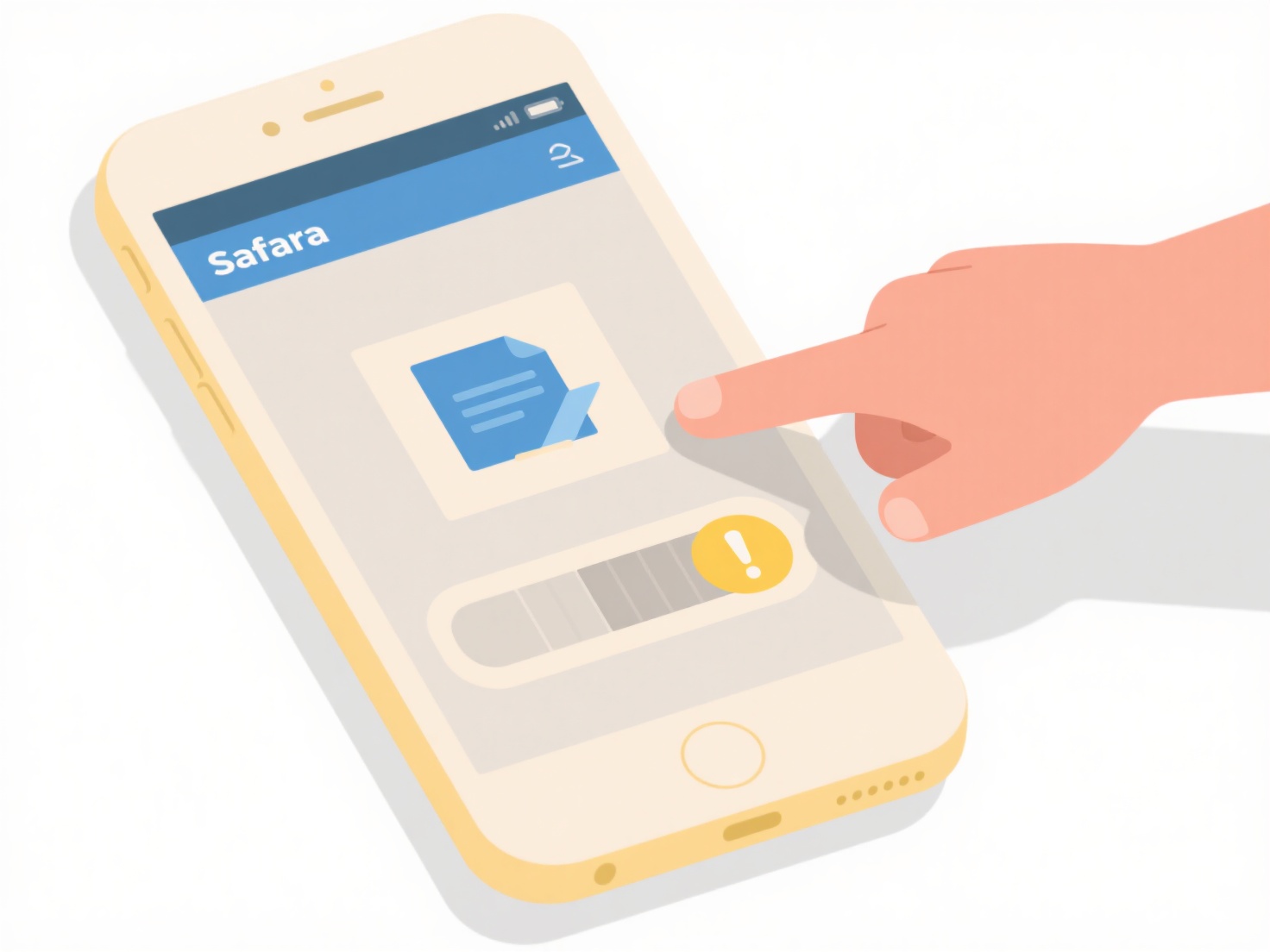
Specific apps enable varying permission-related actions during save. For instance, saving a confidential PDF directly into a secure "Private" folder offered by a banking app inherently restricts access only to authorized app users. Similarly, choosing to save a photo to Google Drive from your gallery app might present options for sharing links with "Anyone," "Restricted," or specific people, setting initial view/edit permissions within Drive immediately after saving.
The advantage is integrated security requiring fewer steps. Apps simplify restricting access by leveraging built-in containerization or cloud service sharing settings during save. However, this limits the granularity of control; standard permission flags (like chmod settings on desktops) are rarely editable at save time on native mobile systems. This reliance on app-specific or cloud security models ensures baseline protection but can necessitate later adjustments via file managers for complex needs, reflecting mobile's focus on streamlined operations over deep system-level customization.
Related Recommendations
Quick Article Links
How does cloud file version history work?
Cloud file version history automatically saves historical versions of files as they change. When you edit documents, ima...
What happens if duplicate files are synced across multiple users?
When multiple users sync identical files across shared cloud storage, the system typically detects these duplicates thro...
How do I prevent confusion from similarly named exports?
When similarly named exports occur, multiple modules or files export identifiers with identical names, causing naming co...