
Adding a shared file to your drive or workspace creates a direct link to that original file within your personal storage area. It doesn't duplicate the file or change who owns it; instead, it creates a reference or shortcut in your space for easy access. This is different from downloading a copy, which creates a separate, static version on your device. Think of it like bookmarking a book in a shared library versus photocopying it entirely – you get quick access without altering the source.
Common platforms like Google Drive and Microsoft OneDrive demonstrate this. If someone shares a document via Google Drive, recipients can open it and select 'Add to My Drive' (often found under a star icon or 'Organize' menu) to place it alongside their own files. Similarly, in OneDrive for Business within Microsoft 365, users right-click a shared file and choose 'Add to My OneDrive' to integrate it into their workspace view. This is extensively used in business collaboration and education settings.
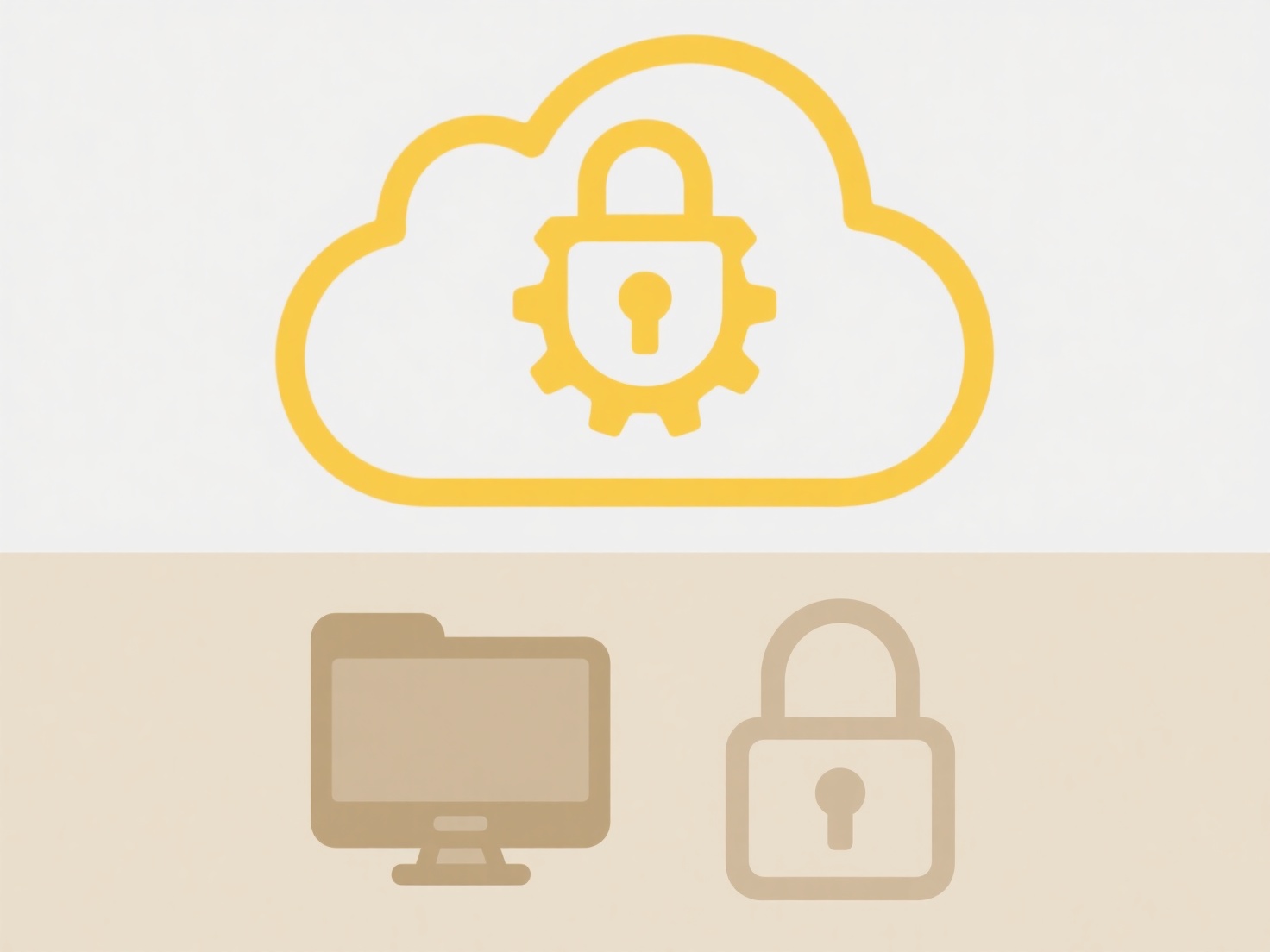
The major advantage is centralized access without fragmenting multiple copies. Files stay updated as the owner makes changes. However, removing the owner's permission or deleting the original file will break your link and access. Understanding this distinction prevents confusion over file ownership and storage usage, promoting smoother shared resource management.
How do I add shared files to my own drive or workspace?
Adding a shared file to your drive or workspace creates a direct link to that original file within your personal storage area. It doesn't duplicate the file or change who owns it; instead, it creates a reference or shortcut in your space for easy access. This is different from downloading a copy, which creates a separate, static version on your device. Think of it like bookmarking a book in a shared library versus photocopying it entirely – you get quick access without altering the source.
Common platforms like Google Drive and Microsoft OneDrive demonstrate this. If someone shares a document via Google Drive, recipients can open it and select 'Add to My Drive' (often found under a star icon or 'Organize' menu) to place it alongside their own files. Similarly, in OneDrive for Business within Microsoft 365, users right-click a shared file and choose 'Add to My OneDrive' to integrate it into their workspace view. This is extensively used in business collaboration and education settings.
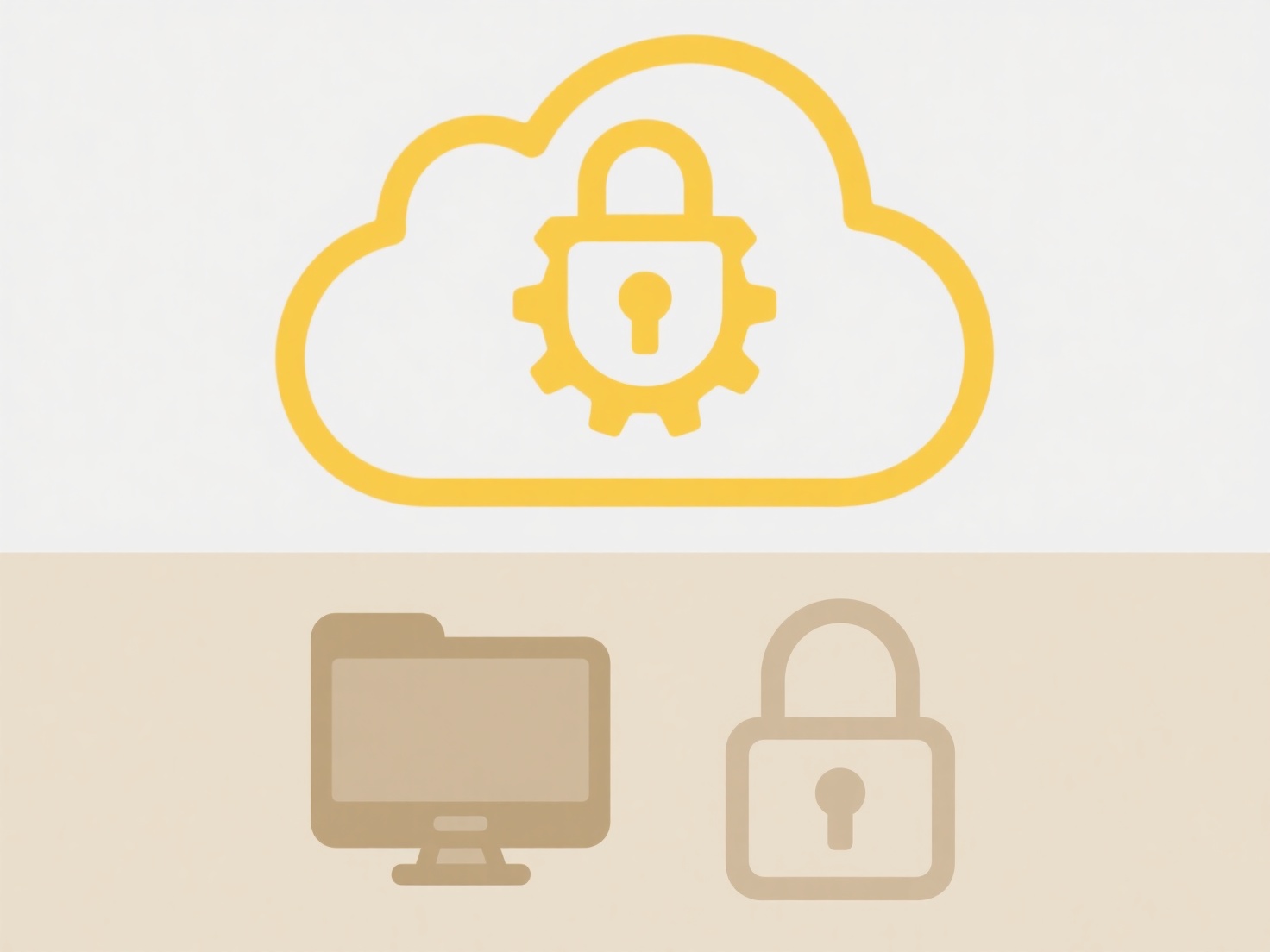
The major advantage is centralized access without fragmenting multiple copies. Files stay updated as the owner makes changes. However, removing the owner's permission or deleting the original file will break your link and access. Understanding this distinction prevents confusion over file ownership and storage usage, promoting smoother shared resource management.
Quick Article Links
What is metadata and how does it help with file search?
Metadata refers to descriptive information about a file, essentially "data about data". It includes details like the fil...
Why are mobile downloads saved in different locations?
Mobile downloads save in different locations primarily due to app independence, organizational structure, and user choic...
How do permissions work for cloud vs local files?
Permissions control file access differently in cloud versus local environments. Locally, permissions are managed by the ...