
Cloud files refer to digital content stored online on remote servers managed by a cloud storage provider, rather than directly on your personal computer's internal storage drive. Accessing these files requires an internet connection. Importantly, the full file content resides on the cloud servers by default. While you see file names and icons (metadata) on your device, the actual data doesn't occupy your computer's hard drive or SSD space unless you specifically download them or configure a cloud service to synchronize (sync) certain files to your device for offline access.
For example, services like Google Drive, OneDrive, and Dropbox typically show your cloud files within their application or a folder on your computer. You can open a document stored in Google Drive using your browser without saving it locally. Similarly, watching a movie stored in your Apple iCloud Photos library directly online consumes no significant space on your laptop, but downloading the full movie file would. Businesses use cloud repositories like AWS S3 buckets where vast datasets are accessed via APIs or web consoles without needing local copies on employee computers.
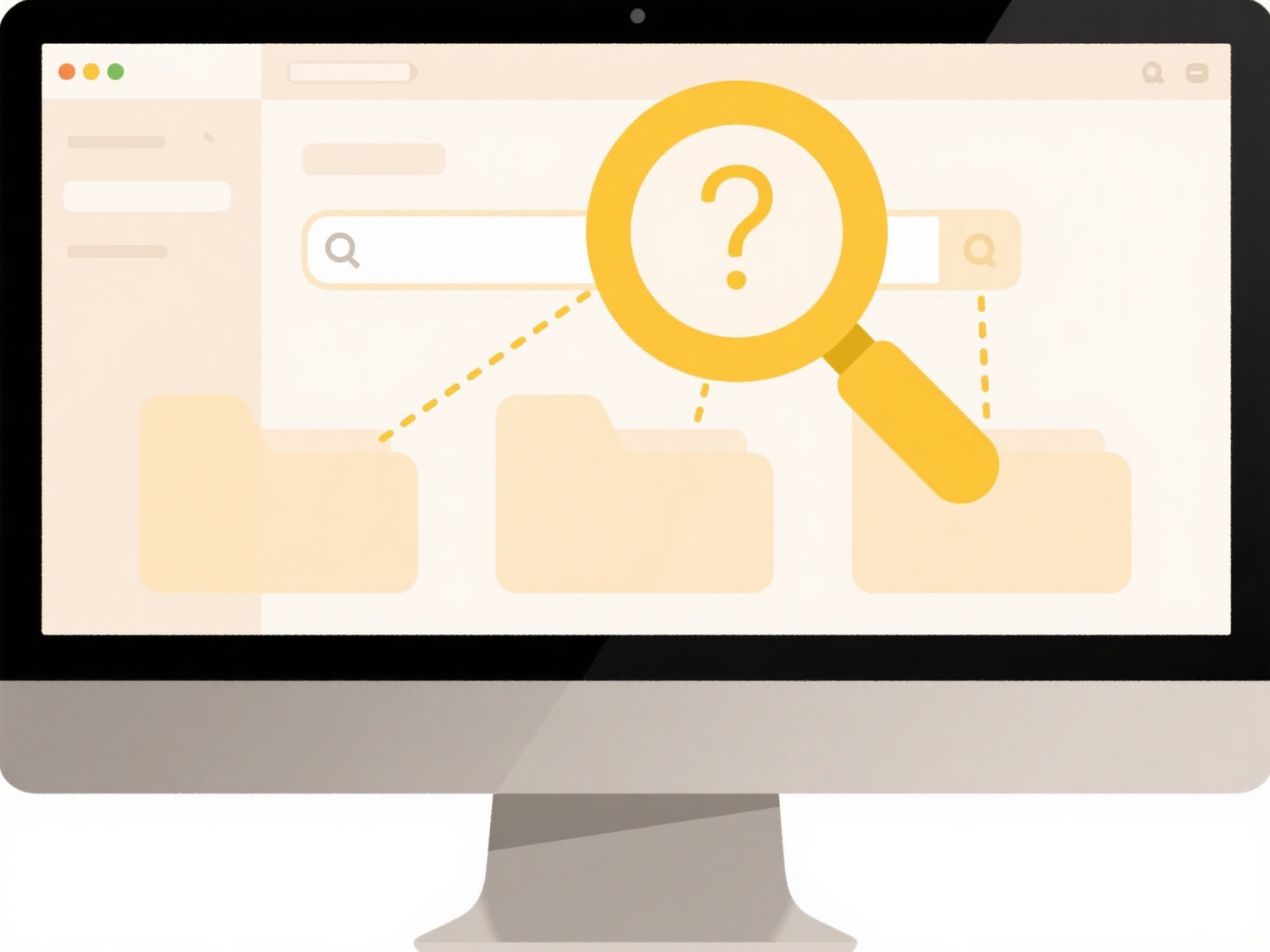
The primary advantage is that cloud storage allows access to vast amounts of data without consuming your computer's limited physical storage. However, a key limitation is the dependence on internet access. Files synced or downloaded locally do take up space; services like OneDrive Files On-Demand help manage this by downloading only selected files. Be mindful of sync settings, as choosing to sync entire cloud folders will download those files and use local storage space accordingly.
Do cloud files take up space on my computer?
Cloud files refer to digital content stored online on remote servers managed by a cloud storage provider, rather than directly on your personal computer's internal storage drive. Accessing these files requires an internet connection. Importantly, the full file content resides on the cloud servers by default. While you see file names and icons (metadata) on your device, the actual data doesn't occupy your computer's hard drive or SSD space unless you specifically download them or configure a cloud service to synchronize (sync) certain files to your device for offline access.
For example, services like Google Drive, OneDrive, and Dropbox typically show your cloud files within their application or a folder on your computer. You can open a document stored in Google Drive using your browser without saving it locally. Similarly, watching a movie stored in your Apple iCloud Photos library directly online consumes no significant space on your laptop, but downloading the full movie file would. Businesses use cloud repositories like AWS S3 buckets where vast datasets are accessed via APIs or web consoles without needing local copies on employee computers.
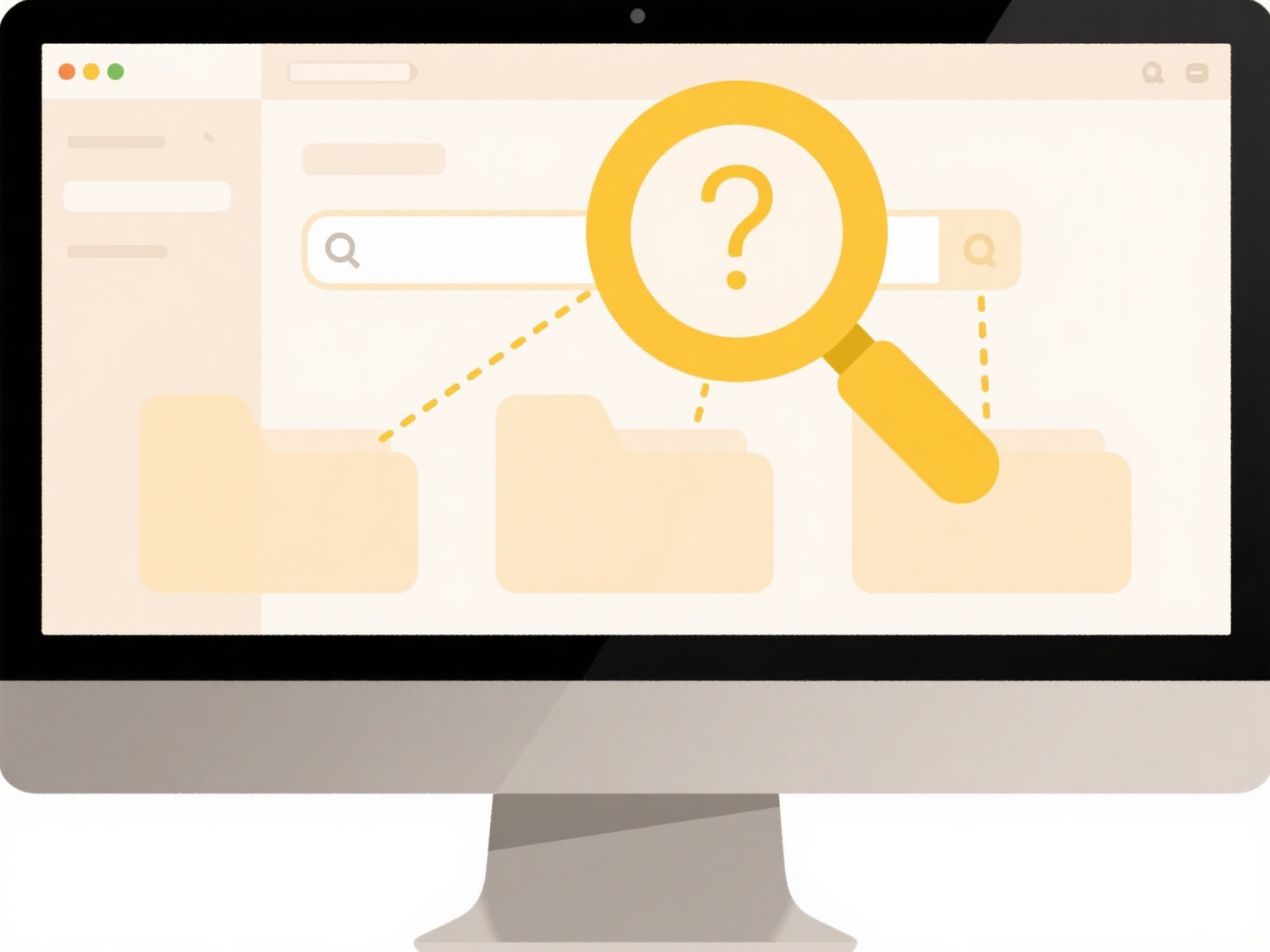
The primary advantage is that cloud storage allows access to vast amounts of data without consuming your computer's limited physical storage. However, a key limitation is the dependence on internet access. Files synced or downloaded locally do take up space; services like OneDrive Files On-Demand help manage this by downloading only selected files. Be mindful of sync settings, as choosing to sync entire cloud folders will download those files and use local storage space accordingly.
Quick Article Links
Can I search files by content regardless of format?
Content-based file searching locates information within files by analyzing their actual text, regardless of the original...
Can I quarantine suspicious files before cloud upload?
File quarantine in cloud security refers to temporarily isolating suspicious files during the upload process. Instead of...
Are hidden files supported in cloud storage?
Hidden files, typically files starting with a dot (e.g., '.config') on Unix-like systems or having the hidden attribute ...