
Unsyncing files refers to removing items from active synchronization while preserving both the local copies on your device and the files stored in the cloud service. This action breaks the automatic, real-time connection between the specific file or folder and the cloud platform. Crucially, it differs from deleting; deletion permanently removes the file from both locations, whereas unsyncing stops the syncing process only.
For example, using Microsoft OneDrive, you right-click a synced folder, select 'Choose folders for OneDrive', then deselect unwanted folders to unsync them locally. Similarly, Google Drive for Desktop allows users to pause syncing for individual folders under its settings. These functions are vital for users needing offline access to all cloud files without constantly syncing large folders.
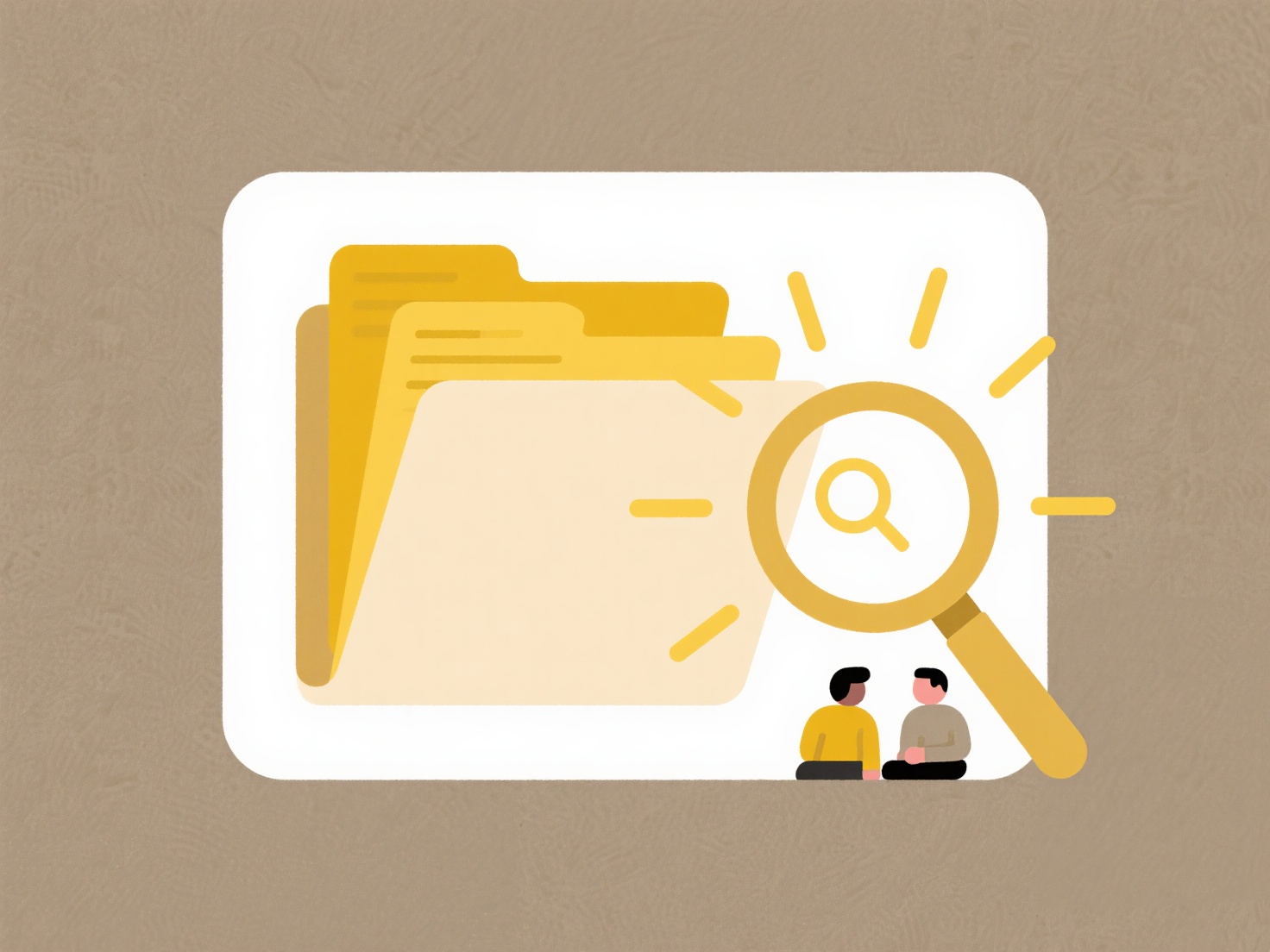
The main advantage is freeing up significant disk space on your computer while retaining cloud access to all files via a browser. A key limitation is that unsynced files won't automatically update across devices and changes made locally won't back up unless syncing is resumed. This approach is essential for efficient local storage management without risking data loss.
How do I unsync files without deleting them?
Unsyncing files refers to removing items from active synchronization while preserving both the local copies on your device and the files stored in the cloud service. This action breaks the automatic, real-time connection between the specific file or folder and the cloud platform. Crucially, it differs from deleting; deletion permanently removes the file from both locations, whereas unsyncing stops the syncing process only.
For example, using Microsoft OneDrive, you right-click a synced folder, select 'Choose folders for OneDrive', then deselect unwanted folders to unsync them locally. Similarly, Google Drive for Desktop allows users to pause syncing for individual folders under its settings. These functions are vital for users needing offline access to all cloud files without constantly syncing large folders.
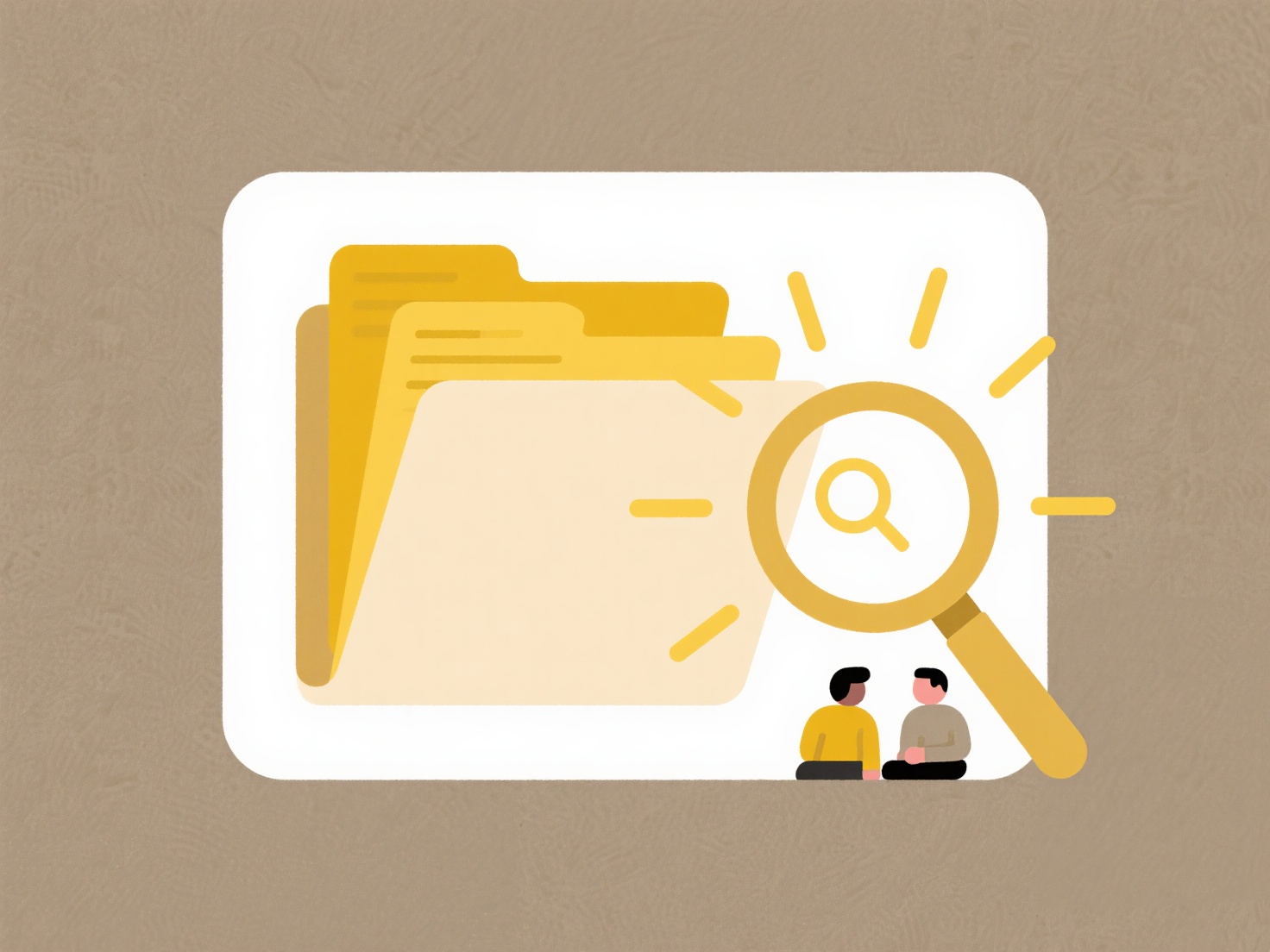
The main advantage is freeing up significant disk space on your computer while retaining cloud access to all files via a browser. A key limitation is that unsynced files won't automatically update across devices and changes made locally won't back up unless syncing is resumed. This approach is essential for efficient local storage management without risking data loss.
Related Recommendations
Quick Article Links
Why does saving overwrite my previous version?
Saving typically overwrites your previous file version because the system assumes you want the latest changes to become ...
Can I rename files without breaking links in Excel?
Renaming files linked to from within Excel typically breaks those links. Excel references external files via their full ...
Can I change the AutoSave interval?
AutoSave automatically saves document changes at regular intervals to prevent data loss. The interval determines how fre...