
Yes, you can rename files using Apple Shortcuts. This automation feature relies on specific actions within the Shortcuts app, such as "Rename Files" or scripting via the "Run Shell Script" action. Instead of manually changing each filename, Shortcuts lets you define automated renaming rules—like adding prefixes/suffixes, inserting dates, replacing text, or incrementing numbers—applied to one or many files at once. This distinguishes it from basic Finder/Files app renaming by enabling batch processing and complex pattern-based changes driven by conditions or variables.
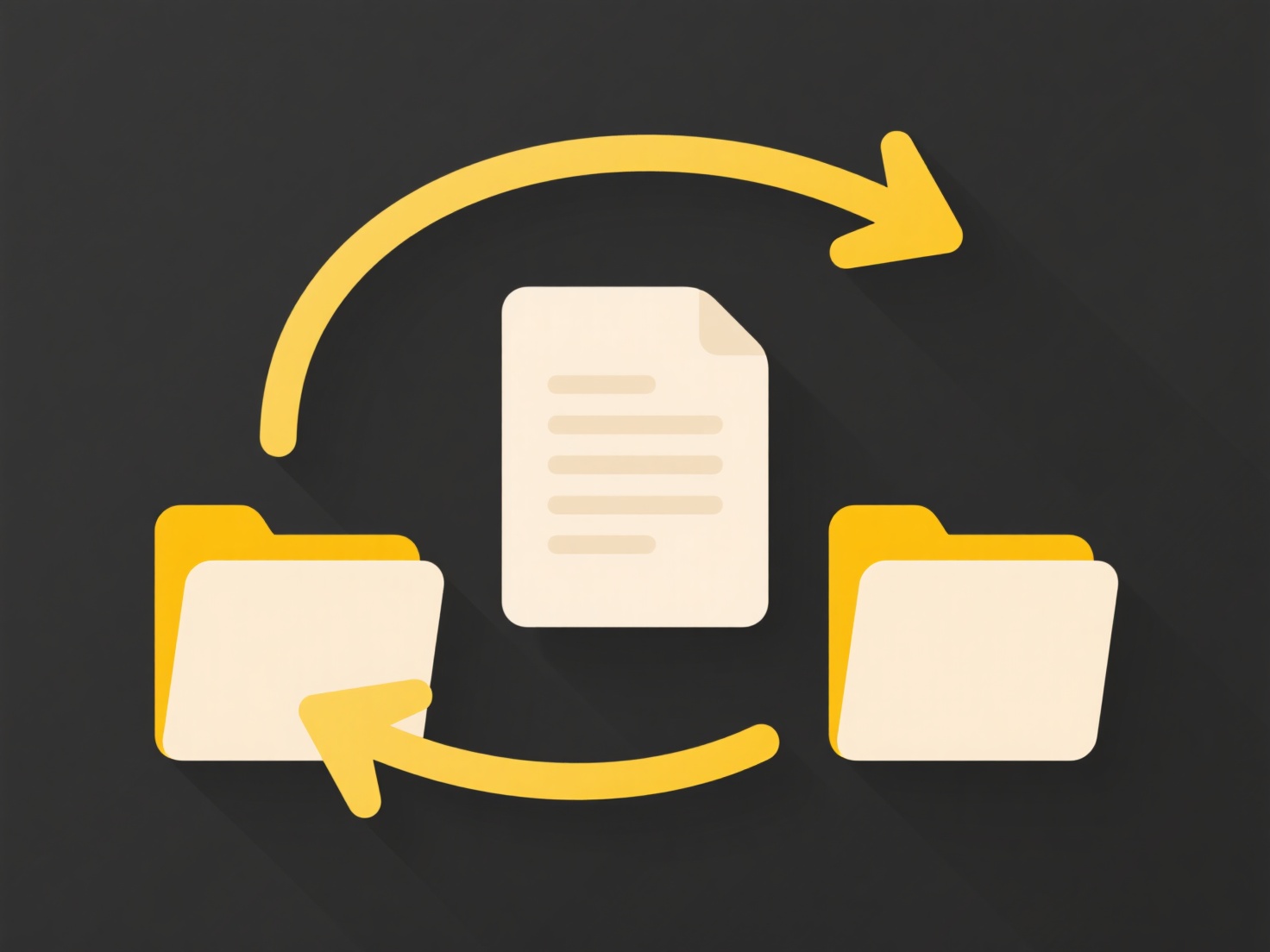
For instance, you could create a shortcut to automatically add the current date to all images imported from your camera roll (e.g., Vacation_20231015.jpg). Another example is a workflow that processes downloaded reports: a shortcut might move PDFs from "Downloads" to a specific folder, then rename each file to include the client name and invoice date using data extracted from the document's contents or metadata, streamlining document management tasks.
The key advantage is significant time savings and reduced human error when handling repetitive renaming tasks. However, limitations include handling complex conditional renaming, which can require scripting knowledge. Ethical risks involve accidentally mislabeling files or unintended bulk changes, so safeguards like confirmation prompts are advised. Future OS updates may enhance built-in renaming capabilities, lowering the barrier to entry for advanced file management automation.
Can I rename files with Apple Shortcuts?
Yes, you can rename files using Apple Shortcuts. This automation feature relies on specific actions within the Shortcuts app, such as "Rename Files" or scripting via the "Run Shell Script" action. Instead of manually changing each filename, Shortcuts lets you define automated renaming rules—like adding prefixes/suffixes, inserting dates, replacing text, or incrementing numbers—applied to one or many files at once. This distinguishes it from basic Finder/Files app renaming by enabling batch processing and complex pattern-based changes driven by conditions or variables.
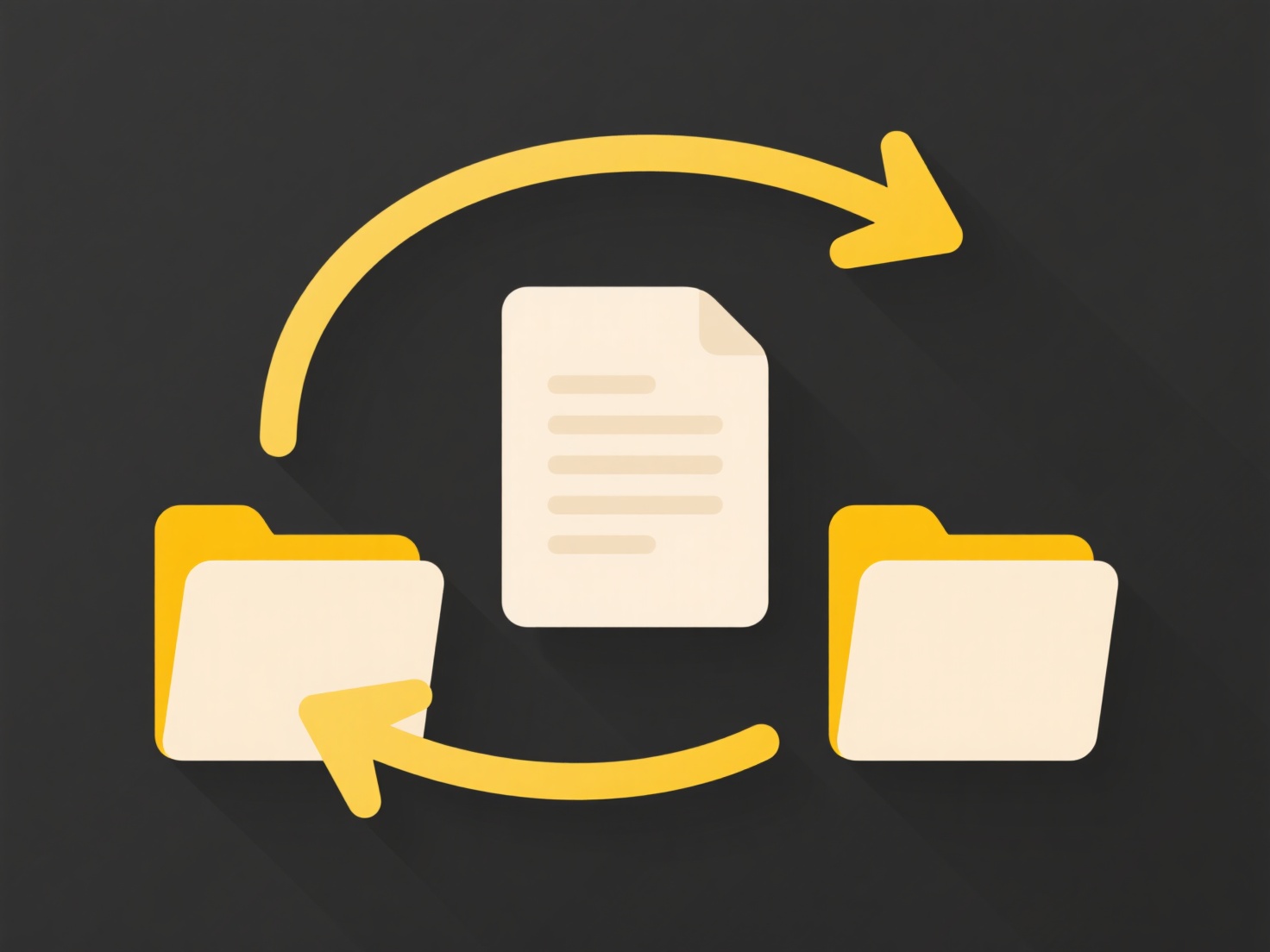
For instance, you could create a shortcut to automatically add the current date to all images imported from your camera roll (e.g., Vacation_20231015.jpg). Another example is a workflow that processes downloaded reports: a shortcut might move PDFs from "Downloads" to a specific folder, then rename each file to include the client name and invoice date using data extracted from the document's contents or metadata, streamlining document management tasks.
The key advantage is significant time savings and reduced human error when handling repetitive renaming tasks. However, limitations include handling complex conditional renaming, which can require scripting knowledge. Ethical risks involve accidentally mislabeling files or unintended bulk changes, so safeguards like confirmation prompts are advised. Future OS updates may enhance built-in renaming capabilities, lowering the barrier to entry for advanced file management automation.
Quick Article Links
How do I use smart folders or saved searches?
A smart folder (also called a saved search) is not a physical folder storing files. Instead, it's a virtual container de...
What are inherited vs explicit permissions?
Inherited permissions are automatically applied to an object based on its parent container, simplifying management. For ...
Can I lock folder templates for reuse?
Folder templates are pre-defined directory structures, file arrangements, and naming conventions saved for repeated use....