
Linked files in Office applications are references to external content (like spreadsheets or images), not the actual data stored within the document. They differ from embedded content, where a copy resides inside the document. The link fails if Office cannot locate the original file at its stored path or cannot open it. This usually happens because the source file has been moved, renamed, deleted, its drive (like a USB stick) is disconnected, or the necessary application (e.g., Excel) isn't available or lacks permission to access the file.
A common example is linking a budget chart in PowerPoint to an Excel spreadsheet. If you email the presentation without including the Excel file or move the spreadsheet after linking, PowerPoint won't display the chart data. Similarly, inserting an image into a Word report as a link to a network drive means the image disappears for colleagues accessing the file from a different location without access to that specific network folder.
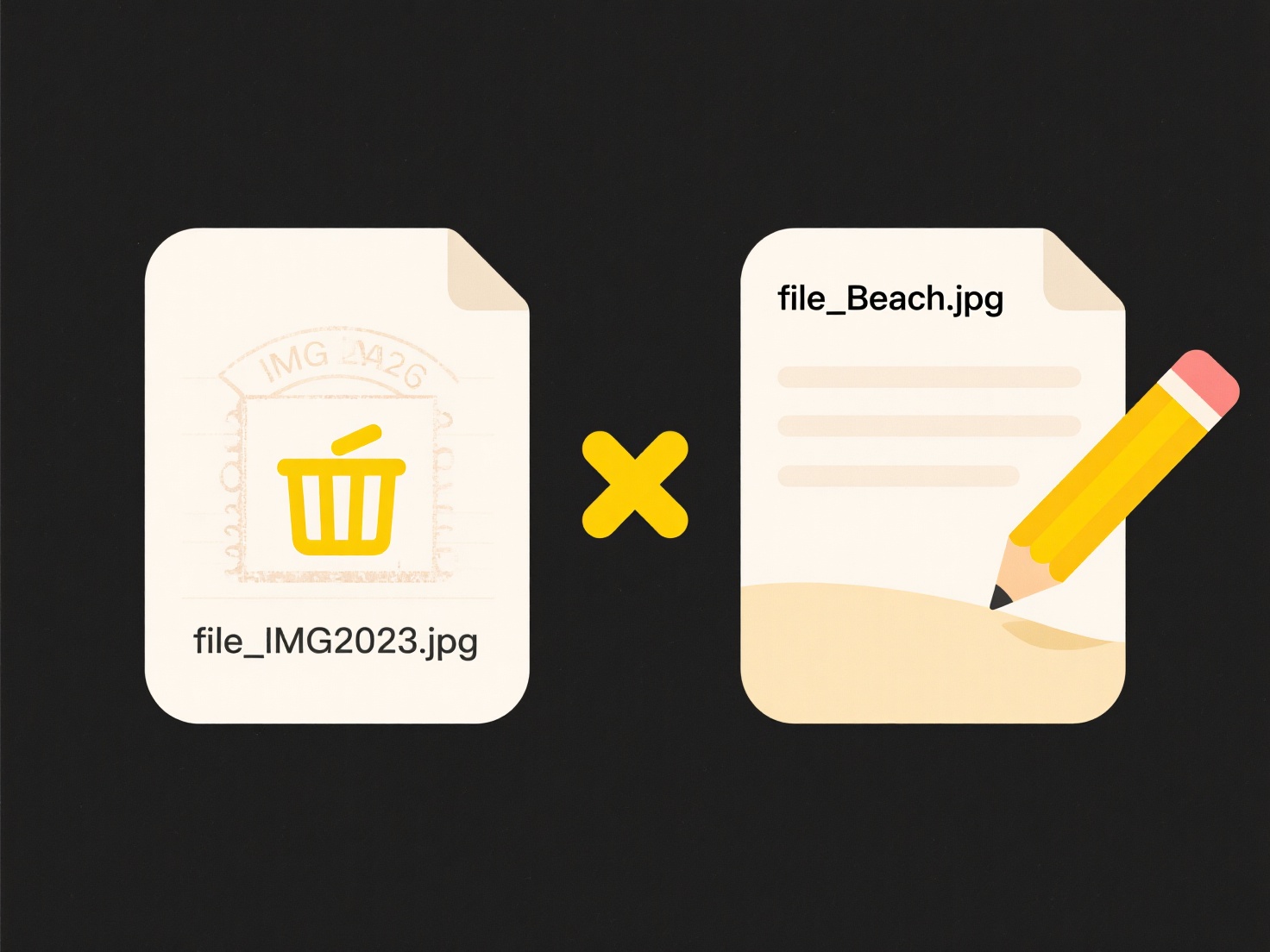
The main advantage of linking is keeping document sizes small and ensuring updates to the source file automatically reflect everywhere it's linked. Key limitations include fragility – links break easily during file movement or sharing – and dependency on end-users having correct access paths and software. This fragility presents ethical implications when sharing sensitive documents; broken links might unintentionally reveal network paths or make critical data inaccessible. Cloud-based storage solutions are improving link reliability, but path dependencies remain a challenge for reliable portable documents.
Why do linked files not open correctly in Word or PowerPoint?
Linked files in Office applications are references to external content (like spreadsheets or images), not the actual data stored within the document. They differ from embedded content, where a copy resides inside the document. The link fails if Office cannot locate the original file at its stored path or cannot open it. This usually happens because the source file has been moved, renamed, deleted, its drive (like a USB stick) is disconnected, or the necessary application (e.g., Excel) isn't available or lacks permission to access the file.
A common example is linking a budget chart in PowerPoint to an Excel spreadsheet. If you email the presentation without including the Excel file or move the spreadsheet after linking, PowerPoint won't display the chart data. Similarly, inserting an image into a Word report as a link to a network drive means the image disappears for colleagues accessing the file from a different location without access to that specific network folder.
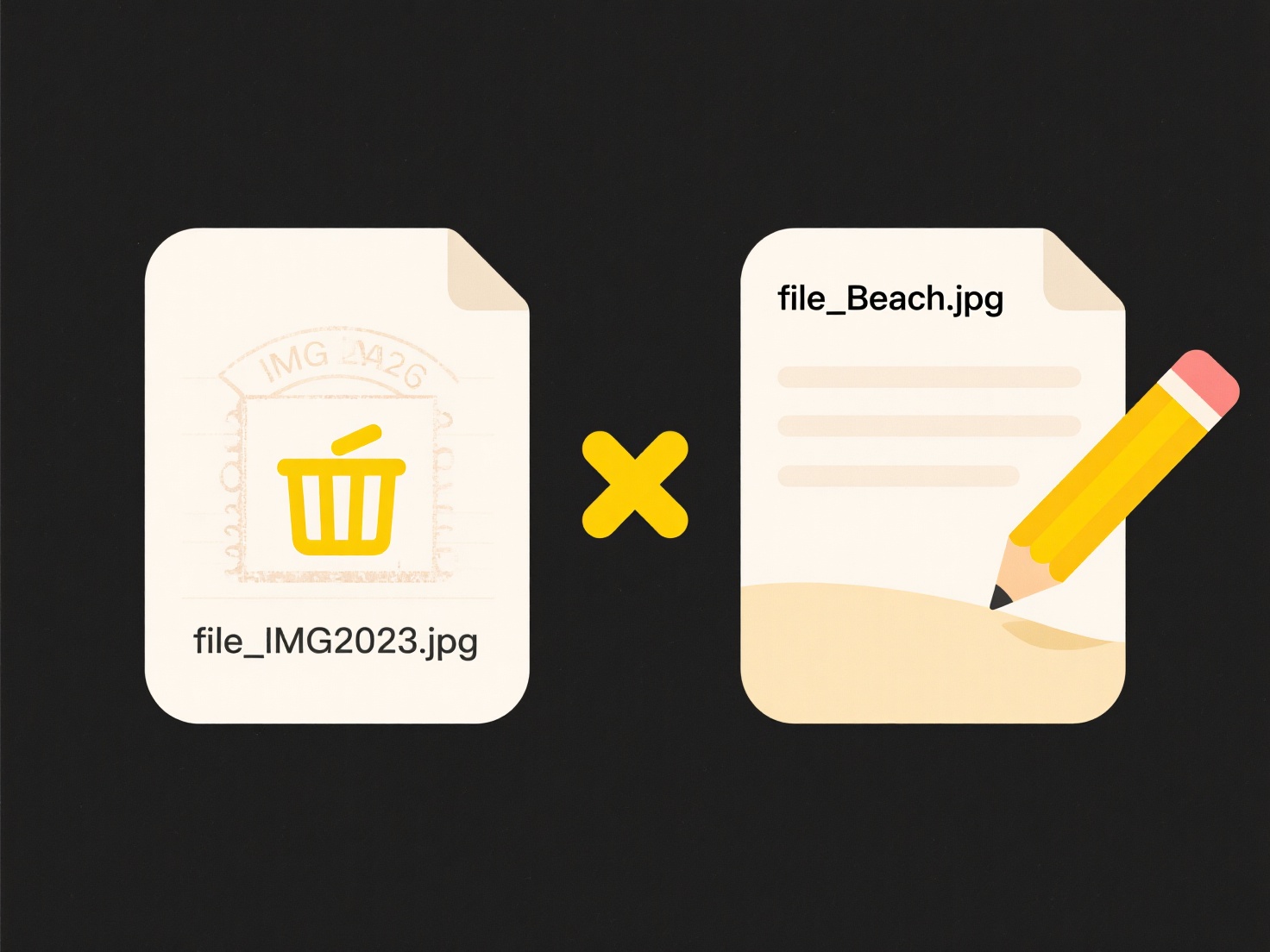
The main advantage of linking is keeping document sizes small and ensuring updates to the source file automatically reflect everywhere it's linked. Key limitations include fragility – links break easily during file movement or sharing – and dependency on end-users having correct access paths and software. This fragility presents ethical implications when sharing sensitive documents; broken links might unintentionally reveal network paths or make critical data inaccessible. Cloud-based storage solutions are improving link reliability, but path dependencies remain a challenge for reliable portable documents.
Related Recommendations
Quick Article Links
How do I enforce company-wide organization standards?
Company-wide organizational standards are the documented rules, guidelines, and procedures established to ensure consist...
Can two files with the same content but different names be duplicates?
Duplicate files are defined by identical content, not filenames. If two files contain the exact same sequence of bytes –...
Can I search files based on metadata?
Metadata describes a file's characteristics, such as author, creation date, file type, keywords, or geolocation data. Un...