
If your app freezes during save, it means the application has stopped responding while attempting to write your data to storage (like your hard drive, SSD, or cloud). This differs from a general crash as the freeze specifically happens during the save operation, often caused by software conflicts, insufficient system resources, or temporary file corruption. Don't immediately restart your computer, as forced termination should be tried first to potentially preserve unsaved work outside the frozen app.
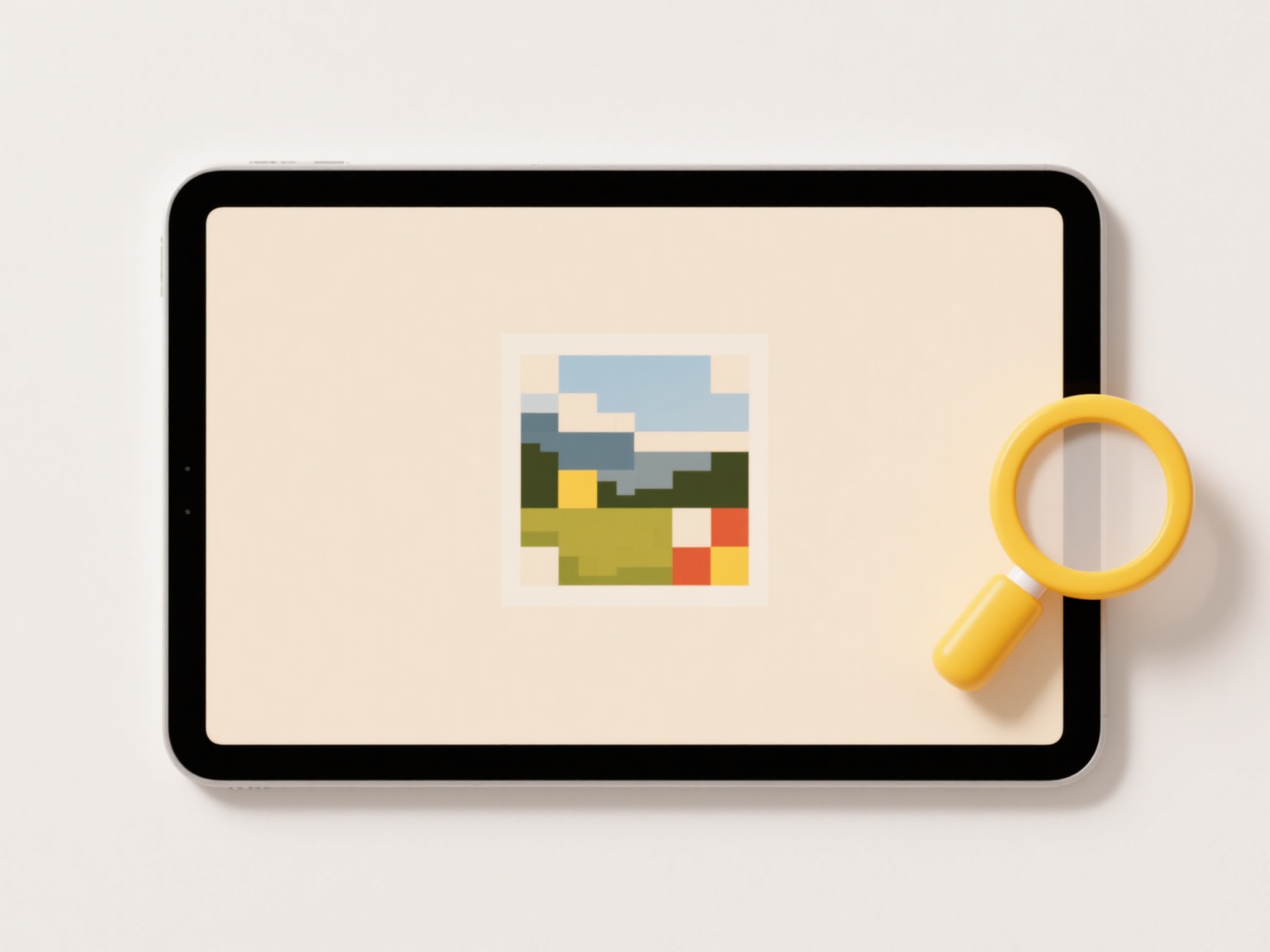
First, wait briefly (30-60 seconds) to see if the save completes. If unresponsive, attempt to close the frozen application using your system's task manager: press Ctrl+Alt+Delete (Windows), choose Task Manager, select the app, and click "End Task". On macOS, use Command+Option+Esc to open the Force Quit window. For apps like Adobe Premiere Pro or Microsoft Word, this often allows the program to close while triggering recovery prompts for unsaved documents upon relaunch. Cloud-based platforms like Google Workspace also frequently auto-save progress independently.
Forced closure resolves the immediate freeze but risks losing data saved during the specific operation. Modern applications, however, often use auto-recovery features; upon restarting, check for recovered files within the app or designated folders. A single freeze might be a transient issue; frequent occurrences indicate underlying problems like insufficient RAM, outdated software/drivers, faulty hardware, or corrupted installation files requiring deeper troubleshooting. Regularly saving incremental versions minimizes potential future loss.
What should I do if the app freezes during save?
If your app freezes during save, it means the application has stopped responding while attempting to write your data to storage (like your hard drive, SSD, or cloud). This differs from a general crash as the freeze specifically happens during the save operation, often caused by software conflicts, insufficient system resources, or temporary file corruption. Don't immediately restart your computer, as forced termination should be tried first to potentially preserve unsaved work outside the frozen app.
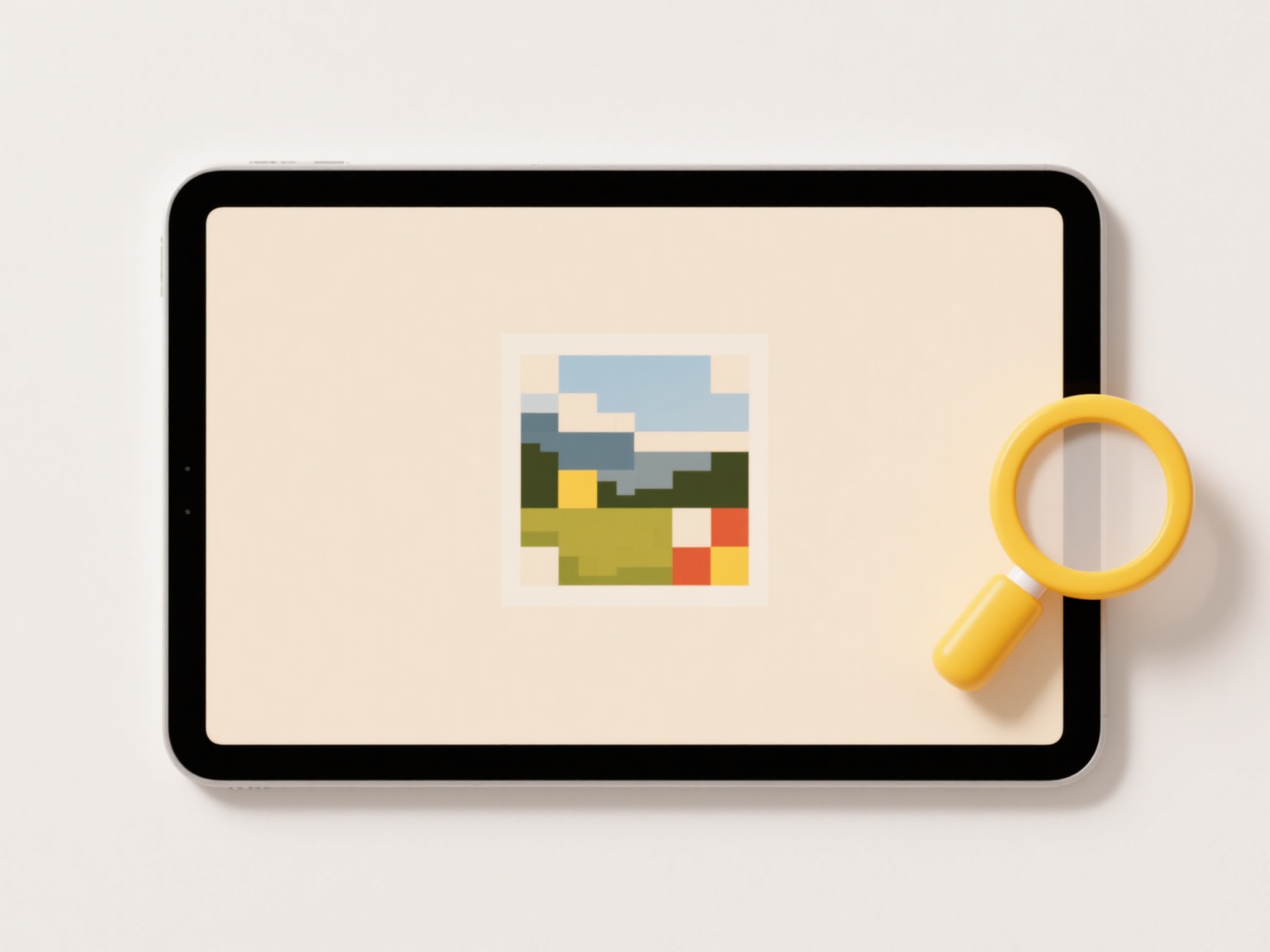
First, wait briefly (30-60 seconds) to see if the save completes. If unresponsive, attempt to close the frozen application using your system's task manager: press Ctrl+Alt+Delete (Windows), choose Task Manager, select the app, and click "End Task". On macOS, use Command+Option+Esc to open the Force Quit window. For apps like Adobe Premiere Pro or Microsoft Word, this often allows the program to close while triggering recovery prompts for unsaved documents upon relaunch. Cloud-based platforms like Google Workspace also frequently auto-save progress independently.
Forced closure resolves the immediate freeze but risks losing data saved during the specific operation. Modern applications, however, often use auto-recovery features; upon restarting, check for recovered files within the app or designated folders. A single freeze might be a transient issue; frequent occurrences indicate underlying problems like insufficient RAM, outdated software/drivers, faulty hardware, or corrupted installation files requiring deeper troubleshooting. Regularly saving incremental versions minimizes potential future loss.
Quick Article Links
What are the best practices for naming files?
Good file naming involves creating descriptive, consistent names using agreed-upon rules, separating words with hyphens ...
Can conflicting naming policies lead to duplication?
Conflicting naming policies occur when different systems, teams, or standards impose incompatible rules for assigning id...
What’s the recommended naming format for image files?
What’s the recommended naming format for image files? Effective image file naming prioritizes clarity and consistency....