
Uploading two files with the same name to the same Dropbox folder does not overwrite the original file. Instead, Dropbox automatically appends a number in parentheses to the name of the newer file to create a unique filename and prevent accidental overwriting. For example, if "Report.docx" exists, uploading another file called "Report.docx" will cause Dropbox to rename the new one as "Report (1).docx". Both files remain stored independently in the folder.
This behavior ensures version history and data integrity in common scenarios. It's frequently encountered during team collaborations when multiple members independently upload similar assets to a shared folder, preventing one person's work from deleting another's. Individuals also experience this when saving updated versions locally before syncing, resulting in both files appearing in their Dropbox folder.
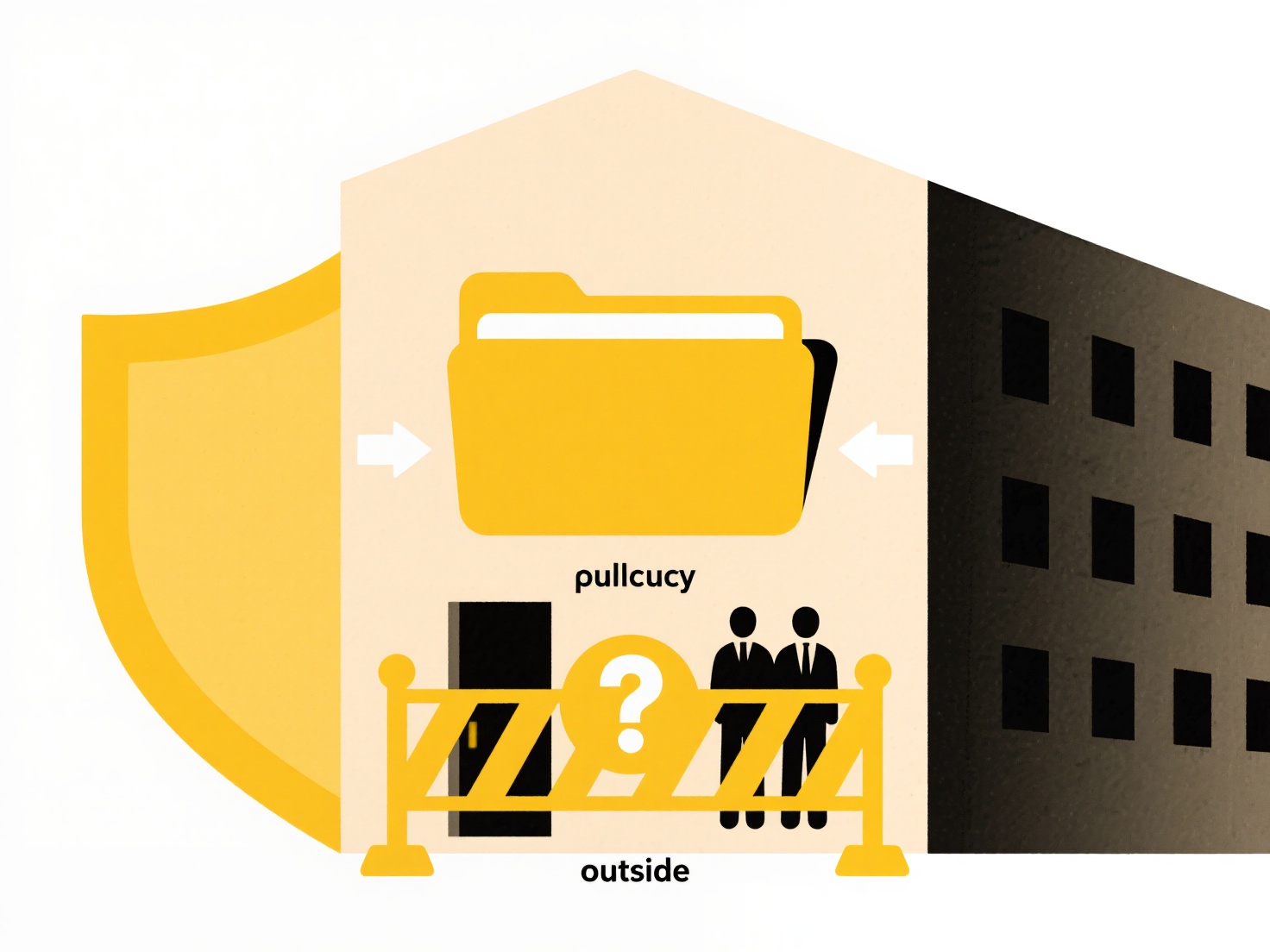
The main advantage is preventing accidental data loss. However, it can lead to duplicate files, requiring users to manually review and consolidate if needed. While effective for conflict resolution, users must manage these duplicates to avoid clutter. Dropbox simplifies this by keeping the original file's history intact and ensuring no overwriting occurs.
What happens if I upload two files with the same name to Dropbox?
Uploading two files with the same name to the same Dropbox folder does not overwrite the original file. Instead, Dropbox automatically appends a number in parentheses to the name of the newer file to create a unique filename and prevent accidental overwriting. For example, if "Report.docx" exists, uploading another file called "Report.docx" will cause Dropbox to rename the new one as "Report (1).docx". Both files remain stored independently in the folder.
This behavior ensures version history and data integrity in common scenarios. It's frequently encountered during team collaborations when multiple members independently upload similar assets to a shared folder, preventing one person's work from deleting another's. Individuals also experience this when saving updated versions locally before syncing, resulting in both files appearing in their Dropbox folder.
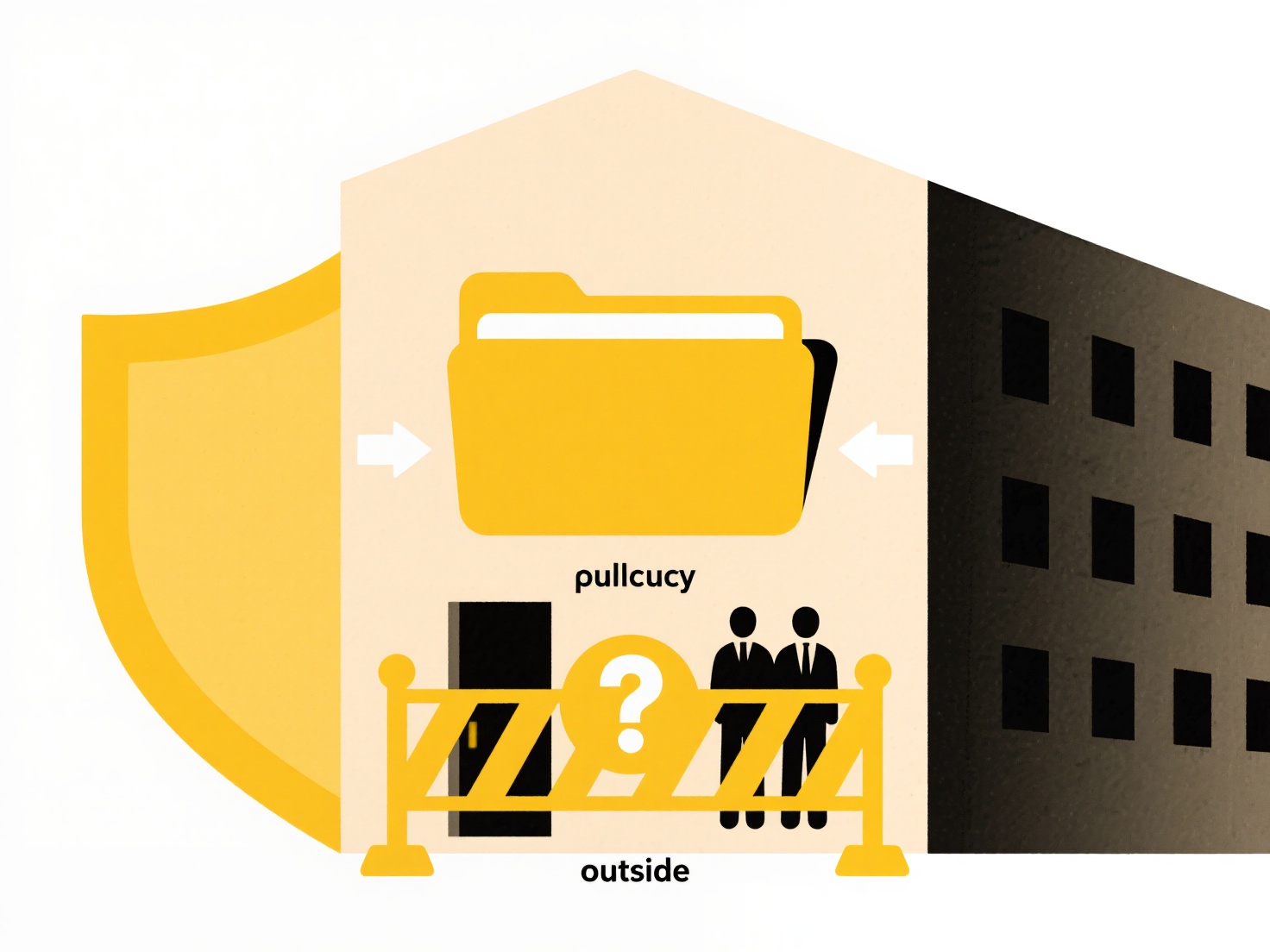
The main advantage is preventing accidental data loss. However, it can lead to duplicate files, requiring users to manually review and consolidate if needed. While effective for conflict resolution, users must manage these duplicates to avoid clutter. Dropbox simplifies this by keeping the original file's history intact and ensuring no overwriting occurs.
Related Recommendations
Quick Article Links
How do I rename files based on AI-generated summaries?
Renaming files using AI-generated summaries involves using artificial intelligence tools to automatically create descrip...
Can I run Wisfile from an external USB drive?
Can I run Wisfile from an external USB drive? you can install and run Wisfile directly from an external USB drive sin...
Can I run programs or applications from cloud storage?
Running programs directly from cloud storage locations like Dropbox or Google Drive is generally not possible because cl...