
Embedded subtitles are text tracks merged directly into a video file itself, creating a single file containing both the visual/audio content and the subtitle text. This differs significantly from "soft" subtitles or closed captions provided in separate files (like .srt or .vtt), which require a video player to combine them separately during playback. Embedding makes the subtitles a permanent, inseparable part of the video stream.
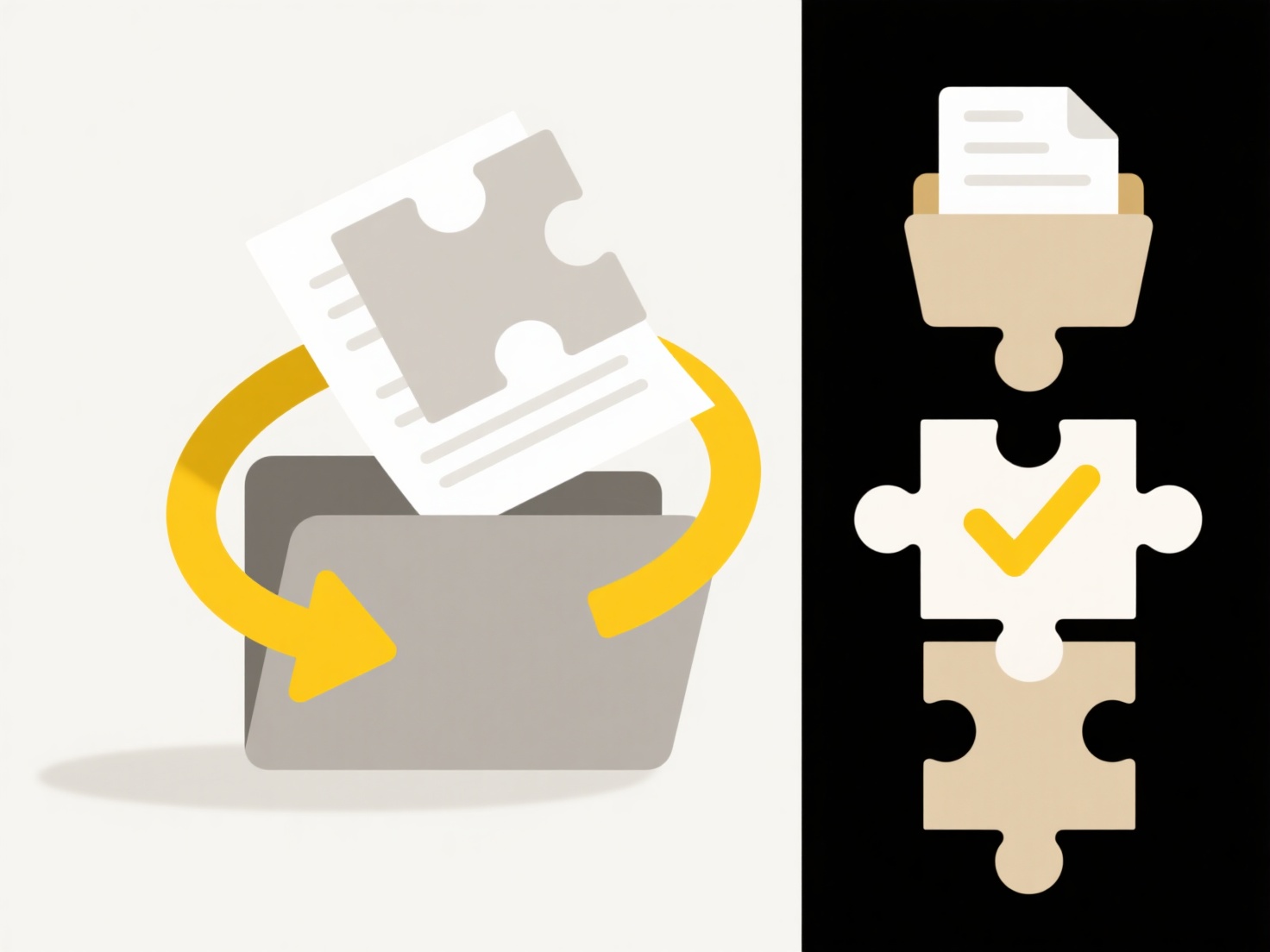
To create such a file, you typically use dedicated video editing or encoding software capable of multiplexing video, audio, and subtitle streams. Common tools include Adobe Premiere Pro, Final Cut Pro X, DaVinci Resolve, or HandBrake. For instance, you might import your video (.mp4, .mov) and an SRT subtitle file into HandBrake, select the subtitle file within the Subtitles tab, choose the "Burn In" or "Embed" option, and then start the encoding process to generate your new, single-file video with permanently visible subtitles. Content creators often do this for tutorials distributed on platforms like YouTube or for videos shared directly where player compatibility with separate files might be unreliable.
The primary advantage is guaranteed universal playback accessibility on any compatible device or platform without needing extra subtitle files, simplifying distribution and ensuring the subtitles are always visible. However, limitations include reduced flexibility (subtitle language, positioning, or styles cannot be changed without re-encoding) and potentially larger file sizes. This approach is ethically beneficial for accessibility compliance but must be balanced with the loss of viewer choice features supported by modern web video players using external subtitle tracks. Future developments focus on making encoding tools more user-friendly and supporting better embedded subtitle formats like MP4 Timed Text.
How do I export video with subtitles embedded?
Embedded subtitles are text tracks merged directly into a video file itself, creating a single file containing both the visual/audio content and the subtitle text. This differs significantly from "soft" subtitles or closed captions provided in separate files (like .srt or .vtt), which require a video player to combine them separately during playback. Embedding makes the subtitles a permanent, inseparable part of the video stream.
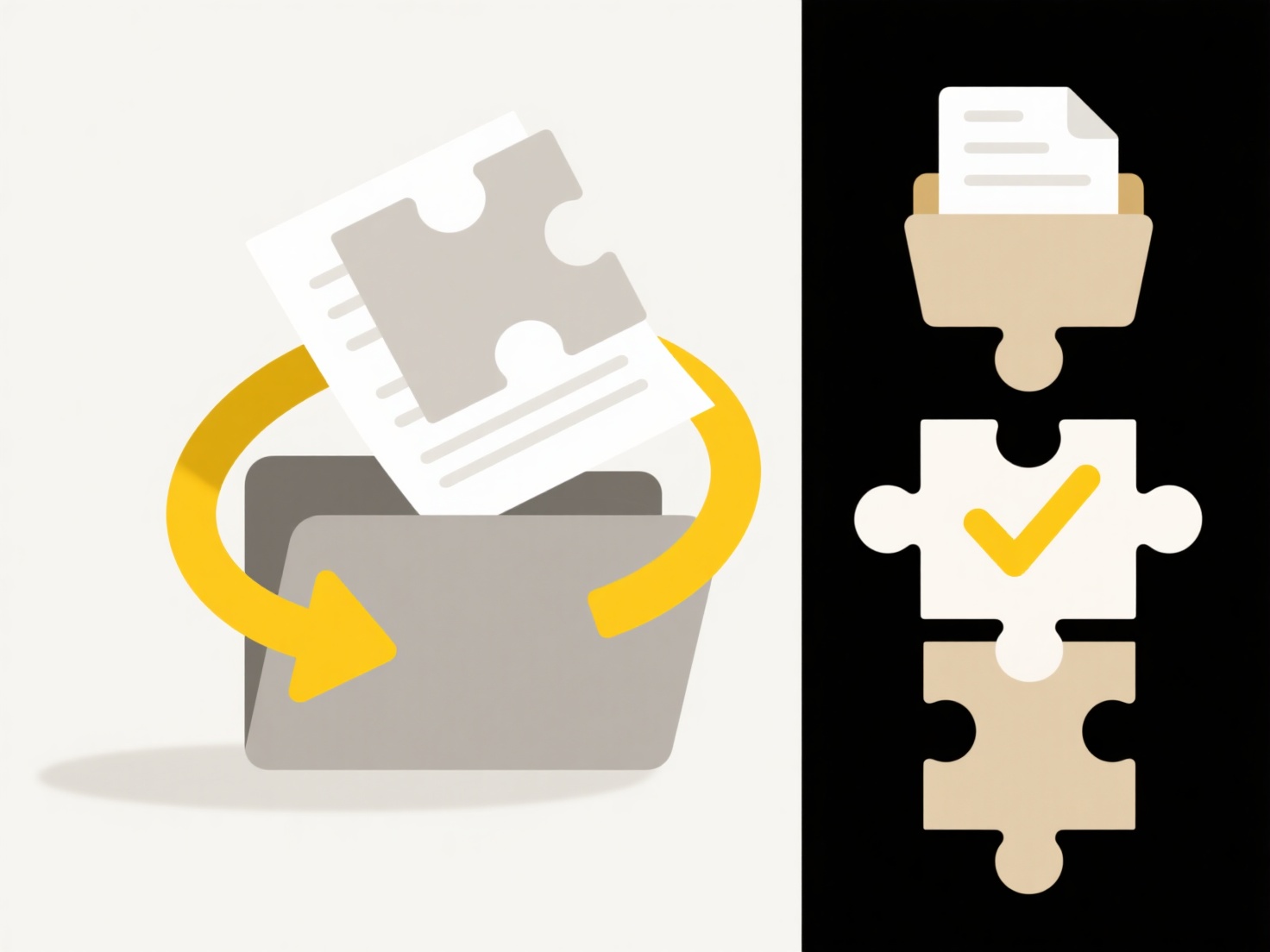
To create such a file, you typically use dedicated video editing or encoding software capable of multiplexing video, audio, and subtitle streams. Common tools include Adobe Premiere Pro, Final Cut Pro X, DaVinci Resolve, or HandBrake. For instance, you might import your video (.mp4, .mov) and an SRT subtitle file into HandBrake, select the subtitle file within the Subtitles tab, choose the "Burn In" or "Embed" option, and then start the encoding process to generate your new, single-file video with permanently visible subtitles. Content creators often do this for tutorials distributed on platforms like YouTube or for videos shared directly where player compatibility with separate files might be unreliable.
The primary advantage is guaranteed universal playback accessibility on any compatible device or platform without needing extra subtitle files, simplifying distribution and ensuring the subtitles are always visible. However, limitations include reduced flexibility (subtitle language, positioning, or styles cannot be changed without re-encoding) and potentially larger file sizes. This approach is ethically beneficial for accessibility compliance but must be balanced with the loss of viewer choice features supported by modern web video players using external subtitle tracks. Future developments focus on making encoding tools more user-friendly and supporting better embedded subtitle formats like MP4 Timed Text.
Quick Article Links
What’s the best way to name image or media files?
The best way to name image or media files involves using descriptive, consistent, and meaningful labels. Good filenames ...
What’s a good naming standard for research data or experiments?
A good naming standard for research data or experiments establishes a consistent, meaningful structure for labeling file...
Can I rename files while copying/moving?
Renaming files during copying or moving refers to changing the destination filename as part of the transfer operation it...