
File tagging attaches keywords or labels to files beyond their name or location. In Windows, open File Explorer, right-click a file, choose Properties > Details > add Tags. In macOS, use the Finder's Get Info panel: select a file, press Command-I, and add tags in the Keywords section. Unlike folders which store files physically in one place, tags create virtual associations, letting a single file exist in multiple categories simultaneously.
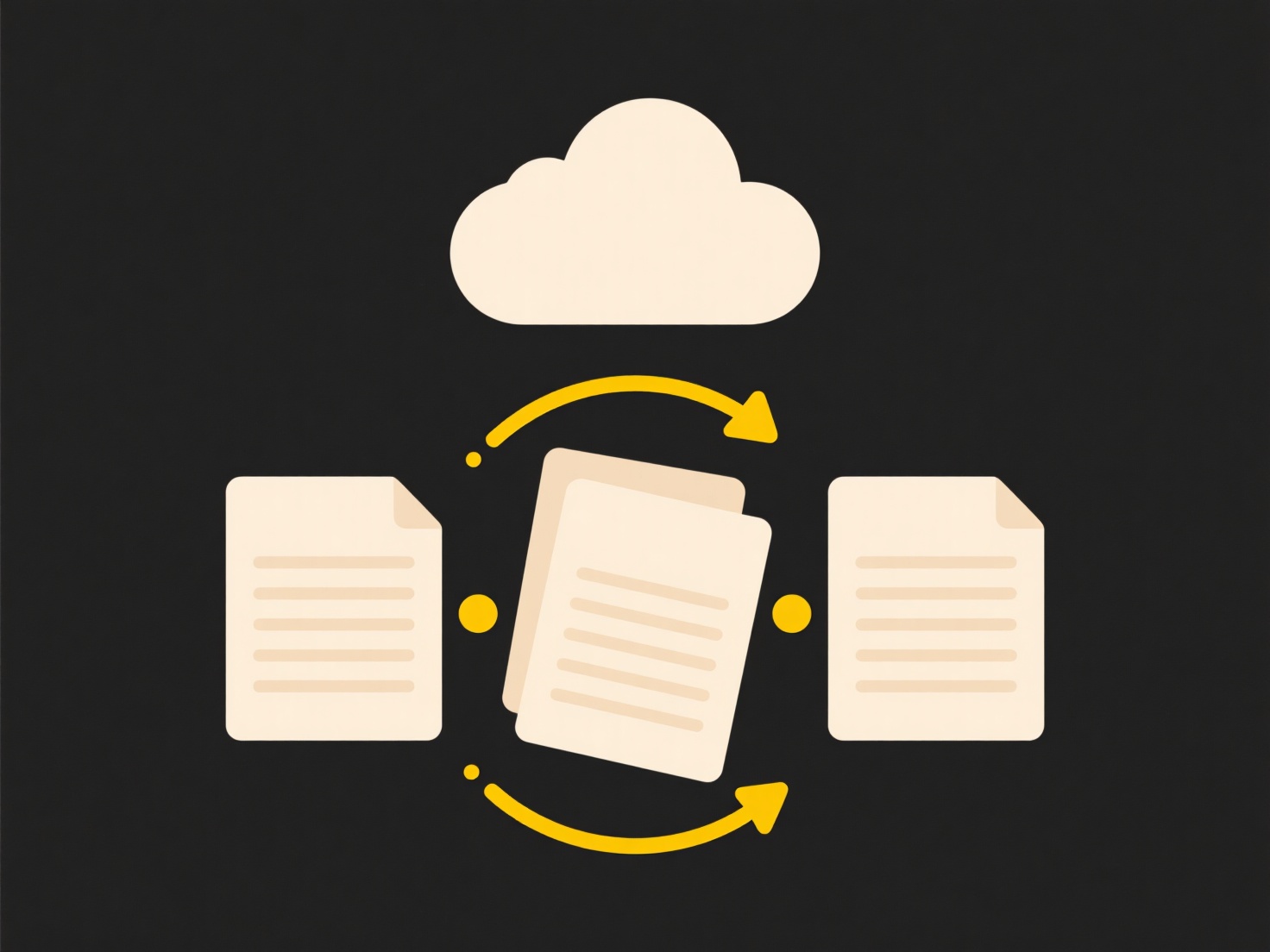
For example, a photo of a project logo could be tagged with "Design," "ProjectX," and "Logo" for quick retrieval across different Finder searches or File Explorer views, avoiding duplicate copies. Similarly, a financial report PDF could receive tags like "Q4," "Finance," and "Approved" to help organize it with both time-sensitive work documents and permanent financial records across years of files.
This significantly enhances organizational flexibility and search efficiency over traditional folder-only systems. Major advantages include rapid cross-categorization and filtering. Key limitations are that tags are generally saved within the file's metadata on Windows and macOS, potentially increasing file size minimally, and cloud syncing consistency can vary. While a foundational OS feature now, wider adoption is limited as tag-based searching isn't yet universally implemented across all applications.
How do I tag files in Windows or macOS?
File tagging attaches keywords or labels to files beyond their name or location. In Windows, open File Explorer, right-click a file, choose Properties > Details > add Tags. In macOS, use the Finder's Get Info panel: select a file, press Command-I, and add tags in the Keywords section. Unlike folders which store files physically in one place, tags create virtual associations, letting a single file exist in multiple categories simultaneously.
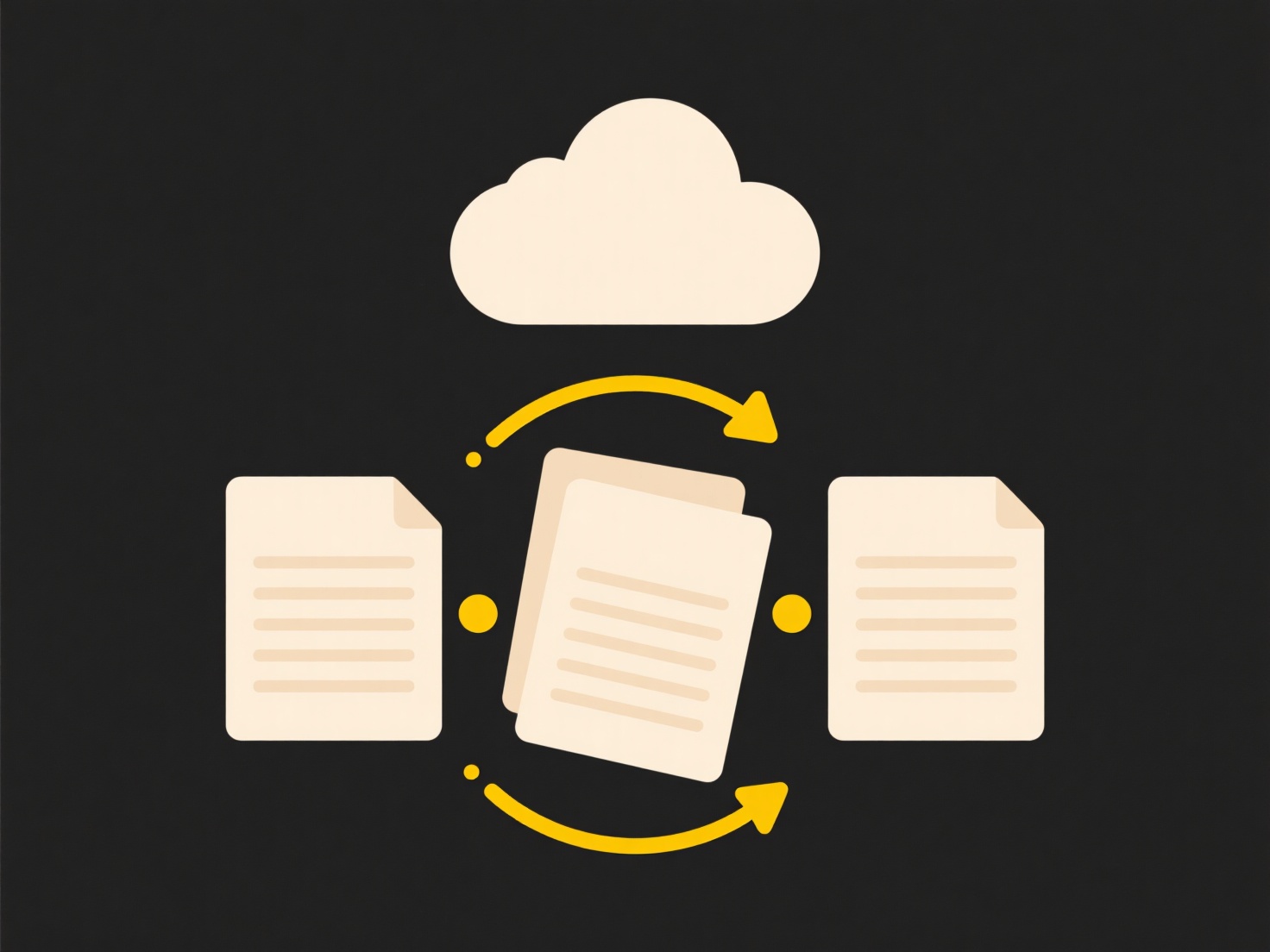
For example, a photo of a project logo could be tagged with "Design," "ProjectX," and "Logo" for quick retrieval across different Finder searches or File Explorer views, avoiding duplicate copies. Similarly, a financial report PDF could receive tags like "Q4," "Finance," and "Approved" to help organize it with both time-sensitive work documents and permanent financial records across years of files.
This significantly enhances organizational flexibility and search efficiency over traditional folder-only systems. Major advantages include rapid cross-categorization and filtering. Key limitations are that tags are generally saved within the file's metadata on Windows and macOS, potentially increasing file size minimally, and cloud syncing consistency can vary. While a foundational OS feature now, wider adoption is limited as tag-based searching isn't yet universally implemented across all applications.
Quick Article Links
What is the best format for sharing editable documents?
Editable document sharing prioritizes formats enabling collaborative changes. The best approach depends on context: clou...
How do I search within cloud-based folders offline?
Searching within cloud-based folders offline involves accessing and finding files stored in cloud services without an in...
How do I share files using WeTransfer, Dropbox, or Google Drive?
Sharing files with WeTransfer, Dropbox, or Google Drive involves uploading your files to their online cloud services and...