
Searching within cloud-based folders offline involves accessing and finding files stored in cloud services without an internet connection. This requires using desktop or mobile applications that synchronize your designated cloud folders to local storage on your device. Unlike standard cloud searching that relies on the cloud provider's servers and live internet access, offline searching uses an index created locally by the syncing application on your device to find content within these downloaded files.
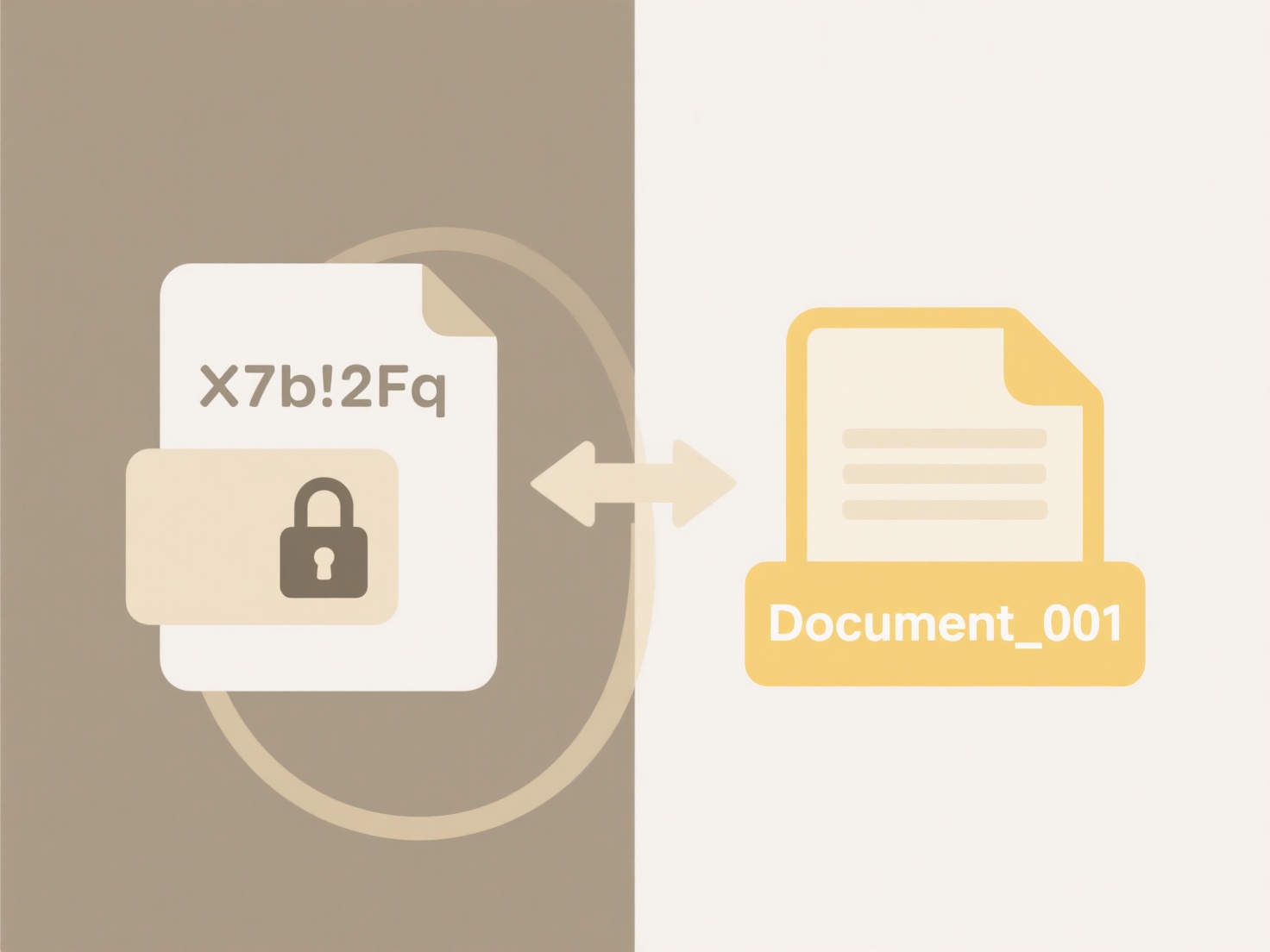
For offline search to function, users must first enable offline access through their cloud provider's app (like OneDrive, Dropbox, or Google Drive) and explicitly choose specific folders/files to sync. For example, Dropbox provides offline access via its desktop app, synchronizing chosen folders to a local cache. Google Drive for desktop offers a similar 'Mirror files' or 'Stream files' option. A user could then open their file explorer (Windows Explorer, macOS Finder, or the app's built-in file browser), navigate to their synchronized cloud folder location, and search using the operating system's search function or the cloud app's offline search feature.
The main advantage is constant access to critical files, crucial during travel or internet outages. However, significant limitations exist: only synchronized files are searchable, requiring upfront configuration and sufficient device storage. Synchronization consumes bandwidth initially. Security is also a concern, as offline files reside physically on the device, increasing risk if the device is lost or stolen, necessitating robust device security measures.
How do I search within cloud-based folders offline?
Searching within cloud-based folders offline involves accessing and finding files stored in cloud services without an internet connection. This requires using desktop or mobile applications that synchronize your designated cloud folders to local storage on your device. Unlike standard cloud searching that relies on the cloud provider's servers and live internet access, offline searching uses an index created locally by the syncing application on your device to find content within these downloaded files.
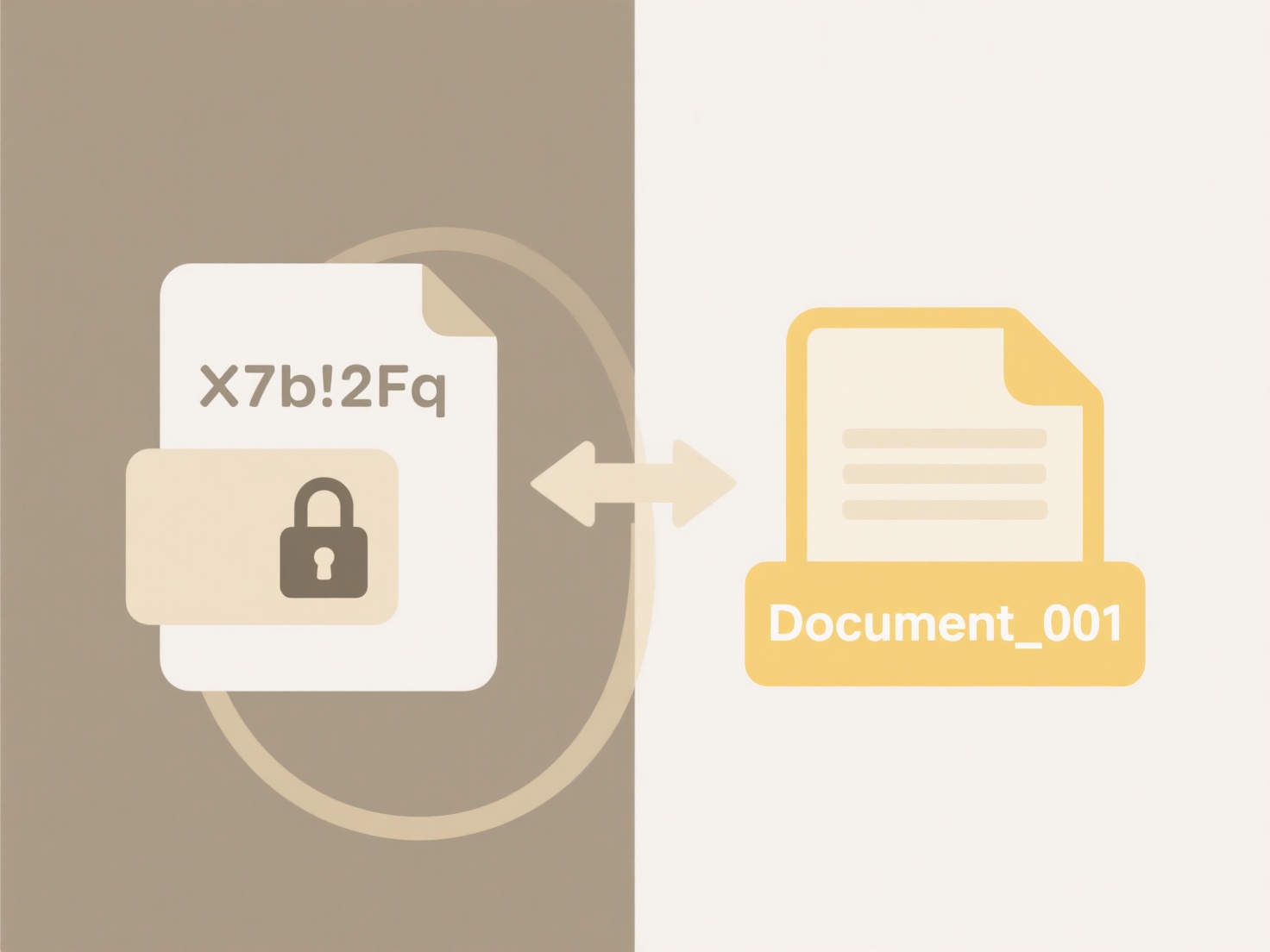
For offline search to function, users must first enable offline access through their cloud provider's app (like OneDrive, Dropbox, or Google Drive) and explicitly choose specific folders/files to sync. For example, Dropbox provides offline access via its desktop app, synchronizing chosen folders to a local cache. Google Drive for desktop offers a similar 'Mirror files' or 'Stream files' option. A user could then open their file explorer (Windows Explorer, macOS Finder, or the app's built-in file browser), navigate to their synchronized cloud folder location, and search using the operating system's search function or the cloud app's offline search feature.
The main advantage is constant access to critical files, crucial during travel or internet outages. However, significant limitations exist: only synchronized files are searchable, requiring upfront configuration and sufficient device storage. Synchronization consumes bandwidth initially. Security is also a concern, as offline files reside physically on the device, increasing risk if the device is lost or stolen, necessitating robust device security measures.
Related Recommendations
Quick Article Links
Can I run software projects from the cloud?
Running software projects from the cloud means using remote, internet-accessible servers (hosted by providers like AWS, ...
How do I rename using voice input or dictation?
Renaming using voice input or dictation allows you to select an object and verbally command a new name instead of typing...
What’s the safest naming scheme for website images?
The safest naming scheme for website images prioritizes clarity, compatibility, and SEO. It uses lowercase letters, numb...