
Saving a shared Google Drive document offline allows you to access and edit it without an internet connection. This process downloads a copy of the file onto your specific device. It differs from simply viewing the online version because edits you make offline are saved locally first; they won't synchronize back to the shared file stored in the cloud until your device regains an internet connection and you open the file online again.
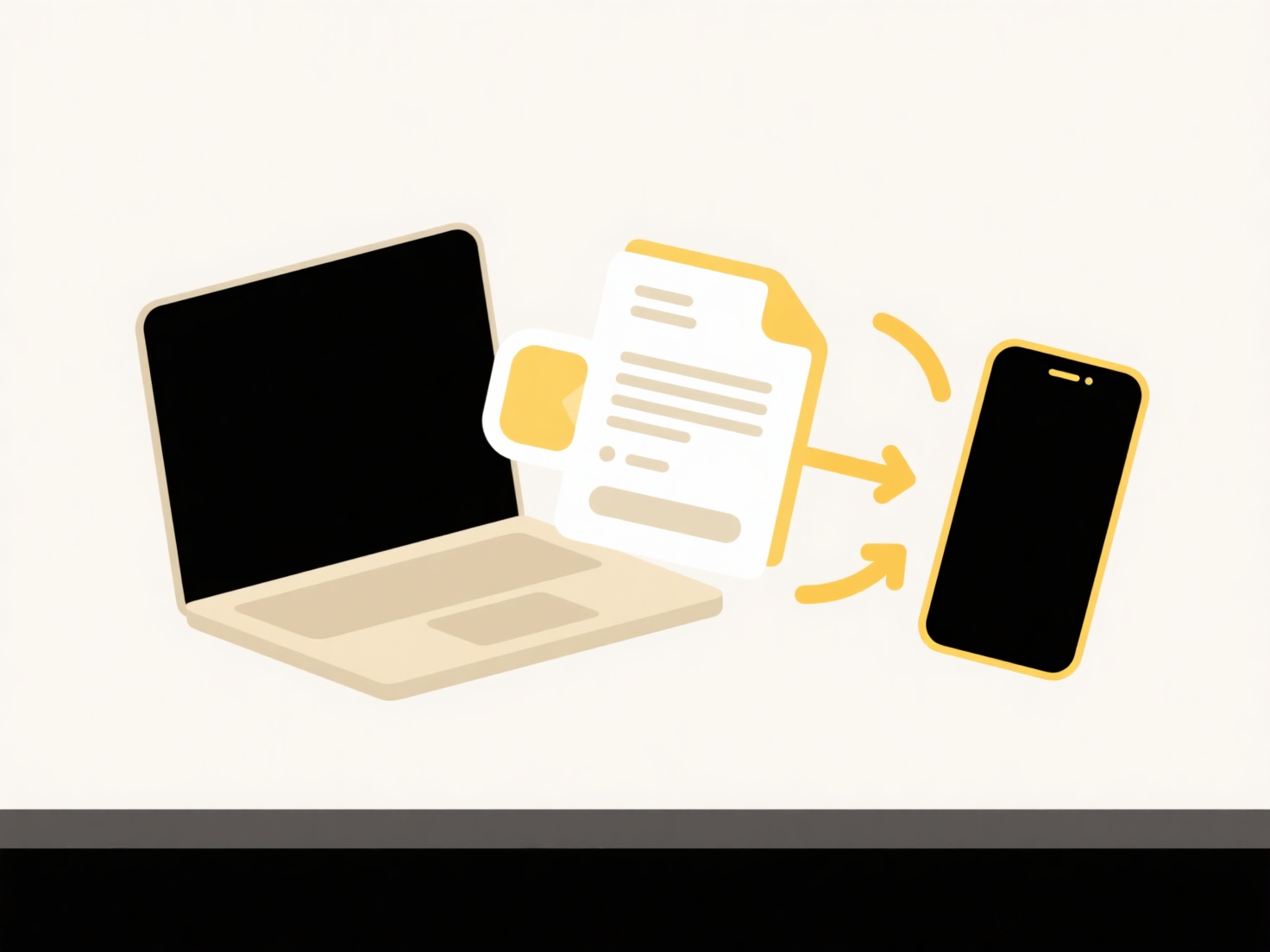
To save a shared file offline, open it in Google Docs, Sheets, or Slides while online. Look for the "File" menu at the top-left. Select "Make available offline." No external tools are needed beyond the Google Drive app on mobile or using Chrome/Firefox with Drive File Stream enabled on a computer. This is used by individuals wanting to work during travel or in areas with unstable connectivity, or by team members preparing edits offline.
The key advantage is uninterrupted work capability regardless of internet status. However, significant limitations exist: offline edits are only visible on your local device until you sync online, changes made by others while you are offline can lead to version conflicts needing manual resolution, and offline access automatically expires after about 30 days requiring manual renewal. For ongoing collaboration, frequent syncing is still essential. Saving a shared Google Drive document offline allows you to access and edit it without an internet connection. This process downloads a copy of the file onto your specific device. It differs from simply viewing the online version because edits you make offline are saved locally first; they won't synchronize back to the shared file stored in the cloud until your device regains an internet connection and you open the file online again.
To save a shared file offline, open it in Google Docs, Sheets, or Slides while online. Look for the "File" menu at the top-left. Select "Make available offline." No external tools are needed beyond the Google Drive app on mobile or using Chrome/Firefox with Drive File Stream enabled on a computer. This is used by individuals wanting to work during travel or in areas with unstable connectivity, or by team members preparing edits offline.
The key advantage is uninterrupted work capability regardless of internet status. However, significant limitations exist: offline edits are only visible on your local device until you sync online, changes made by others while you are offline can lead to version conflicts needing manual resolution, and offline access automatically expires after about 30 days requiring manual renewal. For ongoing collaboration, frequent syncing is still essential.
How do I save a shared Google Drive document offline?
Saving a shared Google Drive document offline allows you to access and edit it without an internet connection. This process downloads a copy of the file onto your specific device. It differs from simply viewing the online version because edits you make offline are saved locally first; they won't synchronize back to the shared file stored in the cloud until your device regains an internet connection and you open the file online again.
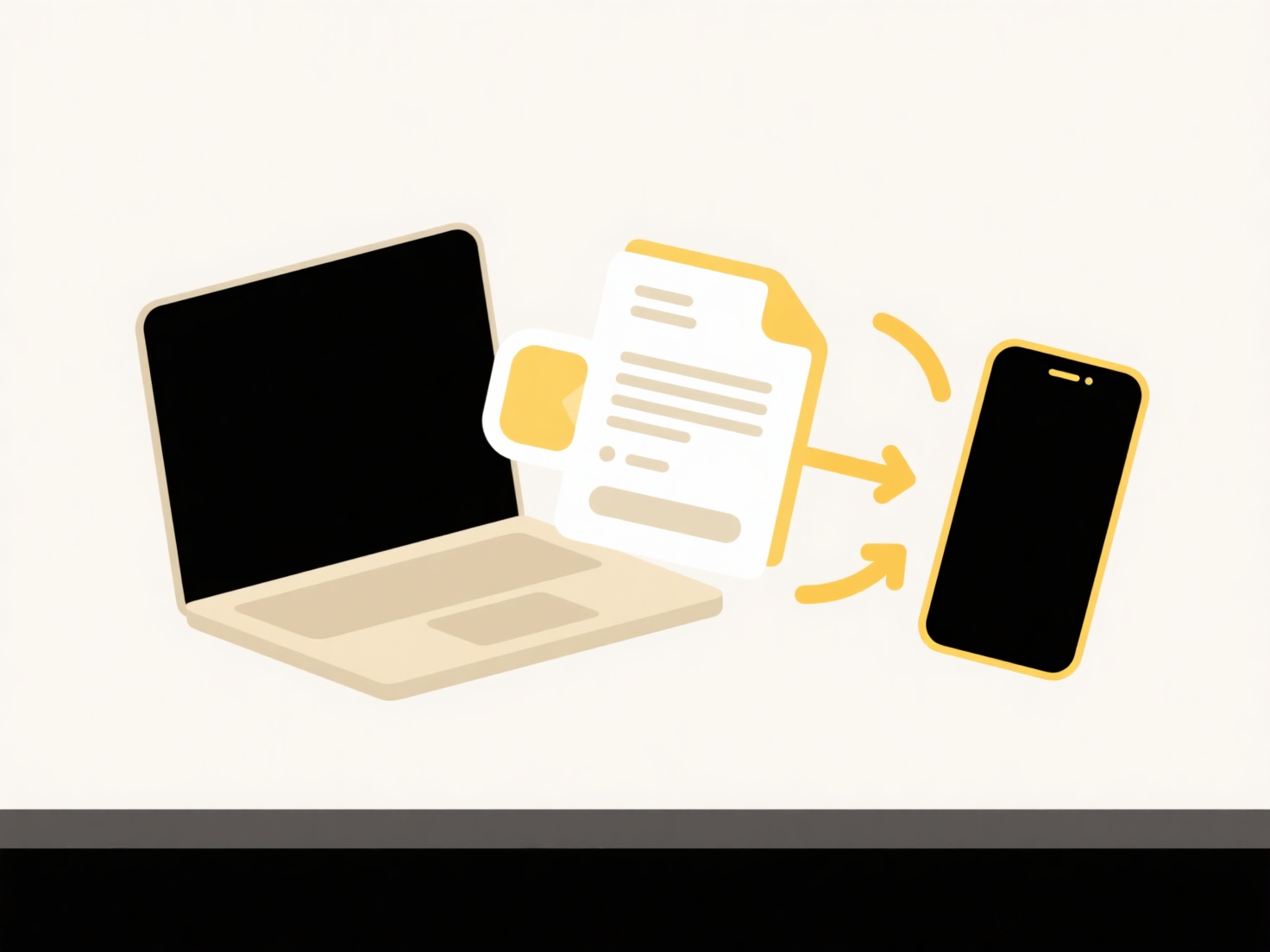
To save a shared file offline, open it in Google Docs, Sheets, or Slides while online. Look for the "File" menu at the top-left. Select "Make available offline." No external tools are needed beyond the Google Drive app on mobile or using Chrome/Firefox with Drive File Stream enabled on a computer. This is used by individuals wanting to work during travel or in areas with unstable connectivity, or by team members preparing edits offline.
The key advantage is uninterrupted work capability regardless of internet status. However, significant limitations exist: offline edits are only visible on your local device until you sync online, changes made by others while you are offline can lead to version conflicts needing manual resolution, and offline access automatically expires after about 30 days requiring manual renewal. For ongoing collaboration, frequent syncing is still essential. Saving a shared Google Drive document offline allows you to access and edit it without an internet connection. This process downloads a copy of the file onto your specific device. It differs from simply viewing the online version because edits you make offline are saved locally first; they won't synchronize back to the shared file stored in the cloud until your device regains an internet connection and you open the file online again.
To save a shared file offline, open it in Google Docs, Sheets, or Slides while online. Look for the "File" menu at the top-left. Select "Make available offline." No external tools are needed beyond the Google Drive app on mobile or using Chrome/Firefox with Drive File Stream enabled on a computer. This is used by individuals wanting to work during travel or in areas with unstable connectivity, or by team members preparing edits offline.
The key advantage is uninterrupted work capability regardless of internet status. However, significant limitations exist: offline edits are only visible on your local device until you sync online, changes made by others while you are offline can lead to version conflicts needing manual resolution, and offline access automatically expires after about 30 days requiring manual renewal. For ongoing collaboration, frequent syncing is still essential.
Quick Article Links
How do I organize client deliverables?
Organizing client deliverables refers to systematically arranging and presenting the final outputs promised to a client,...
How do I save work in an IDE or code editor?
Most Integrated Development Environments (IDEs) and code editors provide explicit "save" actions to store your work perm...
How do I track which exports are outdated?
Tracking outdated exports involves identifying files or data outputs that no longer reflect the most current source info...