
Searching for missing system files involves locating essential operating system components that have been accidentally deleted, corrupted, or become inaccessible, potentially causing crashes or errors. The primary method is using built-in Windows tools like System File Checker (SFC), which scans all protected files and replaces corrupted or missing versions with cached copies. It differs from general file search as it specifically targets core system files and relies on known good versions stored by Windows itself. More complex issues might require advanced tools like DISM to repair the source image files SFC relies on.
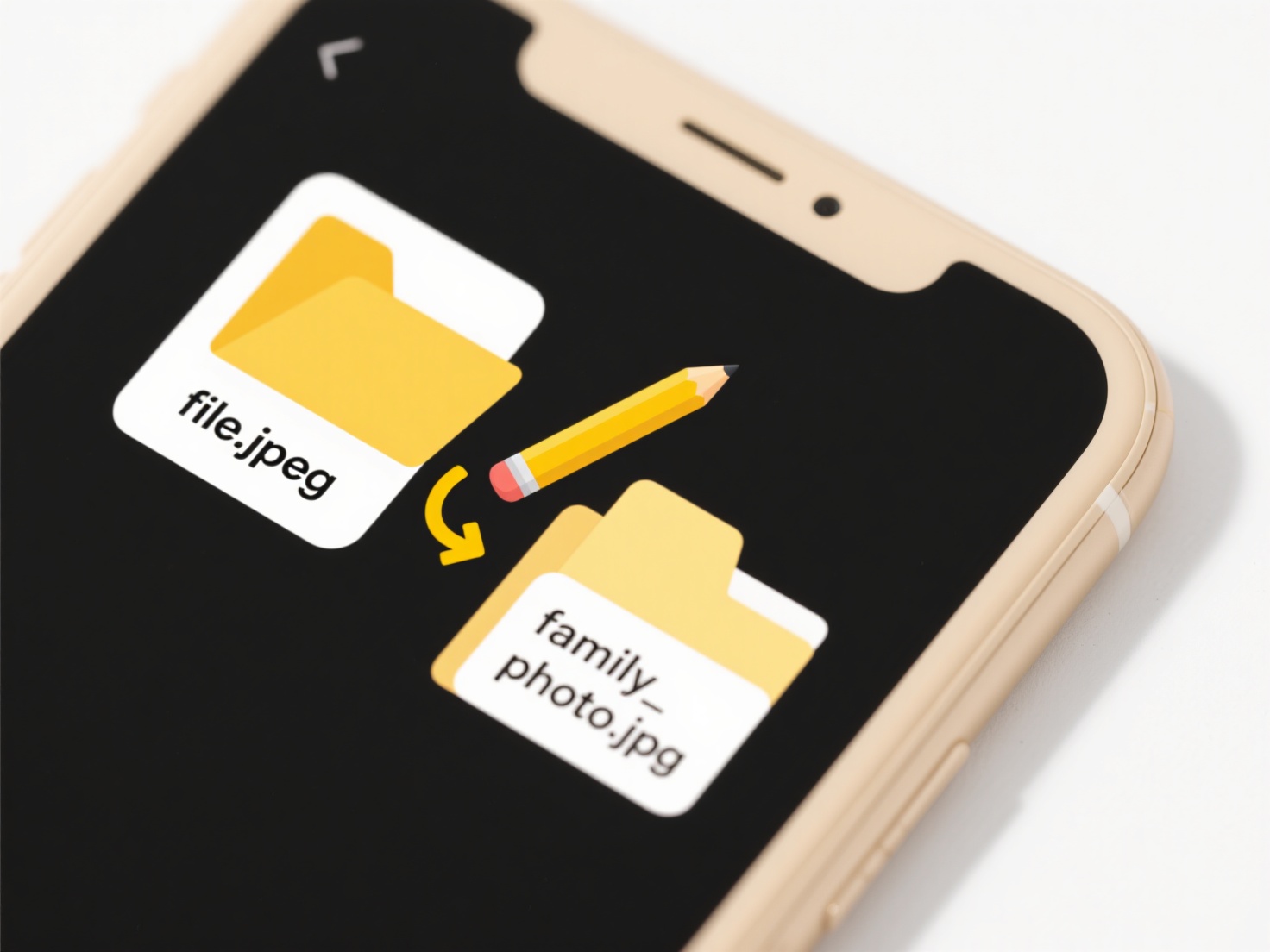
For instance, on Windows 10 or 11, you'd open Command Prompt as Administrator and run sfc /scannow. This automatically checks and repairs critical files, commonly performed by IT support when users report instability or specific error messages mentioning missing DLLs. If SFC finds issues it cannot fix, professionals then use the Deployment Imaging and Servicing Management (DISM) tool with commands like DISM /Online /Cleanup-Image /RestoreHealth to repair the underlying Windows image, essential for resolving deeper problems before rerunning SFC.
This automatic restoration offers significant advantages by quickly resolving many instability issues without expert intervention. However, limitations exist: SFC cannot recover user-deleted personal files, only protected system files, and complex corruption might require manual repair or system reinstallation. Its effectiveness depends on the integrity of the cached copies it uses. Always back up data before running repairs, as unintended system changes carry inherent risks, though the commands are generally safe when correctly applied.
How do I search for missing system files?
Searching for missing system files involves locating essential operating system components that have been accidentally deleted, corrupted, or become inaccessible, potentially causing crashes or errors. The primary method is using built-in Windows tools like System File Checker (SFC), which scans all protected files and replaces corrupted or missing versions with cached copies. It differs from general file search as it specifically targets core system files and relies on known good versions stored by Windows itself. More complex issues might require advanced tools like DISM to repair the source image files SFC relies on.
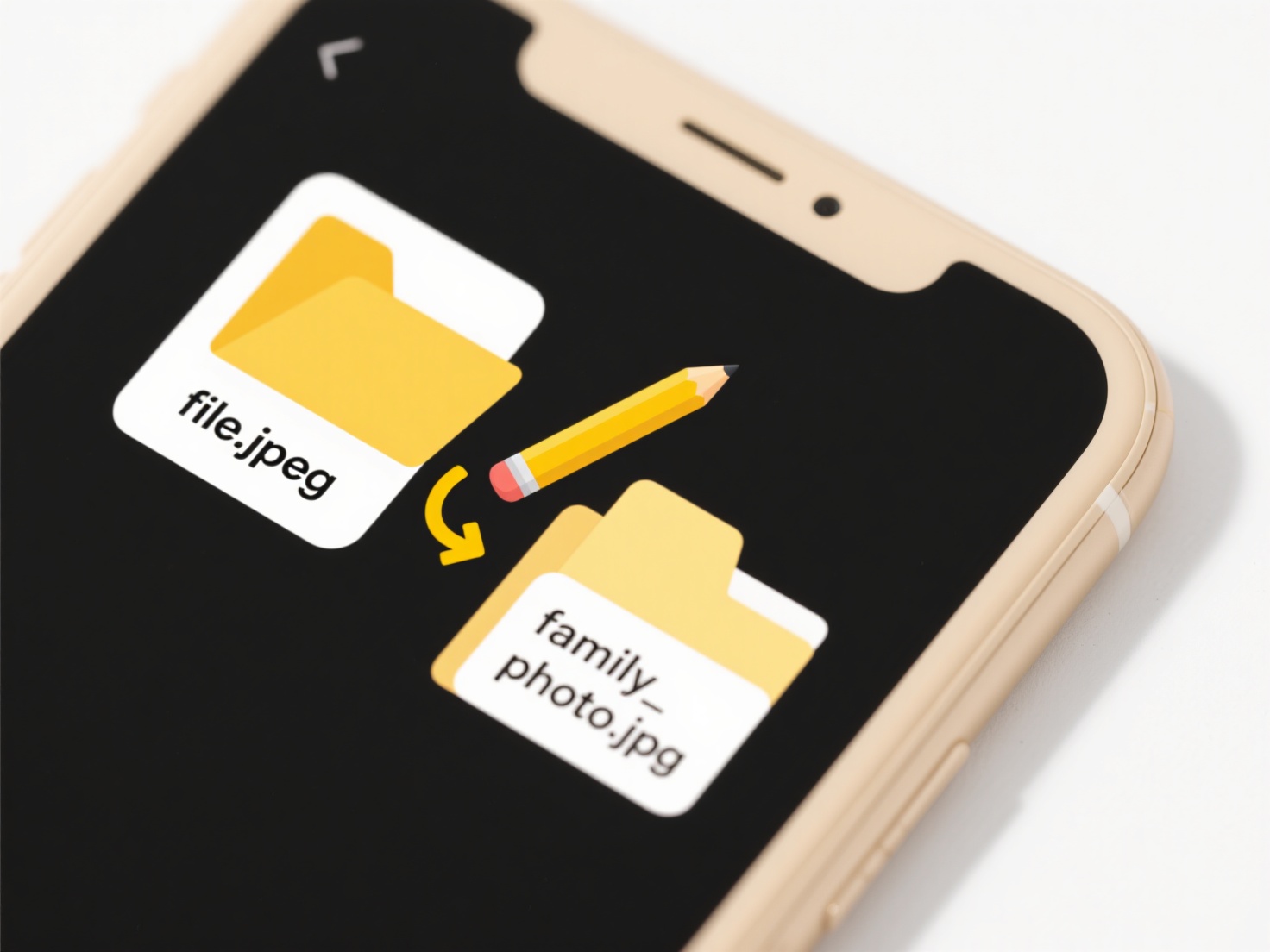
For instance, on Windows 10 or 11, you'd open Command Prompt as Administrator and run sfc /scannow. This automatically checks and repairs critical files, commonly performed by IT support when users report instability or specific error messages mentioning missing DLLs. If SFC finds issues it cannot fix, professionals then use the Deployment Imaging and Servicing Management (DISM) tool with commands like DISM /Online /Cleanup-Image /RestoreHealth to repair the underlying Windows image, essential for resolving deeper problems before rerunning SFC.
This automatic restoration offers significant advantages by quickly resolving many instability issues without expert intervention. However, limitations exist: SFC cannot recover user-deleted personal files, only protected system files, and complex corruption might require manual repair or system reinstallation. Its effectiveness depends on the integrity of the cached copies it uses. Always back up data before running repairs, as unintended system changes carry inherent risks, though the commands are generally safe when correctly applied.
Quick Article Links
Can I append text to file names in bulk?
Bulk appending adds specified text to the end of multiple file names simultaneously. Instead of manually renaming each f...
Will I lose my settings after updating Wisfile?
Will I lose my settings after updating Wisfile? Wisfile permanently saves your customized settings locally on your dev...
Is it safe to delete duplicate files found by a cleanup tool?
Duplicate files are exact copies that exist in multiple locations on your computer, taking up unnecessary storage space....