
Saving a copy of a shared document to your account creates a personal duplicate separate from the original. This means you own and control this new copy; any changes you make won't affect the original shared document or be visible to its other collaborators. It's distinct from simply editing the shared file itself or creating shortcuts/links, as it results in a completely independent file stored under your ownership.
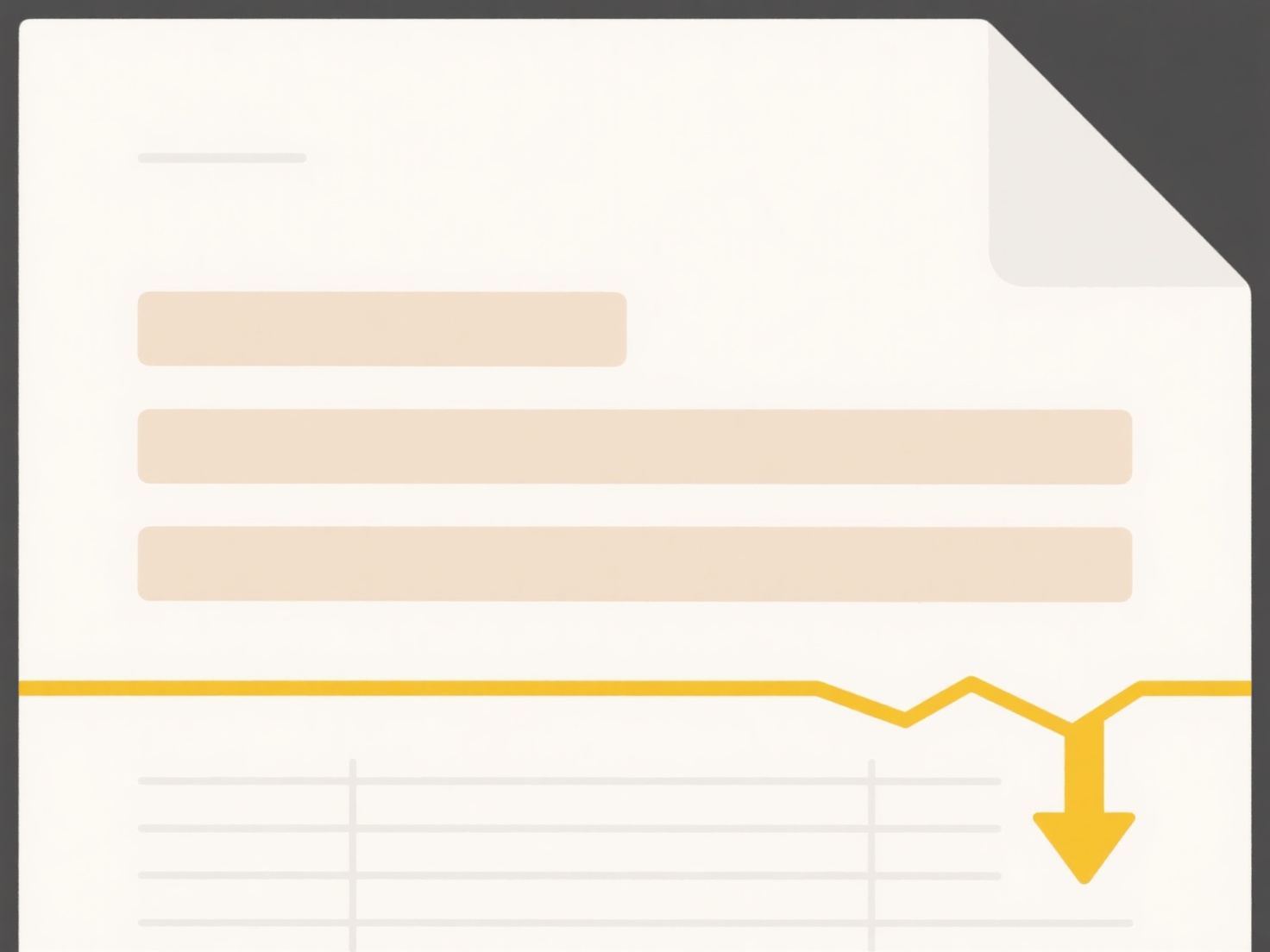
This is commonly used with cloud-based documents. For instance, in Google Docs, you access the "File" menu and select "Make a copy." In Microsoft Word Online (within OneDrive or SharePoint), use "File" then "Save As" to save a copy to your own OneDrive storage. This function is essential when you need a personal version for annotations, testing edits without impacting others, or tailoring content like a shared project proposal template for your specific client.
The main advantage is preserving the original while allowing free personalization. However, your copy does not automatically sync with changes made to the original shared file afterward, potentially leading to outdated versions. Be mindful of storage limits for your account and respect the document owner's intentions regarding permissions and duplication. Future features might better track derivative copies for provenance.
How do I save a copy of a shared document to my account?
Saving a copy of a shared document to your account creates a personal duplicate separate from the original. This means you own and control this new copy; any changes you make won't affect the original shared document or be visible to its other collaborators. It's distinct from simply editing the shared file itself or creating shortcuts/links, as it results in a completely independent file stored under your ownership.
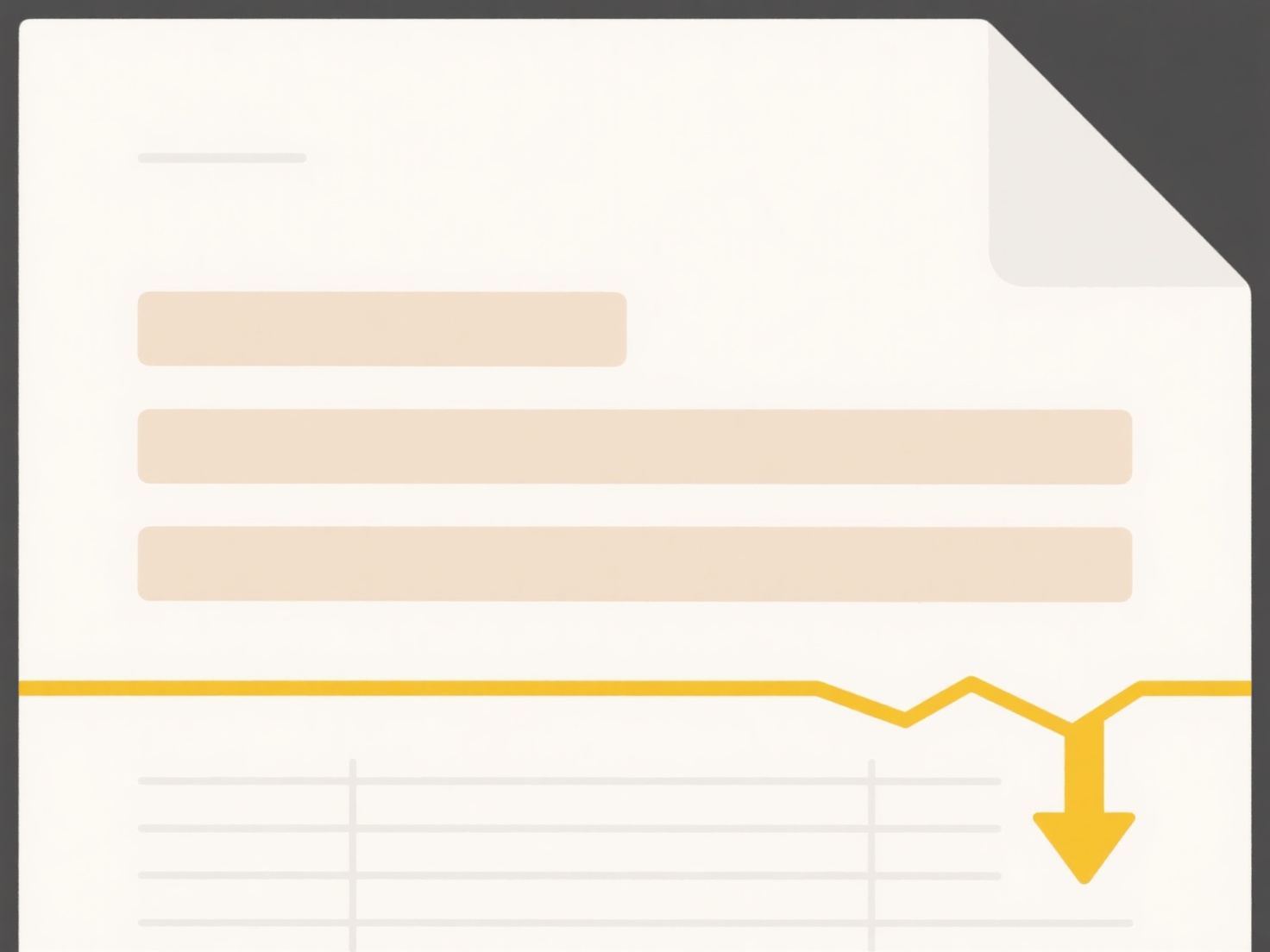
This is commonly used with cloud-based documents. For instance, in Google Docs, you access the "File" menu and select "Make a copy." In Microsoft Word Online (within OneDrive or SharePoint), use "File" then "Save As" to save a copy to your own OneDrive storage. This function is essential when you need a personal version for annotations, testing edits without impacting others, or tailoring content like a shared project proposal template for your specific client.
The main advantage is preserving the original while allowing free personalization. However, your copy does not automatically sync with changes made to the original shared file afterward, potentially leading to outdated versions. Be mindful of storage limits for your account and respect the document owner's intentions regarding permissions and duplication. Future features might better track derivative copies for provenance.
Quick Article Links
How does Google Drive handle duplicate uploads?
Google Drive identifies and manages duplicate files using a technique called deduplication. When you attempt to upload a...
How do I prioritize cloud sync over local processing?
Prioritizing cloud sync over local processing means configuring systems to favor transferring data to remote servers for...
Why am I getting a “Permission denied” error when saving?
A "Permission denied" error occurs when your operating system prevents you from writing or modifying a file in a specifi...