
Renaming a file in Google Drive changes the name displayed for that specific file within your Drive storage. This process is managed entirely within Google's cloud and differs from renaming files on your local computer as it instantly syncs the new name across all devices where you access Drive. The file itself, its content, sharing settings, and version history remain unchanged; only its identifier label is updated.
You typically rename files via the Google Drive website or mobile app. On the web, right-click the file and select "Rename," or click the file name once (to select it) and then click it again briefly. In the mobile app, tap the three-dot menu beside the file and choose "Rename." Common use cases include clarifying the content of an imported file ("Document(1).pdf" → "Invoice_Oct2023.pdf"), aligning with project naming conventions within a shared team folder, or updating outdated labels without altering the actual document.
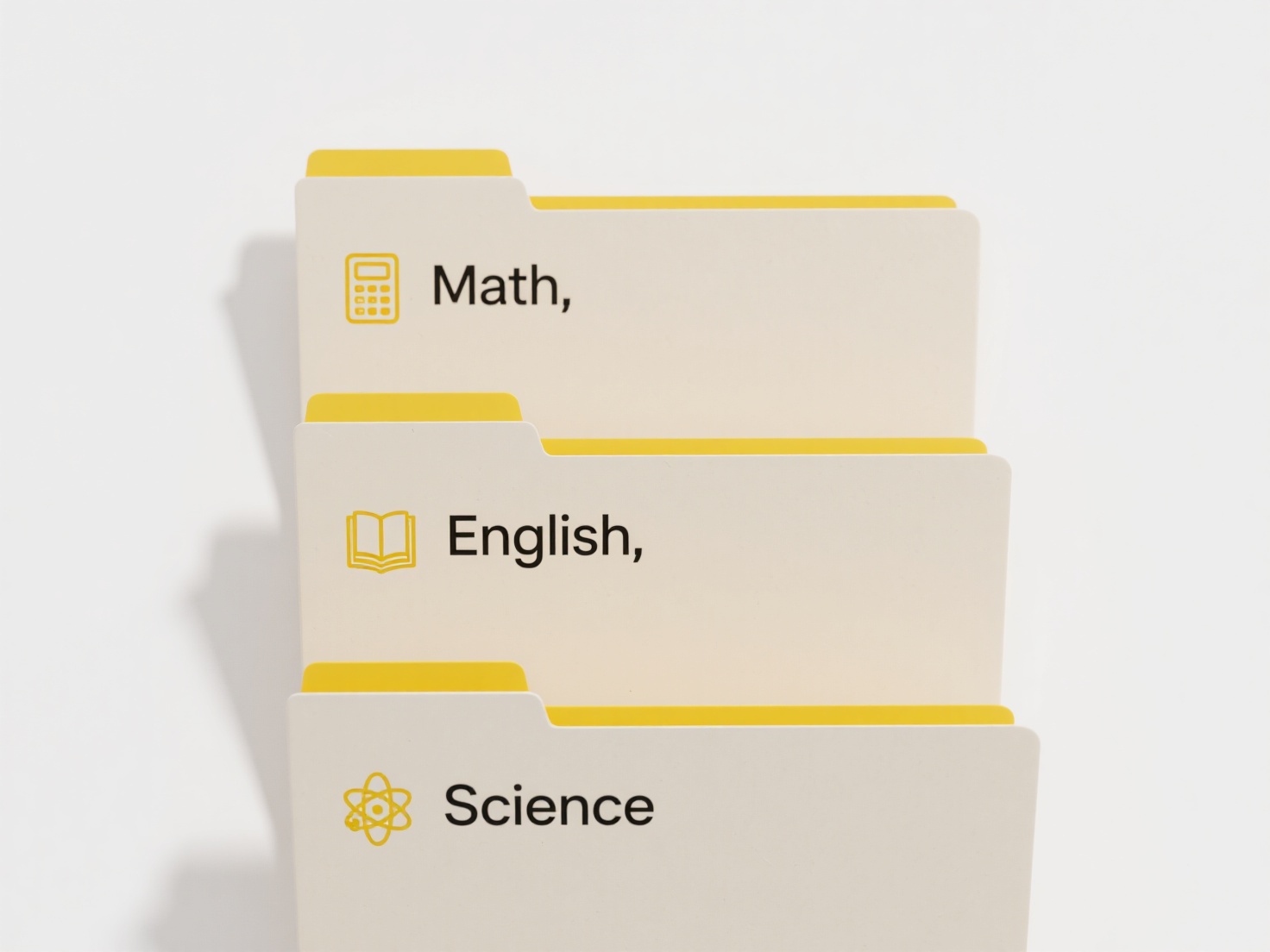
The key advantage is immediate clarity and organization across all platforms. It’s a simple but crucial step for personal management and collaboration, ensuring collaborators easily identify the correct documents. The main limitation is that renaming doesn't change the file name for users who have already made a direct copy or download; the new name primarily affects views within Drive. Shared links remain functional after renaming, but recipients will see the updated file name when accessing the link. Care should be taken to avoid creating confusion if collaborators are accustomed to the old name.
How do I rename files in Google Drive?
Renaming a file in Google Drive changes the name displayed for that specific file within your Drive storage. This process is managed entirely within Google's cloud and differs from renaming files on your local computer as it instantly syncs the new name across all devices where you access Drive. The file itself, its content, sharing settings, and version history remain unchanged; only its identifier label is updated.
You typically rename files via the Google Drive website or mobile app. On the web, right-click the file and select "Rename," or click the file name once (to select it) and then click it again briefly. In the mobile app, tap the three-dot menu beside the file and choose "Rename." Common use cases include clarifying the content of an imported file ("Document(1).pdf" → "Invoice_Oct2023.pdf"), aligning with project naming conventions within a shared team folder, or updating outdated labels without altering the actual document.
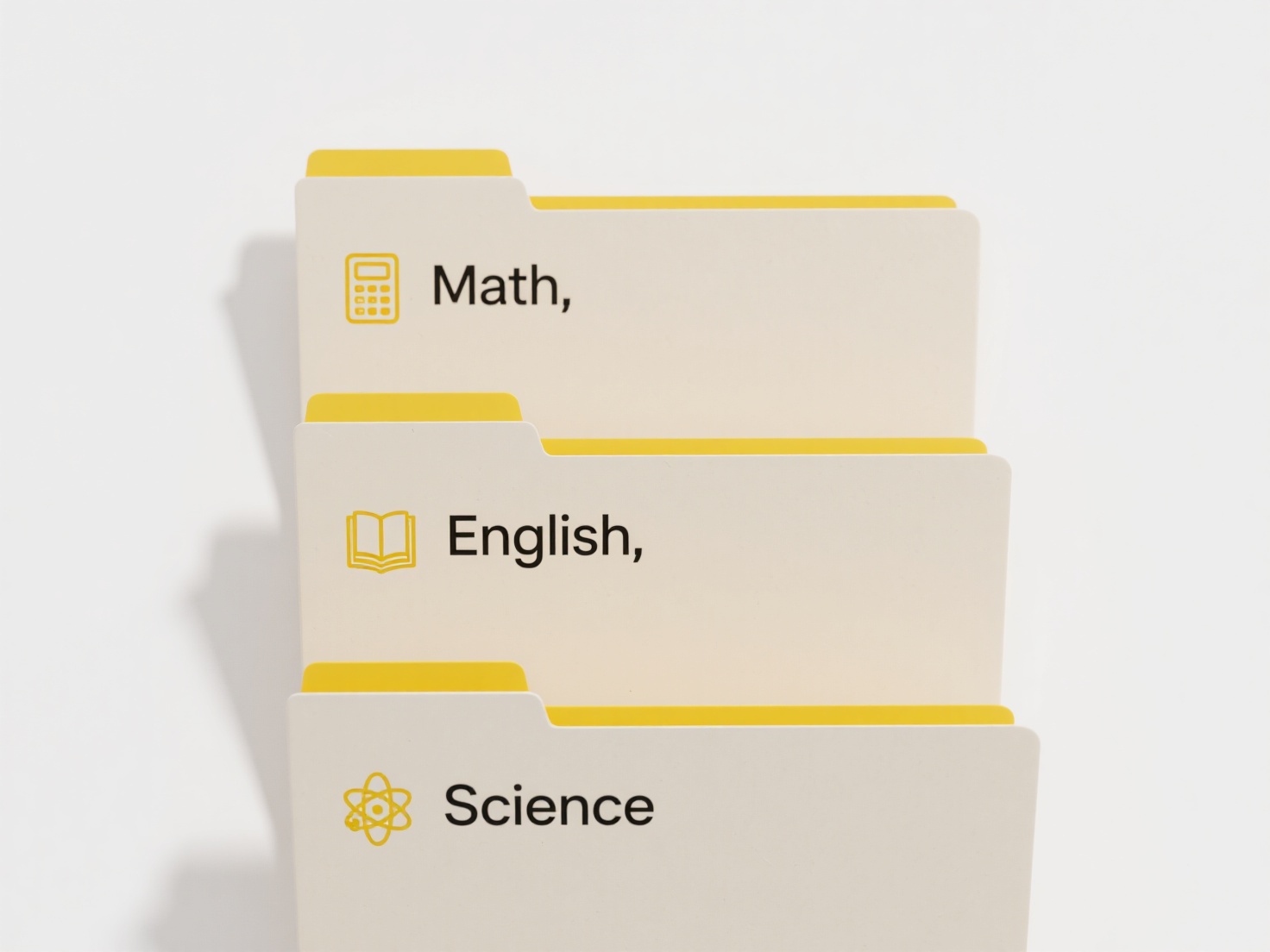
The key advantage is immediate clarity and organization across all platforms. It’s a simple but crucial step for personal management and collaboration, ensuring collaborators easily identify the correct documents. The main limitation is that renaming doesn't change the file name for users who have already made a direct copy or download; the new name primarily affects views within Drive. Shared links remain functional after renaming, but recipients will see the updated file name when accessing the link. Care should be taken to avoid creating confusion if collaborators are accustomed to the old name.
Quick Article Links
Can automation tools rename files to prevent duplication?
Automation tools can rename files to prevent duplication by automatically modifying filenames if a conflict is detected....
Can I open ZIP files on my phone?
A ZIP file is a compressed archive that stores one or more files together for easier transfer or storage. On modern smar...
How do I organize brainstorming files or notes?
Organizing brainstorming files or notes means systematically structuring the raw ideas, concepts, and visual elements ge...