
Batch renaming on a Mac allows you to change the names of multiple files at once using a consistent pattern or rule, saving significant time compared to manually renaming each file individually. This is distinct from simply selecting multiple files and giving them all the same base name followed by sequential numbers. macOS provides built-in tools, primarily accessed through Finder, to perform this task efficiently, offering options like replacing text, adding text, or applying structured formats.
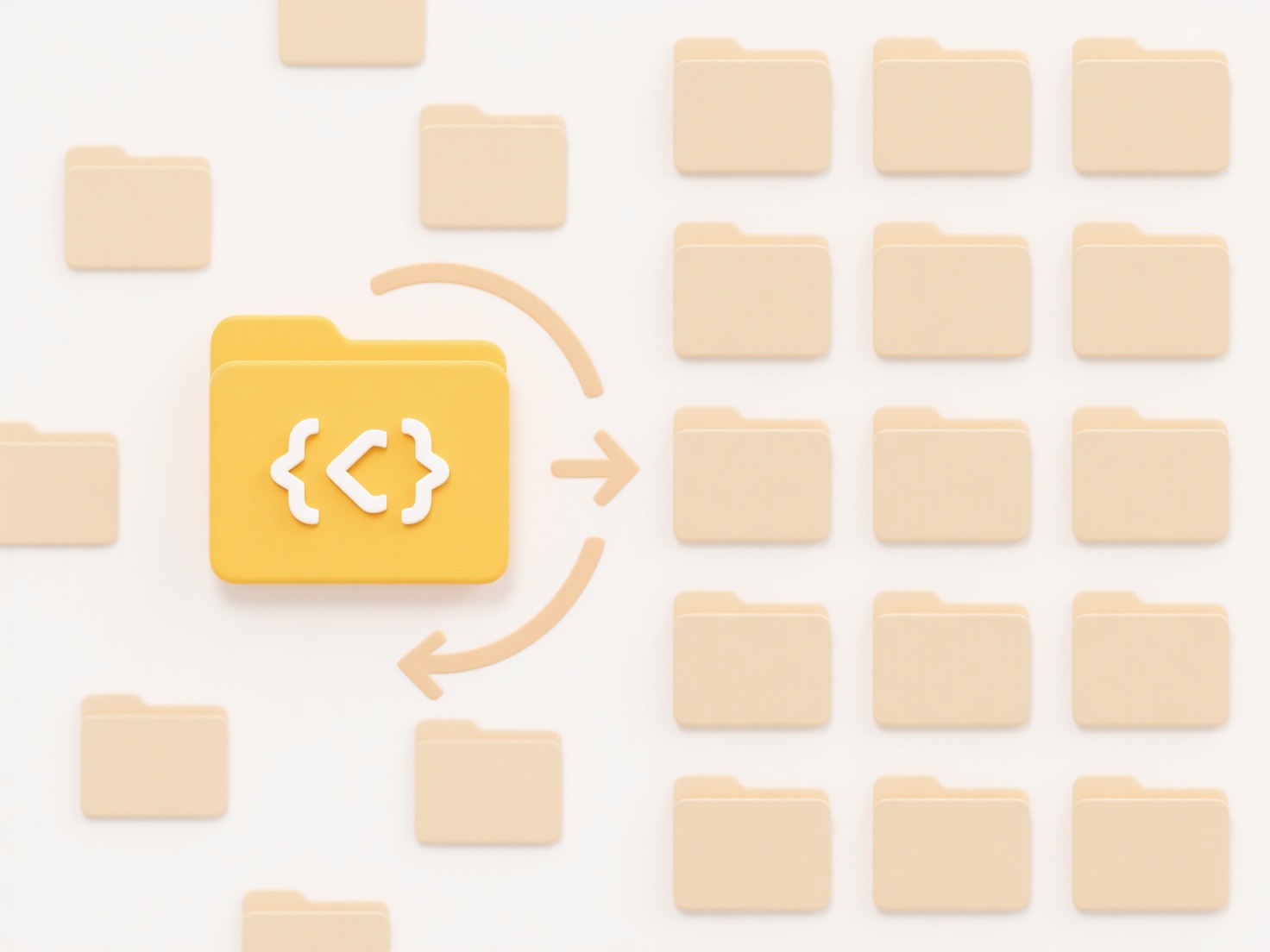
You typically perform batch renaming using Finder's 'Rename' tool. Select multiple files in a Finder window, right-click (or Ctrl-click), and choose 'Rename Items'. Common scenarios include: adding a project prefix like "2024_Report_" to all documents in a folder, or sequentially numbering vacation photos using the "Name and Index" format to create names like "Hawaii_Trip_01.jpg". This is invaluable for photographers, content creators, or anyone organizing large sets of files.
The key advantage is tremendous time savings and ensuring consistent naming conventions. However, the available formats (Replace Text, Add Text, Format) offer flexibility but might lack the advanced customization some power users need (like regular expressions found in Terminal commands rename or dedicated apps). Always preview changes carefully before applying, as the process generally cannot be easily undone; create backups if crucial files are involved. This core macOS feature is stable and reliable for common batch renaming tasks.
How do I batch rename files on a Mac?
Batch renaming on a Mac allows you to change the names of multiple files at once using a consistent pattern or rule, saving significant time compared to manually renaming each file individually. This is distinct from simply selecting multiple files and giving them all the same base name followed by sequential numbers. macOS provides built-in tools, primarily accessed through Finder, to perform this task efficiently, offering options like replacing text, adding text, or applying structured formats.
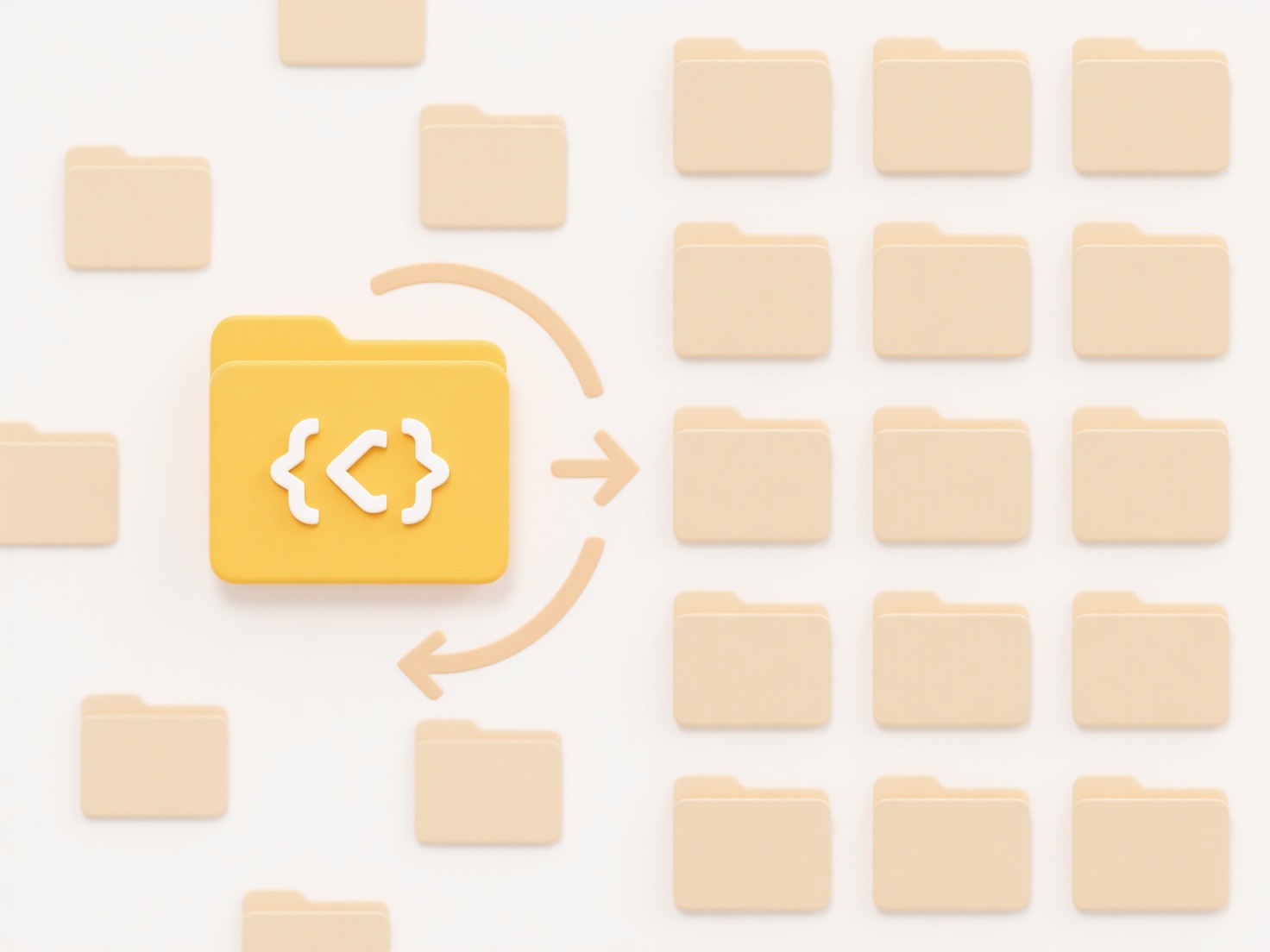
You typically perform batch renaming using Finder's 'Rename' tool. Select multiple files in a Finder window, right-click (or Ctrl-click), and choose 'Rename Items'. Common scenarios include: adding a project prefix like "2024_Report_" to all documents in a folder, or sequentially numbering vacation photos using the "Name and Index" format to create names like "Hawaii_Trip_01.jpg". This is invaluable for photographers, content creators, or anyone organizing large sets of files.
The key advantage is tremendous time savings and ensuring consistent naming conventions. However, the available formats (Replace Text, Add Text, Format) offer flexibility but might lack the advanced customization some power users need (like regular expressions found in Terminal commands rename or dedicated apps). Always preview changes carefully before applying, as the process generally cannot be easily undone; create backups if crucial files are involved. This core macOS feature is stable and reliable for common batch renaming tasks.
Quick Article Links
How do I share files in Microsoft Teams?
File sharing in Microsoft Teams refers to the method of uploading, exchanging, or collaboratively working on documents, ...
Can I search for files created by specific software?
Yes, many modern operating systems allow searching for files created by specific software applications. This relies on m...
Why are my cloud files duplicating?
Cloud file duplication typically occurs when automated syncing processes create multiple copies of the same file uninten...