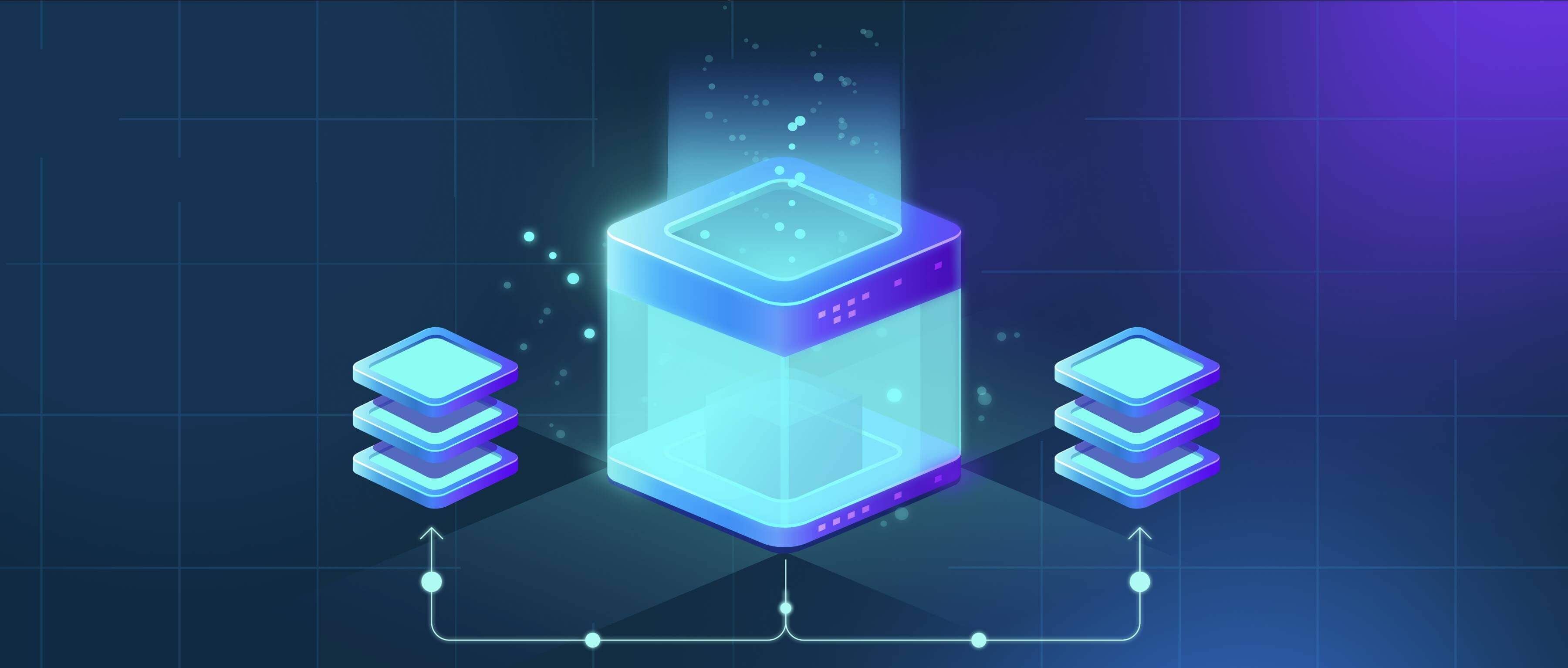
Using a spreadsheet to generate file names involves creating structured naming conventions dynamically. Instead of manually typing each name, you build filenames by combining text and data stored in different spreadsheet cells using formulas. This automates the process and ensures consistency, making it distinct from manual file naming which is prone to errors and inconsistencies, especially when handling large quantities of files.
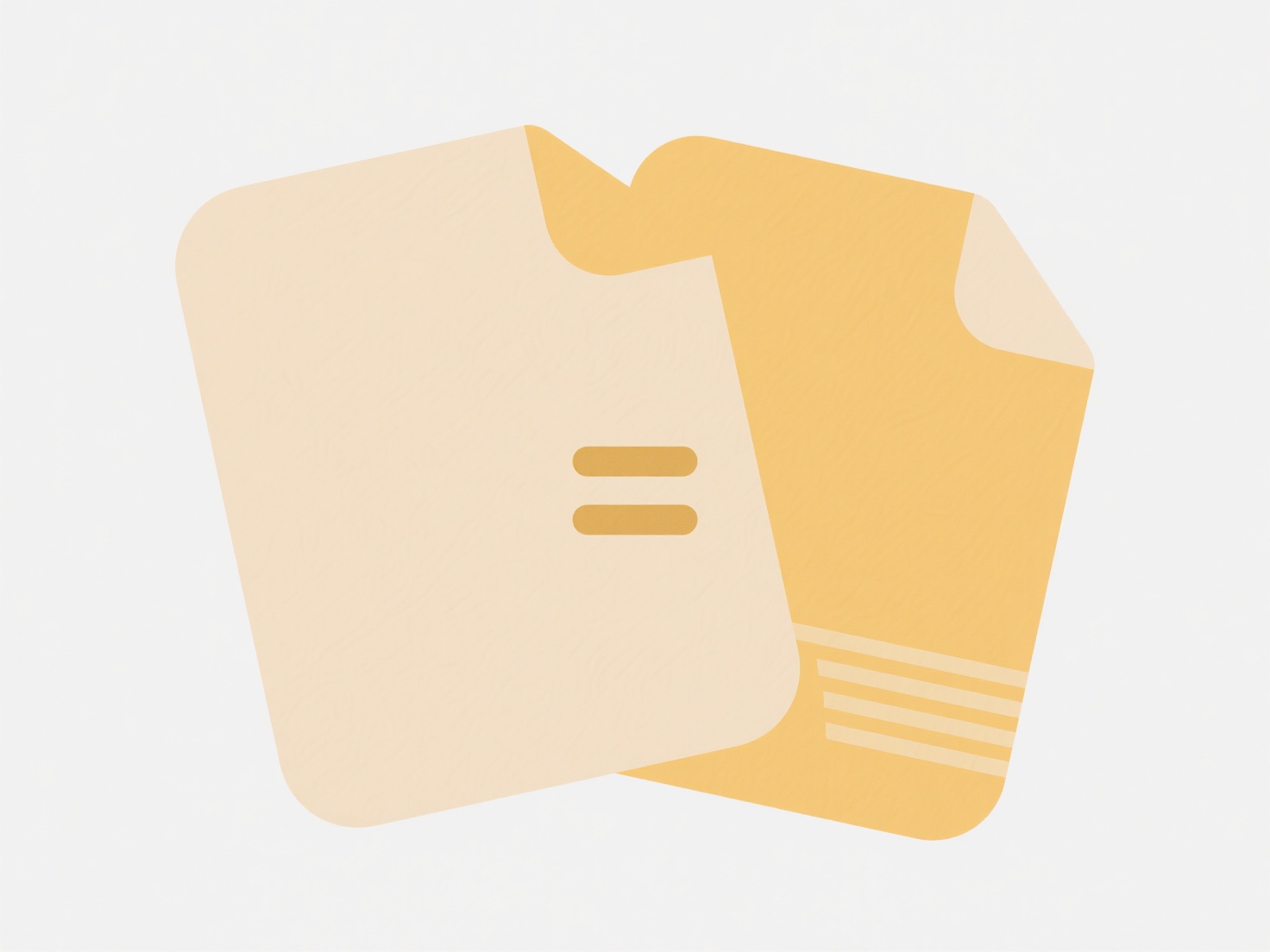
For example, photographers can create unique image filenames by combining a shoot date, location, and sequence number from separate columns: a formula like =A2 & "_" & B2 & "_Image" & C2 & ".jpg" might output 2024-05-23_Paris_Image001.jpg. Similarly, a business analyst could generate report names by pulling project codes and dates from other sheets: ="MonthlyReport_" & Sales!A1 & "_" & TEXT(Today(),"YYYY-MM") & ".pdf" creates standardized names like MonthlyReport_ProjectX_2024-05.pdf in Excel or Google Sheets.
This method significantly improves efficiency and ensures naming uniformity across batches of files. However, limitations include potential formula complexity and the spreadsheets themselves needing good data hygiene to avoid errors like duplicate or invalid characters. While the spreadsheet generates the names, the actual renaming still requires copying outputs and using a file explorer tool or script. Despite this, it remains a highly accessible technique for organizing digital assets systematically without specialized software.
How can I use a spreadsheet to generate file names?
Using a spreadsheet to generate file names involves creating structured naming conventions dynamically. Instead of manually typing each name, you build filenames by combining text and data stored in different spreadsheet cells using formulas. This automates the process and ensures consistency, making it distinct from manual file naming which is prone to errors and inconsistencies, especially when handling large quantities of files.
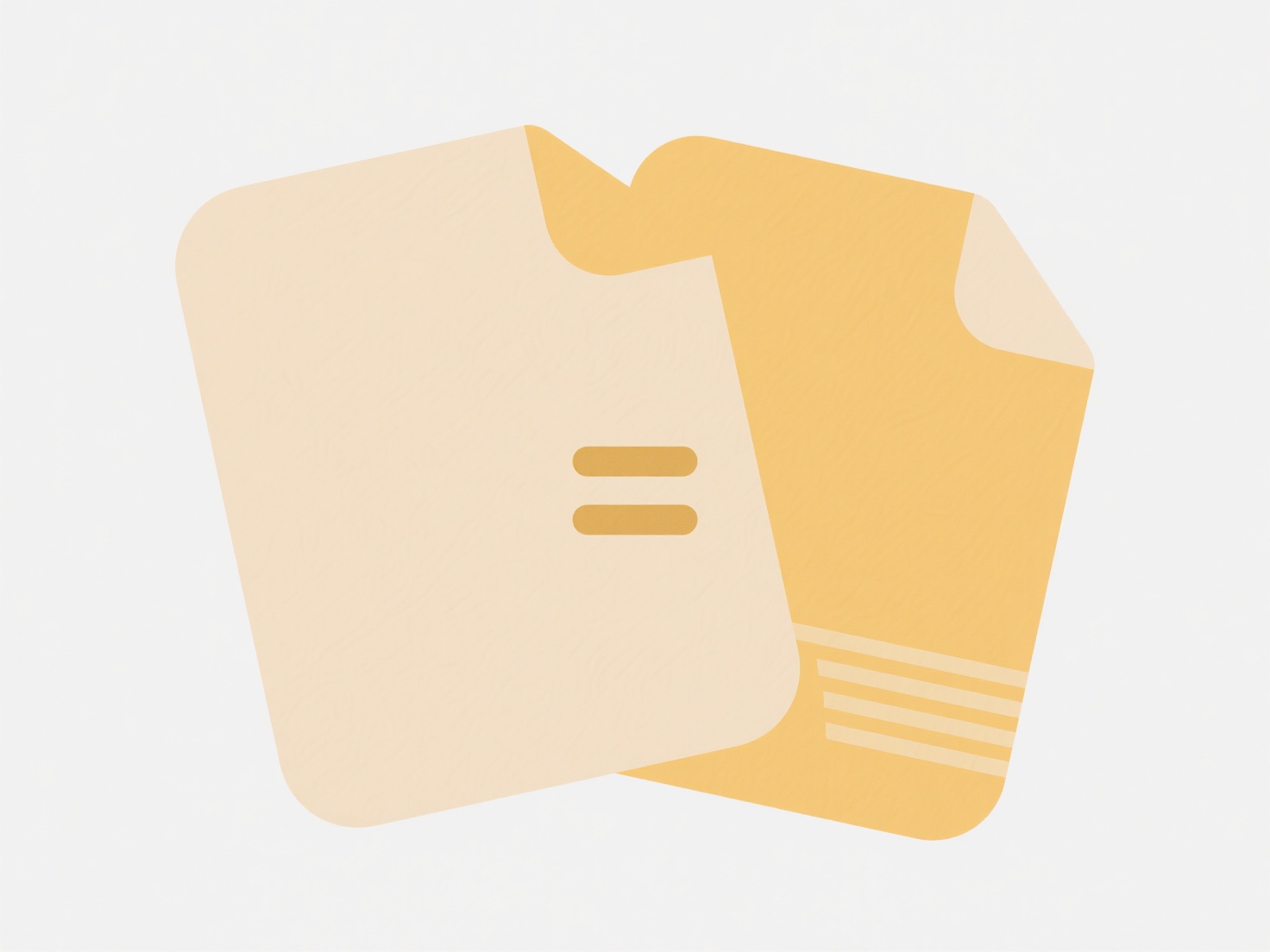
For example, photographers can create unique image filenames by combining a shoot date, location, and sequence number from separate columns: a formula like =A2 & "_" & B2 & "_Image" & C2 & ".jpg" might output 2024-05-23_Paris_Image001.jpg. Similarly, a business analyst could generate report names by pulling project codes and dates from other sheets: ="MonthlyReport_" & Sales!A1 & "_" & TEXT(Today(),"YYYY-MM") & ".pdf" creates standardized names like MonthlyReport_ProjectX_2024-05.pdf in Excel or Google Sheets.
This method significantly improves efficiency and ensures naming uniformity across batches of files. However, limitations include potential formula complexity and the spreadsheets themselves needing good data hygiene to avoid errors like duplicate or invalid characters. While the spreadsheet generates the names, the actual renaming still requires copying outputs and using a file explorer tool or script. Despite this, it remains a highly accessible technique for organizing digital assets systematically without specialized software.
Quick Article Links
Why does my file open with the wrong program?
When a file opens with an unexpected program, it's typically due to an incorrect file association setting on your operat...
How do I generate a public link for a file?
Generating a public link creates a unique web address (URL) that grants anyone who possesses the link view or download a...
Can I control how a cloud platform handles duplicates?
Cloud platforms typically offer some control over how duplicates are handled, though the specifics depend on the service...