
Undoing batch renaming refers to reversing a set of changes made to many files at once. Unlike renaming a single file, which desktop environments typically allow you to undo immediately (e.g., Ctrl+Z), reversing a batch operation isn't usually built-in. Most dedicated batch rename tools don't offer a direct, reliable undo command either. This is because the original filenames are permanently overwritten during the process unless specific safeguards are in place.
For instance, using macOS Preview's "Rename Images..." feature overwrites original names immediately, leaving no built-in undo option. Similarly, bulk renaming hundreds of scanned documents in Windows PowerToys without careful planning could lead to widespread naming errors that are hard to revert manually.
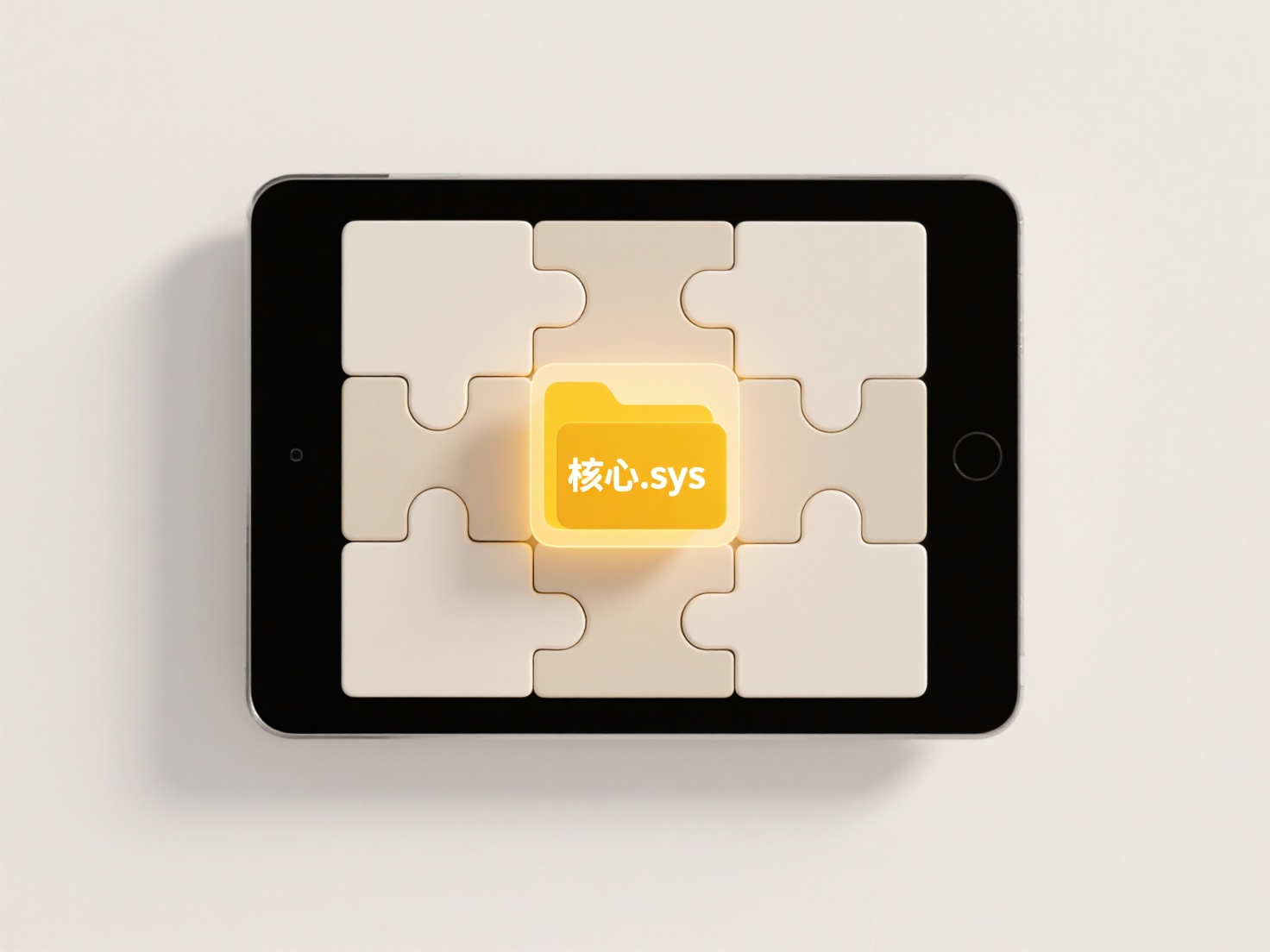
The key limitation is the lack of native undo support, making reversal difficult and time-consuming. Best practice involves always creating a backup copy of the files first. Some dedicated renaming applications or file managers might offer session history or a way to save the rename plan before execution, acting as safeguards. Future tools may improve by incorporating version history or safer renaming protocols to minimize the risk of irreversible mistakes. Careful preparation remains essential.
Can I undo a batch renaming operation if I make a mistake?
Undoing batch renaming refers to reversing a set of changes made to many files at once. Unlike renaming a single file, which desktop environments typically allow you to undo immediately (e.g., Ctrl+Z), reversing a batch operation isn't usually built-in. Most dedicated batch rename tools don't offer a direct, reliable undo command either. This is because the original filenames are permanently overwritten during the process unless specific safeguards are in place.
For instance, using macOS Preview's "Rename Images..." feature overwrites original names immediately, leaving no built-in undo option. Similarly, bulk renaming hundreds of scanned documents in Windows PowerToys without careful planning could lead to widespread naming errors that are hard to revert manually.
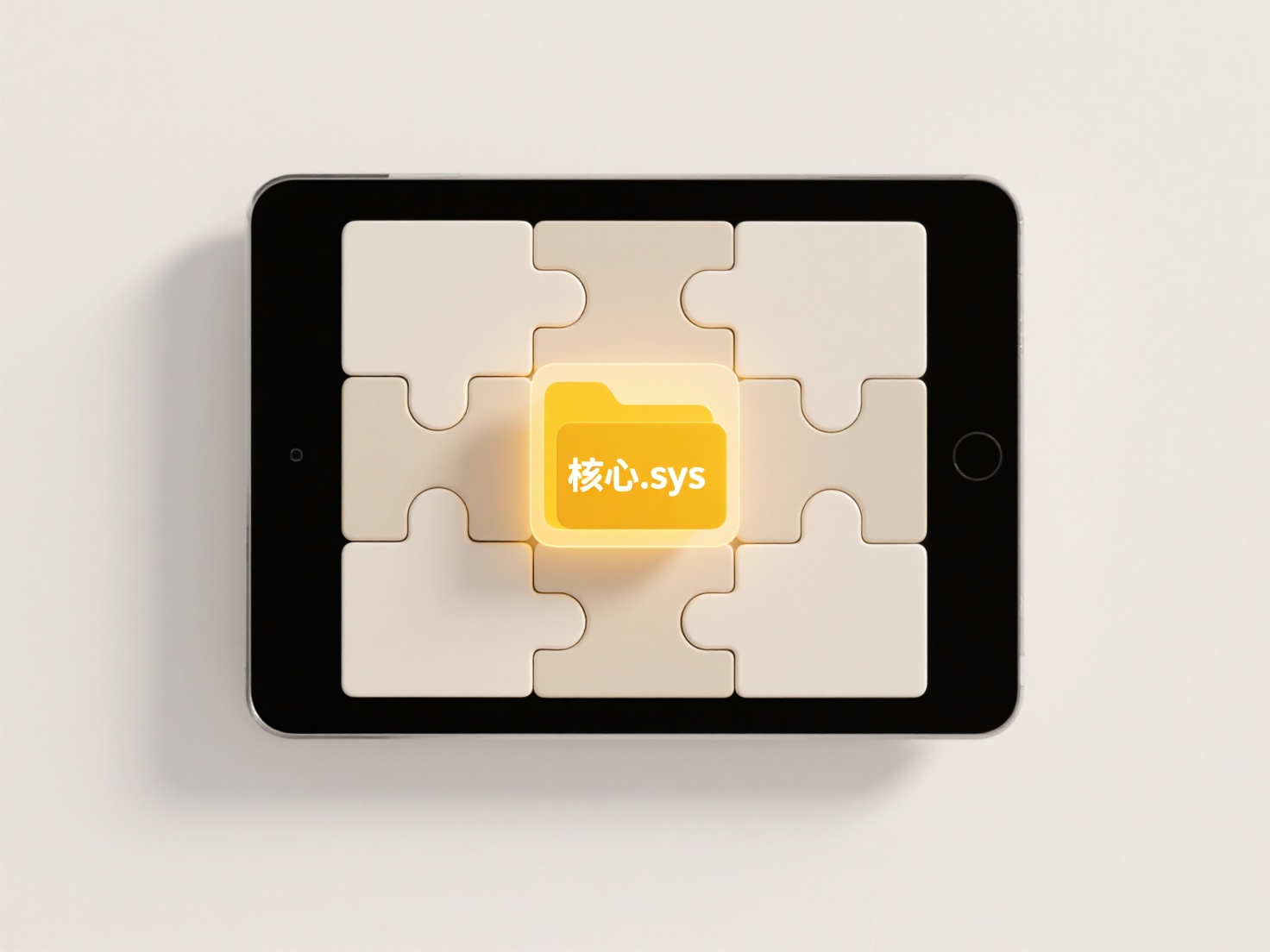
The key limitation is the lack of native undo support, making reversal difficult and time-consuming. Best practice involves always creating a backup copy of the files first. Some dedicated renaming applications or file managers might offer session history or a way to save the rename plan before execution, acting as safeguards. Future tools may improve by incorporating version history or safer renaming protocols to minimize the risk of irreversible mistakes. Careful preparation remains essential.
Quick Article Links
Can I schedule sync between local and cloud folders?
Scheduled sync allows you to set automatic, recurring time slots for copying files between a folder on your computer (lo...
What’s the difference between Save and Export?
Save refers to storing your file in the application's default format, preserving all editable data, settings, and layers...
Is there any usage limitation on file numbers or sizes?
Is there any usage limitation on file numbers or sizes? Wisfile imposes no limitations on the number of files you can ...