
Scheduled sync allows you to set automatic, recurring time slots for copying files between a folder on your computer (local) and a folder stored on a remote internet server (cloud storage). Unlike real-time sync, which updates files instantly after every change, or manual sync, which requires you to initiate each transfer yourself, scheduled sync runs only at the pre-defined times you configure, such as daily at 5:00 PM. This automation ensures regular backups or updates without constant user intervention.
Common applications include automating nightly backups of your local Documents folder to cloud storage like Dropbox, Google Drive, or OneDrive to protect against data loss. Businesses often use enterprise platforms such as Microsoft OneDrive for Business or dedicated backup tools like GoodSync to schedule nightly syncs of critical project files between local workstations and the company cloud storage, ensuring centralized, up-to-date resources outside of core working hours.
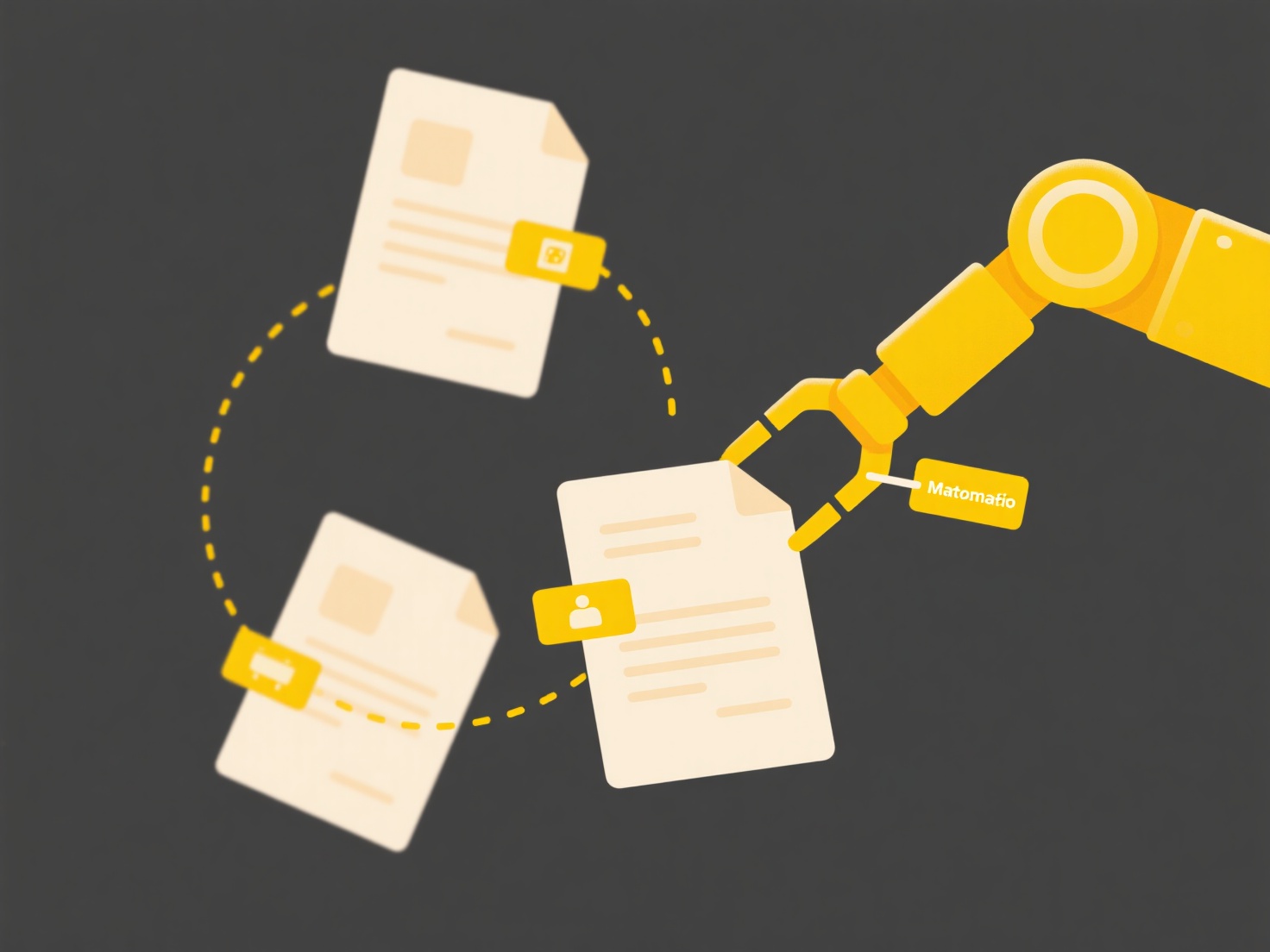
The main advantages are convenience through automation, efficient use of bandwidth (especially for large updates done overnight), and reduced burden on system resources compared to real-time sync. A key limitation is that changes made outside of the scheduled window won't sync until the next run, potentially causing delays. Reliability depends on the computer and internet connection being active at the scheduled time. This capability is fundamental to reliable data backup and team collaboration strategies.
Can I schedule sync between local and cloud folders?
Scheduled sync allows you to set automatic, recurring time slots for copying files between a folder on your computer (local) and a folder stored on a remote internet server (cloud storage). Unlike real-time sync, which updates files instantly after every change, or manual sync, which requires you to initiate each transfer yourself, scheduled sync runs only at the pre-defined times you configure, such as daily at 5:00 PM. This automation ensures regular backups or updates without constant user intervention.
Common applications include automating nightly backups of your local Documents folder to cloud storage like Dropbox, Google Drive, or OneDrive to protect against data loss. Businesses often use enterprise platforms such as Microsoft OneDrive for Business or dedicated backup tools like GoodSync to schedule nightly syncs of critical project files between local workstations and the company cloud storage, ensuring centralized, up-to-date resources outside of core working hours.
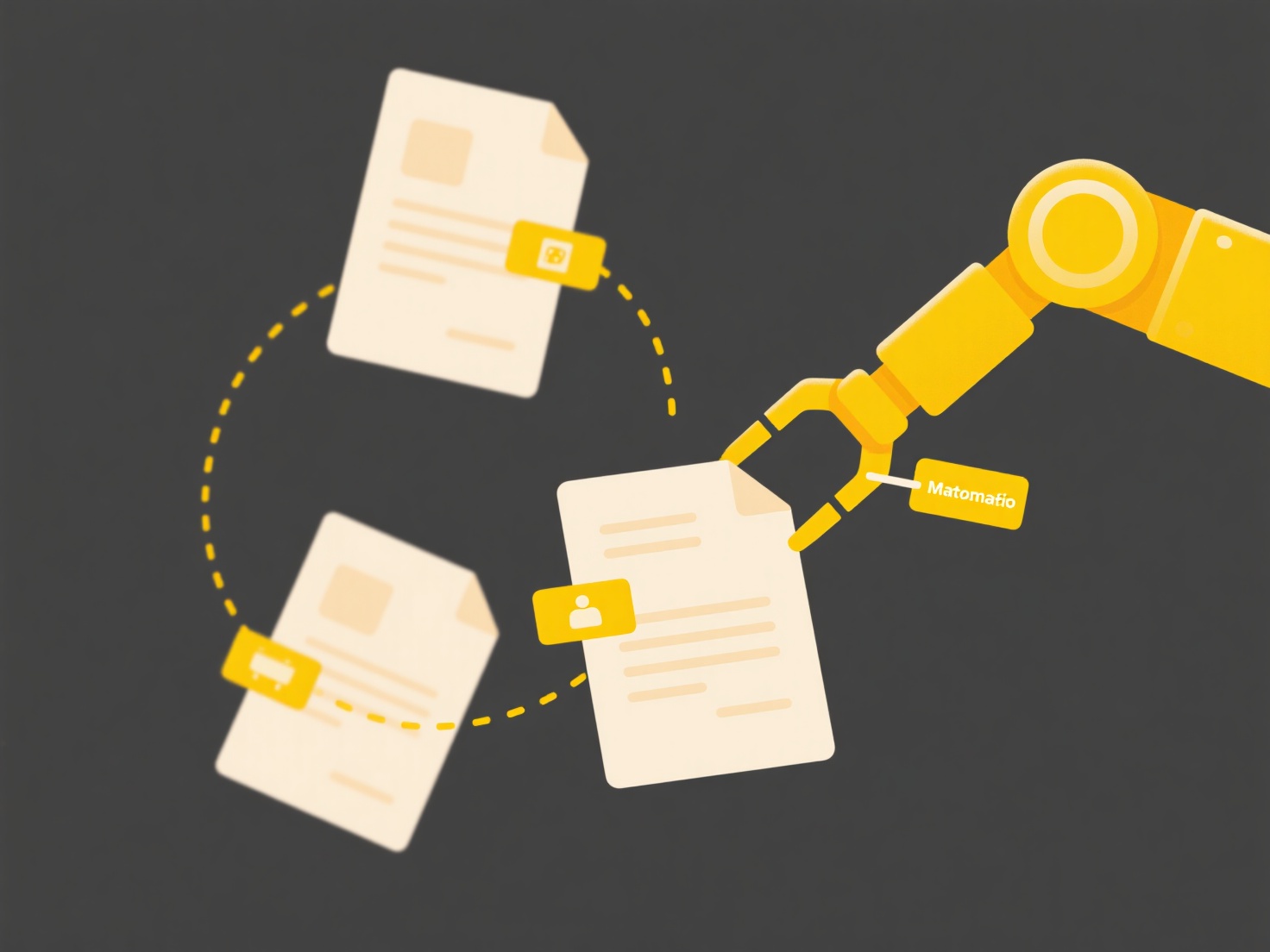
The main advantages are convenience through automation, efficient use of bandwidth (especially for large updates done overnight), and reduced burden on system resources compared to real-time sync. A key limitation is that changes made outside of the scheduled window won't sync until the next run, potentially causing delays. Reliability depends on the computer and internet connection being active at the scheduled time. This capability is fundamental to reliable data backup and team collaboration strategies.
Quick Article Links
Why does it say “This file is in use by another program”?
The "This file is in use by another program" message indicates the operating system prevents changes to a file because a...
Can I control how a cloud platform handles duplicates?
Cloud platforms typically offer some control over how duplicates are handled, though the specifics depend on the service...
How do I audit file naming across folders?
Auditing file naming across folders involves systematically checking that files within directories follow consistent nam...