
Batch renaming allows modifying the names of numerous files and folders simultaneously using a single command or operation. Unlike manual renaming, this technique applies defined patterns, replacements, or rules (like adding prefixes/suffixes, changing case, or finding/replacing text) to every selected item, whether it is a file or a folder. Operating systems often include basic tools for this purpose, and it fundamentally works by scripting the name changes rather than editing each item individually.
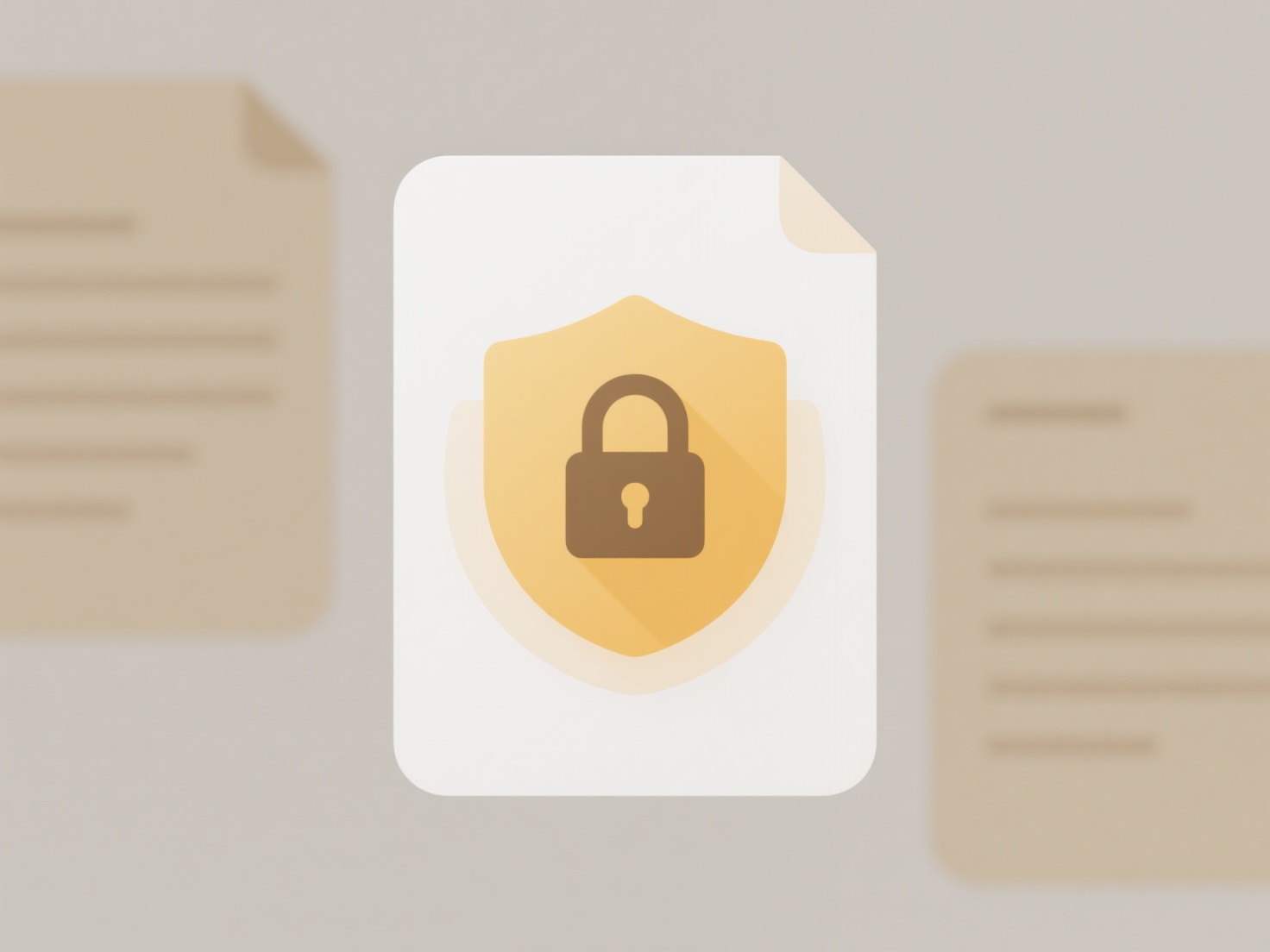
This is commonly employed in organizing digital media libraries (e.g., renaming hundreds of vacation photos or downloaded documents with consistent dates or locations) or during software development (e.g., restructuring project folders and associated script files according to a new naming convention). Desktop tools like File Explorer on Windows (select items, press F2), Finder on macOS, and third-party utilities (Bulk Rename Utility, Renamer) provide graphical interfaces. Command-line users leverage scripting or tools like rename (Perl/Linux) or for loops in batch/PowerShell scripts to handle both file and folder renaming together.
The primary advantage is immense time savings and ensuring consistency across related items. However, the specific features and capabilities vary significantly between tools – some might handle complex regex replacements while others are more basic. Key limitations include the risk of accidental misnaming or overwriting files if the rules aren’t carefully designed. Careful previewing is essential, especially when renaming critical folders whose paths might be referenced elsewhere. Future advancements may integrate AI for smarter context-aware renaming suggestions.
Can I rename multiple folders as well as files in one operation?
Batch renaming allows modifying the names of numerous files and folders simultaneously using a single command or operation. Unlike manual renaming, this technique applies defined patterns, replacements, or rules (like adding prefixes/suffixes, changing case, or finding/replacing text) to every selected item, whether it is a file or a folder. Operating systems often include basic tools for this purpose, and it fundamentally works by scripting the name changes rather than editing each item individually.
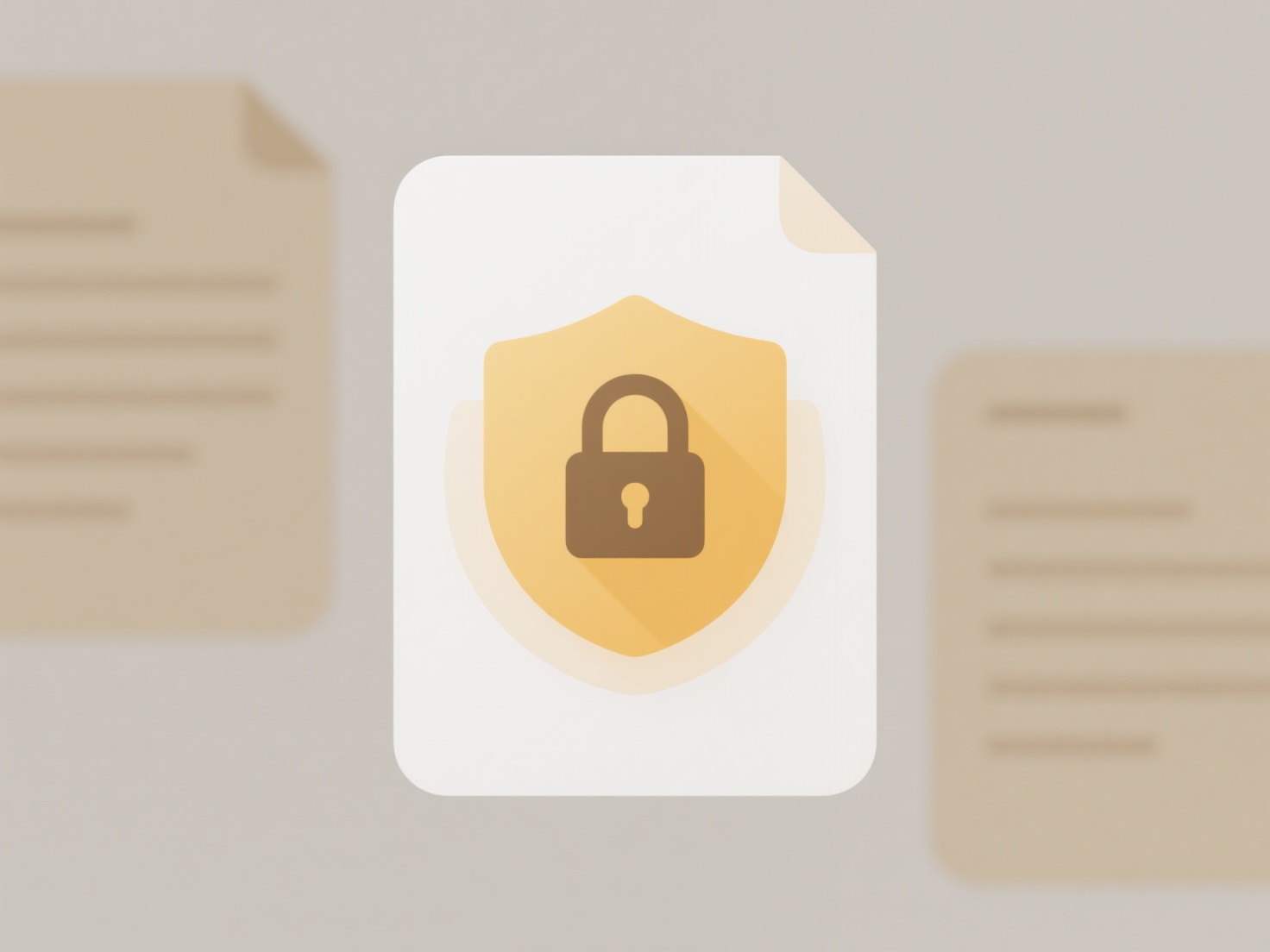
This is commonly employed in organizing digital media libraries (e.g., renaming hundreds of vacation photos or downloaded documents with consistent dates or locations) or during software development (e.g., restructuring project folders and associated script files according to a new naming convention). Desktop tools like File Explorer on Windows (select items, press F2), Finder on macOS, and third-party utilities (Bulk Rename Utility, Renamer) provide graphical interfaces. Command-line users leverage scripting or tools like rename (Perl/Linux) or for loops in batch/PowerShell scripts to handle both file and folder renaming together.
The primary advantage is immense time savings and ensuring consistency across related items. However, the specific features and capabilities vary significantly between tools – some might handle complex regex replacements while others are more basic. Key limitations include the risk of accidental misnaming or overwriting files if the rules aren’t carefully designed. Careful previewing is essential, especially when renaming critical folders whose paths might be referenced elsewhere. Future advancements may integrate AI for smarter context-aware renaming suggestions.
Quick Article Links
What is a .ipynb file?
A .ipynb file is an IPython Notebook file, now commonly called a Jupyter Notebook file. It stores the contents of a Jupy...
How do I search files by language used inside them?
Searching files by language means identifying documents containing text written in a specific programming language (like...
What software supports drag-and-drop with automatic sorting rules?
What software supports drag-and-drop with automatic sorting rules? Many applications offer basic drag-and-drop functio...