
Recovering unsaved files is often possible because many applications automatically create temporary backups while you work. This differs from manual saving, where you explicitly choose when and where to save. These temporary files exist in the background, storing changes incrementally without requiring user action. If the application closes unexpectedly due to a crash, power outage, or accidental closure, it frequently attempts to restore these unsaved changes upon restart.
For instance, Microsoft Office applications like Word or Excel display recovered unsaved files in a Document Recovery pane when reopened after an unexpected shutdown. Similarly, modern web-based tools like Google Docs or Overleaf continuously save every keystroke to cloud storage, eliminating the need for manual saving altogether and preventing data loss.
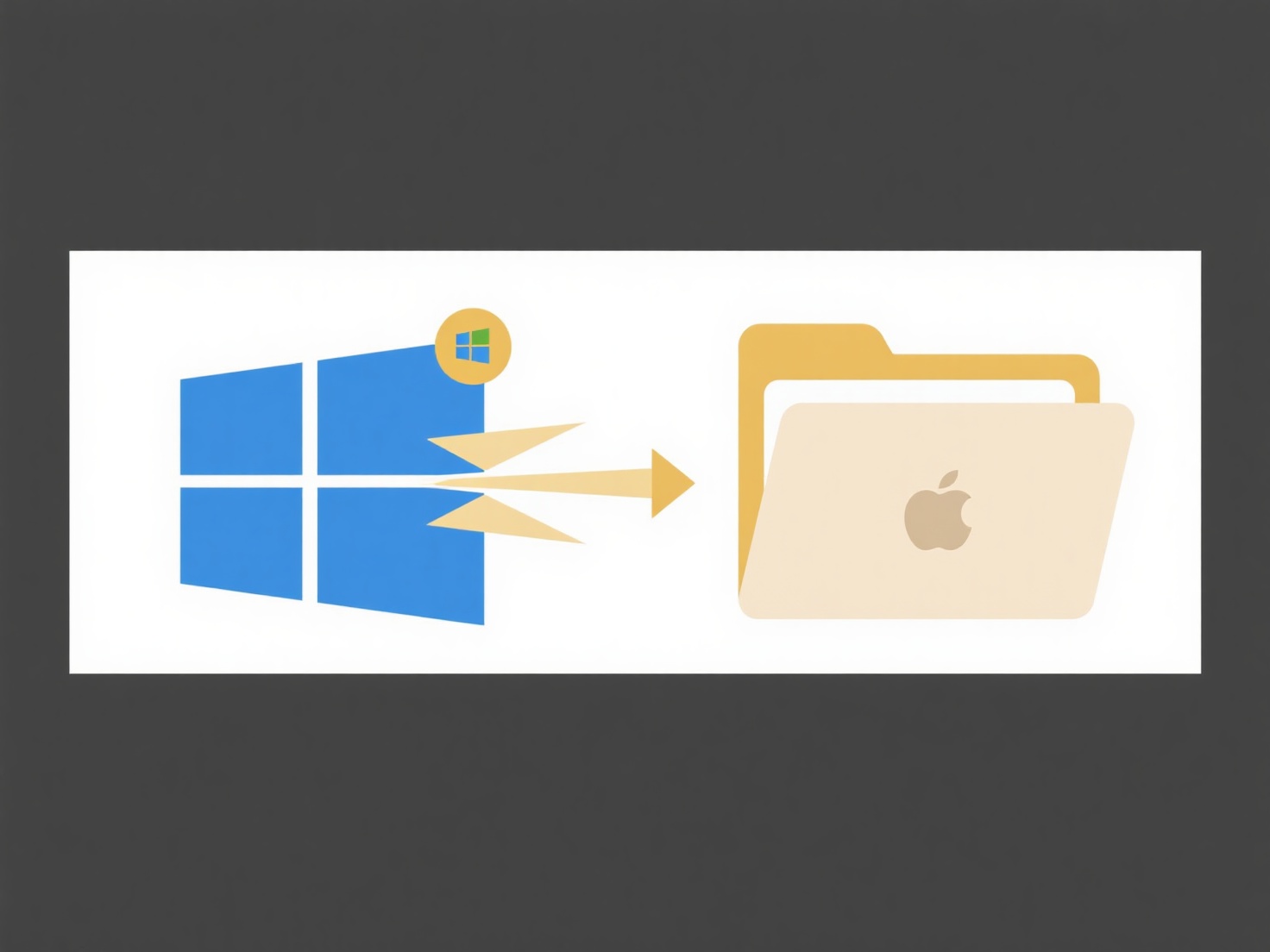
Success depends heavily on the specific software having recovery features enabled and the file closing under conditions that allow recovery. Key limitations include unsupported applications lacking auto-recovery, users actively preventing recovery attempts (like clicking "Don't Save"), or system reboots occurring before recovery can initiate. Always save manually when possible and check your application's settings to ensure auto-save/recovery is active for maximum protection.
Can I recover a file that was never manually saved?
Recovering unsaved files is often possible because many applications automatically create temporary backups while you work. This differs from manual saving, where you explicitly choose when and where to save. These temporary files exist in the background, storing changes incrementally without requiring user action. If the application closes unexpectedly due to a crash, power outage, or accidental closure, it frequently attempts to restore these unsaved changes upon restart.
For instance, Microsoft Office applications like Word or Excel display recovered unsaved files in a Document Recovery pane when reopened after an unexpected shutdown. Similarly, modern web-based tools like Google Docs or Overleaf continuously save every keystroke to cloud storage, eliminating the need for manual saving altogether and preventing data loss.
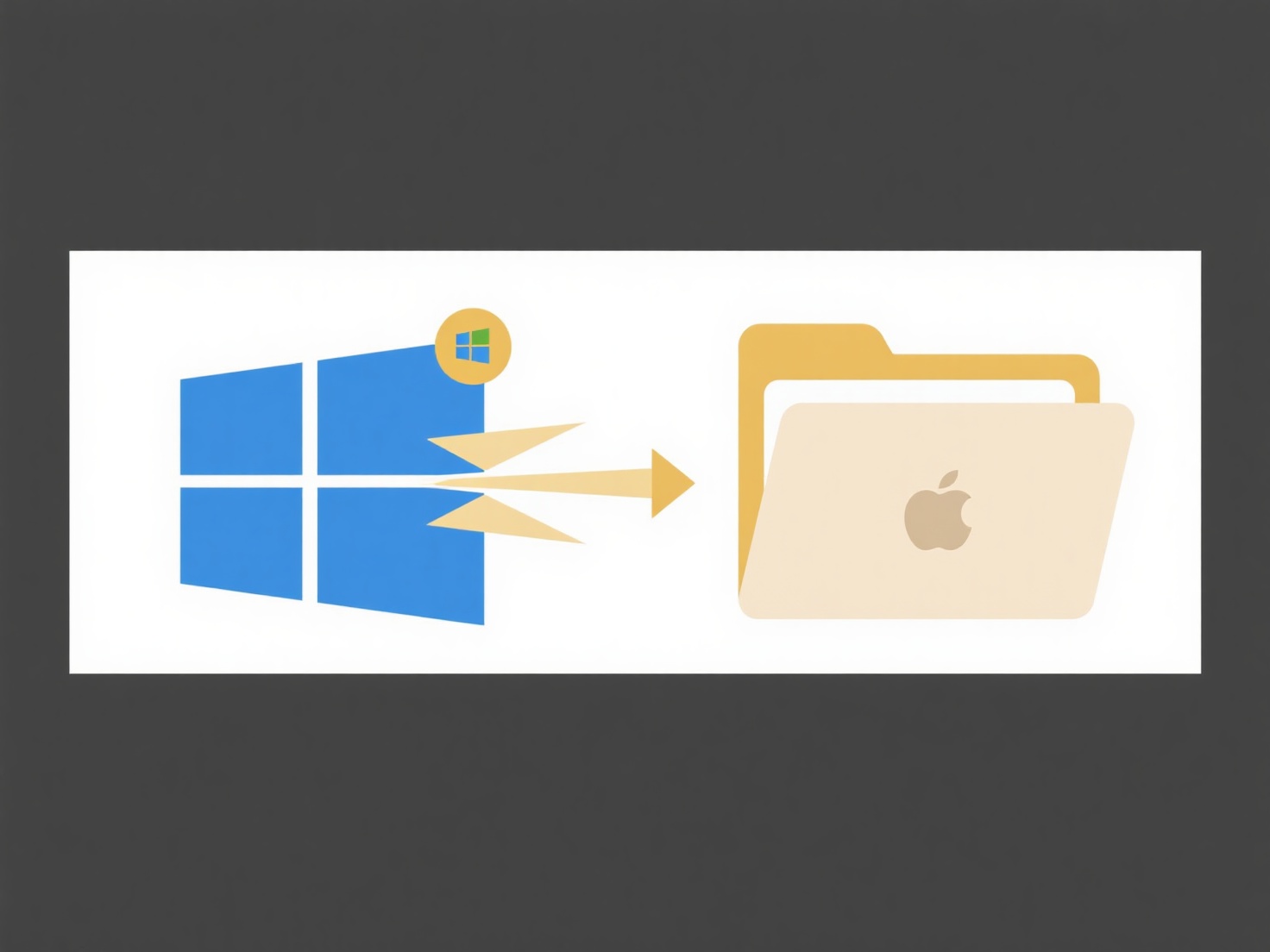
Success depends heavily on the specific software having recovery features enabled and the file closing under conditions that allow recovery. Key limitations include unsupported applications lacking auto-recovery, users actively preventing recovery attempts (like clicking "Don't Save"), or system reboots occurring before recovery can initiate. Always save manually when possible and check your application's settings to ensure auto-save/recovery is active for maximum protection.
Quick Article Links
How to organize resumes, cover letters, and job application materials?
How to organize resumes, cover letters, and job application materials? Organizing job application materials involves g...
Can I open files embedded in a PDF?
Embedded files store other documents (like spreadsheets, images, or presentations) directly within a PDF. They function ...
Does Wisfile support drag-and-drop for importing files or folders?
Does Wisfile support drag-and-drop for importing files or folders? Wisfile allows you to instantly import both indivi...