
Chromebooks primarily use Chrome OS, which operates differently than traditional desktop operating systems like Windows or macOS. While they can access files stored directly on the device, the core philosophy relies heavily on cloud storage. Files saved locally (like downloads or photos) reside in the Chromebook's "Files" app. Crucially, Chromebooks cannot directly run traditional desktop application executables (like .exe or .dmg files) or open certain proprietary file types if a compatible app isn't installed, differing significantly from Windows or Mac desktops.
You can easily open many common file types stored in the cloud (like Google Drive) or local storage. For instance, Google Docs, Sheets, and Slides open files seamlessly within Chrome OS. For Microsoft Office files (.docx, .xlsx, .pptx), you can edit them using Google's suite or the Android-compatible Microsoft Office mobile apps available from the Play Store. Similarly, PDFs open in the built-in viewer, and common image formats appear in the Gallery app.
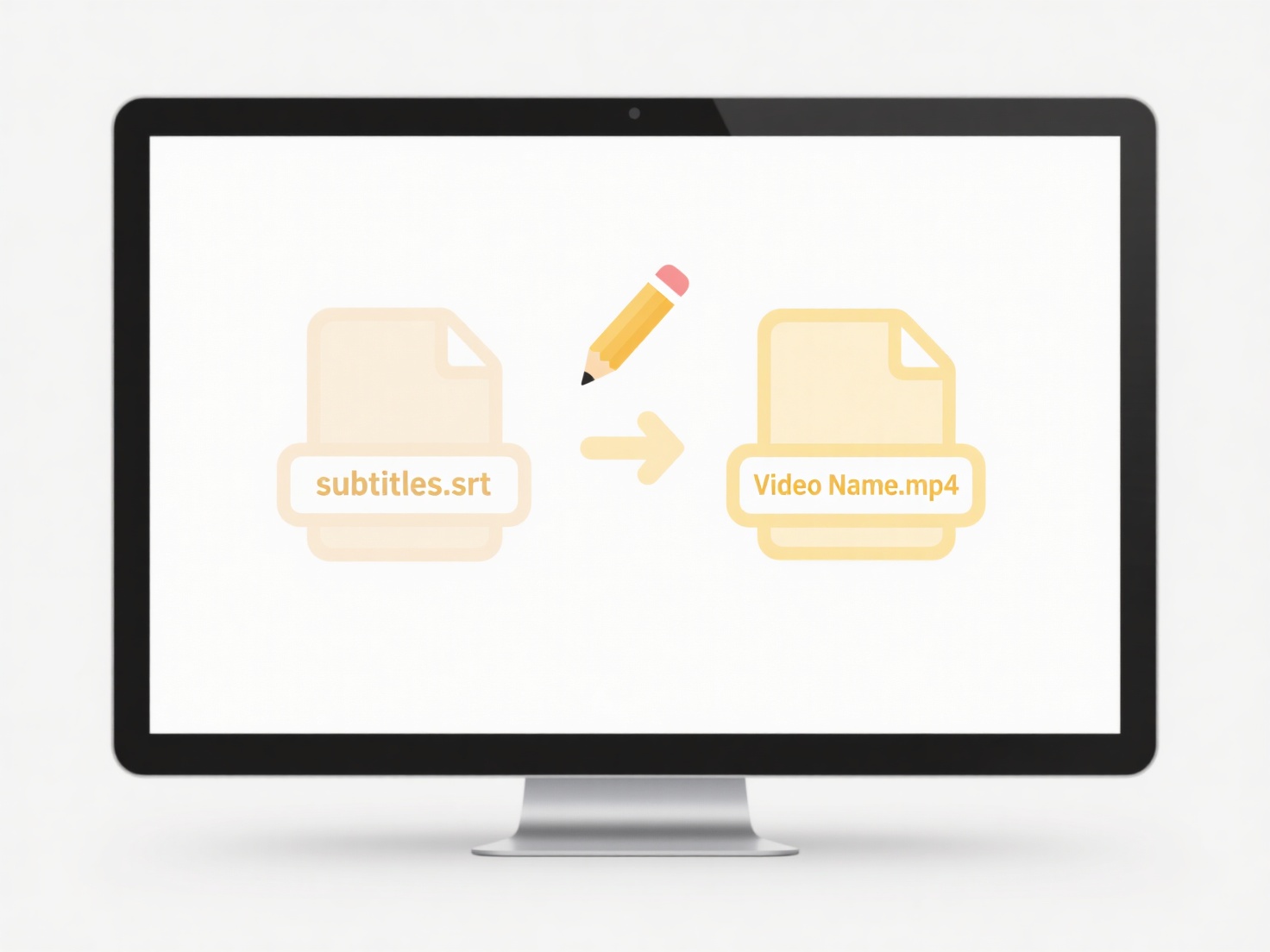
The main advantage is seamless access to cloud files from any device. Limitations include needing internet for full cloud functionality and potential compatibility issues with niche desktop software formats or complex local software dependencies. Users must rely on web apps, Android apps, or Linux installations (if enabled) for productivity software. Future developments focus on enhanced Android/Linux app support to bridge the gap with traditional desktops.
Can I open my desktop files on a Chromebook?
Chromebooks primarily use Chrome OS, which operates differently than traditional desktop operating systems like Windows or macOS. While they can access files stored directly on the device, the core philosophy relies heavily on cloud storage. Files saved locally (like downloads or photos) reside in the Chromebook's "Files" app. Crucially, Chromebooks cannot directly run traditional desktop application executables (like .exe or .dmg files) or open certain proprietary file types if a compatible app isn't installed, differing significantly from Windows or Mac desktops.
You can easily open many common file types stored in the cloud (like Google Drive) or local storage. For instance, Google Docs, Sheets, and Slides open files seamlessly within Chrome OS. For Microsoft Office files (.docx, .xlsx, .pptx), you can edit them using Google's suite or the Android-compatible Microsoft Office mobile apps available from the Play Store. Similarly, PDFs open in the built-in viewer, and common image formats appear in the Gallery app.
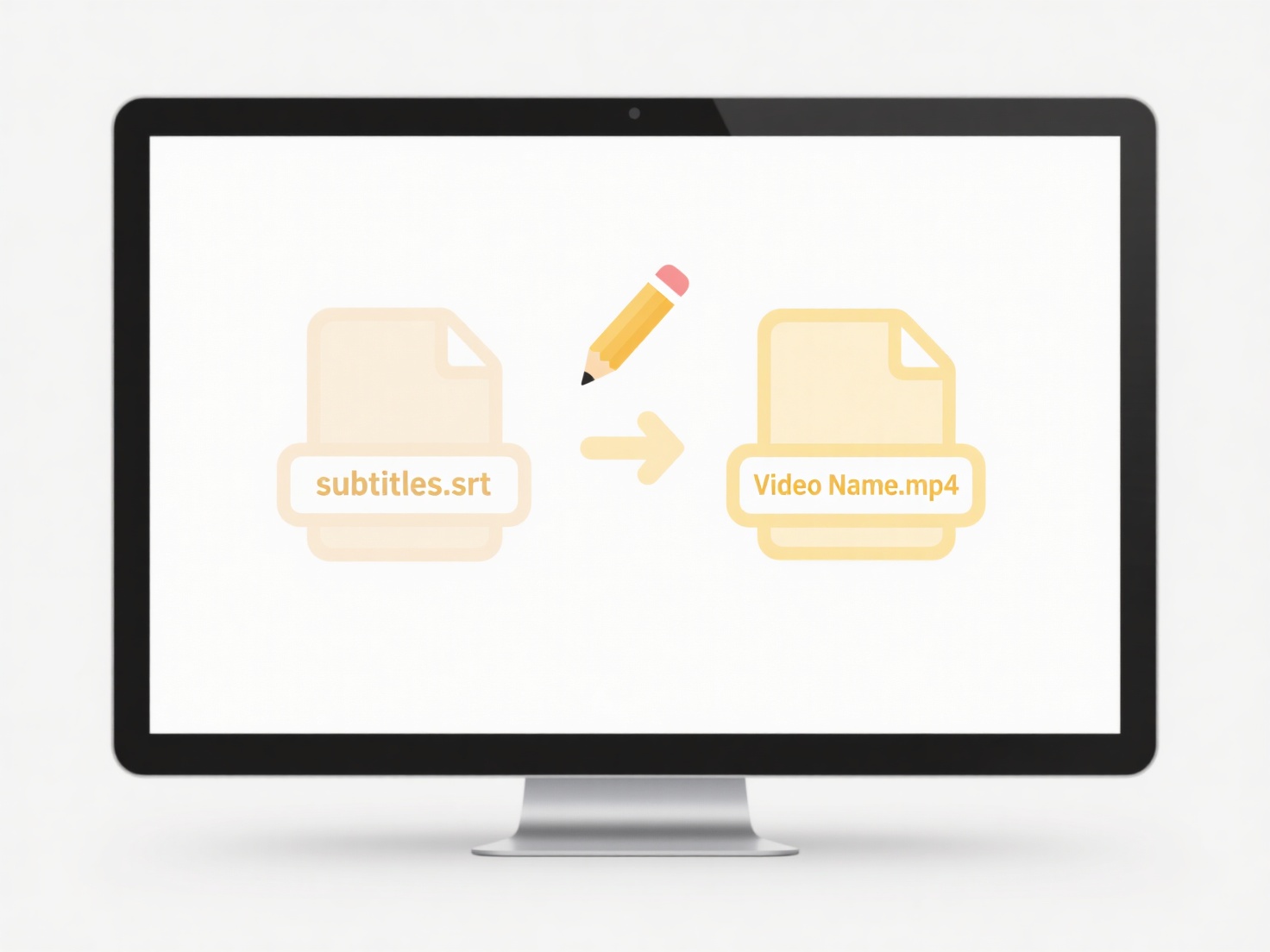
The main advantage is seamless access to cloud files from any device. Limitations include needing internet for full cloud functionality and potential compatibility issues with niche desktop software formats or complex local software dependencies. Users must rely on web apps, Android apps, or Linux installations (if enabled) for productivity software. Future developments focus on enhanced Android/Linux app support to bridge the gap with traditional desktops.
Quick Article Links
How do I decommission cloud data when a project ends?
Cloud data decommissioning refers to the secure and controlled process of removing or permanently archiving project-spec...
Can I use version control folders (v1, v2, final)?
Version control folders involve manually organizing files by appending labels like 'v1', 'v2', or 'final' to folder name...
Can I save confidential files securely on a shared computer?
Saving confidential files on a shared computer securely requires special precautions. Unlike storing files privately on ...